Affiliate links on Android Authority may earn us a commission. Learn more.
Does Gmail have a desktop app? Well, it's complicated.
Published onMay 3, 2023
Gmail is one of the most popular email clients around, with an easy-to-use web interface and a super easy setup that can be finished in minutes. But anyone used to Outlook or other desktop email apps might be left wondering: Does Gmail have a desktop app? Can I see my emails offline? The answer is a bit complicated, but we’re here to walk you through the process.
QUICK ANSWER
Gmail does not have an official desktop app, but there is a way to add a shortcut to your desktop or toolbar for quick access. This method even allows for offline access with a few simple tweaks to settings.
JUMP TO KEY SECTIONS
Does Gmail have a desktop app?
No, Gmail does not have an official desktop app. Google only makes apps for Android and iOS, in addition to the web client. You can add your Gmail account to other email clients, such as Outlook or Windows Mail, for a relatively seamless experience. Other paid third-party options, such as Kiwi for Gmail, emulate the Gmail web interface.
If you want the real deal Gmail on your desktop, you can also add a Gmail shortcut to your desktop or toolbar. Below we’ve outlined how to do this on Windows and Mac.
How to add a Gmail shortcut to your Windows desktop
Using Chrome, it’s easy to add a Gmail shortcut to your desktop. This isn’t exactly the same as a dedicated Gmail desktop app since it just opens in Chrome, but it’s essentially the same experience.
Note that the steps are the same if you’re on Mac.
First, open Chrome and log into your Gmail account. Then, tap the three dots in the top right of your browser. From there, mouse over More tools, then click Create shortcut.
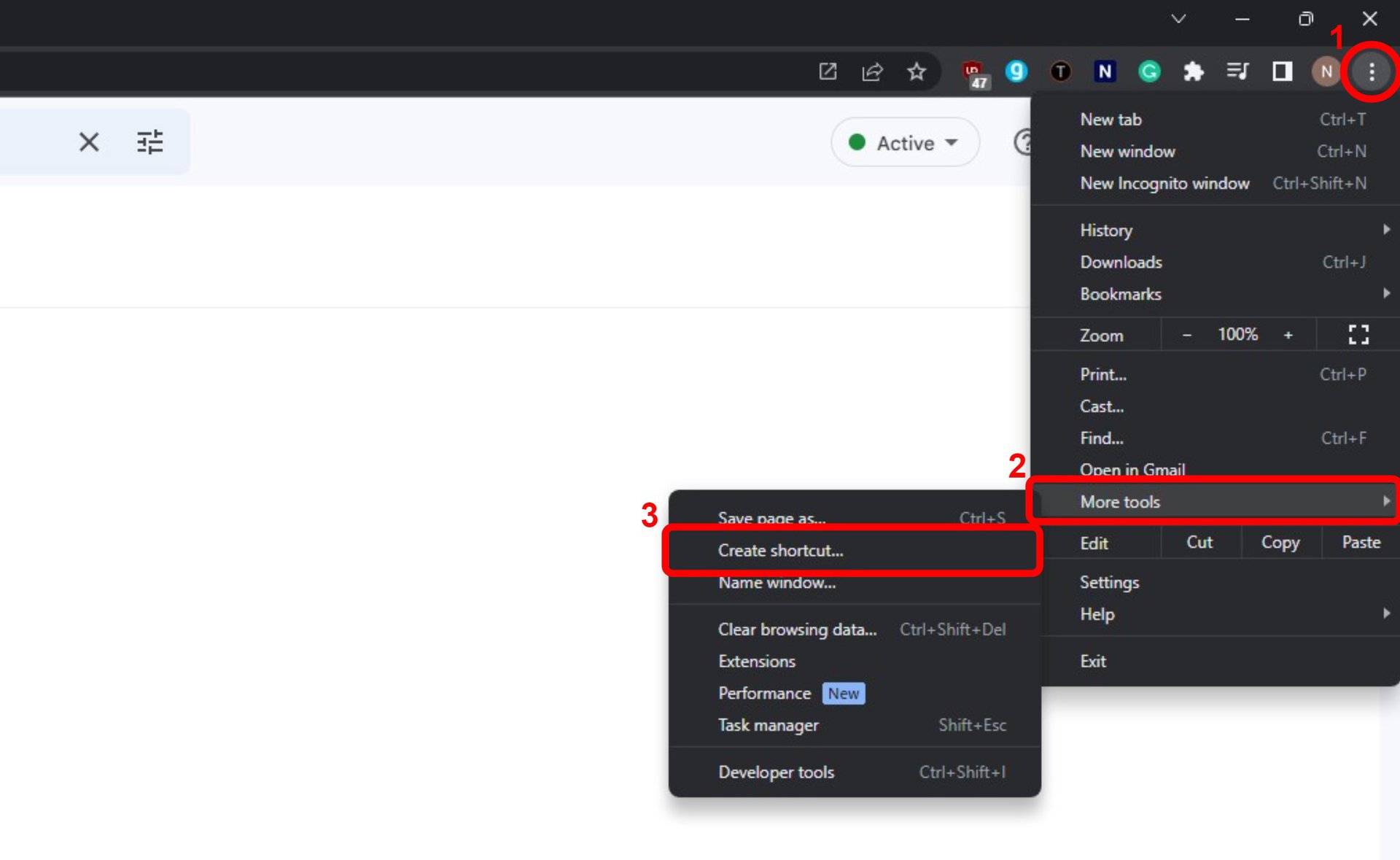
The shortcut placement will default to your desktop, so all you need to do is choose a name and click Create. Make sure the option for Open as window is toggled on.
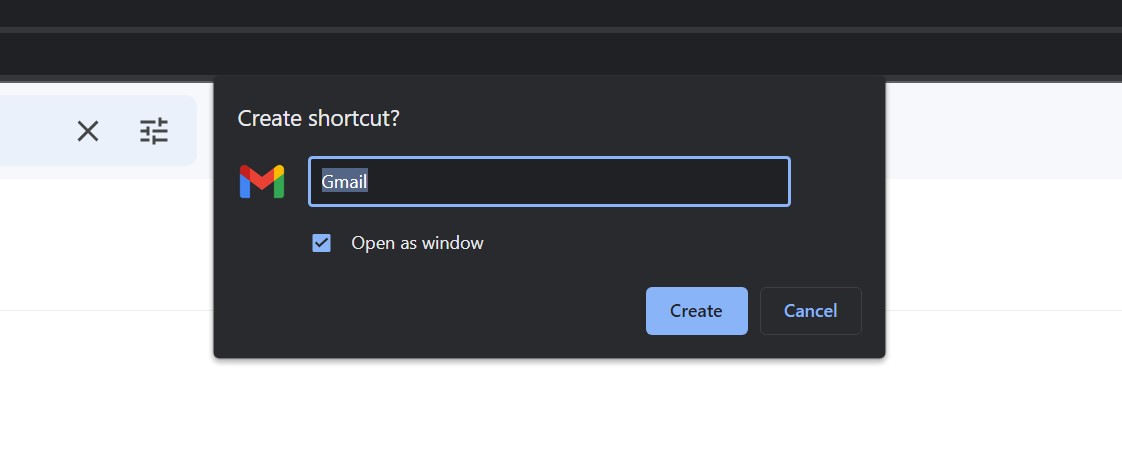
It might seem like nothing has happened, but if you minimize your browser you’ll see the new shortcut on your desktop. For even better accessibility, you can drag the icon to your taskbar to have it always visible.
How to add a Gmail shortcut to your Mac toolbar
On Mac, the steps to create a shortcut on your desktop are exactly the same. However, if you want to add a Gmail shortcut to your Mac toolbar, there’s one more step to follow.
Much like on Windows, you simply need to drag the Gmail shortcut onto your Dock. This will automatically pin it for future use. If you want to remove it, right-click (or alt-click) on the Gmail icon, mouse over Options, then click Remove from Dock.
How to use Gmail offline
If you’re using an email client like Outlook, your Gmail messages will automatically be saved offline. However, if you use the trick above to create a shortcut on your desktop or toolbar, you’ll need to turn on offline mode unless you want to play Chrome’s dinosaur jumping game while you wait for your connection to return.
Thankfully, it just takes a few steps. First, log into your Gmail account in Chrome, then click the gear icon to open Quick Settings. The offline mode option doesn’t appear here, so click See all settings at the top.
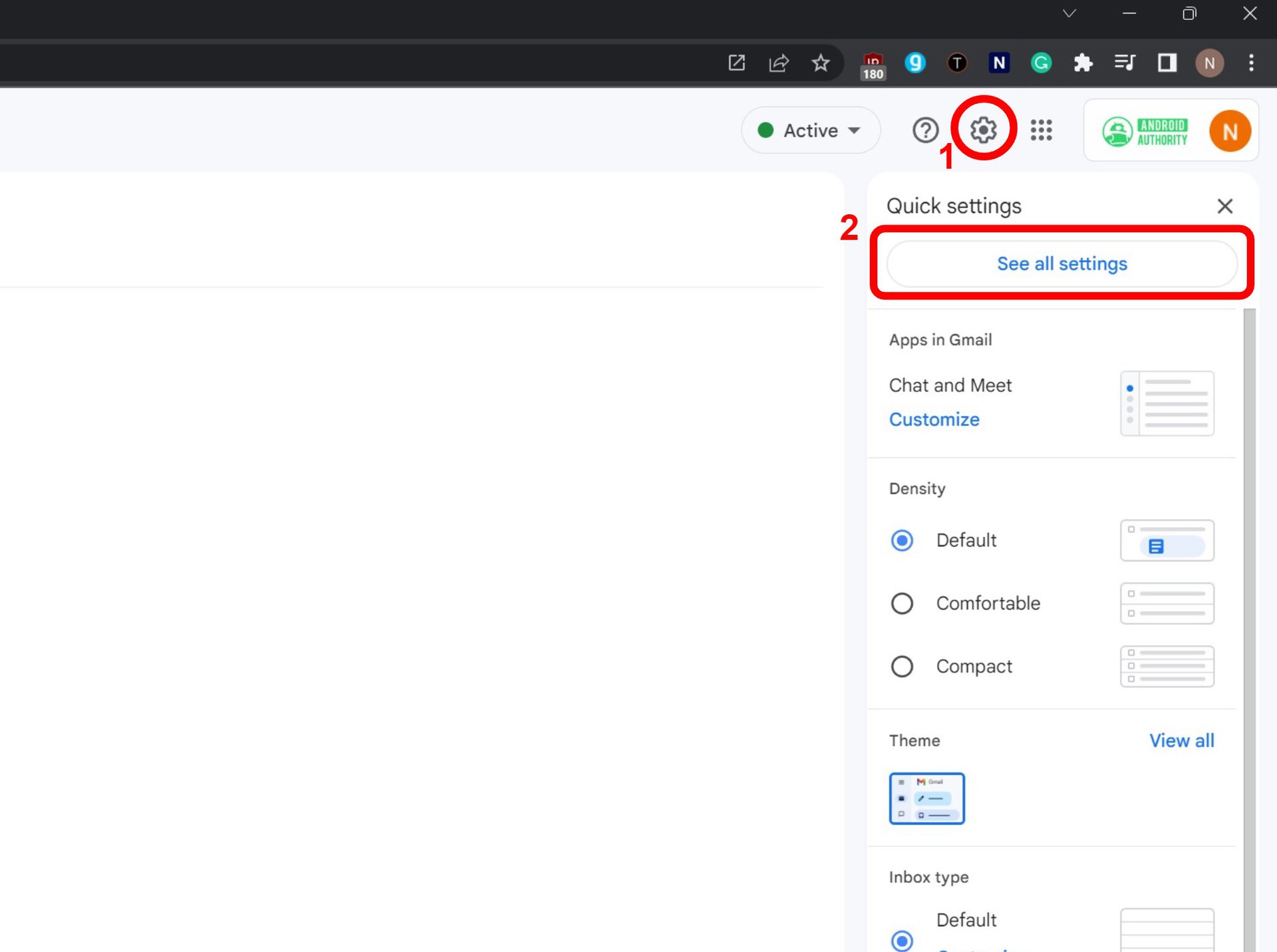
Across the top, click on the Offline tab, then toggle Enable offline mail. Now you’ll have to decide what you want Chrome to do when you log out of your Gmail address: keep them on your computer or delete them. If it’s a home computer and you only have one Gmail account, the most convenient choice is Keep offline data on my computer. Finally, click Save Changes and you’re good to go!
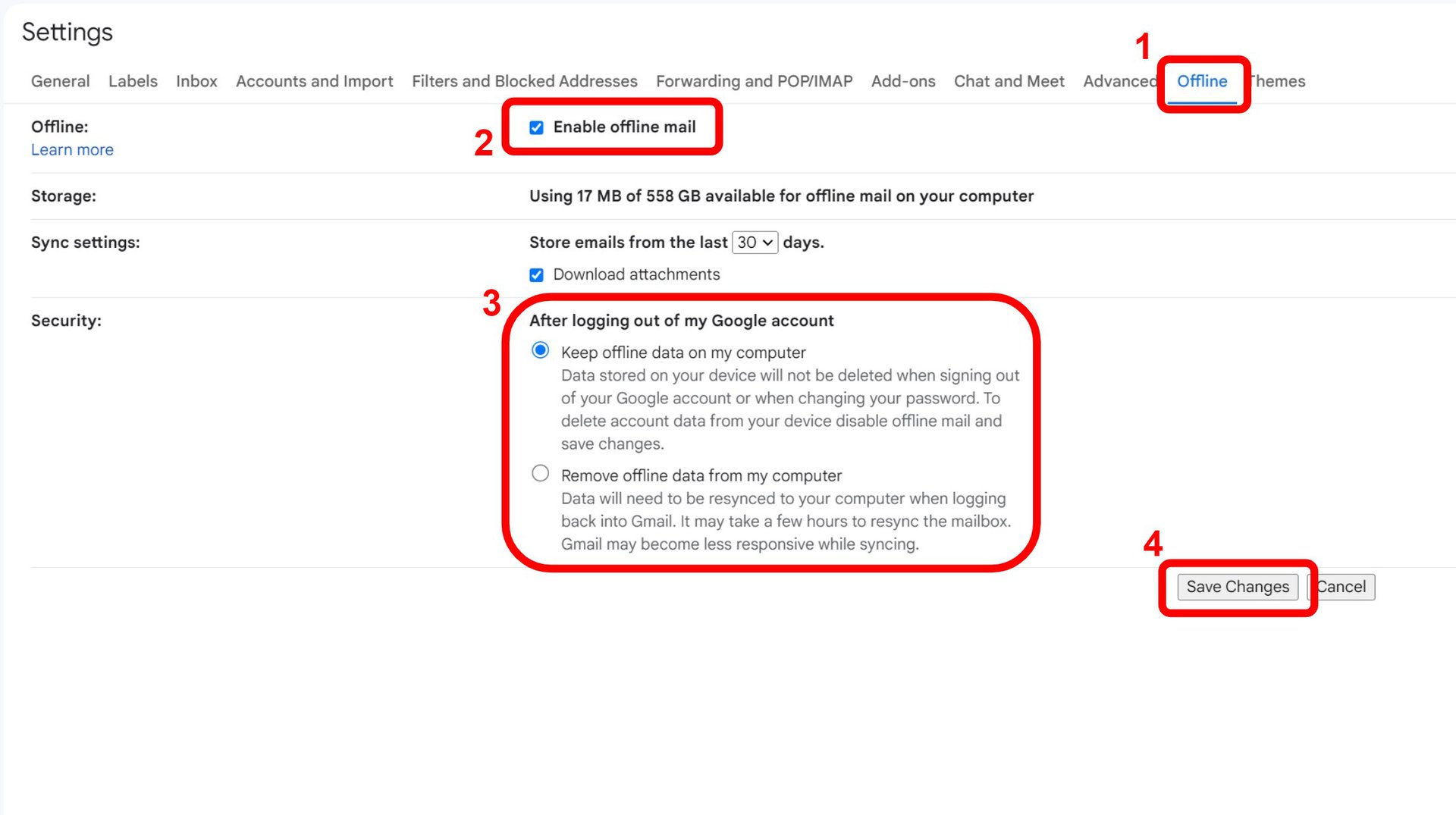
If you see an error message here, you probably have Chrome set to delete your cookies every time you close the browser. Learn more about Chrome cookie settings here. You may also have insufficient storage space on your computer, although this is unlikely because using Gmail offline only uses your browser storage space, which is very limited.