Affiliate links on Android Authority may earn us a commission. Learn more.
What is Help Me Write in Gmail, and how do you use it?
Published onDecember 20, 2023
Do you struggle to compose emails? With its Help Me Write feature, Gmail could be a boon to your daily office life. The generative AI feature, showcased in depth at Google I/O in May, makes formulating and structuring various emails an absolute breeze. But how do you use it? Here’s everything you need to know about Gmail Help Me Write.
QUICK ANSWER
To use Help Me Write in Gmail, hit Compose or reply to an email thread, then select Help Me Write. Input a prompt, and allow Gmail to construct an email for you. If you're happy with the output, select Insert to add it to your email body.
JUMP TO KEY SECTIONS
What is Help Me Write in Gmail, and how does it work?
Gmail’s Help Me Write feature can draft entire emails for users using nothing more than a prompt. The feature uses Google’s generative artificial intelligence smarts to build resume cover letters, birthday party invites, letters of condolence or celebration, and more. It’s incredibly powerful, especially if you aren’t used to writing in a specific style or for a specific purpose.
The feature isn’t yet widely available and is currently part of the Workspace Labs program. To access the feature, you must sign up to test Google’s early-stage products, use US English, and reside in a supported country.
How to use Help Me Write in Gmail
Help Me Write is available on Android and desktop versions of Gmail. We explain how to use both below.
Using Help Me Write on Android
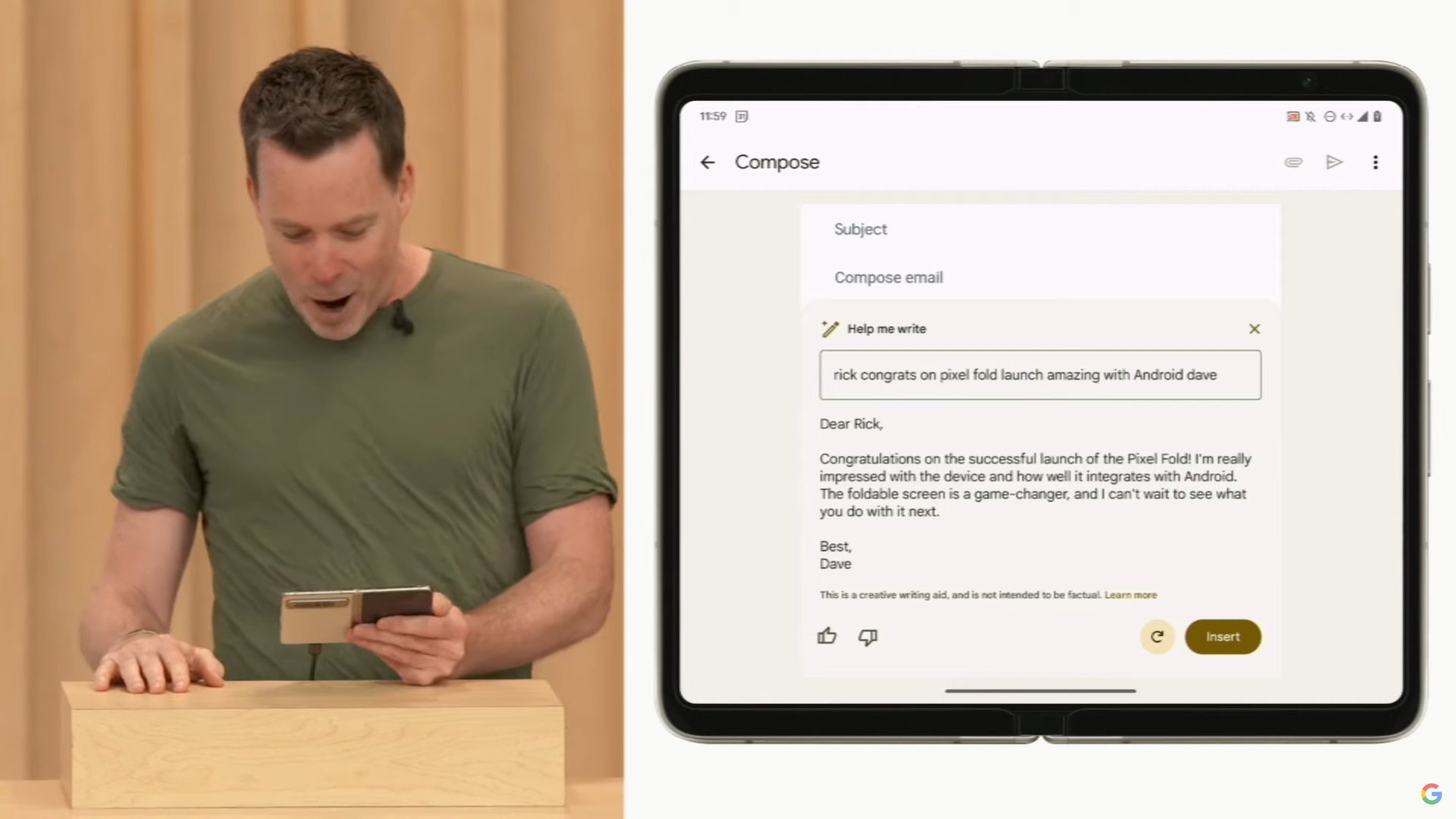
- Open Gmail on your device.
- Tap Compose, or reply to an existing email thread.
- At the bottom of the window, the option to Help Me Write should appear. Tap it.
- Enter a prompt.
- For instance, “write a booking request for a restaurant” or “write a happy birthday message to a colleague.” Notably, you can also go beyond traditional email composition. Prompting Help Me Write to “tell my friend how the Pixel 7 Pro is better than the Pixel 7a” also makes for a compelling argument. While “ask for a full refund for this canceled flight,” as showcased during the feature’s I/O demo, also works.
- Google notes that the more specific the prompt, the better the feature will work. You can also include the recipient’s name or standing, the tone you want to convey, and additional information.
- Tap Create to action the prompt.
- Help Me Write will generate a draft that you can edit. Tap Recreate to redo the email or Insert to add the output to your email.
Using Help Me Write on desktop
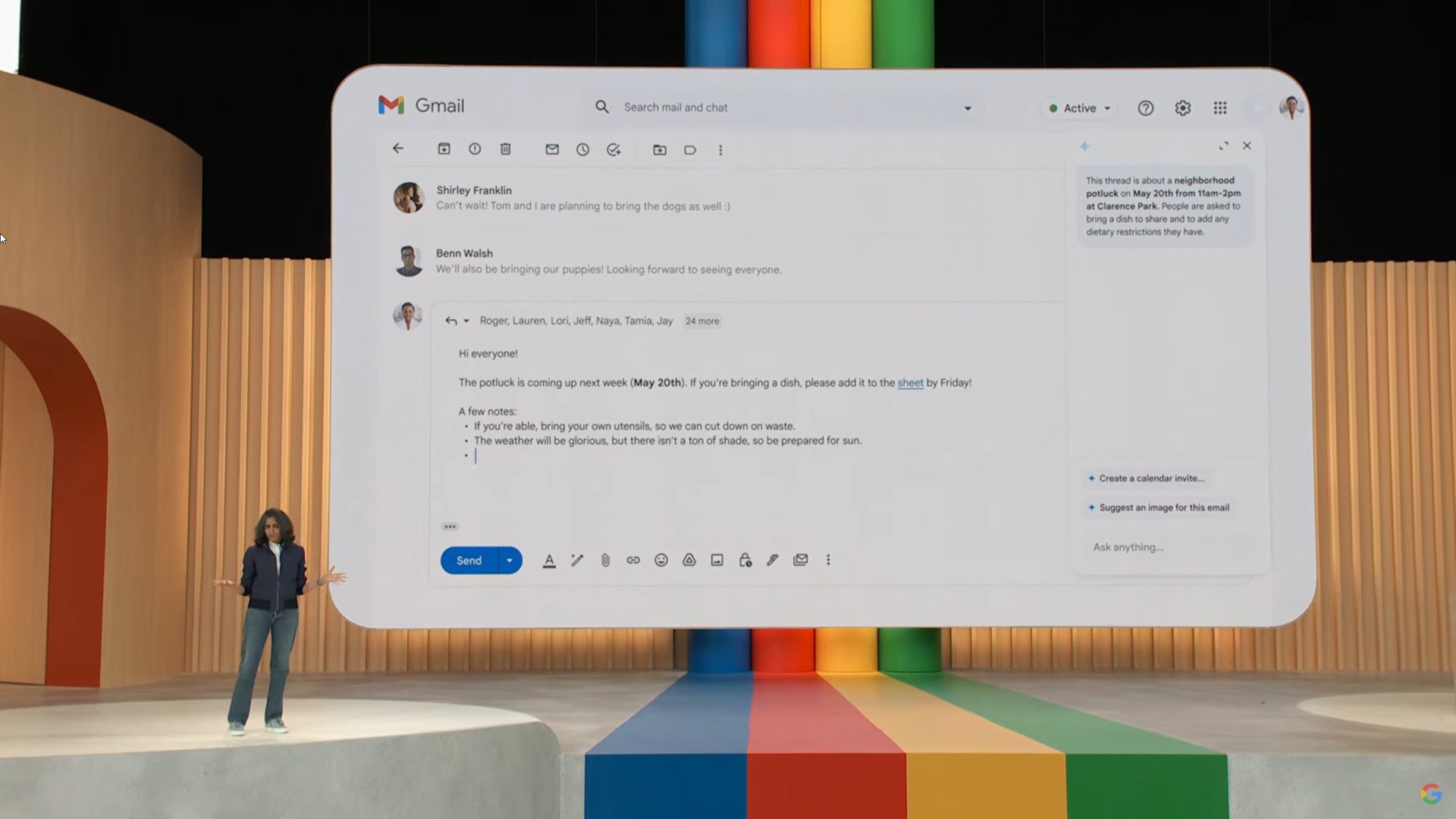
The process is similar on Gmail in a web browser, except for a few aesthetic differences.
- Navigate to Gmail in your web browser.
- Click Compose or start a reply to an existing email thread.
- Click Help Me Write.
- Enter a prompt.
- Click Create to action the prompt.
- You can click Recreate to rerun the prompt, Refine to edit the output further or Insert to add it to your email.
Help Me Write is a lot of fun. Be sure to experiment with the feature to understand how to use it to your advantage.
FAQs
The Help Me Write button should be located at the bottom of the compose window on Gmail’s device apps, and the bottom of the compose window on Gmail’s web portal.