Affiliate links on Android Authority may earn us a commission. Learn more.
Gmail Labs: the most awesome Gmail features you don't know about
Published onDecember 7, 2017
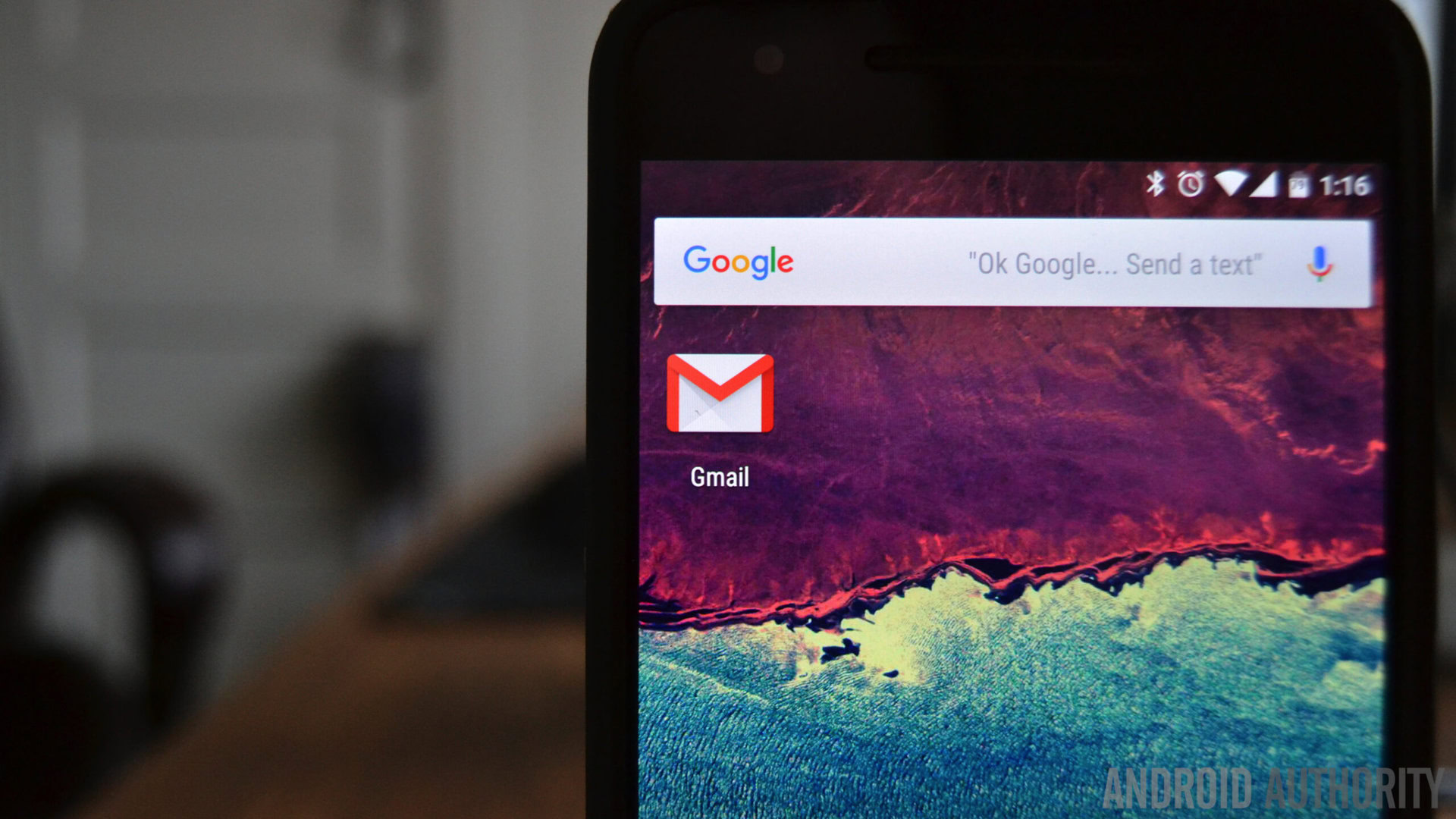
There is a part of Gmail that you may not be familiar with. It’s hiding in your settings, in a tab you may not have noticed called “Labs”. Gmail Labs are basically add-ons that you can use in Gmail which give the very popular email client a bit of extra functionality. There are Labs for a great many things – some life-changing, and others just convenient. Overall, it’s a sort of “playground” where Google can test out new features for its webmail client. That’s an important point – Gmail Labs is only for the webmail client.
Read Next: How to configure Gmail SMTP settings | New Gmail features explained (video)
There’s another caveat too. Gmail Labs are experimental features which can, according to the Labs page, “change, break, or disappear at any time.” Remember: this is Google, a company famous for killing off popular apps and features. Should you choose to implement any of these Labs, do not fall in love with them. They will likely only break your heart. That said, the popular “Send and Archive” button had its tender beginnings as a Gmail Lab.
I can has Labs?
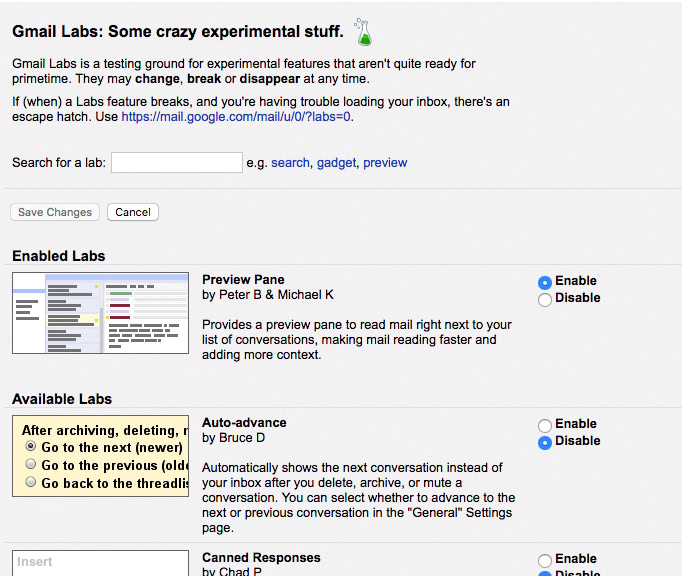
To enable Labs, log into Gmail, and click the gear in the upper right corner of the site, right below your picture. Go to Settings, then click on Labs in the top row of tabs. Once inside Labs, you’ll get a list of the available Labs, with a brief explanation of what they do. Select “Enable” on any of the Labs you want to try, and save your settings. Voila, you have Labs.
Most of them are pretty straight forward. You’ll probably find some functionality you’ve been wanting, and maybe even some you didn’t know you wanted, too. Personally, the most life-changing for me was the Preview Pane, which allows you to quickly go through your email and not have to open them one at a time. There are other enhancements that can help streamline your workflow too, so let’s dive right in.
What are the Labs?
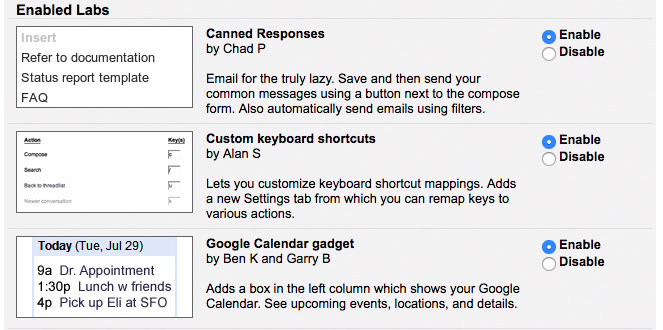
Some of the Labs are pretty easy to understand, but others require a bit more instruction. The easy ones and their functions are obvious:
Auto-advance
Auto-advance is a Lab that automatically advances you to the next message after archiving or deleting an email.
Google Calendar Widget
This Lab adds a Google Calendar widget to the left side of Gmail, allowing you to see upcoming calendar events at a glance.
Mark as Read Button
This is a button added at the top of an open email that allows you to mark a message as Read. It’s a shortcut option instead of having to go into More actions > Mark as read.
Preview Pane
This lets you view an email without having to click to open it, and then switch back your inbox. Users of old-school email clients like Outlook will appreciate this setting.
Right-side chat
This moves your chat pane to the right side of Gmail, allowing more room on the left for labels, or even other Labs.
Smartlabels
Smartlabels are similar to the current Social and Promotions tabs you can see in your Gmail inbox. They allow you to automatically filter out Bulk emails, Notification emails, and Forum messages.
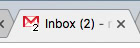
The Unread message icon puts the number of unread messages in the email icon on your Gmail Tab.
Custom keyboard shortcuts
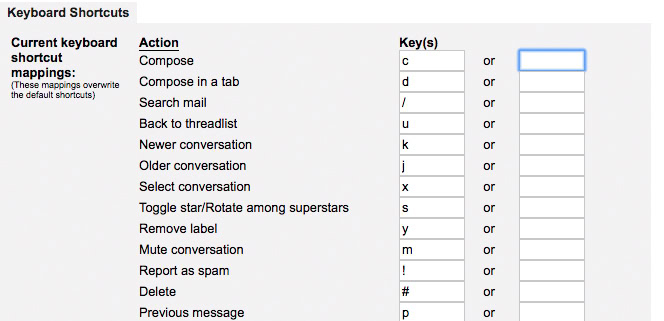
Gmail comes packed with a number of keyboard shortcuts that help you get things done, but this lab allows you to change those keyboard shortcuts to whatever makes the most sense to you. After you enable custom keyboard shortcuts, go back into settings and click on “Keyboard Shortcuts”. In there, you can set any of the predefined shortcuts to your preference. If you make a mistake, there is a “Restore Defaults” button at the bottom of the list.
Canned responses
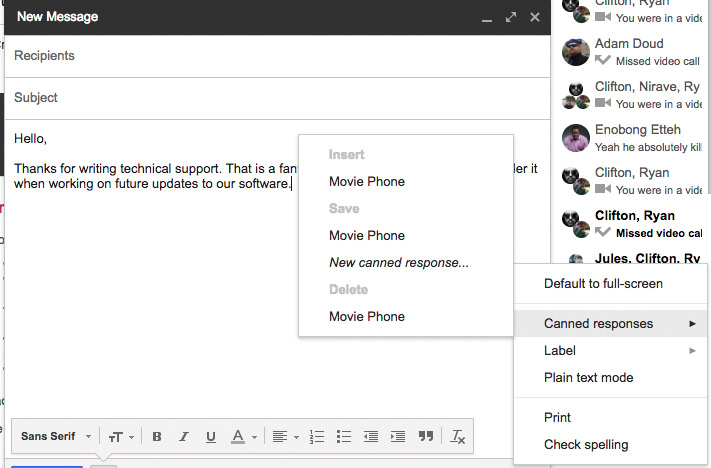
Canned responses are pre-written text blurbs such as “Thanks!” or “I’m on it” and so on. But they’re most useful for often-repeated long responses. For example: “Thanks for writing technical support. That is a great suggestion for a feature to add to our app and we will be sure to consider it.”
Suddenly, you’re less confident about the responses to your suggestions to tech support, aren’t you?
Once enabled, you can create custom canned messages in your compose window. Type out the message you want to save in your compose window. Then, click the arrow in the bottom right corner of the compose screen. Go to “Canned responses” and in the next menu you can choose to create a new canned message with the text in your compose window, save over an old response, or insert a saved response over what you have typed.
Multiple inboxes
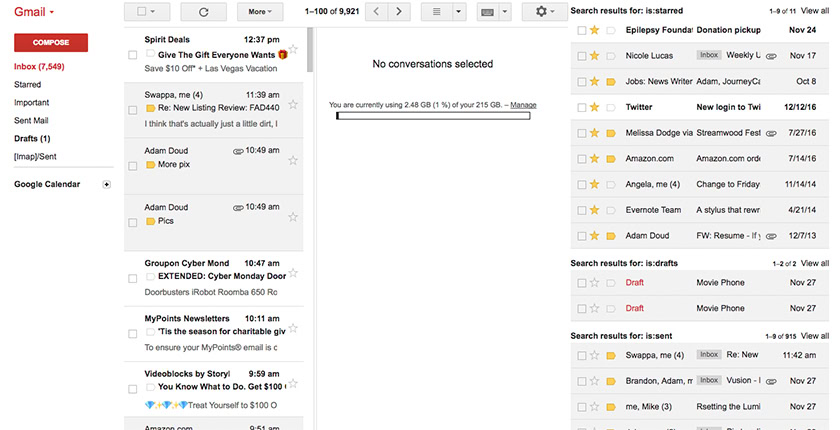
This Lab allows you to view various filters you can configure as a separate “inbox” in gmail. This can be handy if you have to switch between filters often as part of your workflow. Bear in mind this isn’t very friendly with the Preview Pane.
To enable multiple Inboxes, first enable the Lab as described above. Then, you disable the social/promotion/any other tabs you use in your inbox. To do so, click the gear icon > Configure Inbox and uncheck any tabs you have enabled.
Go back into Settings and click Multiple Inboxes. In there, you can set the filters you want to display, as well as the number of conversations in each inbox. Then set the positioning of the extra panels. That’s it. Once you’re done, you should see all of your selected inboxes.
Pushing the eject button
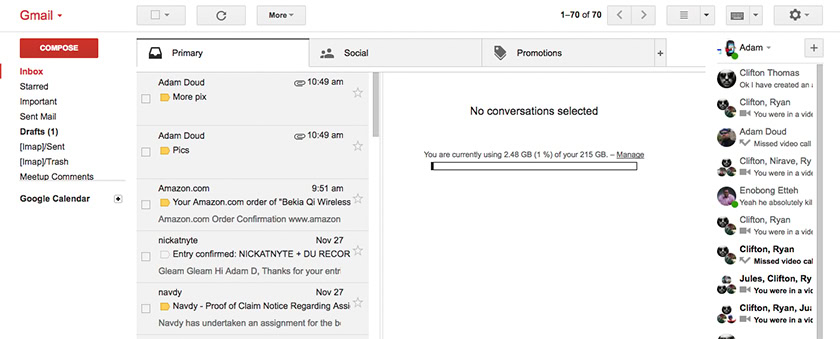
Not everything in the world of Gmail Labs is rosy and perfect. Remember the “experimental” part of the description. There may come a time where a lab just simply breaks and stops email from functioning normally. If that ever happens, Google has a safety net for you. You can go here.
This will load up Gmail with all Labs disabled, getting you back to a “stock” Gmail experience.
Google believes in the stability of Labs so much, it puts this eject button on the same page where you enable them.
Get to know them
Gmail Labs includes a number of features you probably won’t realize you want until you see them. Go in there and play around. See if there’s anything eye-opening for you.
If you’re already using Gmail Labs, which ones? How are they working for you? Sound off in the comments below and let us know.