Affiliate links on Android Authority may earn us a commission. Learn more.
Google 3D animals: How to put animals in your bedroom
February 16, 2025
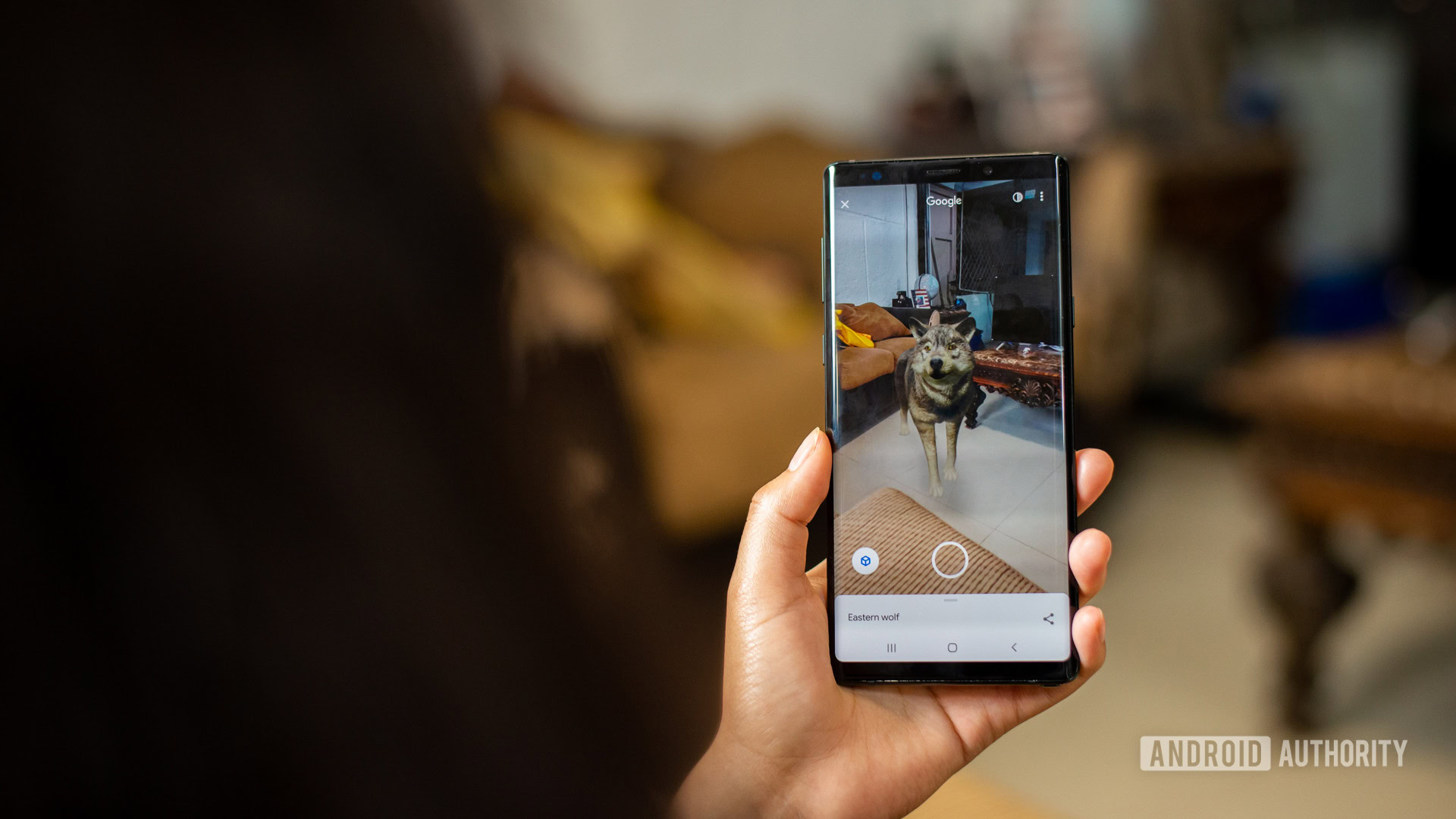
What’s better than a picture of an animal? A 3D animal in AR, of course. At least, that’s the idea behind Google AR Animals, one of the best Android AR apps. Well, technically, it isn’t a stand-alone app. Google has been integrating this feature into search over the past few years. This tech has been around for a long time now, first announced back at Google I/O 2019. Google 3D Animals and objects are a novel way to interact with your favorite beasts and even bring them to life in your room. Over time, it introduced more animals, including dinosaurs.
Unfortunately, you won’t be able to bring animals to life on every device, and you don’t quite have Noah’s Ark to choose from. Especially lately that Google has been removing some of the available animals. It seems it even removed the Tiger one, which was a favorite among users. Luckily, we can lend you a hand regarding which devices work and what 3D animals and other objects you can search for.
QUICK ANSWER
You can view 3D Google AR Animals by doing a simple Google Search, either on the Google app or on Google.com. We'll use a Bengal Cat as an example. Search for "Bengal Cat" on your Android phone. If the 3D animal is available, you'll get a result telling you you can "meet a life-sized Alpine goat up close." Select the View in 3D button. Hit View in your space and point your camera to where you want to place the virtual animal. When it shows up, you can move it around using touch controls.
JUMP TO KEY SECTIONS
How to find Google 3D animals via search
Discovering a 3D animal on Google is as easy as searching for it. After all, you can learn a lot more from a 3D model than from a simple 2D image. Whether you want to reenact Shark Week on a 1:1 scale or inspect a liver, you have to do the right search.
How to view 3D animals using Google Search:
- Open the Google app or go to Google.com.
- Look for the animal you want to view. In this case, we will use “Bengal Cat.”
- If the 3D animal or object is available, you should see a white box saying you can see a life-sized animal or object up close.
- Tap View in 3D.
- Select View in your space.
- Point your camera to where you want to place the animal or object.
- It should appear in life-size. You can now use drag-and-drop to move it around.
What devices support Google 3D animals?
Before you try to bring Neil Armstrong — no, that’s not a joke — into your home, make sure that your phone supports Google’s AR animals. The feature works on both iOS and Android devices, so you should have no issues if you’re equipped with at least Android 7.0 or iOS 11.
If you’re unsure which version of Android or iOS your phone is running, Google has provided a list of supported devices for both Android and iOS. Notably absent from the list of supported devices are laptops of any kind. Sadly, no AR capabilities mean no 3D fun at all, not even in object view.
How to use Google 3D animals and objects in Object View
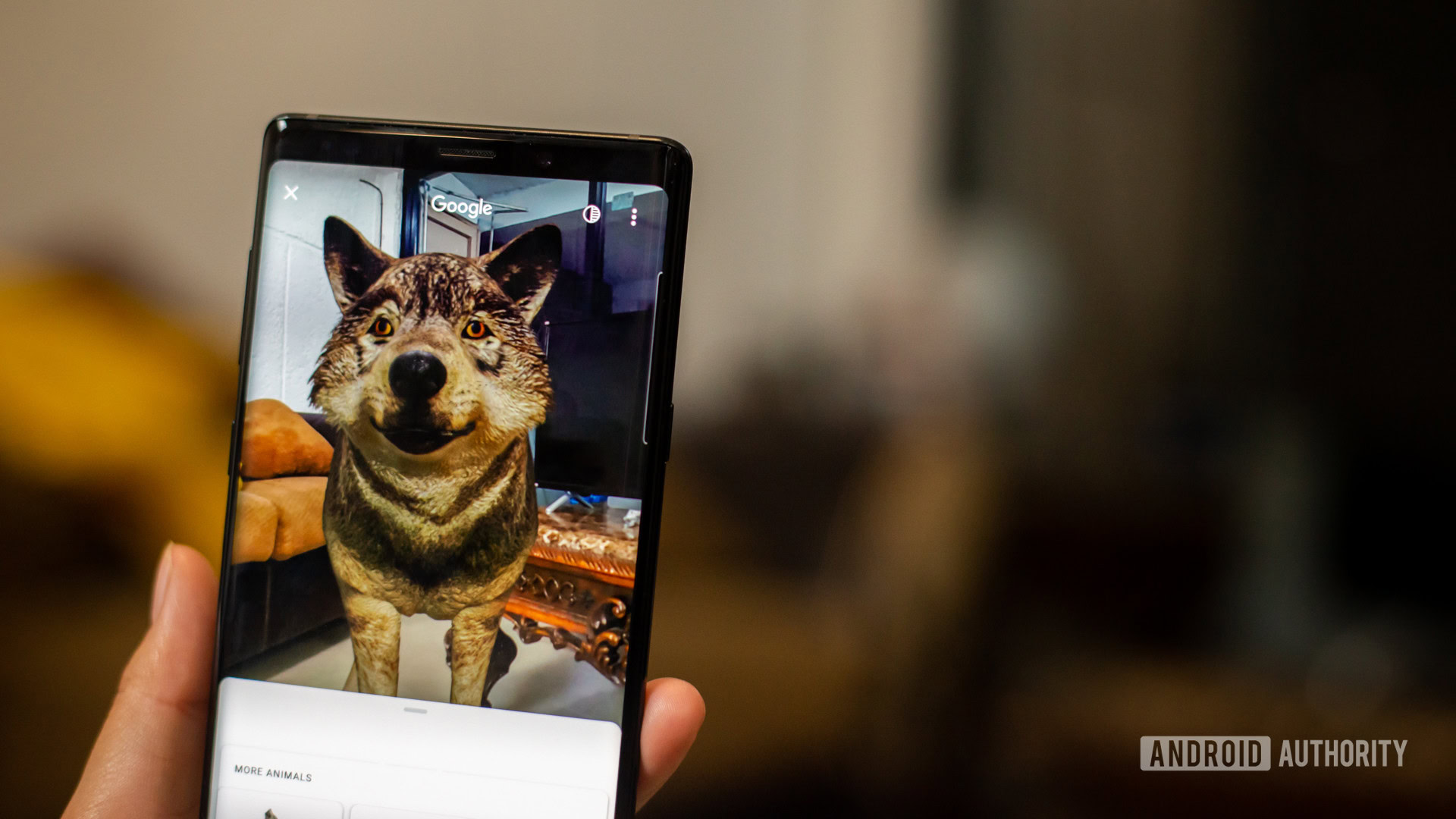
We briefly mentioned bringing Google AR animals to life before, but let’s talk about what you can do once you enter Object View. Once you see your animal or object moving around on the blank background, taking control is as easy as swiping your finger.
Swipe in any direction to see your creature from just about any angle you can imagine. You can also pinch to zoom in or out to see the tiniest detail of a red blood cell or get a good look at Uranus. Why keep the fun to yourself, though? Hit the ever-present share button and send your 3D object to Twitter, Instagram, or whatever app you prefer. You can also share a simple text link that takes users straight to the 3D object if they’re not tech-savvy.
How to use the ‘View in your space’ feature with Google 3D animals

So, viewing an animal, body part, or object in a blank room is cool, but bringing a Tyrannosaurus Rex into your bedroom is way more fun. At least you won’t have to ask your parents if you can keep it as a pet. To bring your animal of choice into your warm and comfortable home, tap the ‘View in your space’ button at the bottom of Object View.
You may have to move your camera around to give Google an idea of the space you’re working with, but your animal of choice should appear before long. Once you see your new 3D animal, you can walk around and get a 360-degree experience. If you’d rather stay still and rotate the animal, press the animal with one finger and swipe left or right with the other. You can’t rotate the animal upside down, but that would break the realism.
What is object blending?
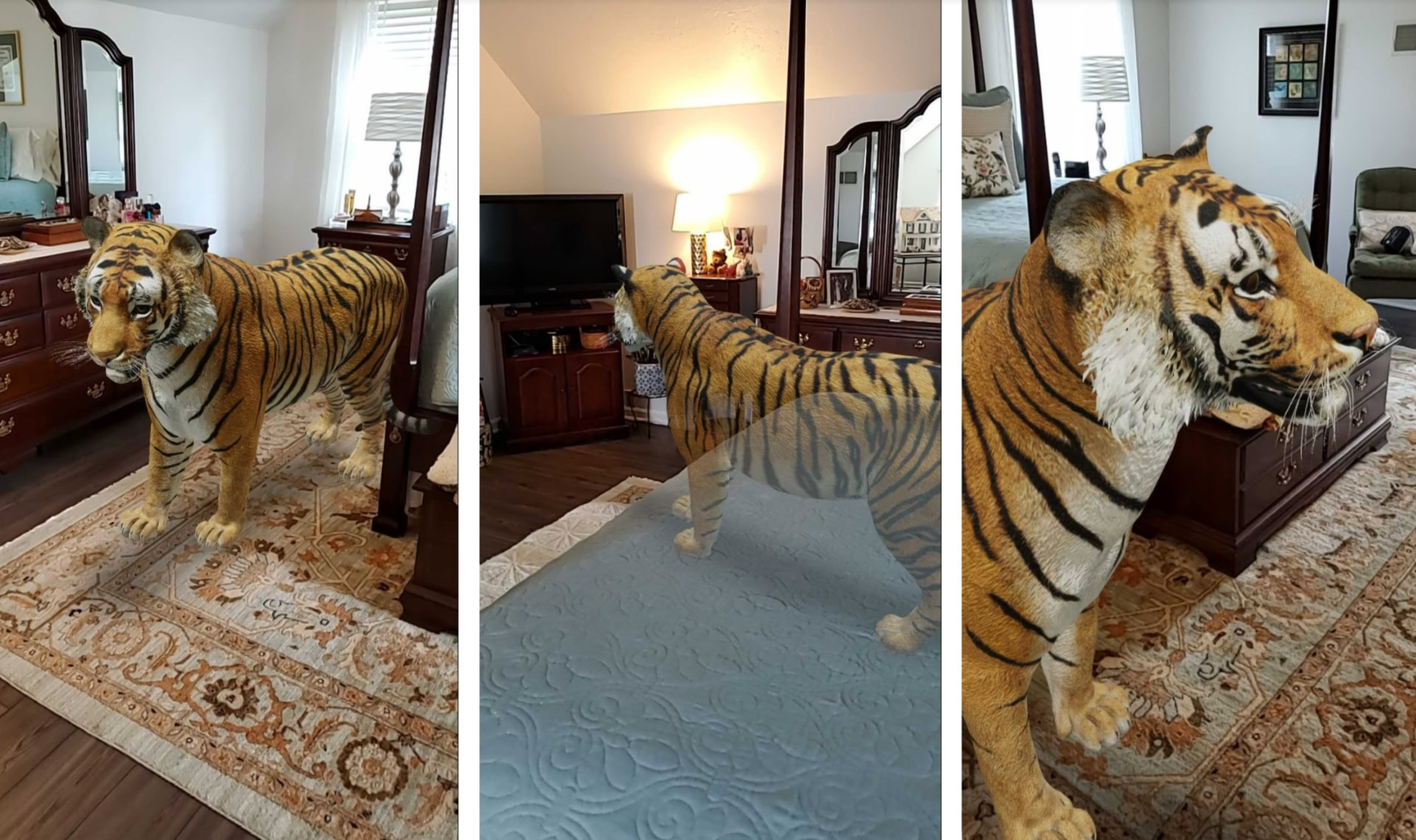
One of the most common messages you’ll see when you use View in your space is “Move closer to improve object blending.” It sounds easy enough to do, but what does object blending mean? Object blending is an Android feature that allows 3D animals to take on a more lifelike presence in your environment. It means that your 3D animal of choice will adapt to your room and adjust its appearance for furniture and other objects.
For example, you can make a duck appear as if it were sitting on your dresser or a hedgehog is hiding under your chair. You’ll only see the parts of animals you would typically see if they were in your room.
You should notice a circle icon at the top of your screen, with one half shaded and the other half transparent. This is the object blending control, allowing you to activate the feature in seconds. Once you’re sufficiently close to your animal of choice, you should be able to see it fading in or out of view to blend in with the world. Now snap a picture and scare your friends and family with the giant snake in your living room.
3D animals — What can I see in AR?

Now that you’ve got a feel for bringing your furry — or scaly — friends to life, which animals can you pick? We used to have an extensive list of everything available in AR view from Google, but it has become nearly impossible to keep the list updated since. Google has been actively removing many of these.
Not only that, but we also find that Google’s official list of AR Animals is not complete. For example, it doesn’t list the Bengal Cat, which, as you can see in this tutorial, is definitely still there. It also lists the Tiger, which we’re no longer able to see.
The whole situation has gotten a bit messy and inconsistent, but here’s the official list of 3D & augmented reality animals and things available in Google Search.
FAQs
No. The animal has to be added to the list of supported AR objects in Google’s Object View. In short, Google needs to support it.
Some of the very small or large animals and items in Object View may first not be shown in life-size. Animals will be life-sized if you view them in your space and zoom in or out until a label reads 100%.
Your device will need at least Android 7.0 or iOS 11 to run Google Object View.