Affiliate links on Android Authority may earn us a commission. Learn more.
How to start an incognito chat in Google Allo
September 21, 2016
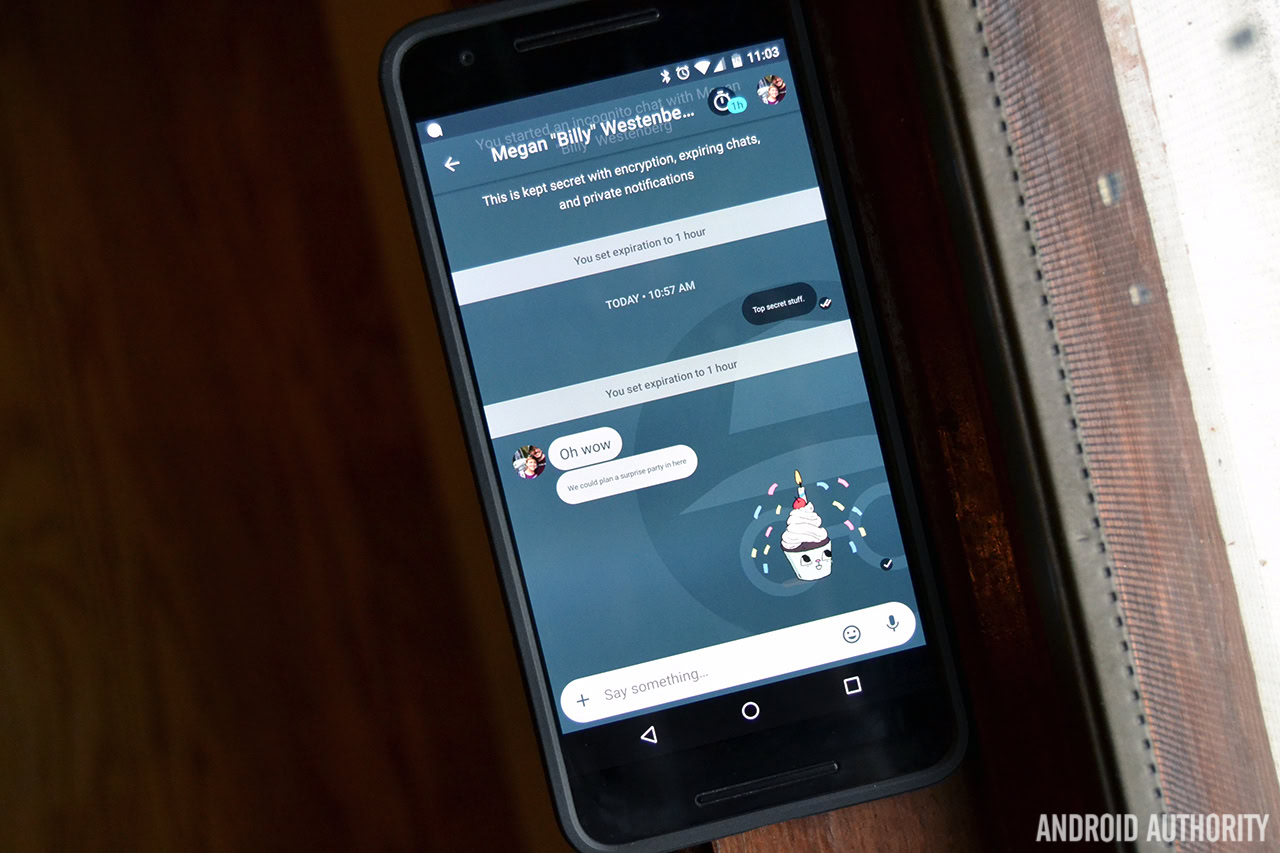
By far one of the coolest features Google’s new Allo messenger brings to the table is the ability to chat in incognito mode. Allo’s incognito mode allows you to take advantage of expiring chats and private notifications. And since all your messages are end-to-end encrypted, they’ll only be seen by you and the person you’re talking to. Also, Google can’t read any of your messages, so you can’t use Smart Reply or Google Assistant. Basically if you need to have a super secret conversation with someone, you’ll want to do so in an incognito chat.

If you’re new to Google Allo and want to know how to start an incognito chat, here’s what you need to do:
- Open Google Allo
- Click the New Chat button on the bottom-right of your screen
- Click Start incognito chat
- From the Contacts list, select the person’s name you’d like to chat with
Congratulations, you’ve just started your first incognito chat! Before you go about your business, there are a few more things you should know. For starters, you won’t receive detailed notifications when someone messages you in incognito mode. You’ll only get a notification that reads “You have a new message.” Pretty cool, right?
You can also set messages to expire after a certain amount of time. Messages can be set to expire after five seconds, 10 seconds, 30 seconds, one minute, one hour, one day, one week, or you can turn this feature off completely. Here’s how to change the chat expiration time in Allo:
- Click the timer button on the top-right of your screen
- Scroll through and select your desired chat expiration time
- Click Save
You can also turn all notifications off entirely by heading to Menu>Settings>Notifications.
Have you used incognito chats in Allo? If so, how are you liking the experience? Let us know your thoughts in the comments below.