Affiliate links on Android Authority may earn us a commission. Learn more.
How to use Google Assistant on the Samsung Galaxy Watch
Published onFebruary 26, 2024
While Google Gemini might be coming for its lunch on Android phones, Google Assistant remains wonderfully helpful on a watch. The Samsung Galaxy Watch line can access Assistant thanks to their Wear OS backbone. But the voice assistant doesn’t simply appear automatically. You’ll need to jump through a few hoops to activate it. But don’t fret; the process is involved but worth the effort. Learn to use Google Assistant on the Samsung Galaxy Watch 6, 5, and 4 below.
QUICK ANSWER
To use Google Assistant on your Samsung Galaxy Watch, you may first need to install it on your older watch. Once you've set up Google Assistant on your watch, say Hey Google to summon the voice assistant, or tap the Assistant app shortcut in the apps menu.
JUMP TO KEY SECTIONS
How to set up Google Assistant on the Galaxy Watch
While this guide was initially written for the Galaxy Watch 4, the steps are similar for the Galaxy Watch 5 and Galaxy Watch 6.
Before getting Google Assistant up and running on your Galaxy Watch, make sure you’ve installed the Assistant app on your smartphone. Is it installed? Good. Now, restart your phone and watch. Once both devices are up and running, follow the steps below.
- Open the Play Store on your watch, then scroll down to the My Apps button. Tap it.
- You should see Assistant has a pending update. Tap Update beneath it to update the app.
- Once the update completes, tap Open.
- Tap Get started to begin Assistant’s set up on your watch.
- Tap Open on phone to activate on the next screen to continue the process on your phone. You may have to wait a while for your phone to connect to your watch.
- On your phone, tap Activate on the Activate Google Assistant screen.
- If you want Google Assistant to activate when Hey Google is uttered, tap Next. If you don’t, tap No thanks. Both options will advance the setup procedure.
- To allow Assistant access to your calendar, contact, and message details, tap Turn On. Tap No thanks if not.
- Tap Got it on the next screen.
- Finally, tap Done to complete the setup.
Congrats! Your Galaxy Watch should now have access to Google Assistant’s wealth of commands.
How to use Google Assistant on the Galaxy Watch

There are two ways to rouse Google Assistant on Samsung’s new Galaxy Watches. You can activate it using the Home button or summon it using the Hey Google hot word. Find more details on both below.
Set Google Assistant to launch on a Home button press
If you hate Bixby, you can set Google Assistant to launch when pressing the watch’s home button. This option is disabled by default, so you must enable it using the steps below.
- Open the watch’s Settings app, then head to Advanced Features > Customize keys.
- Under the Home key section, you can choose Assistant to launch with a double press or press and hold.
Set Google Assistant to launch with a hot word
Unlike the home button method, you can activate Assistant on your watch by saying Hey Google if you’ve enabled hot word recognition during setup. To disable it, follow the steps below.
- Open the watch’s Settings app, then head to Google > Assistant.
- Toggle off “Hey Google” to disable the hot word activation.
- Toggle off Speech output to disable read-aloud answers through the Galaxy Watch 4 or Galaxy Watch 5’s speakers.
Use the Google Assistant tile
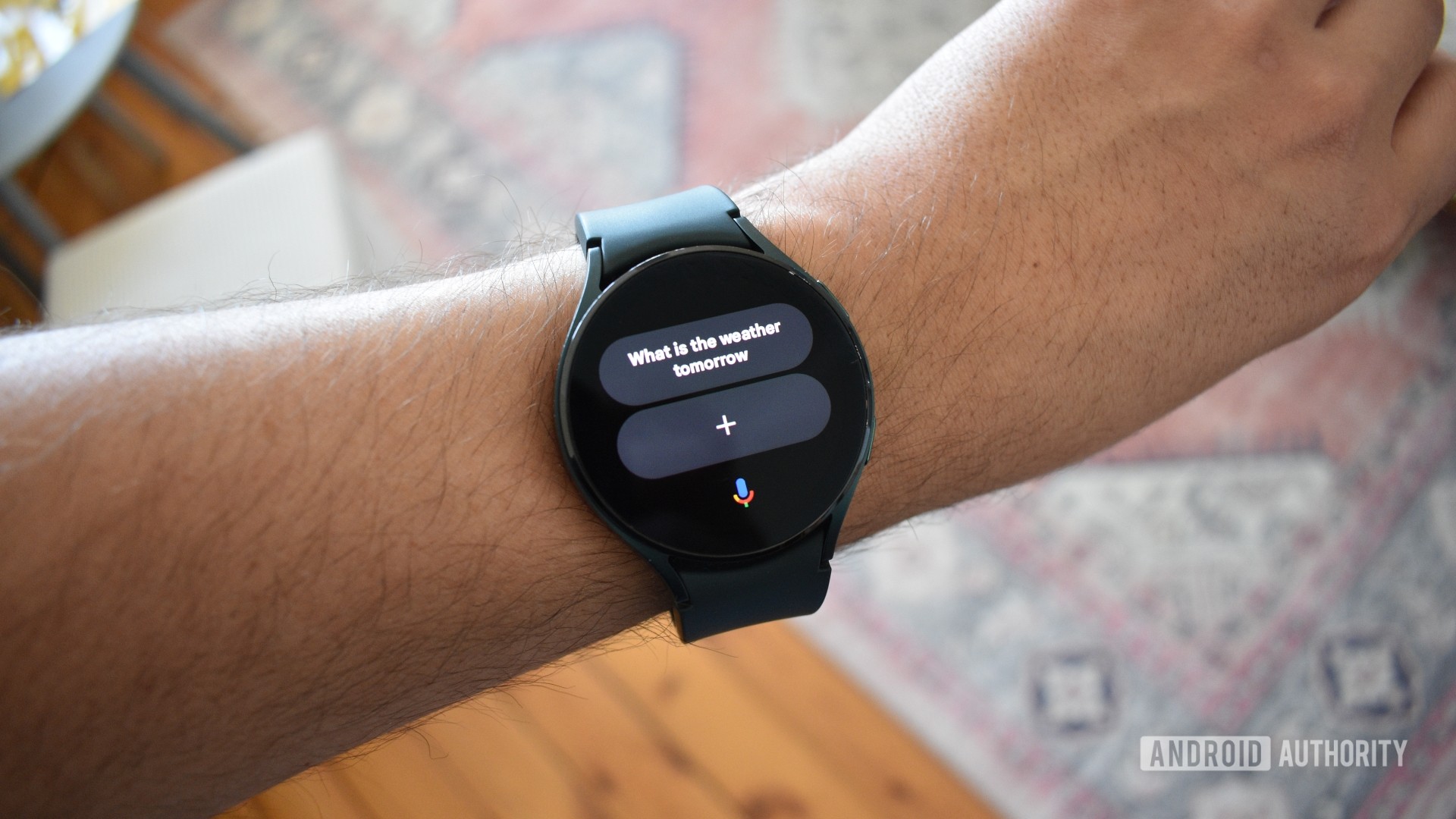
With the Pixel Watch 2 launch, Google introduced a new Assistant tile to Wear OS. The feature is now also available on the Galaxy Watch series.
The Assistant tile is more than just a way to call it up. Users can create and save custom actions that can be triggered by tapping them. This makes it easier to create and immediately execute frequent or complex commands.
To add the Assistant tile to your watch:
- Scroll from right to left on your watch until you reach the Add tiles screen.
- Tap on it to open the list of available tiles.
- Select the Assistant tile.
You can now tap the + icon to add an action to the Assistant tile. It can hold up to two actions at any time.
What can you do with Google Assistant on the Galaxy Watch?
Google Assistant supports many commands on the Galaxy Watch lines as on other supported devices. You can control supported smart home products, ask for the weather conditions or news, get sports results, open apps, set alarms, request directions, control Spotify and YouTube Music, and more.
We’ve tried most of Google Assistant’s more popular commands and found that most were accepted and effectively answered. Even special queries, like “Where in the world is Carmen Sandiego?” or “Tell me a joke” work really well. Asking Assistant to show you pictures of cats will produce a reel of chonkers right on your wrist.
Problems with Google Assistant running on Galaxy Watch
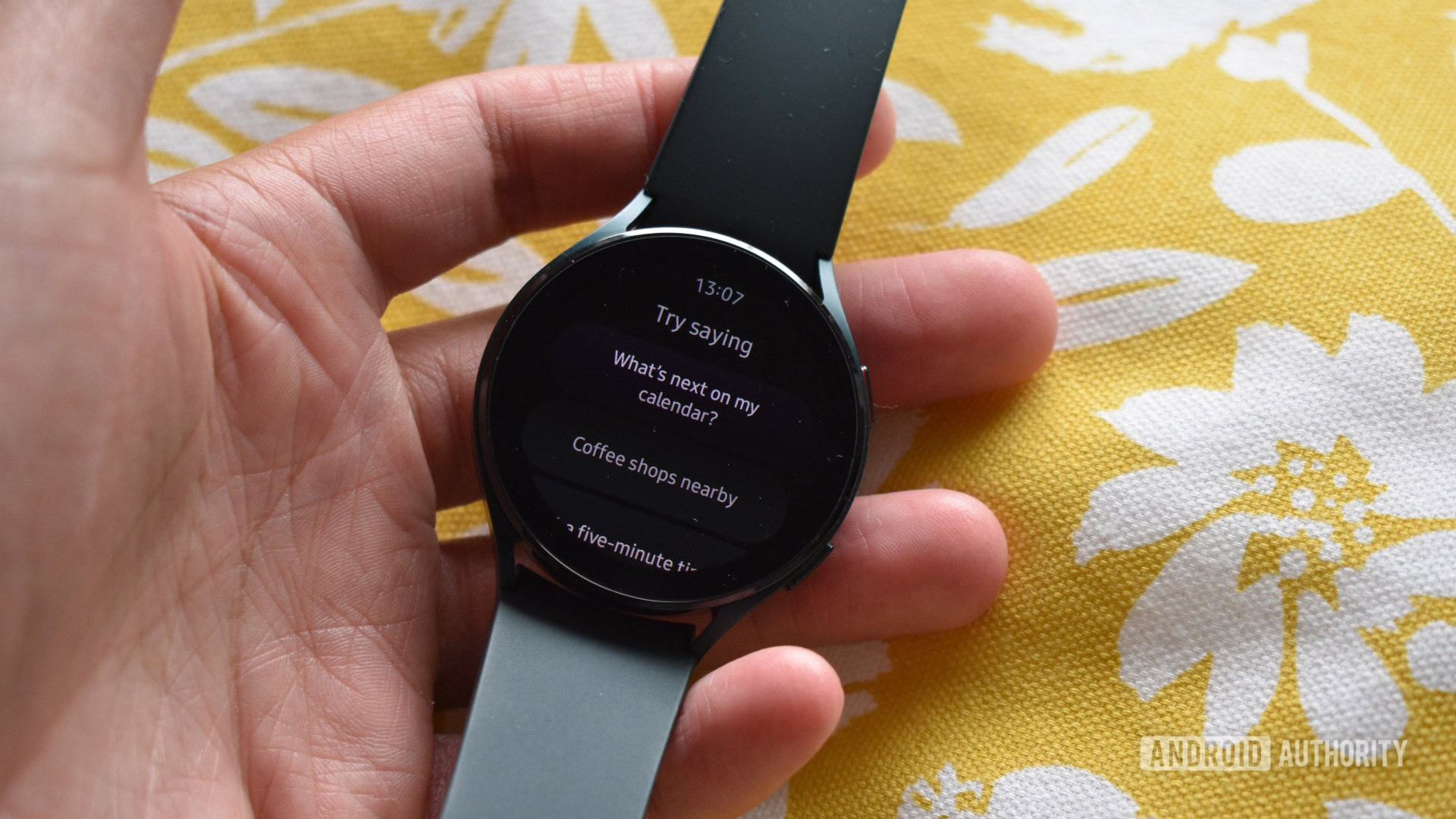
If you already have Google Assistant installed on your smartphone and updated the app on your watch, you shouldn’t run into any issues. However, we have noted a few problems that might affect your experience. For a list of problems and potential solutions, peruse the list below.
Assistant isn’t available on my watch
This was an issue during the initial rollout of Assistant, as regions received support in a phased manner. You likely won’t encounter this problem now, but here’s how to fix it if you do.
- Open Assistant, tap the Explore button > your profile icon > Settings > Languages on your phone. Set English (United States) as the default.
- Once complete, restart your phone and watch.
- When your watch is back up and running, try setting up Assistant on the watch once more by following the steps outlined above.
Hey Google isn’t working on my watch
- If your watch hangs on the “Still setting up Hey Google” error message, ensure your smartphone and Galaxy Watch have a solid Wi-Fi connection. Your devices will need a data connection to complete the setup.
- If your watch doesn’t activate Assistant when you say Hey Google, consider retraining Assistant to recognize your voice.
- Open Assistant on your phone, tap the Explore button > your profile icon > Settings > Hey Google & Voice Match. Tap the Other devices tab, then tap Teach your Assistant your voice again. Tap Retrain and run through the process.
Are you still facing an issue? You might find a solution in our Galaxy Watch 4 problems and solutions or our Galaxy Watch 5 issues and fixes guides.
FAQs
Yes. You can set Bixby and Google Assistant to launch in various ways on both the Galaxy Watch 4 or 5 using button taps or hot words.
Samsung confirmed that Assistant will initially roll out to the Galaxy Watch 4 in Australia, Canada, France, Germany, Ireland, Japan, Taiwan, Korea, UK and USA. It should also be available in these countries on the Galaxy Watch 5.