Affiliate links on Android Authority may earn us a commission. Learn more.
How to use Google Assistant through your headphones
Published onMay 30, 2022
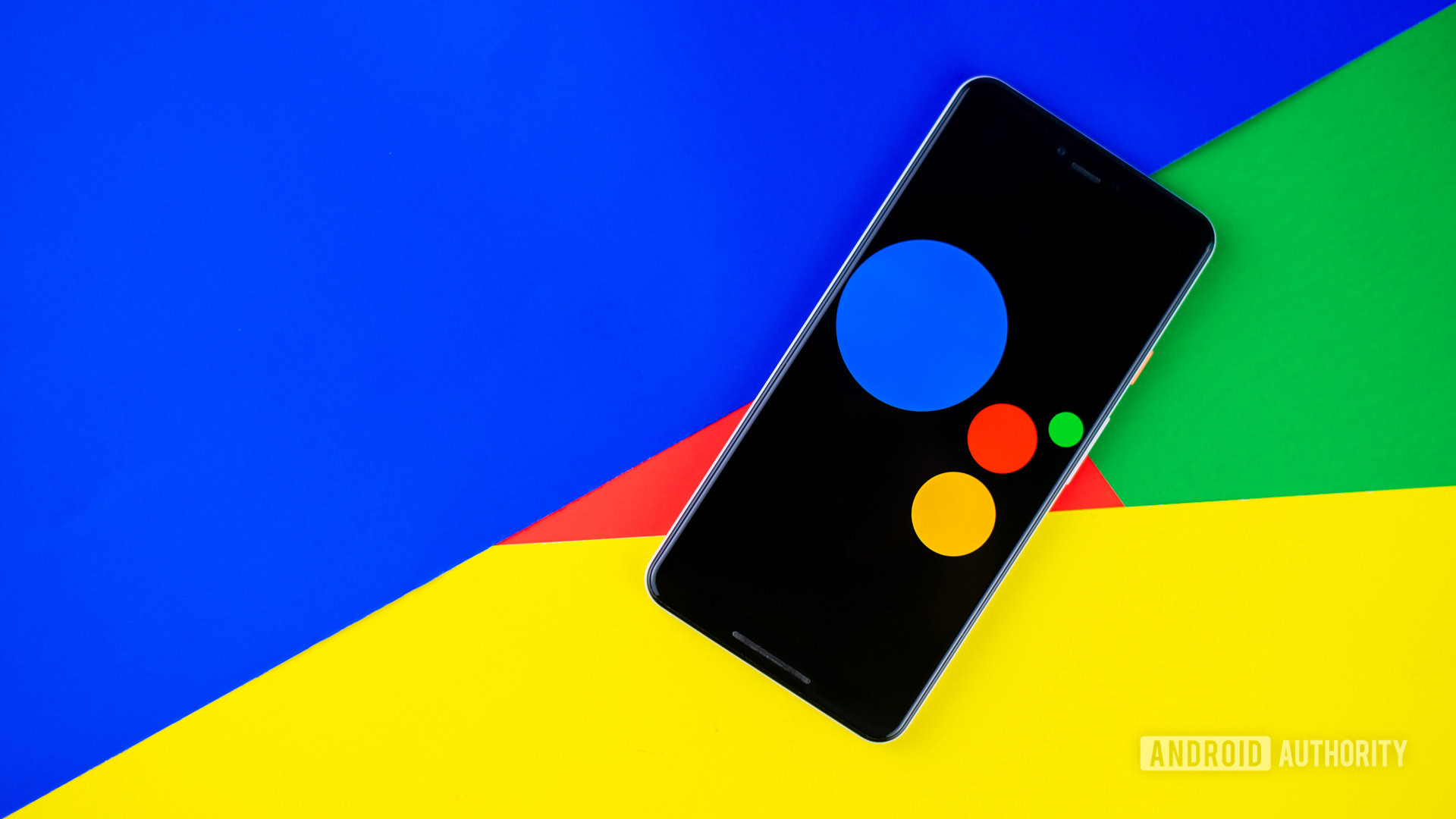
Google Assistant can perform a wide array of tasks, including reading notifications, answering questions, and reciting recipes. If you’ve never used Google Assistant through your headphones, consider this your guide on all you need to know to get started.
We’ll cover the differences between headphones with Assistant support and full integration, how to pair your headphones, popular commands, and round it off with a list of recommended Google Assistant headphones.
Also read: A complete Google Assistant guide
QUICK ANSWER
Google Assistant headphones come in two forms: with Google Assistant "support" or "integration." You can use these to access Google Assistant hands-free by pairing them to your handset and setting up the Assistant feature.
JUMP TO KEY SECTIONS
Google Assistant “support” vs. “integration”
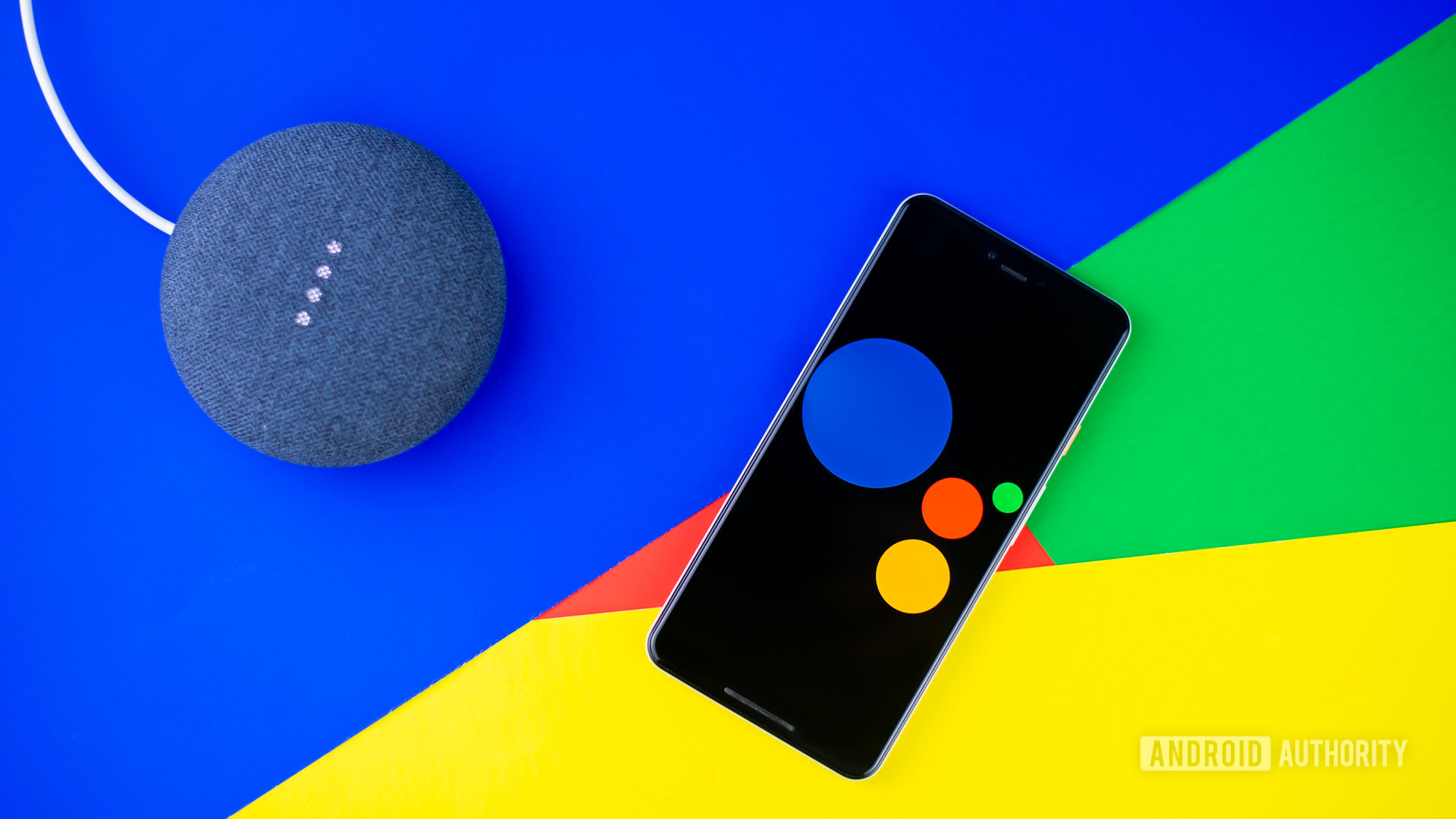
Virtually any wireless headphones or earbuds include virtual assistant support for Google Assistant (or Siri, if you’re using an iPhone). In this case, the headset simply alerts Assistant on your phone.
However, headphones with full Assistant integration have the virtual assistant run natively on the headset. This is a big deal: it facilitates assistance without needing to tap into your smartphone. While it may seem an unnecessary addition since most wireless headphones support Assistant to some degree, its integration provides substantial benefits. For one, such optimization results in faster information retrieval and greater functionality, like directly reading incoming notifications to you. Users can also respond directly to said incoming messages. What’s more, if you want to benefit from real-time translation, you’ll need a pair of headphones with complete integration, like the Pixel Buds or Pixel Buds Series-A.
Headphones with Google Assistant integration natively access the virtual assistant, rather than activating it from your smartphone.
In this post, we’ll be talking about headphones that support Assistant and what you can do with them.
Benefits of headphones with integrated support

Above, we’ve talked about what you can do with Google Assistant on any old pair of headphones. Choosing a model with Google Assistant built-in gives you some extra benefits. Again, if you want to have incoming messages read aloud and have the ability to respond to them immediately via your voice, you’ll need headphones with complete integration.
This can also benefit athletes who don’t want to break their workout flow but want their notifications read back to them during a run. If you plan to travel to a foreign country and want the full benefits of real-time translation, you’ll need a pair of Google Assistant-integrated headphones.
Related: Is Google Assistant not working? Here are some tips to fix it
Pairing your headphones and getting started

Before using Assistant through your headphones, you need to go through the pairing process. There aren’t any tricks here, as pairing is like any other wireless headset. That said, a few requirements must be met to use Google Assistant with wireless headphones.
Google Assistant requirements:
- Android 5.0 or higher with at least 1GB of RAM.
- Android 6.0 or higher with at least 1.5GB of RAM.
- iPhone users must have iOS 11 or later.
- Version 6.13 or later of the Google app.
- Google Play services enabled.
- 720p screen or higher.
- Internet access.
- Headphones with Assistant support or complete integration.
The specific process will be a bit different from model to model. You’ll be able to find instructions in your headphones’ manual. Generally speaking, you’ll need to turn the headphones on and enter pairing mode. Enable Bluetooth on your phone and pair the headphones to the handset.
After doing this, you can ask Assistant to open up its options menu, or simply access the Google Assistant options from the device’s Settings app. From there, you can edit things like the Assistant’s language, how its voice sounds, and voice match. To make hands-free inquiries, voice match needs to be set up.
Once it’s all set up, activate Google Assistant from your headphones by saying “Ok, Google,” “Hey, Google,” or using your headphones’ dedicated button (if there is one). You’re prompted with a notification sound to signal that the Assistant is ready to receive your inquiry or command.
What can Google Assistant do through your headphones?

Arguably one of the most used features of Google’s virtual assistant is the ability to manage your day. Assistant can perform basic tasks like setting timers and reminders, and if you want to get a bit more in-depth, it can give you a brief readout of your day from Google Calendar, or tell you about a specific appointment. You can add notes to the Google Keep app or add a particular item to a shopping list.
You can also use Assistant to facilitate entertainment by taking control of media playback. Just ask it to play music from your preferred streaming service. These requests can be as specific or vague as you’d like: both “shuffle music from Spotify,” and “play Summertime by Louis Armstrong,” return immediate results without hesitation. If you don’t like the song, tell the Assistant to skip it. Likewise, just ask if your anthem is finished and you want to hear it again.
You can also make calls and contact-related commands like ringing or texting a specific person, checking voicemail, and asking Google Assistant to read someone’s address. If it’s your first time calling someone via Google Assistant, it prompts you to choose which number (mobile, home, etc.) you’d like to select. Before sending a text, Google reads back your dictation and asks you to confirm the message before it’s sent.
Learn more: Here are some excellent Google Assistant commands you should know about
Smart home commands

Google Assistant headphones go beyond handset usage as you can also interact with other intelligent devices. You can set up routines, so the Assistant can perform multiple tasks with a single command. For instance, if you say, “I’m home,” it will know to adjust the lights, thermostat, read reminders, and play music from your Google smart speaker. Now, in order to take full advantage of such features, you’ll need smart home devices like a Nest thermostat or smart light bulbs.
It can also display notifications like unopened emails and future reminders. To do this, though, you must enable it on your device. It’s not too hard; Google prompts you, making it a two-tap process.
If you’re hosting a potluck and need a last-minute recipe, the digital assistant can find and send it to your smart speaker or display, which will then read it aloud as you cook. Again, this action is prompted with the “OK, Google” hot word, which can be used to set timers, reminders, and calendar events. Personally, this has been incredibly useful for those moments when I haven’t had a spare hand.
Great headphones to use with Google Assistant

You may be wondering what the best options are for Google Assistant headphones. Well, if you want complete integration, we have a full list for you here. Coincidentally, our first two picks below are also featured on that list. Otherwise, nearly any wireless headphones or earbuds will do if you just want basic support and don’t need full integration.
- Sony WH-1000XM4 (Assistant integrated): High-end headphones with an amazing reputation. These focus on audio quality and come from Sony, a well-respected audio brand.
- Bose Headphones 700 (Assistant integrated): These headphones are gorgeous, well-built, and super comfortable. Bose also doesn’t lag behind in audio quality.
- Google Pixel Buds A-Series (Assistant integrated): Google has a more affordable offering with its Pixel Buds Series-A. These come straight from the Google Assistant creator, though, ensuring total compatibility.
- Audio-Technica ATH-M50xBT2 (Assistant supported): Those who care for audio will know Audio-Technica. The brand creates high-quality headphones and other devices, and these headphones won’t fail to impress the most demanding users.
- Grado GW100 V2 (Assistant supported): Open-back headphones are a bit underrated. These create very realistic sound, and Grado makes some of the best.
More: Here are the best Google Assistant headphones available
FAQs
Not really. Google Assistant integration is a feature most headphone manufacturers tend to offer as a bonus. The main issue here is that it’s an added feature mostly on mid-to-higher-end models. Cheaper headphones are typically left out.
Technically speaking, yes. As long as your headphones have a microphone. There’s a difference between headphones with full Google integration, though. These will support more features and allow you to activate Google Assistant with voice only.
Yes! As long as you have an internet connection and your smart home devices are connected to Google Assistant, you’ll be able to control them using your Google Assistant-integrated headphones. Even if you’re not home.
Yes! The functionality will be limited, but there is a Google Assistant app for iOS, and you can totally use it with supported headphones.