Affiliate links on Android Authority may earn us a commission. Learn more.
Google Assistant now reads and replies to messages from more apps than ever
Published onAugust 2, 2019
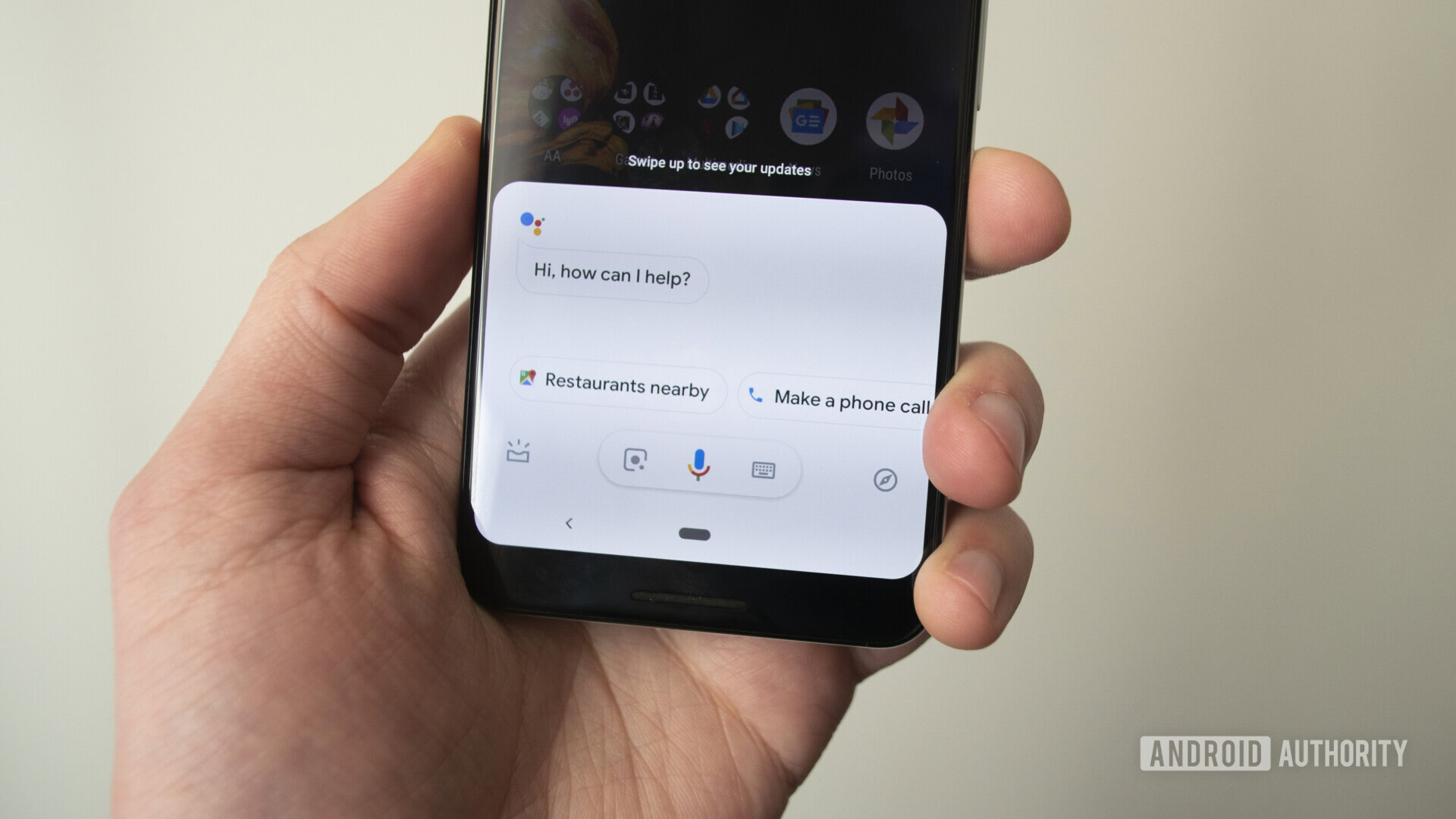
For a long time, if you wanted to hear Google Assistant read off your incoming messages — and use your voice to reply to those messages — you needed to be using a small handful of apps to do so. These included Google’s own Messages and Hangouts, for example.
Now, however, it seems the number of supported apps has exploded. As first spotted by Android Police, testing confirms that Google Assistant can now read and reply to messages from third-party SMS apps such as Pulse SMS as well as internet-based chat apps such as WhatsApp, Slack, Telegram, etc. Some people are reporting success with Google Voice, too.
It’s possible some people out there have seen this integration with different apps for a while now, but it seems many people are just seeing the feature now.
To see if Google Assistant can read and reply to messages from your favorite app, follow these steps (consult the screenshots for extra help):
- Wait for a message to come from your app of choice or send yourself a test message if possible.
- Open Google Assistant on your phone by saying “Hey Google” or whichever method you prefer. Then say, “Read my messages.”
- If you’ve never done this before, Google will ask for your permission to read notifications. Click “OK” on the pop-up (if you’ve done this before, skip to step 6).
- In the Notification Access section of settings, toggle the Google switch to “On.” Hit “Allow” in the pop-up.
- Now say, “Hey Google, read my messages” again. This time, Assistant will open.
- Assistant will show you the first message and ask you if you’d like it read out loud. It will also tell you which app it came from.
- You can either ask Google to reply to the message and speak what you want it to say or you can type it out manually.
- Once you’re done, you can have Assistant send the message. If there are any other messages, Assistant will repeat the process.
If you are just now seeing this feature, let us know which app it works with in the comments below. If you’re not seeing integration in an app, let us know that as well so we can get a list going!