Affiliate links on Android Authority may earn us a commission. Learn more.
Google Assistant routines: What are they and how to set them up
Published onJuly 26, 2022
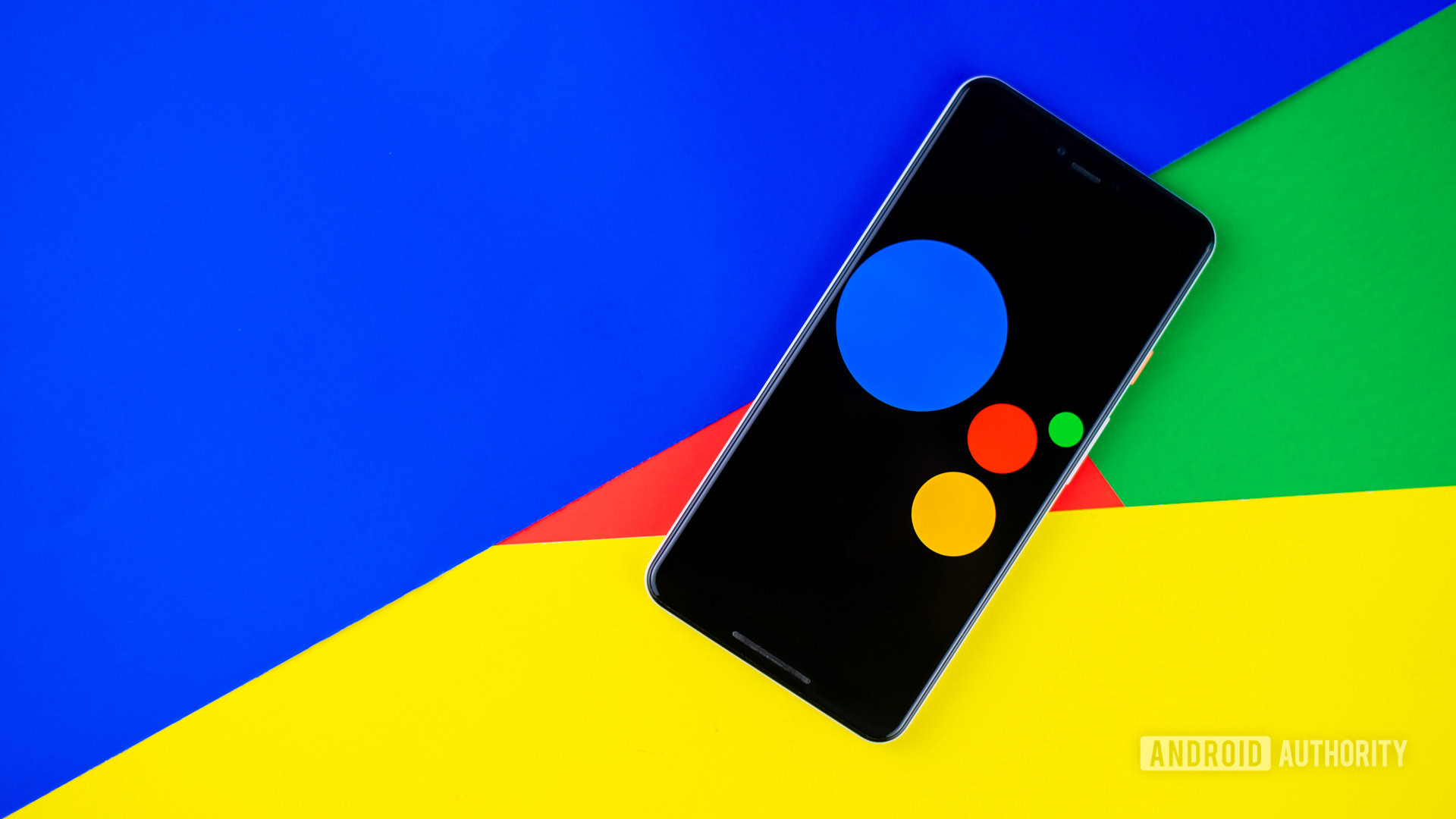
Routines help make the most of Google Assistant, automating multiple actions with a single command. Google offers ready-made routines you can tweak to your liking, and you can also create fully custom ones, triggered by conditions or specific phrases. Google Assistant routines work on phones, tablets, and smart speakers like the Nest Audio or Nest Hub.
Google Assistant ready-made routines
Six pre-built Assistant routines are turned on by default. Using Android, you can view and edit them by launching Assistant, tapping the menu icon in the bottom-left corner, tapping your profile image, scrolling down, and selecting Routines. iOS users can get to the same menu by downloading the Google Assistant app and tapping on their profile photo.
You’ll find a breakdown of all six routines below. You can alter these by picking new phrases, adding and disabling actions, or switching up their order. You might for example adjust phone volume, toggle smart home accessories, or even have a poem read to you.
Good morning routine
When you say, “Good morning,” or “Tell me about my day,” Assistant can:
- Tell you about the weather.
- Give you calendar details.
- Mention any reminders you have.
- Remind you if your phone battery is low.
- Play the news.
Related: Here are the Google Assistant commands you need to know
Bedtime routine
When you say, “Bedtime,” or “Good night,” Assistant can:
- Ask what time the alarm should be set for.
- Tell you if your phone battery is running low.
- Play sleep sounds.
You may want to add actions like lowering the volume, getting weather details for the next day, and turning off Google-compatible lights. If you’ve got any smart locks in your home, asking Google to lock them will make sure your doors are secure.

Leaving home routine
When you say, “I’m leaving,” or “I’m heading out,” Assistant can:
- Adjust lights, plugs, thermostats, and other smart devices, including door locks and security systems.
I’m home routine
When you say, “I’m home,” or “I’m back,” Assistant can:
- Adjust lights, plugs, the thermostat, and other smart devices.
- Broadcast that you’re home through a Google-compatible speaker.
- Tell you about home-based reminders.
- Adjust media volume.
- Play music, news, radio, a podcast, or an audiobook.
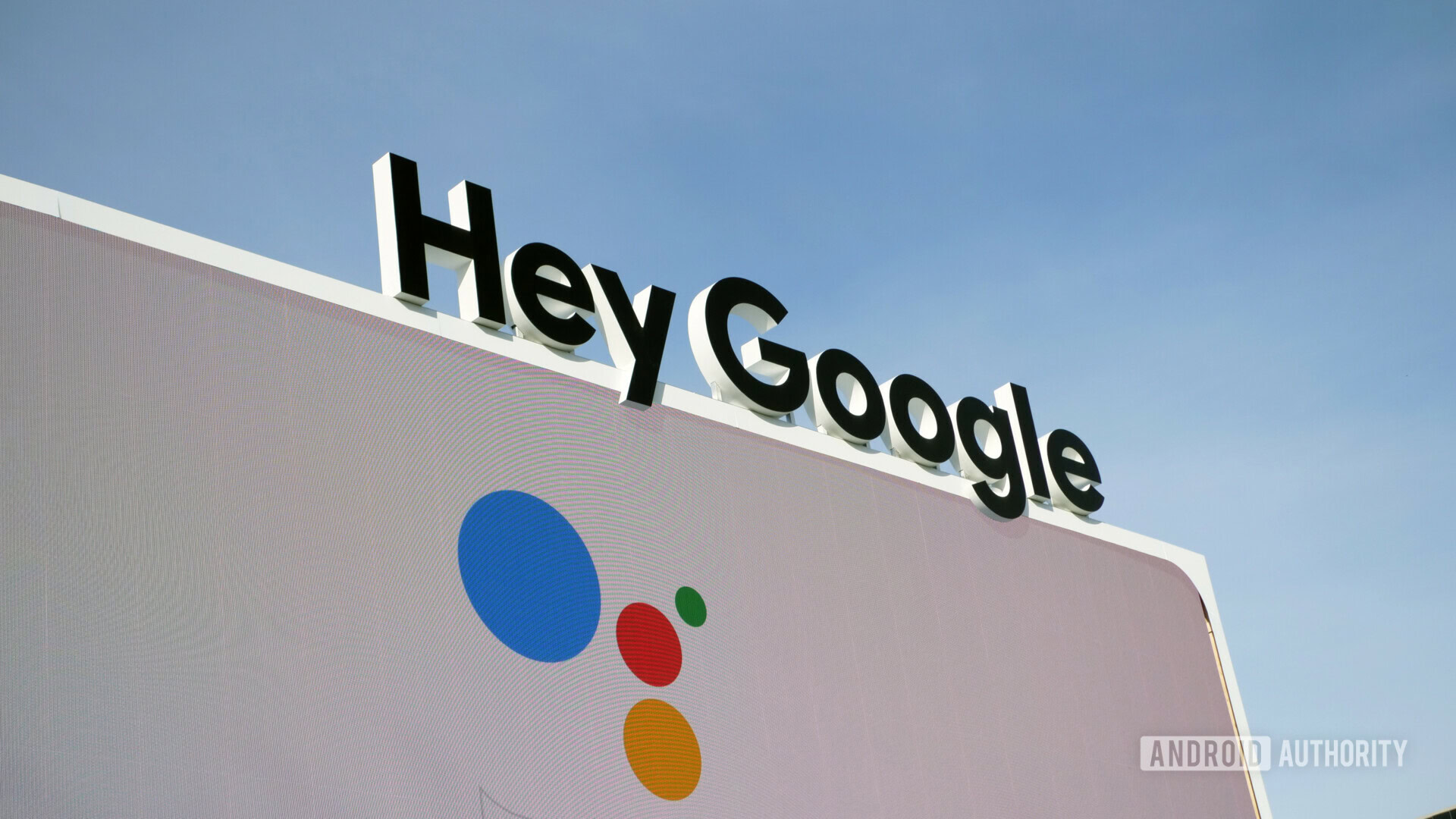
Commuting to work routine
When you say, “Let’s go to work,” Assistant can:
- Tell you about your commute (such as traffic congestion).
- Get weather details.
- Tell you about today’s calendar.
- Mention any reminders.
- Adjust lights, plugs, the thermostat, and other smart devices.
- Adjust media volume.
- Play music, news, radio, a podcast, or an audiobook.
Commuting back home routine
When you say, “Let’s go home,” Assistant can:
- Tell you about your commute.
- Send a text.
- Read unread texts.
- Broadcast that you’re on your way home through a Google speaker.
- Adjust lights, plugs, thermostats, and other smart devices.
- Adjust media volume.
- Play music, news, radio, a podcast, or an audiobook.
Google Assistant custom routines

If Google’s default routines aren’t your thing, or don’t cover specific scenarios, you can make your own. That means picking actions you want to trigger, as well as a phrase you want to use in voice commands. If you have a home gym, for example, “Start my workout” might turn on your garage lights and fan, enable Do Not Disturb, then shuffle a Spotify workout playlist from your speaker. Sometimes a custom routine can deliver functionality similar to Google’s, but minimize the amount of tweaking involved, like this “Rise and shine” scenario:
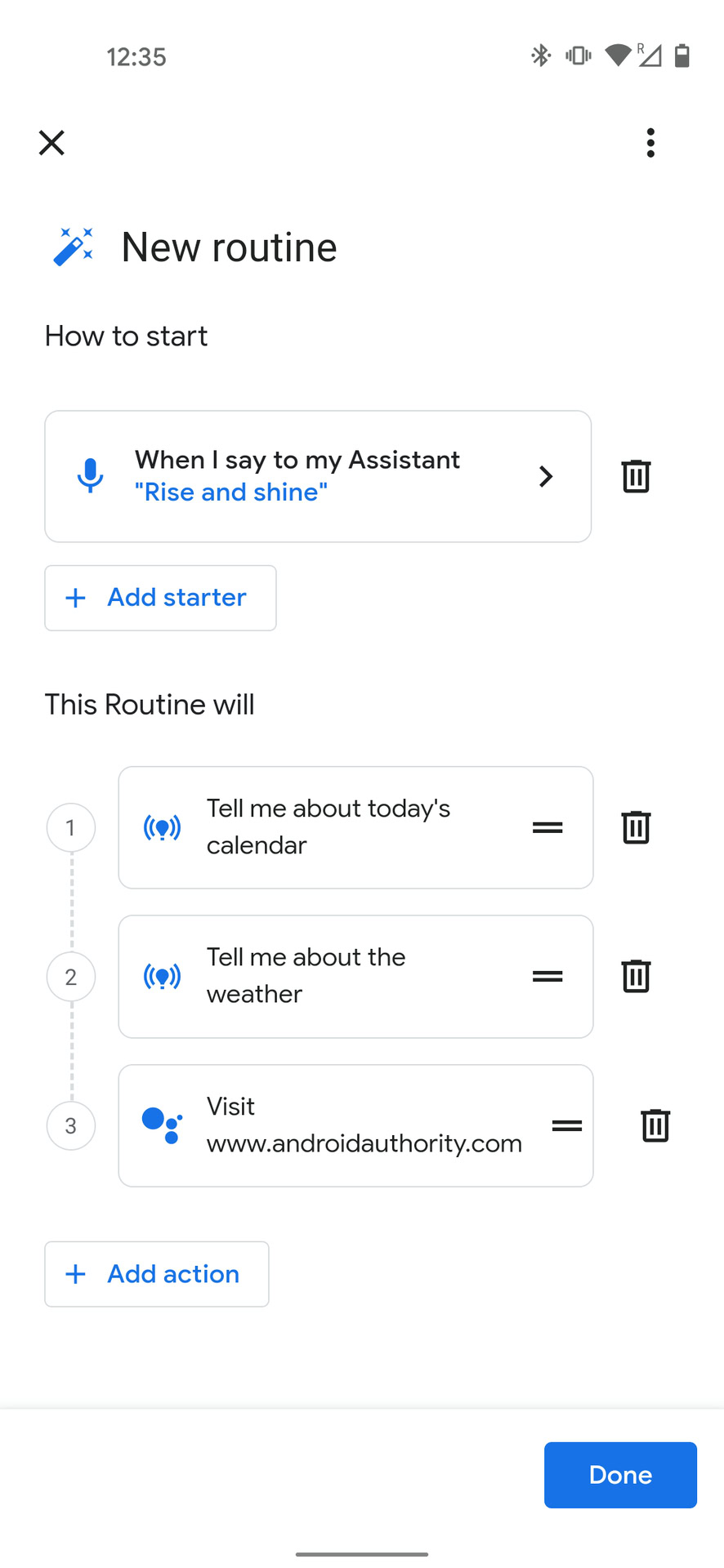
Here’s how you can set up this example in Android: launch Assistant, hit the menu icon, tap on your profile image in the top right corner, scroll down, and select Routines. From there, tap the New (plus icon) button up top, which will bring up a page for you to configure the routine. Begin by selecting the Add starter option and typing in “Rise and shine.” Then tap Add action and type in all three actions:
- Show calendar events
- What’s the weather
- Visit www.androidauthority.com
The possibilities for your own routines are endless, since they’re limited only by the devices and services you have and whether you use valid terms in your trigger phrases (see below). You don’t even have to go through the Assistant app. If you have the Google Home app, you can find the Routines menu there and tap on the plus icon to get going.
That’s all there is to it! Once you say a key phrase, or trigger conditions are met, Assistant runs your actions one-by-one. Be warned that depending on the phrase you choose, Android could show you top search results before launching a routine. This happened to me during testing, though only for the first few tries. After that, Assistant skipped search results and went straight to the first action.
If you’re going to try out routines, it’s probably a good idea to check out our Google Assistant commands guide, which explains many of the actions available to you.