Affiliate links on Android Authority may earn us a commission. Learn more.
Google Assistant: 5 tips and tricks you might not know about
Published onDecember 10, 2021
Topping 500 million active users, Google Assistant is perhaps the most popular virtual assistant out there. While Google has added dozens of unique capabilities during the past few years, many are hidden under the surface, or just not very well known.
To that end, here are five tips and tricks that will help you get the most out of Google Assistant.
See also: Google Assistant guide
Access the built-in shopping list

Assistant includes a shopping list that can be shared with your entire family. You can also update it hands-free, which is extremely useful when you’re in the kitchen and your hands are occupied or covered in flour.
As long as you’ve got an Assistant-equipped phone, smart speaker, or smart display nearby, all you need to do is say something like “Hey Google, add milk and eggs to my shopping list” or “remove coffee from the shopping list.”
Any changes are automatically synced across your devices using your Google account. This means you can access it at any time by visiting your Google Shopping List webpage. To share the list with your family or other members of your household, click on the link that says “add a collaborator.”
On mobile devices, you can find and manage your shopping list by opening the Google Home app, tapping on your account profile, then Notes and Lists. Here you’ll likewise see options to share your list and add collaborators via email.
Schedule your smart home with timed commands

Google offers plenty of ways to control your smart home devices, from Android’s power menu shortcuts to, of course, custom automation routines. If you’re looking to schedule operations on the fly though, consider using Assistant instead.
Simply use voice commands like “OK Google, turn on the living room lights in 15 minutes,” or “turn off the air conditioner at sunset” to schedule one-time actions.
You can alternately make an accessory run for a set amount of time. For instance, if you say “turn on the heater for 30 minutes,” your heater will shut off automatically when that half hour is up.
If you own a Google-compatible smart speaker or display, you can use similar modifications for on-device commands such as sleep sounds. Try “OK Google, play thunderstorm sounds for an hour” to lull yourself to sleep without waking up to the same noises in the morning.
Ask questions based on your screen’s context
On Android devices, one of Assistant’s cooler features is its ability to interpret context based on the contents of your screen. If you ever come across a tweet or conversation that you need additional information about, just bring up the Assistant and ask a question.
Here’s an example: when looking at a OnePlus tweet, I asked Google Assistant for price information without specifying a product. Despite that, it managed to infer that I was talking about the smartphone in the background, and even directed me to a relevant Amazon search.
While execution isn’t always perfect (Assistant omitted the word “Pro” in my test), it’s easy to see how this feature can be useful.
Trigger a routine alongside your morning alarm
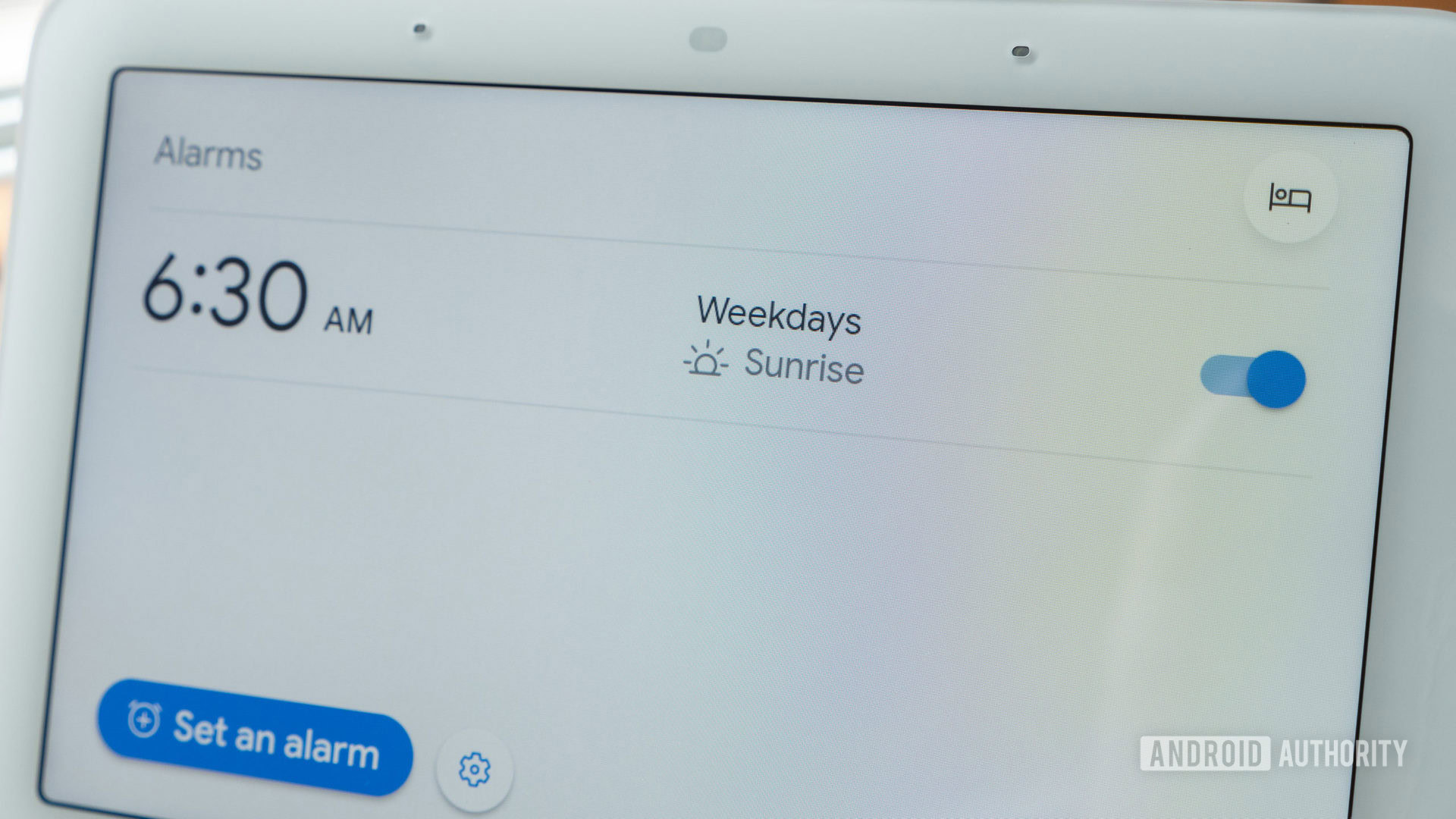
Routines let you trigger multiple Assistant actions simultaneously, usually based on schedules, sensor data, or specific voice commands. Did you know you can also link routines to your wake-up alarms?
Depending on your Android phone, you may have to download Google’s Clock app from the Play Store. Assuming you have the app installed already, create a new alarm and tap on the Google Assistant Routine + button.
See also: How to set up Google Assistant routines
The next screen will prompt you to set up a routine. In addition to actions like fetching calendar events, weather conditions, or the news, you can also have Assistant trigger smart home accessories.
Tying a routine to your alarm has special significance, since it’s relative — if you change the alarm, associated actions follow suit. In fact one clever thing to do is exploit Assistant’s support for delays and fixed runtimes, say by having your coffee maker turn on five minutes after you wake up, or bedroom lights run just long enough for you to shower and change.
Read any webpage out loud
Love reading the news but hate scrolling through visual clutter and other distractions on the internet? Assistant can read out just about any article online, no matter if it’s an established publication or a small-time blog.
To activate the feature, open an article (such as this one) in a web browser on your Android phone. Then bring up Assistant, and say “read this article” or “read this page.”
After a few seconds of processing, you’ll hear what’s effectively an audiobook version of the page. You can lock your phone and Assistant will continue reading in the background. The feature even includes playback controls if you’d like to fast forward, rewind, or fine-tune narration speed.
Note: The first time you try this command, the Google app may ask permission to read what’s onscreen.
Do you have a favorite Google Assistant feature that you’d like to add to this list? Let us know in the comments below.