Affiliate links on Android Authority may earn us a commission. Learn more.
You can now verify credit card info with biometrics in Google Chrome
July 30, 2020
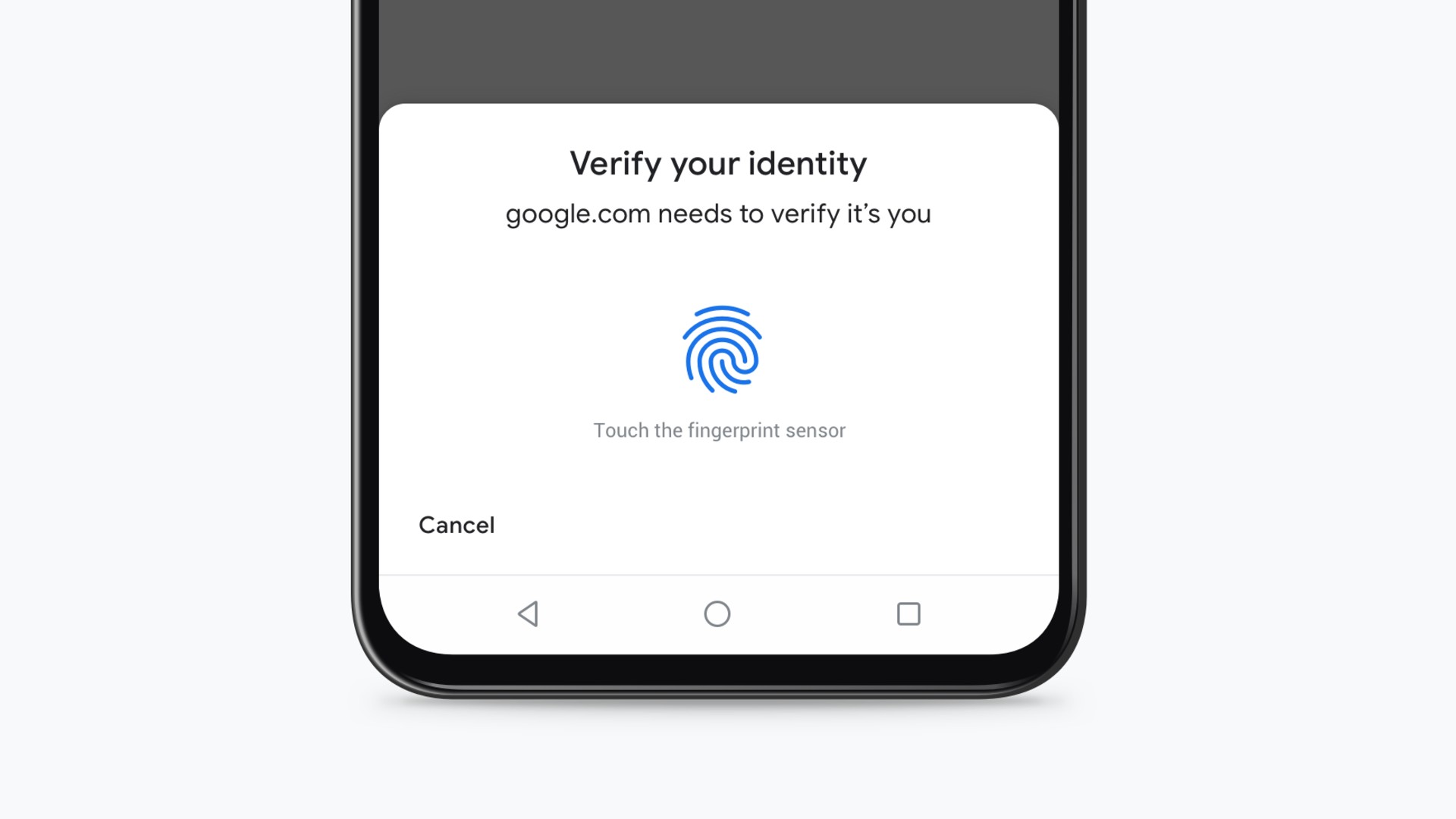
- Chrome now includes the option to authenticate your credit card information using a biometric.
- You won’t have to remember your CVC if you decide to use the feature.
- A new interface also makes it easier to enter your login information with one hand.
At one point or another, you’ve probably found yourself in a situation where you want to buy something online but can’t quite remember all your credit card information, so you’ll get up from your computer to find your wallet. Google wants to make those trips a thing of the past with an enhancement to Chrome‘s existing autofill functionality.
If you use Chrome to store your credit card information, you’ll know that it asks you to enter your card’s three- to four-digit verification code (CVC) each time you make an online purchase. Chrome does this because your payment credentials are only transferred to the browser when it needs them. While there’s a good chance you’ve probably memorized your card’s CVC after entering it so often, you won’t have to remember it anymore with Chrome’s latest feature. Starting this week with Windows and macOS and extending later to Android devices, you can authenticate your identity when making an online purchase using biometrics, including your fingerprint.
You’ll still need to input your CVC the first time you make an online purchase. Google makes a point of noting the feature is optional to use, and you can disable it anytime. Your biometric information is secured using the W3C’s WebAuthn standard.
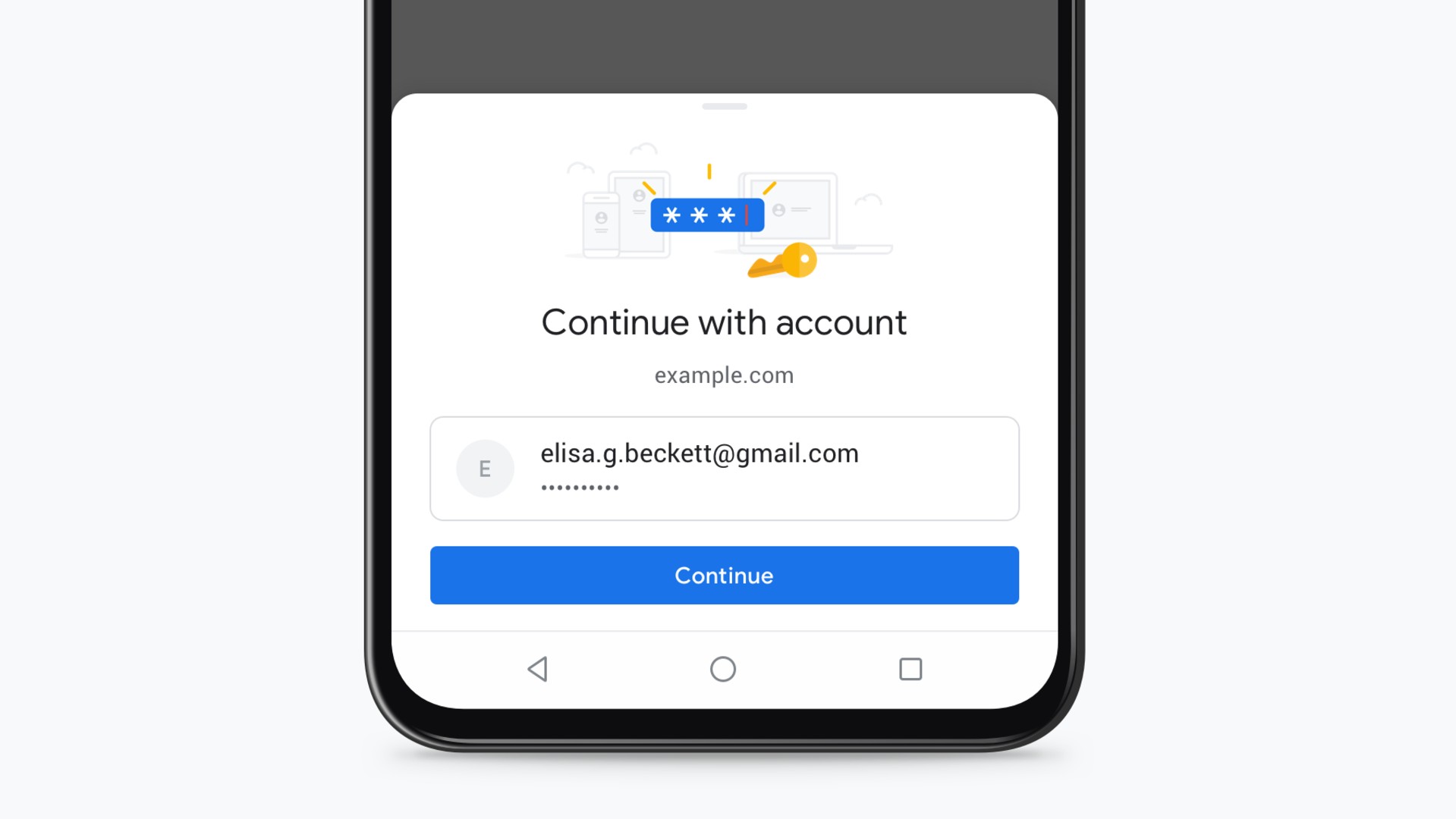
Additionally, Google is introducing a new touch-to-fill interface to Chrome that will appear anytime you visit a website where you have an account. It also allows you to input your login information using only one hand. What’s more, it reduces the amount of scrolling you have to do, particularly if you have multiple accounts for the same website or platform. The company plans to roll out the new touch-to-fill functionality to Chrome on Android devices in the coming weeks.
When it comes to taking advantage of autofill, most people are best off exclusively using a password manager like 1Password or LastPass for storing their login credentials and credit card information since they can work across most of their devices and interface directly with other apps thanks to Android’s autofill API. Still, if you find yourself using Chrome a lot, both new features will come as welcome additions.
Thank you for being part of our community. Read our Comment Policy before posting.