Affiliate links on Android Authority may earn us a commission. Learn more.
How to create a brochure using Google Docs
Published onFebruary 25, 2022
If you need to put together a professional brochure, you will likely be using a word processor like Google Docs. Brochures can be incredibly useful for business promotion, selling products and services, and informing potential customers about who you are and what you can offer. Making a brochure yourself ensures that you have control at every step of the production process; if you source it out and have someone else put it together for you, it may not turn out the way you envisioned. Here’s how to make a brochure on Google Docs.
Read more: How to create a timeline in Google Docs
QUICK ANSWER
To make a brochure in Google Docs, go to the Google Docs website and click the Template gallery button at the top. You can find brochure templates from the subsequent list. Alternatively, you can use GooDocs to find more brochure templates.
JUMP TO KEY SECTIONS
How to make a brochure on Google Docs
Templates
Go to docs.google.com, and click the Template gallery button at the top.
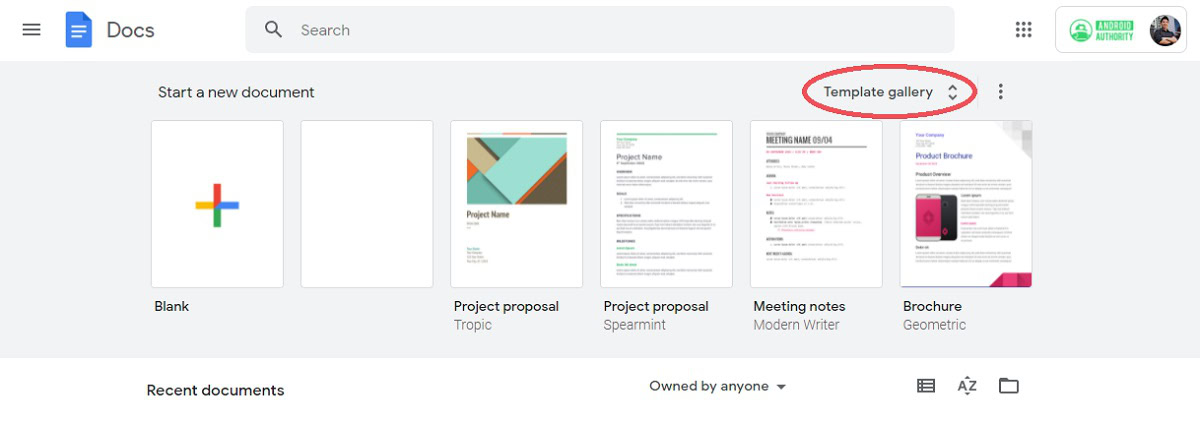
Within the template gallery, locate and identify the template you want to use as the starting point for your brochure. These will typically be labeled with the Brochure tag.
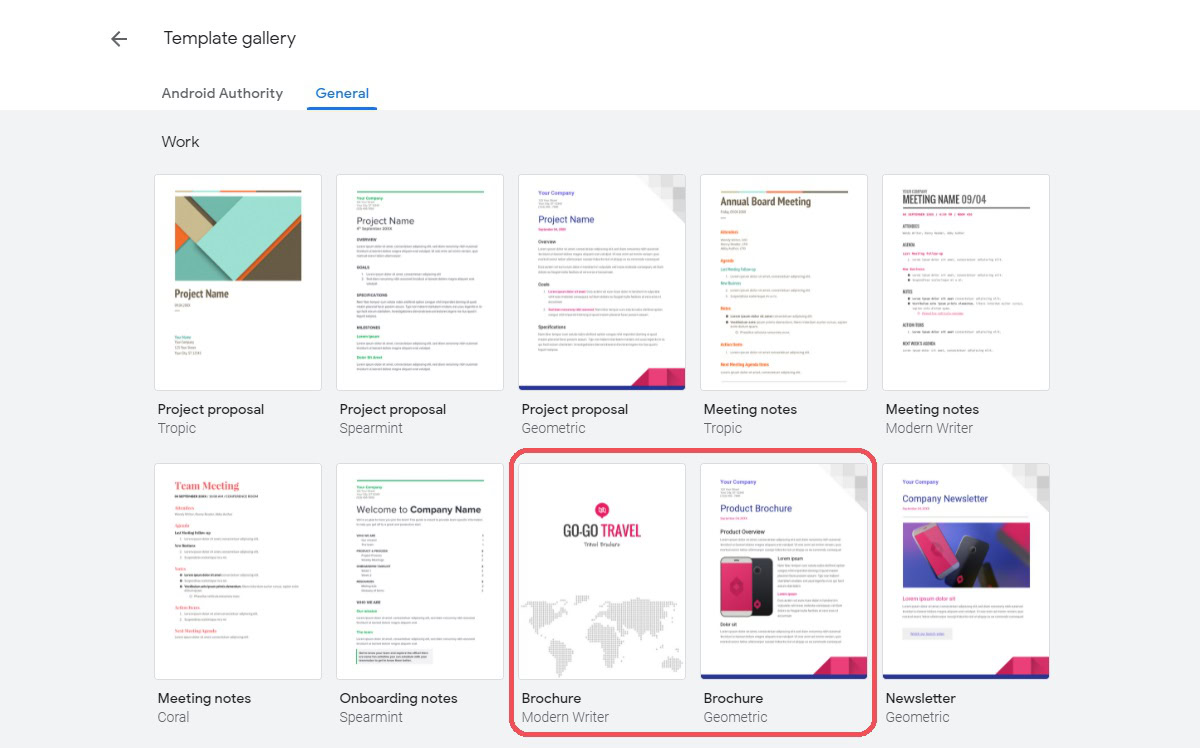
Using a third-party template
If you need an easy way out to get started on your brochure, there’s a website called GooDocs that might help you. It provides plenty of free brochure templates and templates for many other purposes.
To get started, make sure you are logged into your Google account, then go to the GooDocs website.
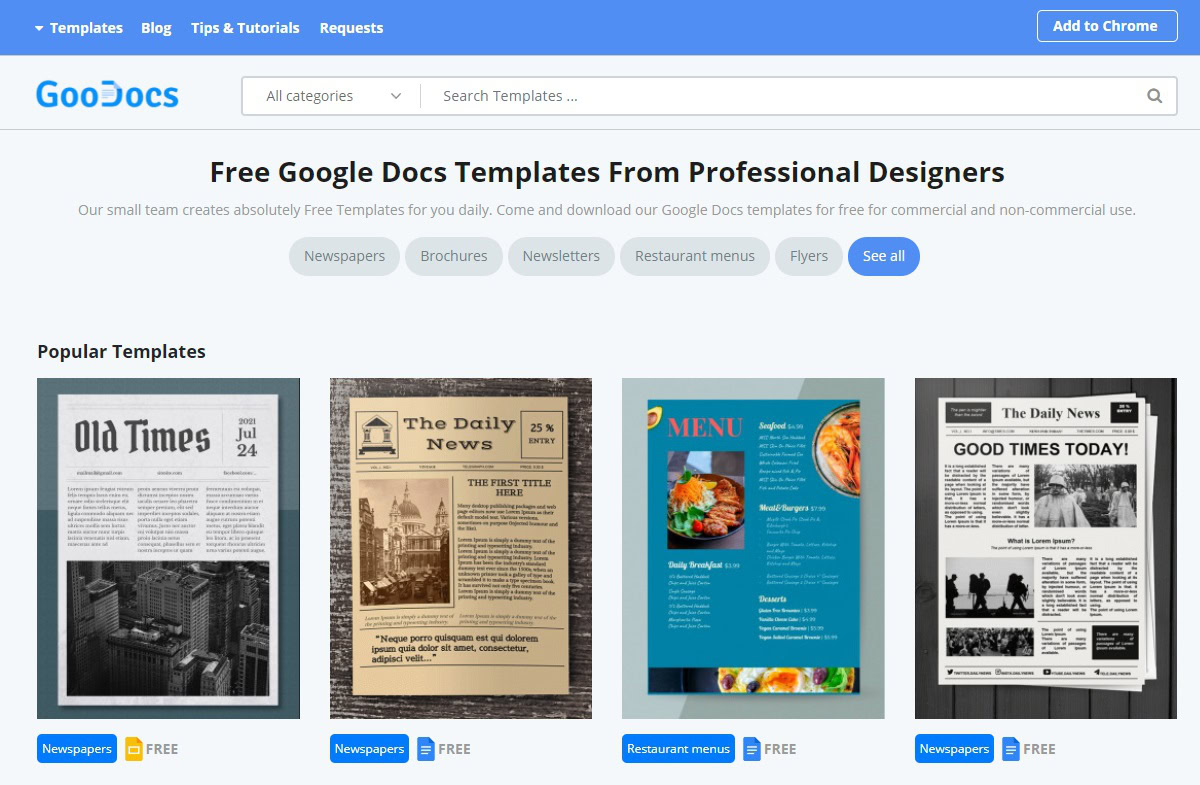
From there, hover your cursor over the Templates tab in the top left, then click Brochures.
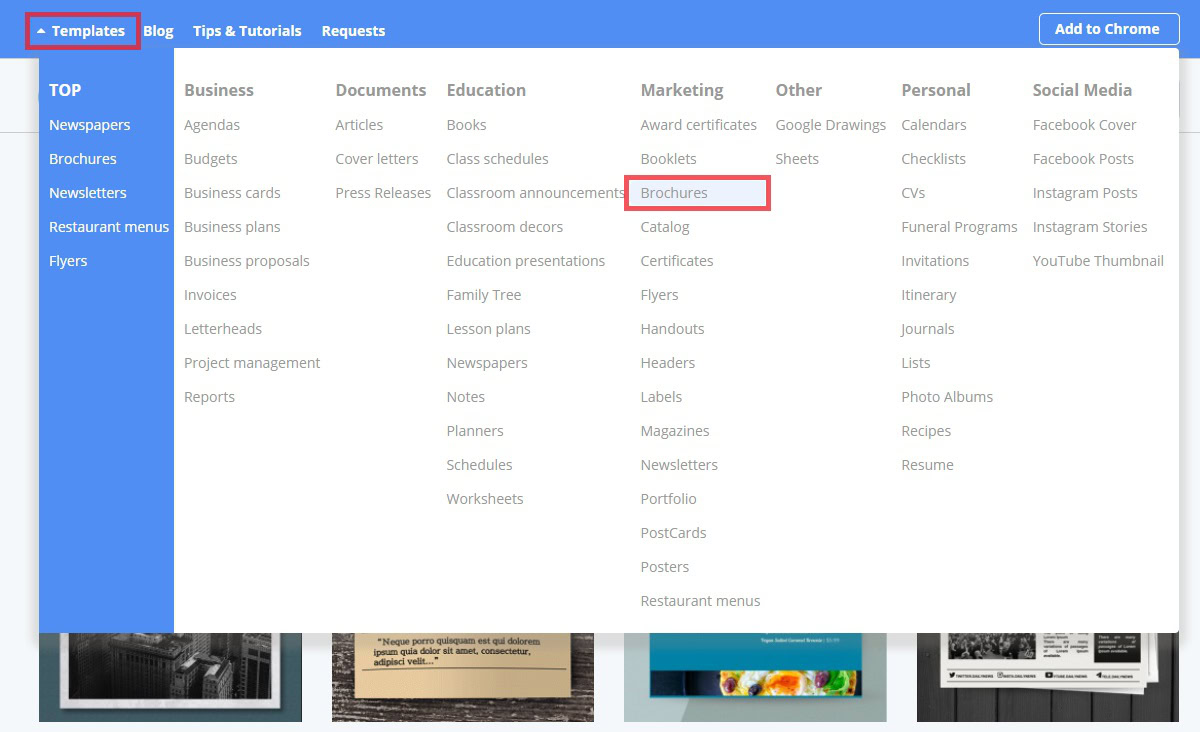
Narrow your search results further, as all of the results shown will be for Google Docs, Google Sheets, and Google Slides. You will only want Google Docs templates, so click Formats → Google Docs.
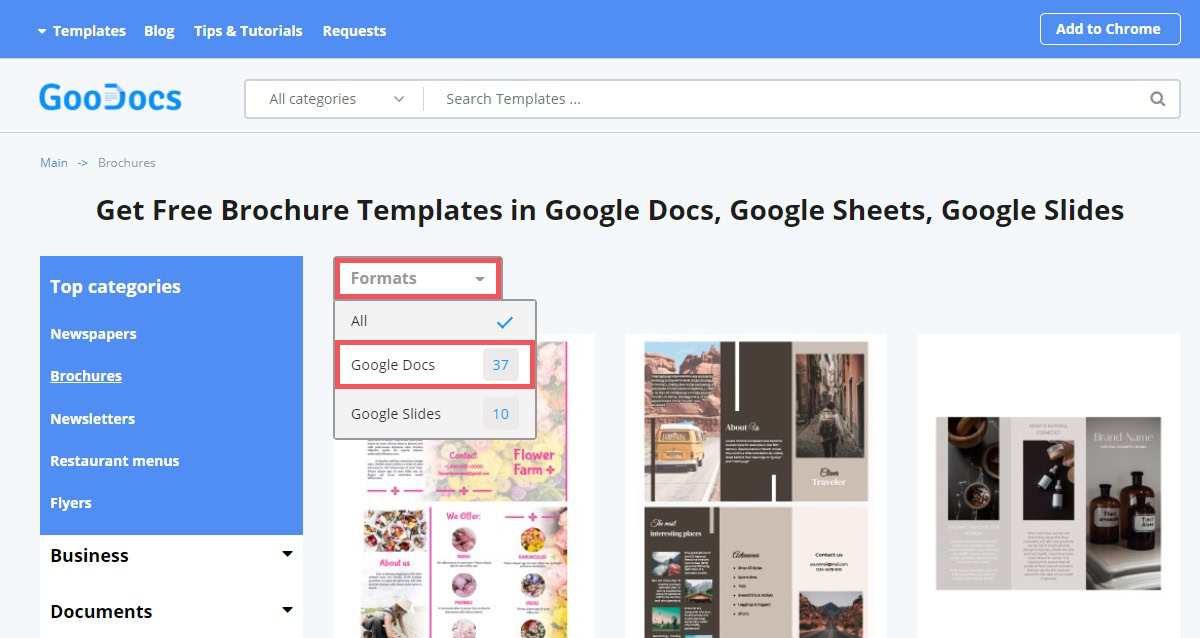
Locate a brochure template you wish to use. Click on it.
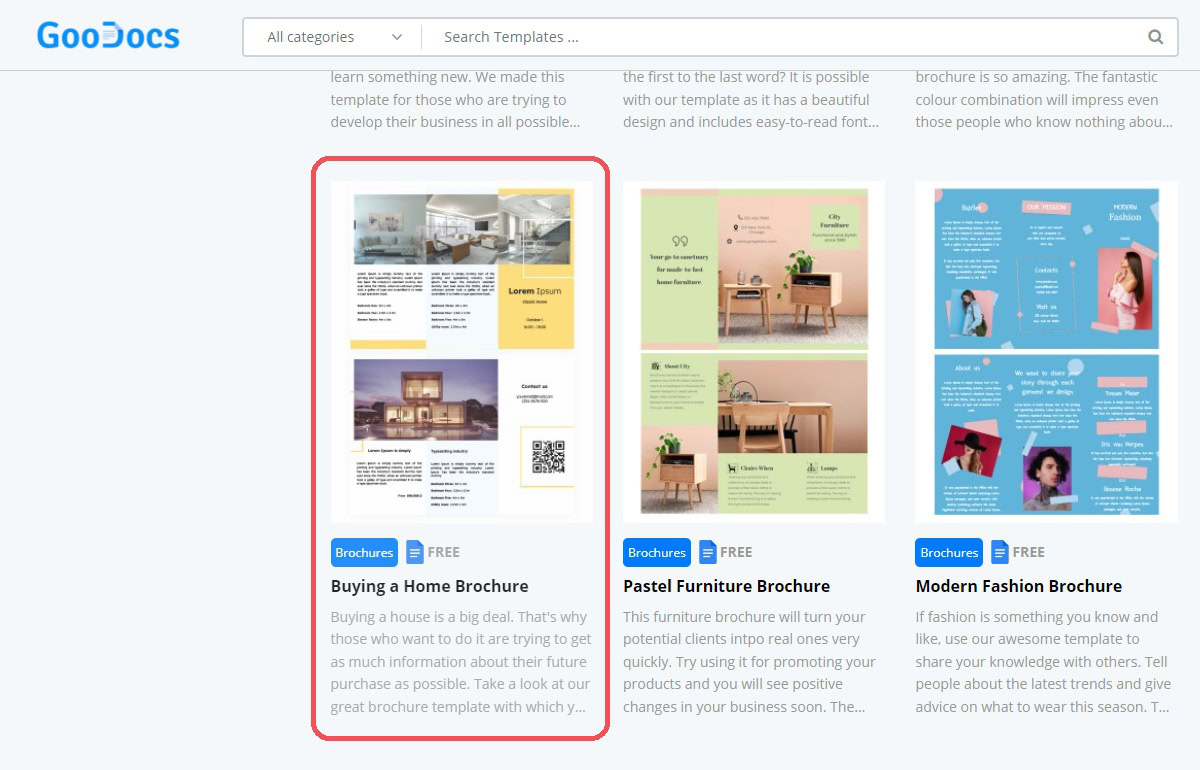
Click EDIT TEMPLATE.
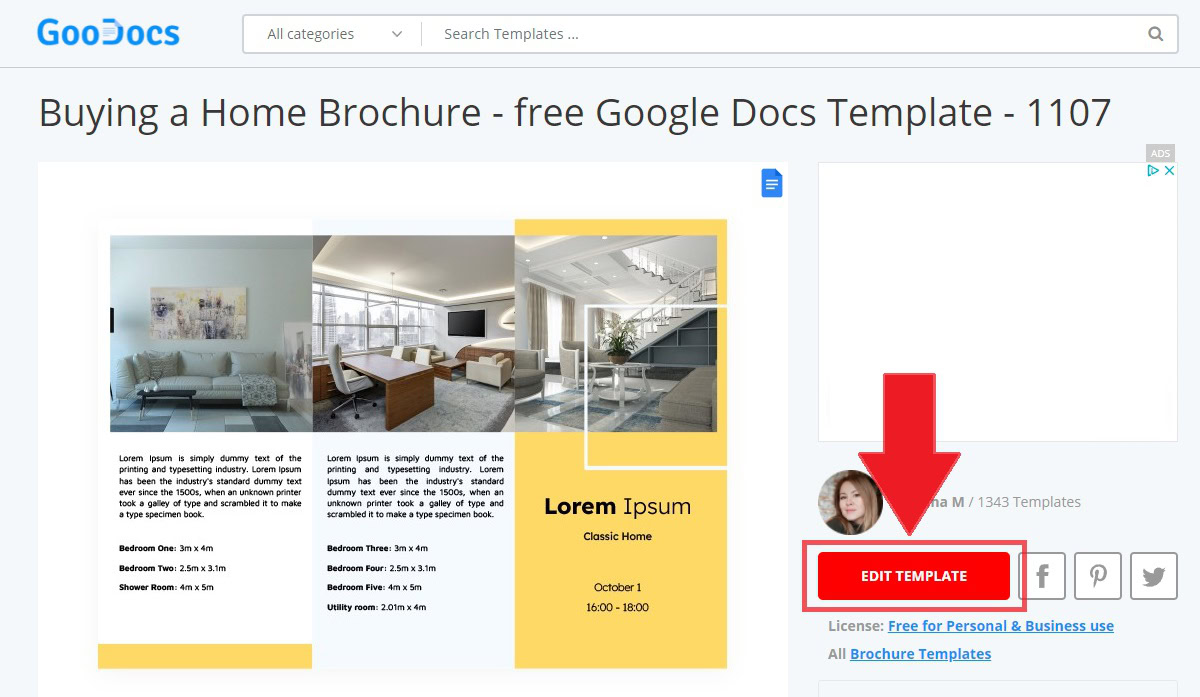
Select the correct size for your template.
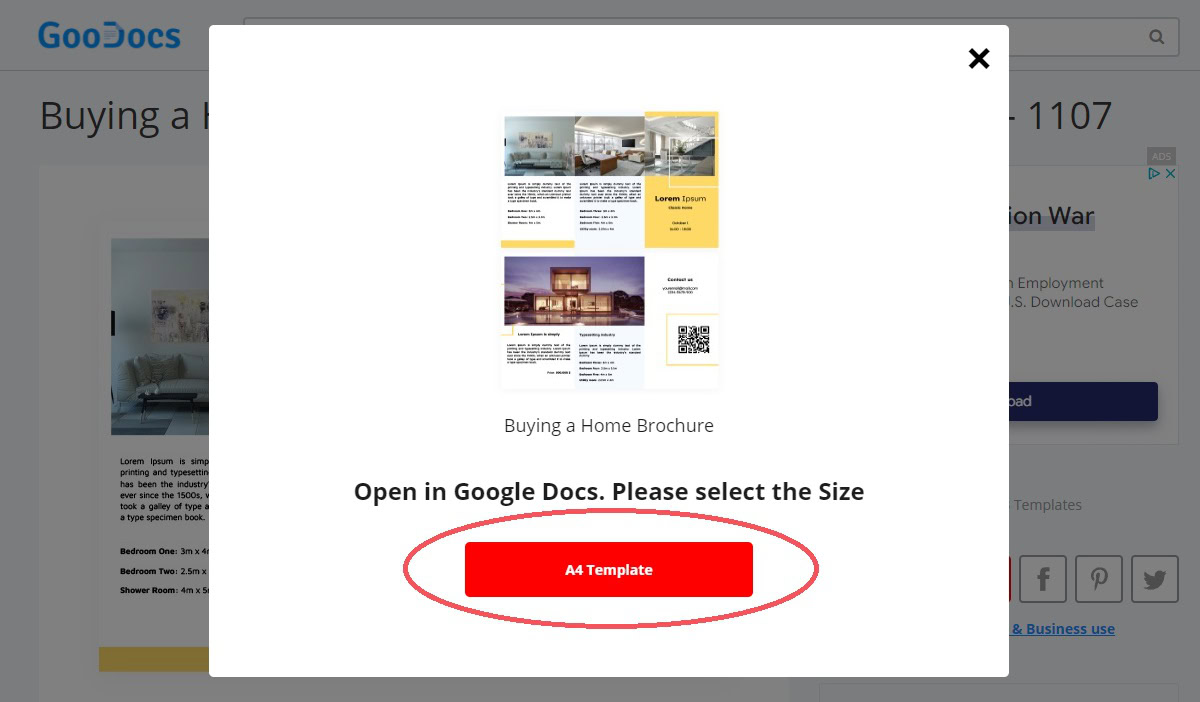
Your template will start downloading, after which you will be redirected back to Google Docs. It will ask you whether you would like to make a copy of [insert template filename here]. Click the blue button marked Make a copy.
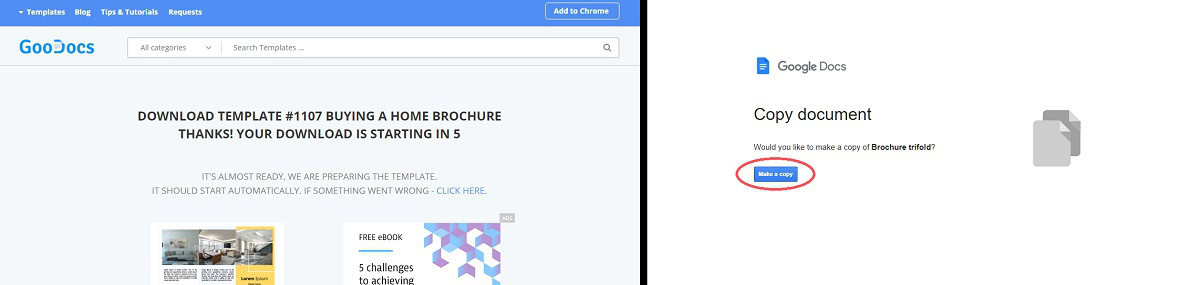
Now you can edit the brochure template.
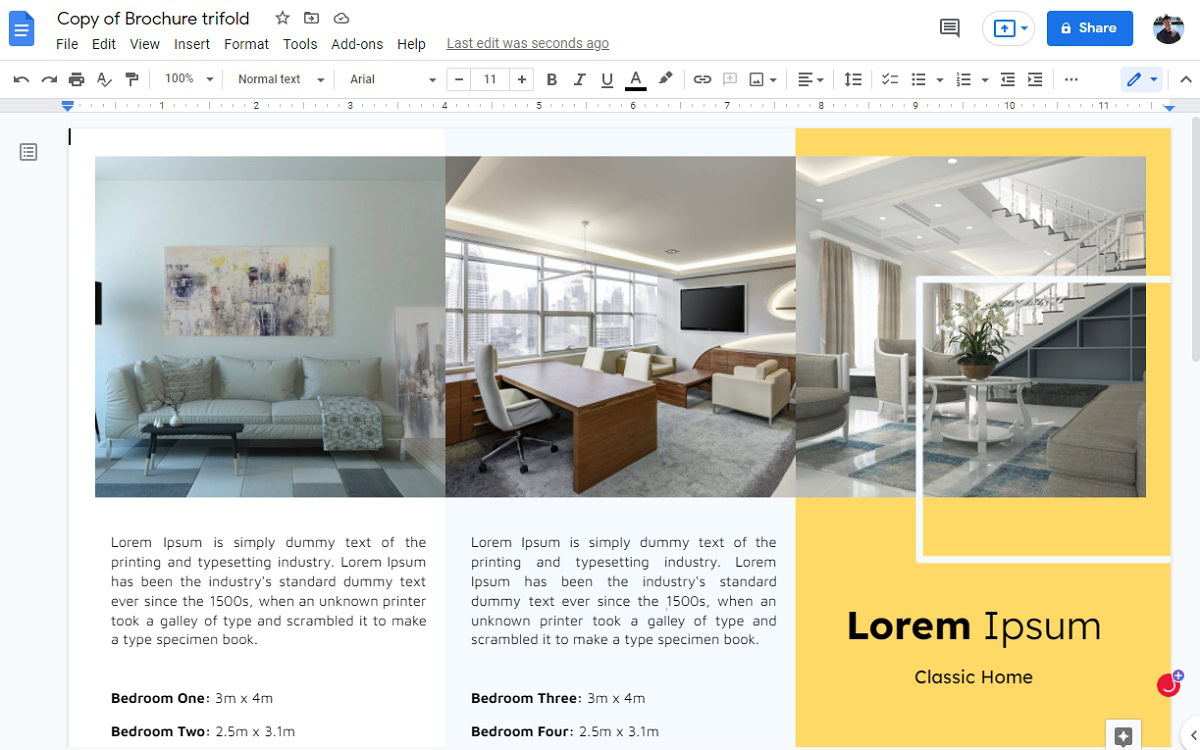
How to make a tri-fold brochure on Google Docs
Making a tri-fold brochure, or a brochure that folds down lengthwise into three equal parts, is very easy. You can do so using GooDocs or manually creating your own with columns.
Dividing your page into three equal parts
To create a tri-fold brochure from scratch, you will first need to have your page set up in landscape mode. To do this, click File → Page setup → Orientation: Landscape.
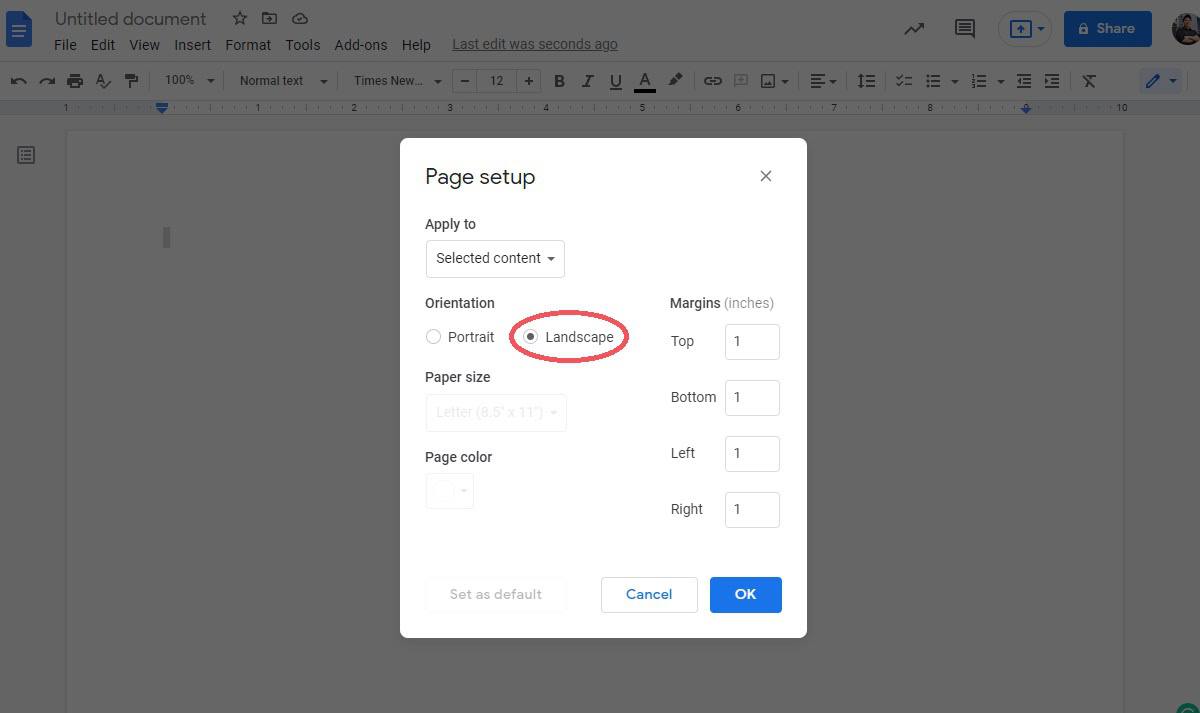
After that, divide your page up into three columns. To do this, click Format → Columns → Number of columns: 3.
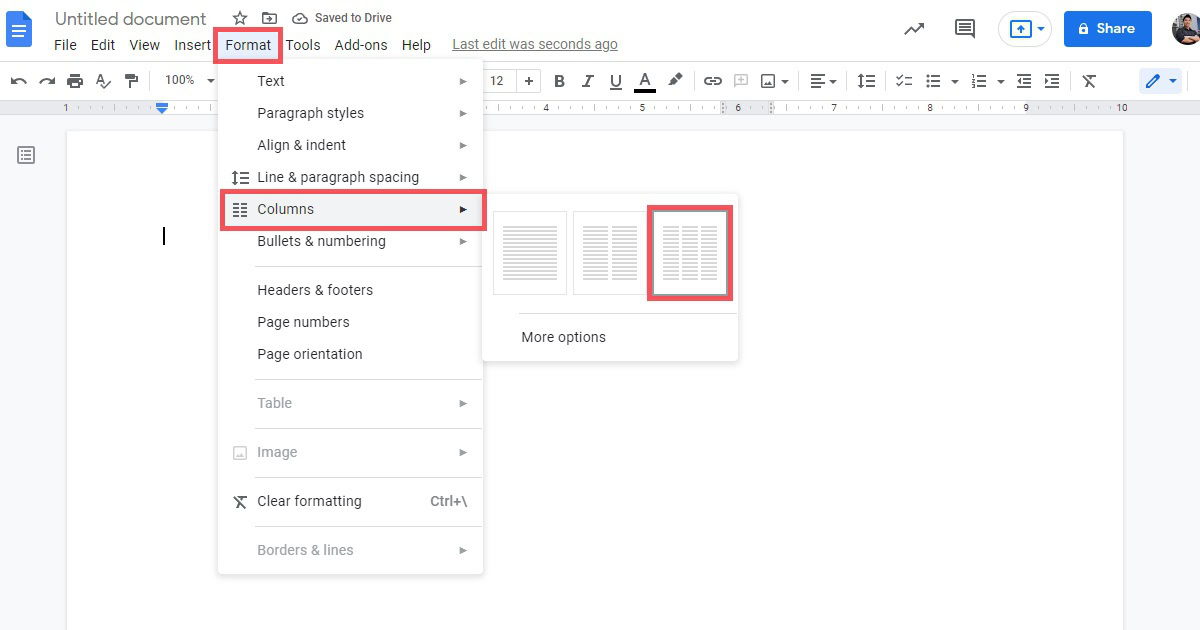
Adding a line between columns
An easy way to know exactly where to fold your brochure is to add a line between the columns.
To do this, click Format → Columns → More options.
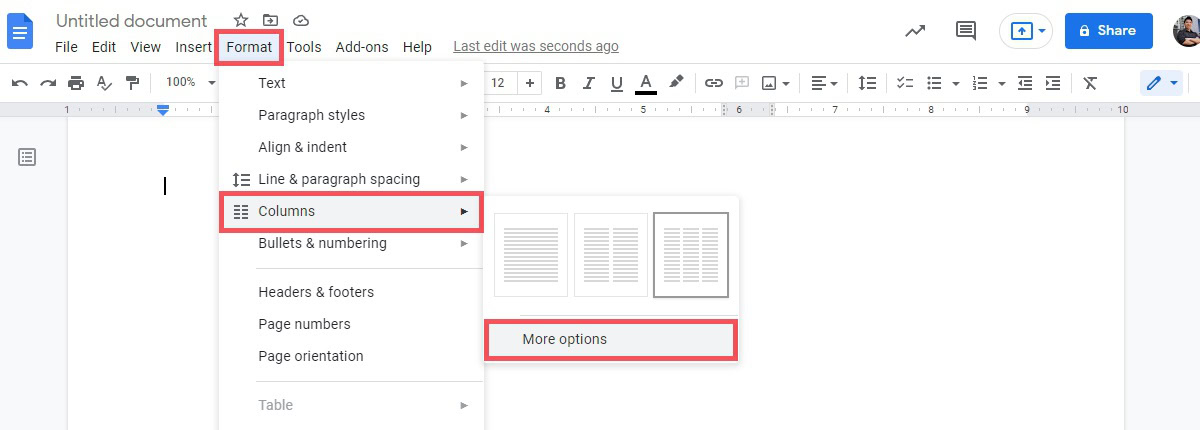
In Column options, click Line between columns–>Apply.
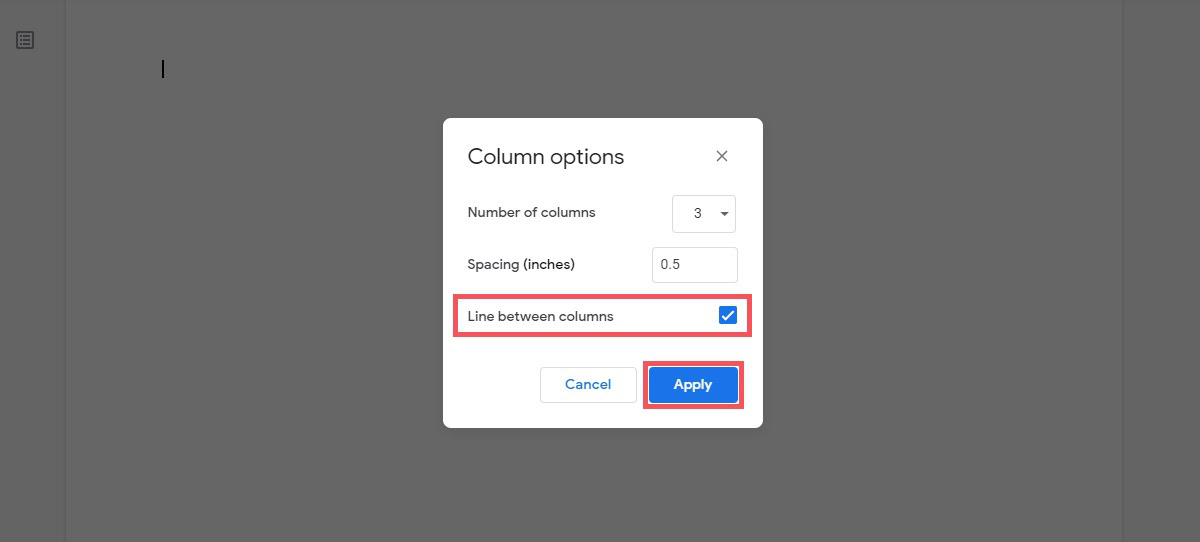
Your page will now be split into three columns, with a line between each column. Add content as you see fit to fill out your brochure.
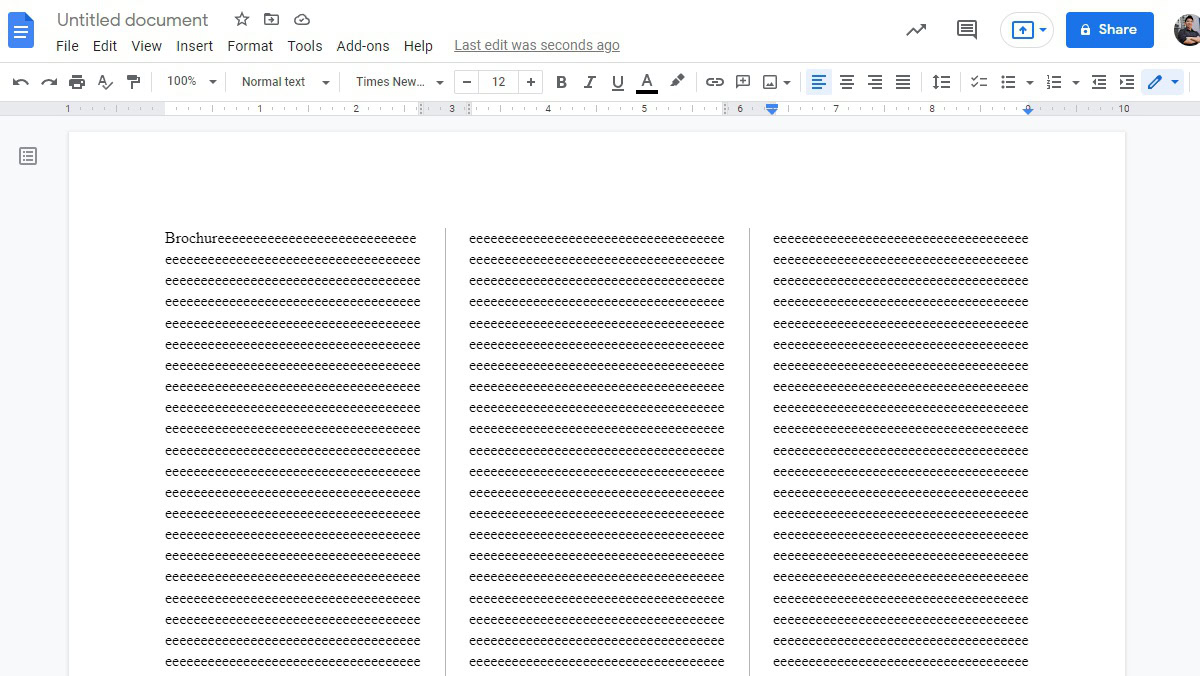
FAQs
Is there a brochure template on Google Docs?
Yes. Go to docs.google.com, then click the Template gallery button at the top. You will find brochure templates there.
Is there a tri-fold brochure template on Google Docs?
No. You will need to download one separately from GooDocs.
How do you make a bi-fold brochure on Google Docs?
Follow the same procedure as the tri-fold brochure. However, instead of three columns, separate your document into two columns. Additionally, you can format your page as Landscape or Portrait orientation for a bi-fold brochure.