Affiliate links on Android Authority may earn us a commission. Learn more.
How to underline, strikethrough, and highlight text in Google Docs
Published onApril 12, 2023
Formatting text allows you to separate certain words from other words, creating emphasis where needed and giving purpose to areas of your document. On Google Docs, these functions are made even easier with shortcuts. Knowing how to underline, strikethrough, and highlight text on Google Docs is a fundamental skill to have as you start using the online word processor more.
QUICK ANSWER
To underline, strikethrough, or highlight text in Google Docs, open the Google Doc you want to format the text for, then select the text you want to edit. From there, click Underline, Format → Text → Strikethrough, or Highlight color in the top toolbar.
JUMP TO KEY SECTIONS
How to underline in Google Docs
PC and Mac
Find the word or words you wish to underline within your Google Doc. If it’s a particularly long document, you can use the word search tool to find the text you’re looking for. Highlight those words by clicking and dragging your cursor over them.
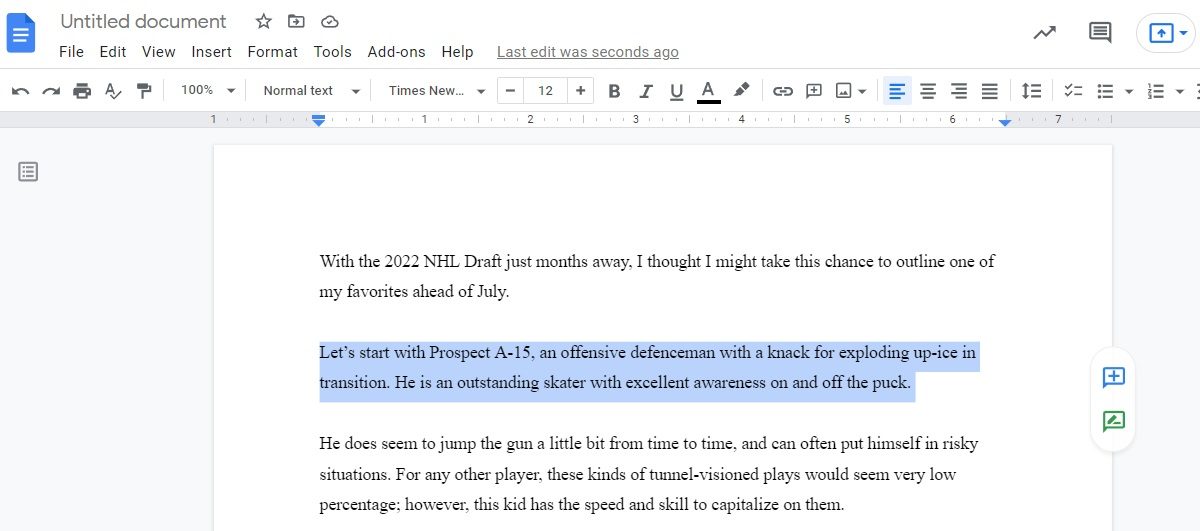
Underline the selected text by clicking the Underline button or pressing Ctrl + U on your keyboard. If you are a Mac user, this is ⌘ Command + U.
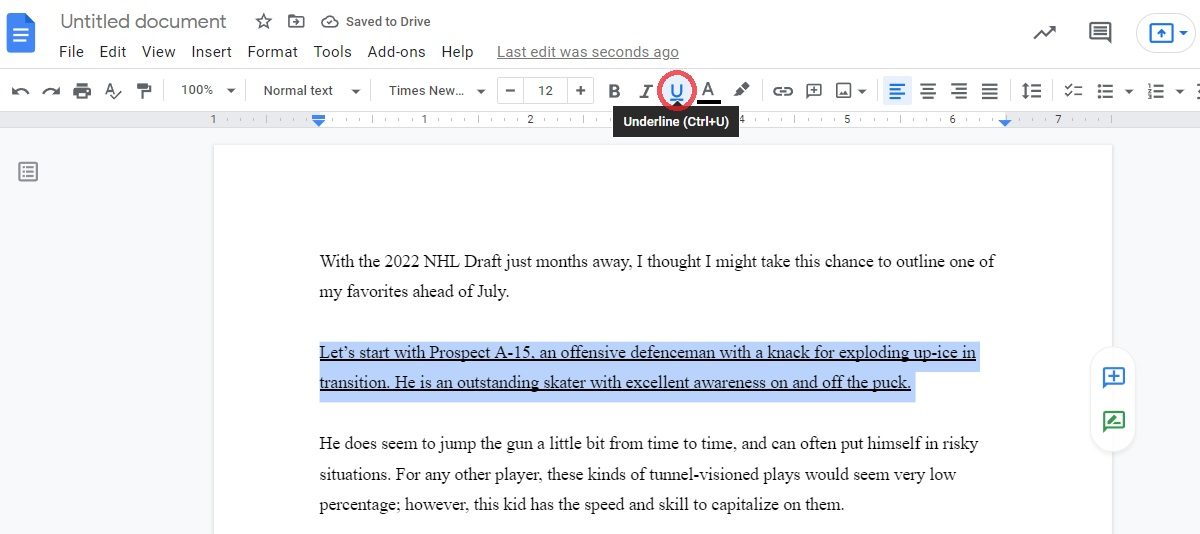
There is no button to double underline your text; however you can use the draw function to draw two parallel horizontal lines, then move them underneath the text you want to double underline.
Android and iOS
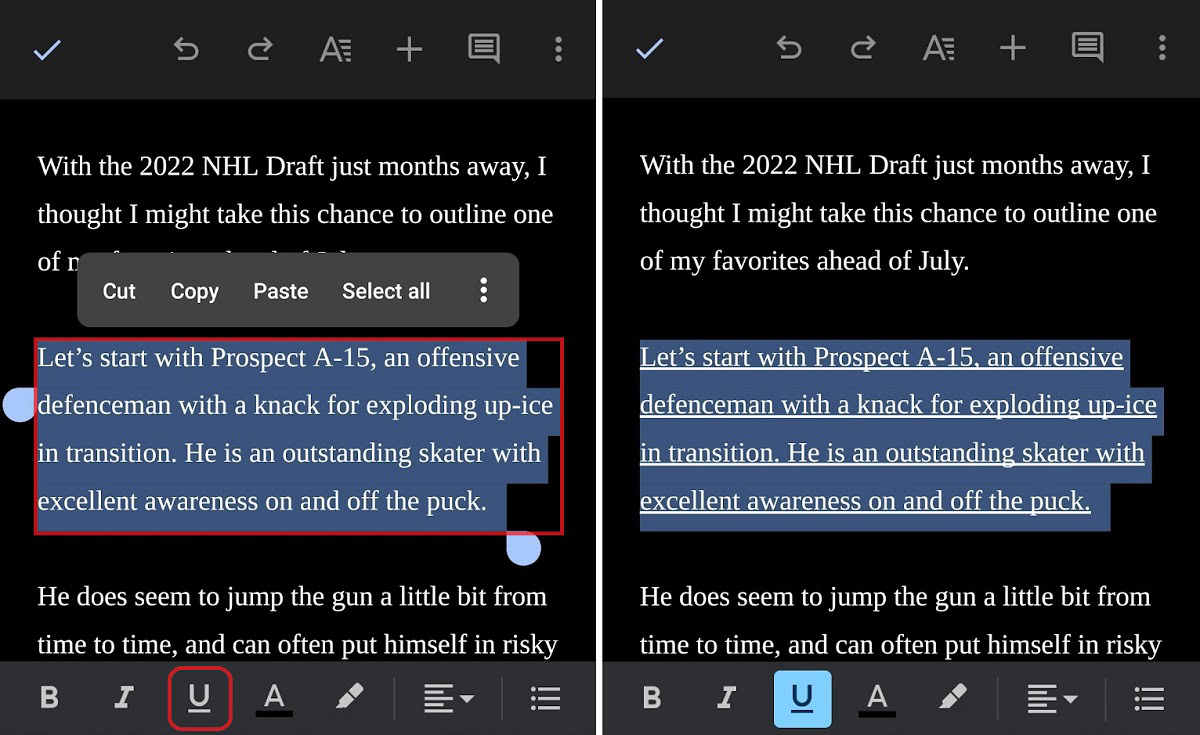
Begin by selecting the text you want to underline in the Google Docs mobile app. You can do this by long-pressing one of the words you want to select, then dragging your finger over the rest of the words you wish to underline.
The final step is to press the Underline button to underline the selected text. This button is found in the bottom toolbar.
How to strikethrough in Google Docs
PC and Mac
Find the word or words you wish to cross out within your Google Doc. If it’s a particularly long document, you can use the word search tool to find the text you’re looking for. Highlight those words by clicking and dragging your cursor over them.
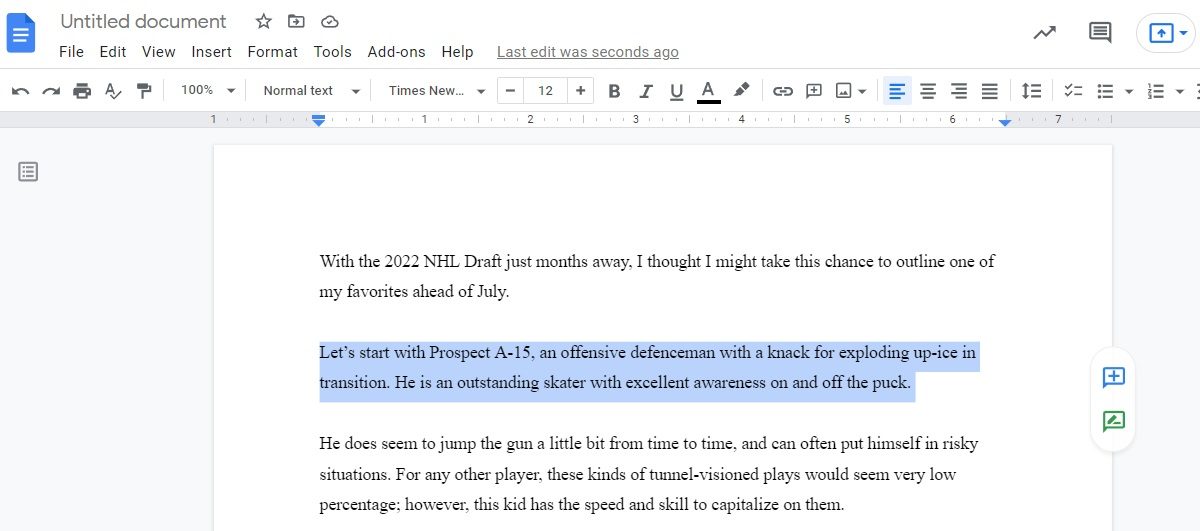
To cross out the text, press Alt + Shift + 5 on a PC keyboard, or ⌘ Command + Shift + X on a Mac keyboard. Alternatively, you can click Format from the top toolbar, hover your mouse over Text, and click Strikethrough.
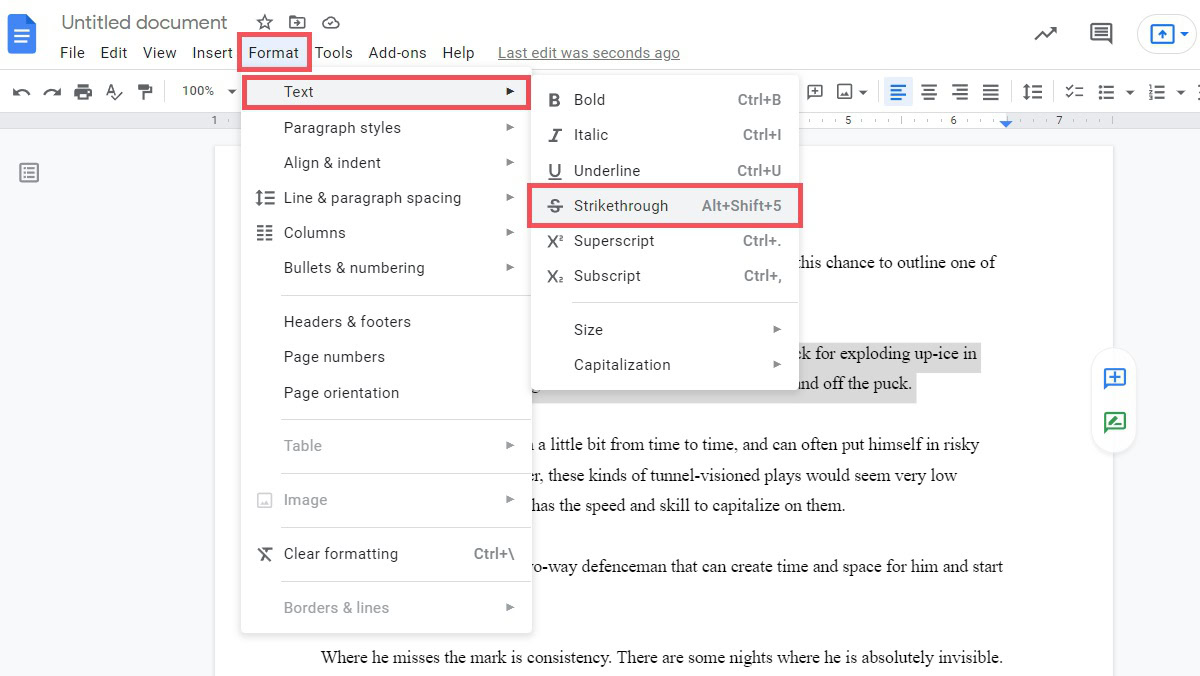
Afterward, the selected text will be crossed out. If you need to undo this, click the strikethrough button once more over the selected text.
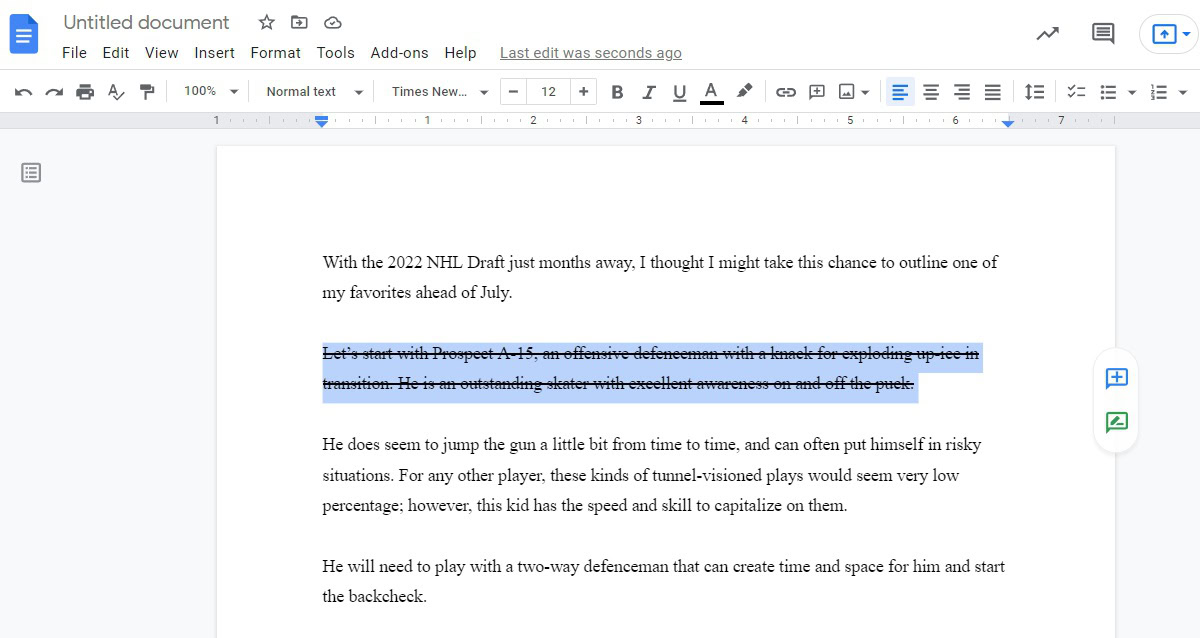
Android and iOS
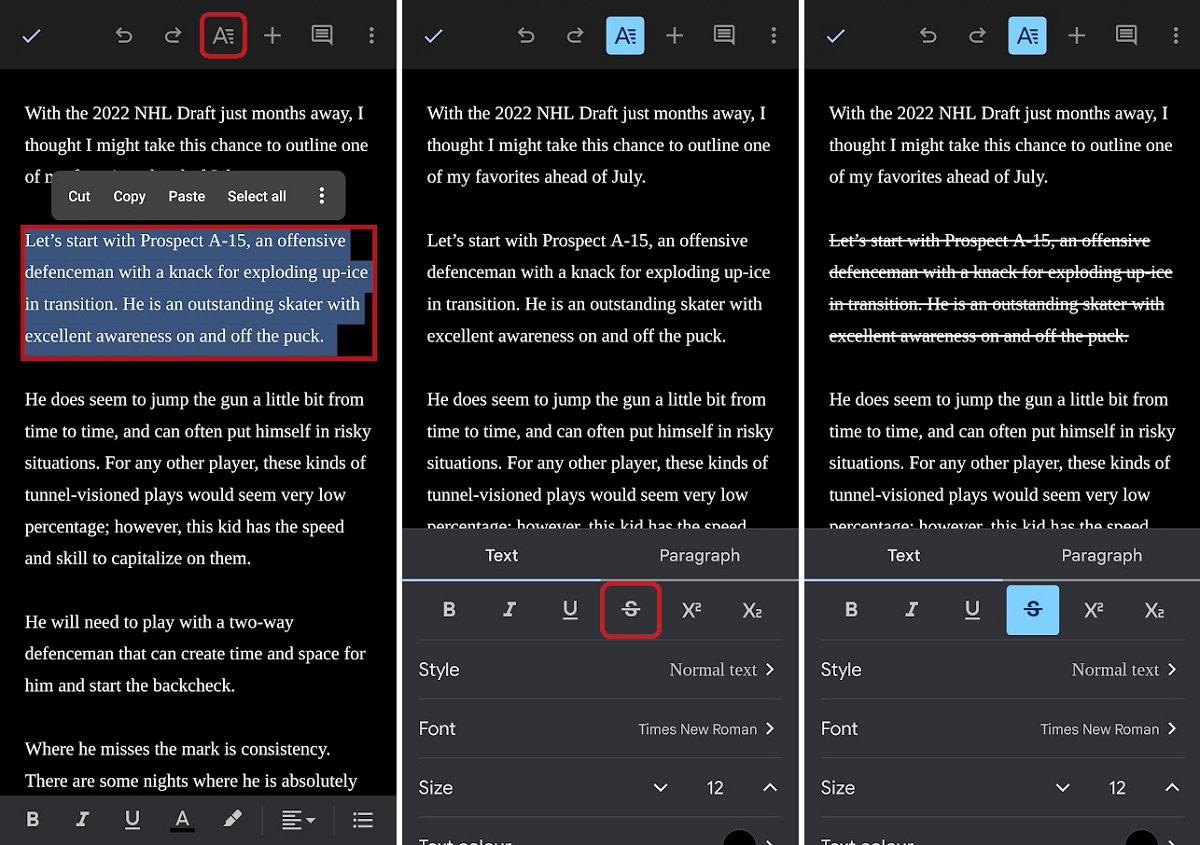
Start by highlighting the text you want to cross out, or “strikethrough.” Press the Format button in the top toolbar, which looks like a capital ‘A’ with four horizontal lines on the right.
Finally, press the Strikethrough button in the menu that appears from the bottom. It is found in the Text tab and looks like an ‘S’ with a line going through it.
How to highlight text in Google Docs
PC and Mac
Find the word or words you wish to highlight within your Google Doc. If it’s a particularly long document, you can use the word search tool to find the text you’re looking for. Select those words by clicking and dragging your cursor over them.
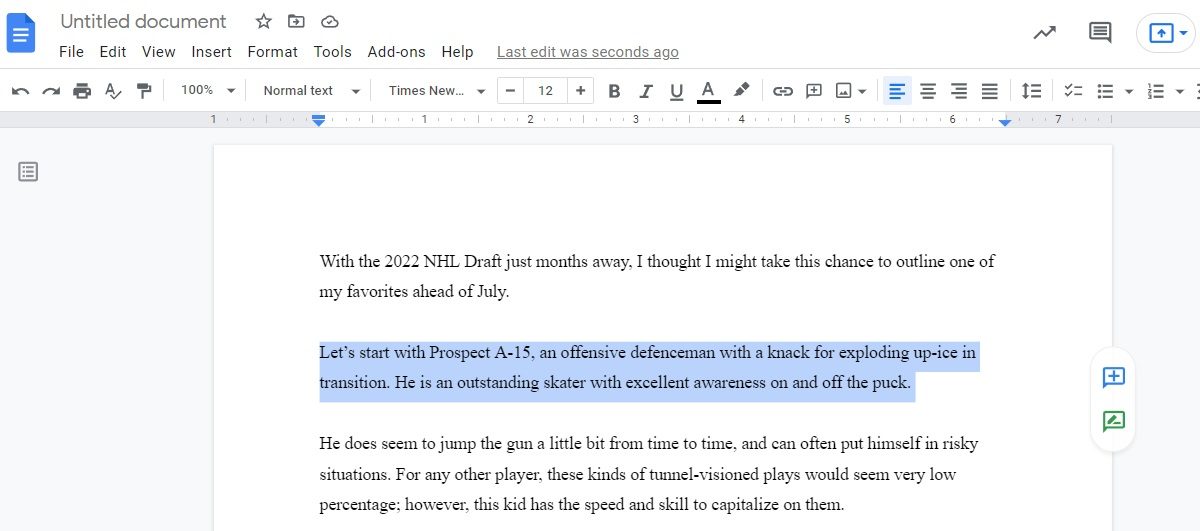
Highlight the selected text by clicking the Highlight color button in the top toolbar. Choose the color you wish to highlight your text with.
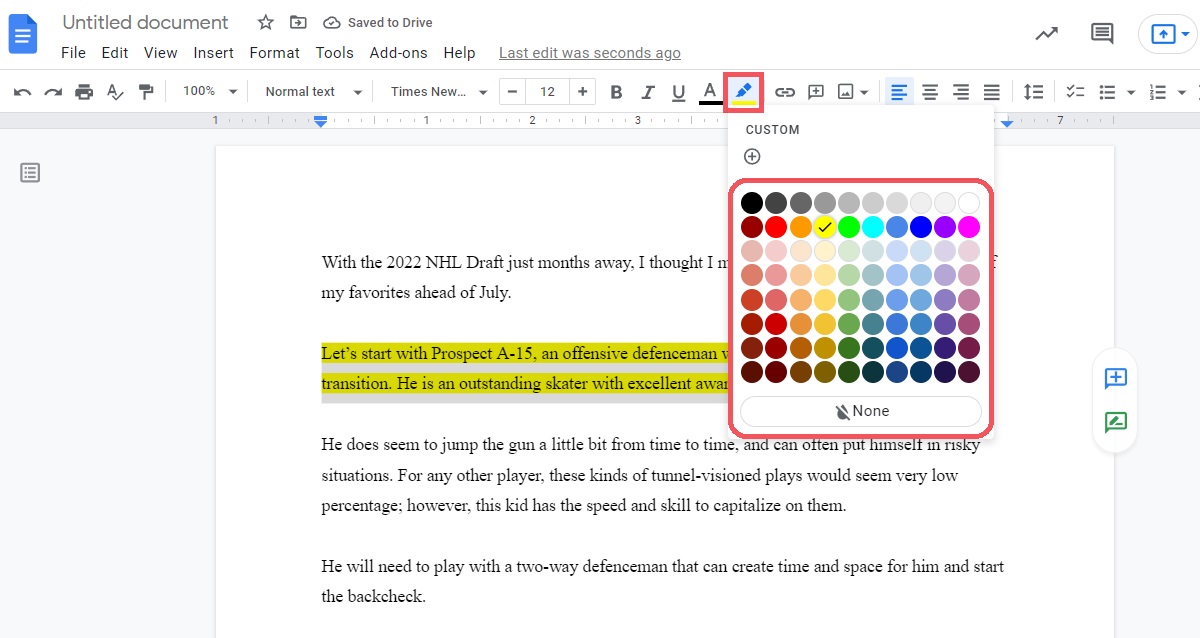
Android and iOS
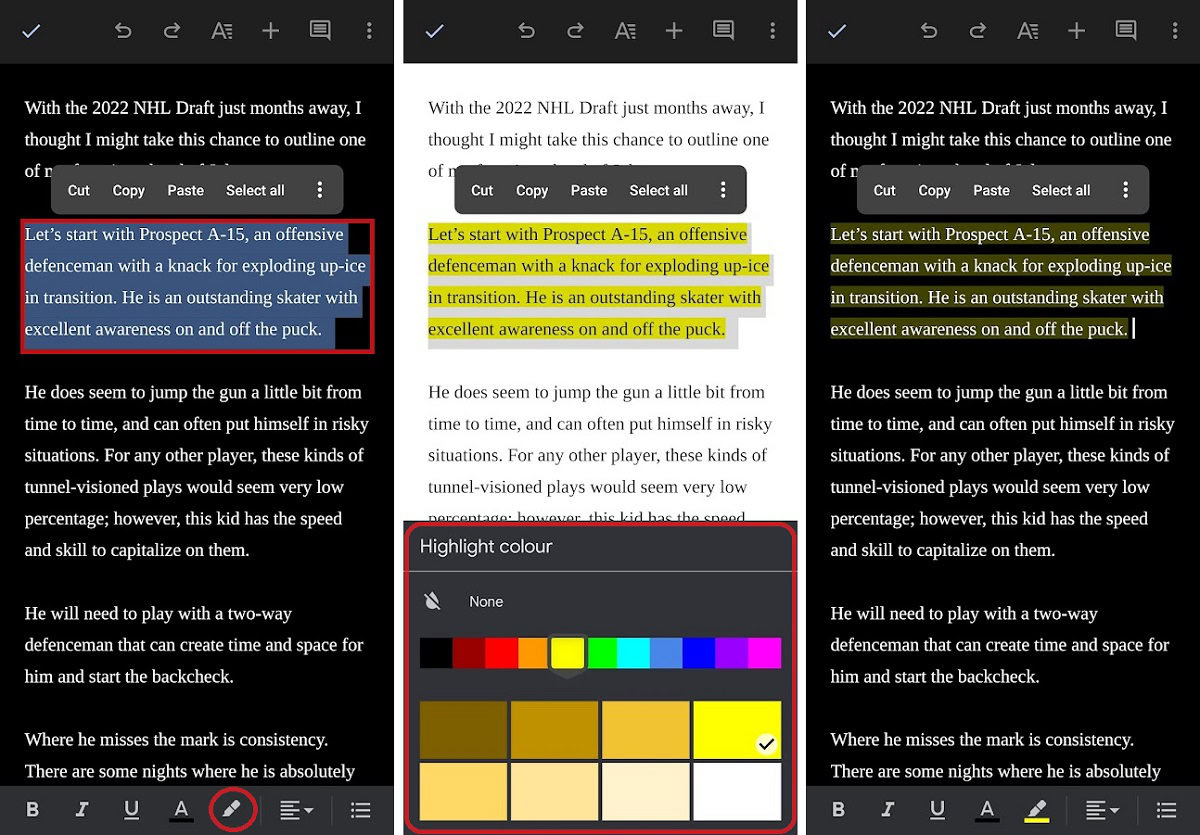
Start by selecting the text you would like to highlight. Press the Highlight color button in the bottom toolbar; this looks like a highlighter marker. Finally, select the color you wish to highlight the selected text with.