Affiliate links on Android Authority may earn us a commission. Learn more.
What is Google Fast Pair and how to use it
Published onJanuary 24, 2024
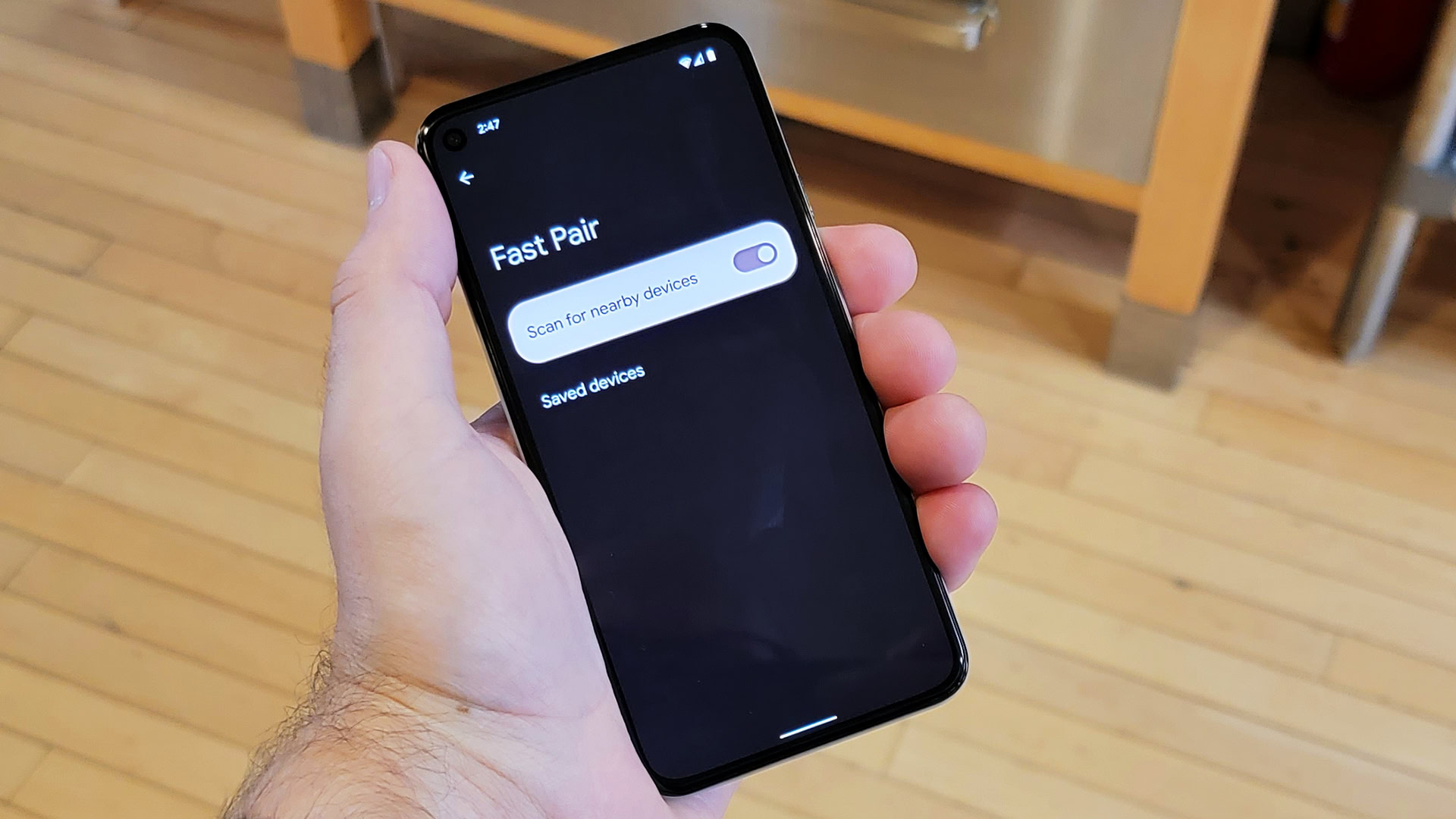
Syncing a pair of Bluetooth headphones to your Android phone doesn’t have to involve diving through menus with Google Fast Pair. Although this feature has been around for a few years, it has recently seen some updates. Fast Pair promises to make it easy to sync up accessories, but how does it work, and what can you use it for? Our guide to Google Fast Pair will tell you how to use this sometimes-overlooked Android feature.
What is Google Fast Pair?
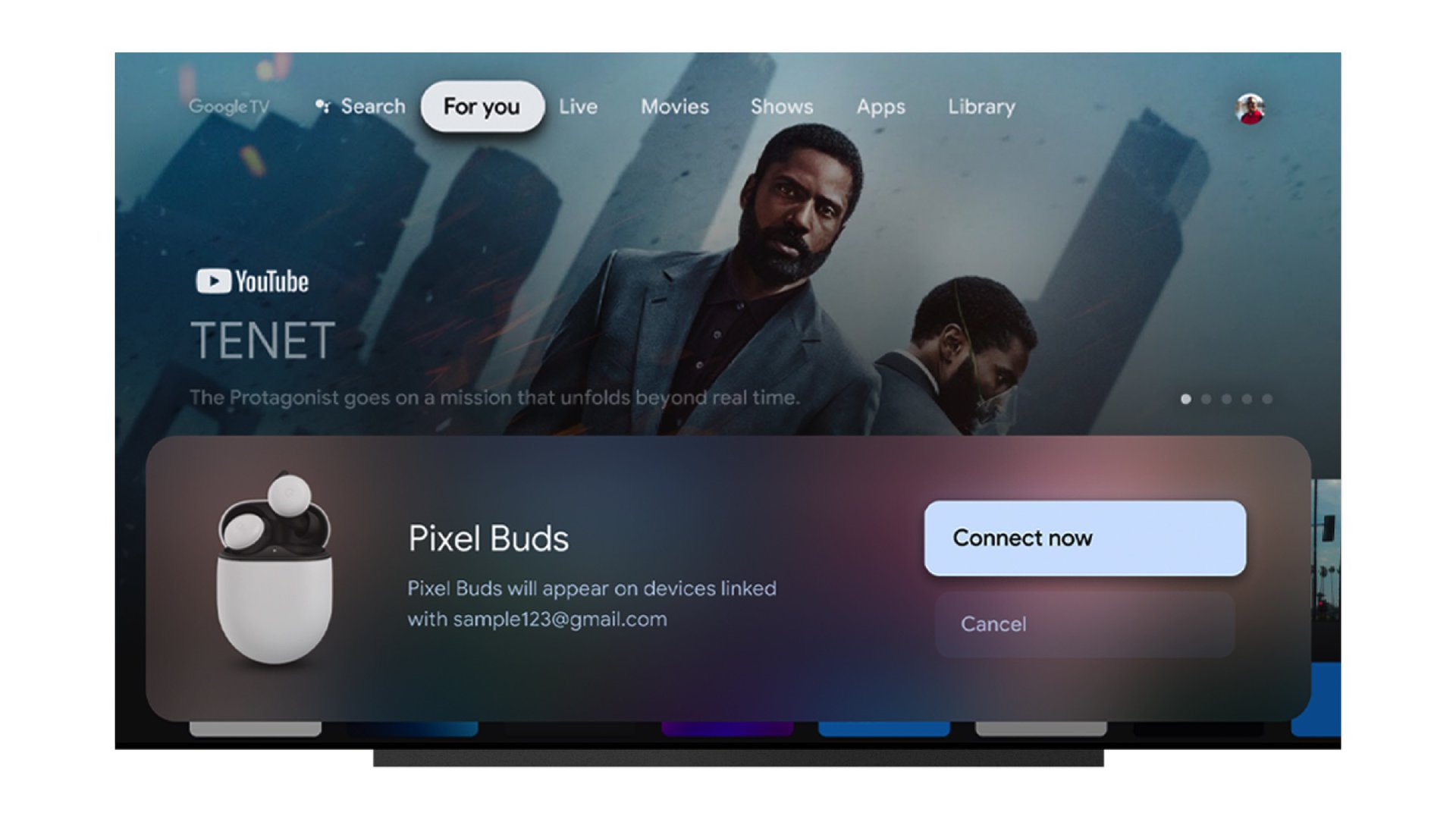
If you have ever held a pair of true wireless earbuds near your Android phone and seen a small window pop up prompting you to pair them, that’s Google Fast Pair. More technically, Google Fast Pair uses Bluetooth Low Energy and Android’s location services to detect nearby Bluetooth devices automatically.
When you put a Fast Pair-enabled accessory into pairing mode next to your Android device, you’ll see a window pop up. This pop-up contains an image of the device you wish to connect, its name, and the option to pair it. You can use Fast Pair on Android phones, along with Android TVs and Chromebooks.
Google Fast Pair makes it easy to sync accessories with your Android phone.
Fast Pair’s benefits don’t end at just pairing accessories. You also get easier personalization, Find My support, and battery monitoring. And Google allows Fast Pair-enabled accessories to sync with your Google account. That means any device you register with one device can automatically transfer to another as long as you use the same Google account on both devices. You can also rename devices with Fast Pair if you wish.
If all of this sounds familiar, that may be because Apple aims for a similar experience with its H1 and H2 chips found in the AirPods line and the seamless connectivity afforded by the company’s iCloud service.
Furthermore, in the fall of 2022, Google expanded the types of devices that can use Fast Pair to include Matter-enabled smart home products. We’ll have to wait and see what kinds of smart home devices eventually support Fast Pair.
How to use Google Fast Pair
Although Google Fast Pair relies on some sophisticated technology, it’s pretty simple to use:
- Turn on your Fast Pair-enabled accessory and put it into pairing mode.
- Hold the device near your Android device with Bluetooth enabled, and you’ll see a pop-up window prompting you to Connect the device.
- Tap Connect to establish a Bluetooth connection.
- You’ll see a notification upon successful pairing and a prompt to download a companion app for the product you’ve synced (if available).
Note that to see the pop-up window, you must have notifications enabled. If you have disabled notifications on your phone, you can re-enable them in Settings > Apps & notifications > Google Play services > Notifications.
If pairing takes a while, you can hit the Done button instead. Sometimes, this may work, but if it doesn’t, turn your Bluetooth device off and on, then try again.
Once you have paired a device, there are a few things you can do to manage it. To see your list of saved devices, do the following:
- Open the Settings menu on your Android device.
- Search for “Fast Pair.”
- Under Google Play Services, tap on Devices.
- Tap on Saved devices.
- If you wish to disable automatic device saving, toggle Automtically save devices to off.
- To forget a device, tap on it, then tap Forget.
- If you wish to rename a device, tap on it, then tap Rename.
- To find a device, tap on it, then tap Find device.
What devices support Fast Pair?
While using Google Fast Pair is relatively straightforward, that only applies if your device supports it. It’s hard to list every single device that does, and the number of products increases practically daily, but here are some notable examples:
- Google Pixel Buds Pro
- Sony WF-1000XM4
- Beats Studio Buds
- Sony WH-1000XM5
- Bose QuietComfort 35 II
- OnePlus Buds Z2
- Bose Noise Cancelling Headphones 700
- Many models of FitBit trackers
Frequently asked questions about Google Fast Pair
No, Fast Pair is for Android devices.
Fast Pair uses Bluetooth Low Energy, so it shouldn’t use too much battery. Once a device is synced, however, the full Bluetooth connection may use more battery.
Fast Pair is available in Android versions 6.0 and up, while Find My and device renaming support is available from Android 10 onwards.
Yes, you can disable Fast Pair by the following:
- Open the Settings menu on your Android device.
- Search for “Fast Pair.”
- Under Google Play Services, tap on Devices.
- Toggle Scan for nearby devices off.