Affiliate links on Android Authority may earn us a commission. Learn more.
What is Google Health Connect and how do I use it?
November 13, 2024
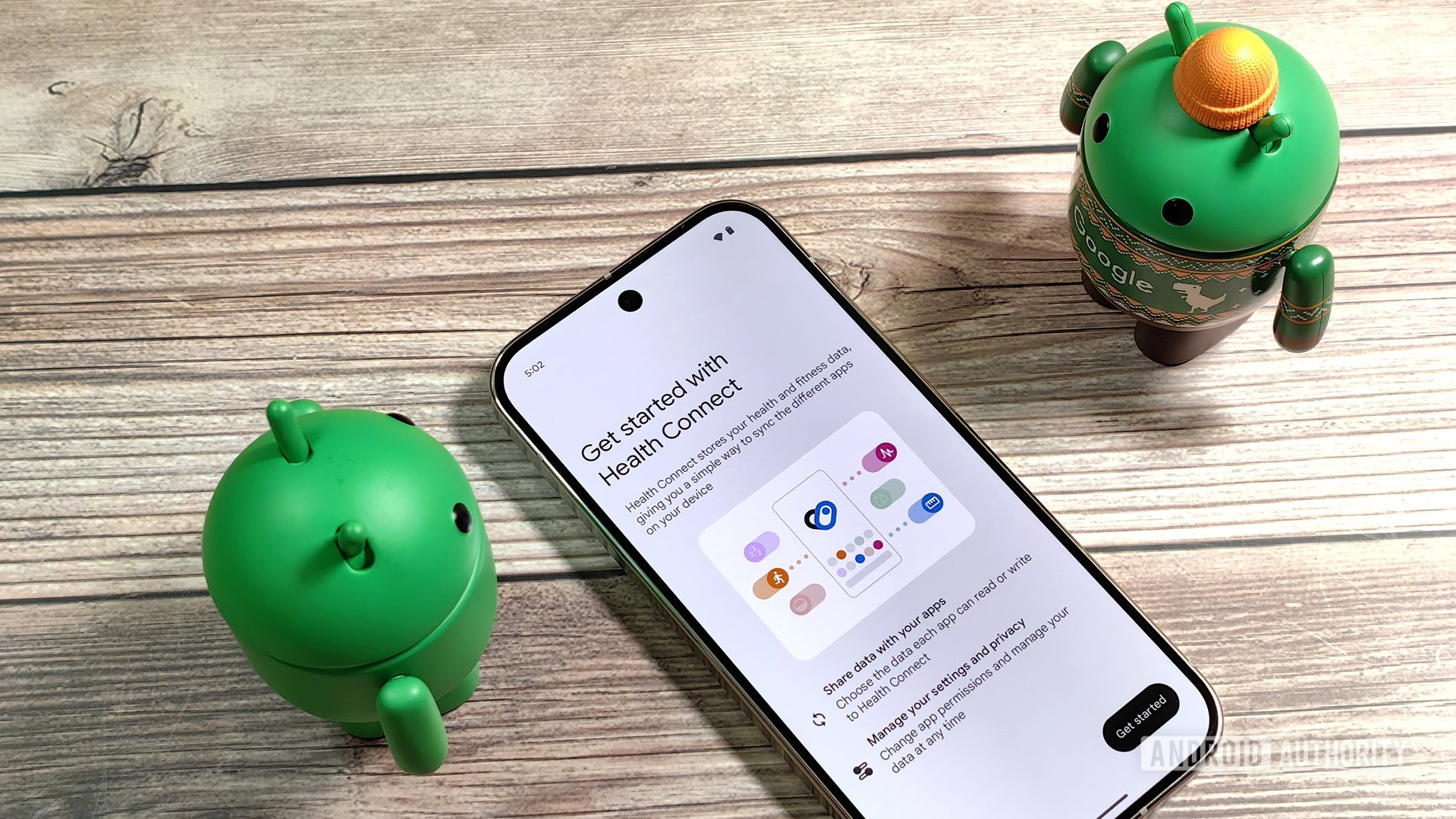
Health and fitness tracking can get complicated if you’re using multiple services or jumping between different devices that are natively unsupported. But Google has a tool that should harmonize the service noise. Dubbed Health Connect, the service acts as a silo for your health data from various platforms. But how does it work, and how can you make it work for you? Here’s everything you need to know about the Google Health Connect app.
What is Google Health Connect?
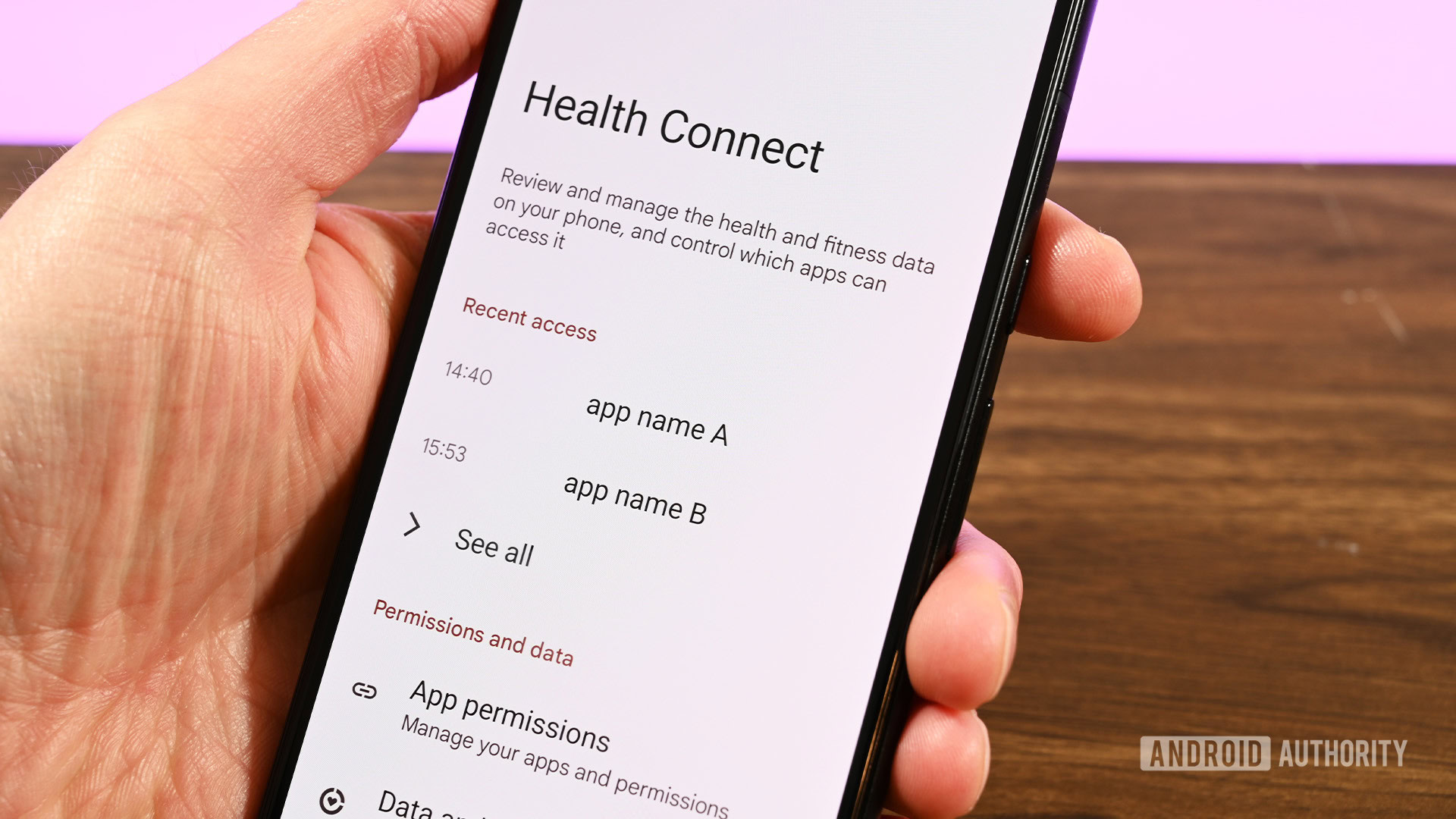
Announced at I/O 2022, Health Connect was developed alongside Samsung. It acts as a central hub where the data of several fitness and health platforms coalesce. Supported services can then access this data as the user sees fit. This is great for syncing services that aren’t natively supported or fitness trackers and smartwatches that aren’t supported by some services.
Health Connect finally left beta with the March 2023 Pixel update. The app now comes preinstalled on newer Pixel phones, including the Pixel 8 and Pixel 9 series. Health Connect comes baked into Android 14 and newer as an official Android system app for non-Pixel devices. It has seen further development with the arrival of Android 15, including an incoming backup and restore feature.
Few services initially supported Google Health Connect, but the list has grown steadily since its soft launch in late 2022. Below are some of the platforms Health Connect supports:
Platforms that support Health Connect
- Fitbit
- Samsung Health
- Google Fit
- MyFitnessPal
- Oura
- Flo
- Lifesum
- Meta Quest
- HealthifyMe
- Outdooractive
- Proov Insight
- Peloton
- WeightWatchers
- Signos
- Tonal
- Dexcom
- Coros
- Whoop
You can find the full Health Connect apps collection here on Google Play.
Data types supported by Health Connect

Health Connect can accommodate many health-tracking metrics and data types. These include:
- Active and total calories burned
- Basal body temperature and body temperature
- Basal metabolic rate
- Blood glucose
- Blood pressure
- Body fat
- Bone mass
- Cervical mucus
- Cycling pedaling cadence
- Distance
- Elevation gained
- Exercises
- Floors climbed
- Heart rate and resting heart rate
- Height
- Hip circumference
- Hydration
- Lean body mass
- Menstruation
- Nutrition
- Ovulation test
- Oxygen saturation
- Power
- Respiratory rate
- Sexual activity
- Sleep
- Speed
- Steps
- VO2 max
- Waist circumference
- Weight
- Wheelchair pushes
A few common metrics are not supported, including ECG readings, training recovery data, and heart rate variability commonly used to measure stress. Service-exclusive metrics like Fitbit’s Active Zone Minutes and Daily Readiness score, Samsung’s body composition data and Energy Score, and Google Fit’s Heart Points are also unsupported.
Who is Google Health Connect for?
Unlike other Google properties, not everyone will find value in Health Connect. As mentioned, the platform is a hub where supported apps can upload or “write” health and fitness data. Health Connect can then allow supported services to read and display that data on their own platforms. In this sense, Health Connect is a boon for those who own multiple devices from different brands and use more than one service to track their exercise or fitness data.
If you wear a Samsung watch but want your step data to appear in Google Fit, you can connect the two apps via Health Connect.
This interoperability is an exciting concept in theory. For example, if you wear a Samsung watch but want your step data to appear in Google Fit, you can connect the two apps via Health Connect. Fitbit can write data to Health Connect that Google Fit can read and then display alongside data from other services. Services like MyFitnessPal and WeightWatchers can read workout data from Peloton.
The list of supported apps offers exciting possibilities for service integration. However, not every app can “read” data other apps write to Health Connect. While you can upload your step data to Health Connect, Fitbit cannot read data from any other apps on the service.
How to setup and use Google Health Connect
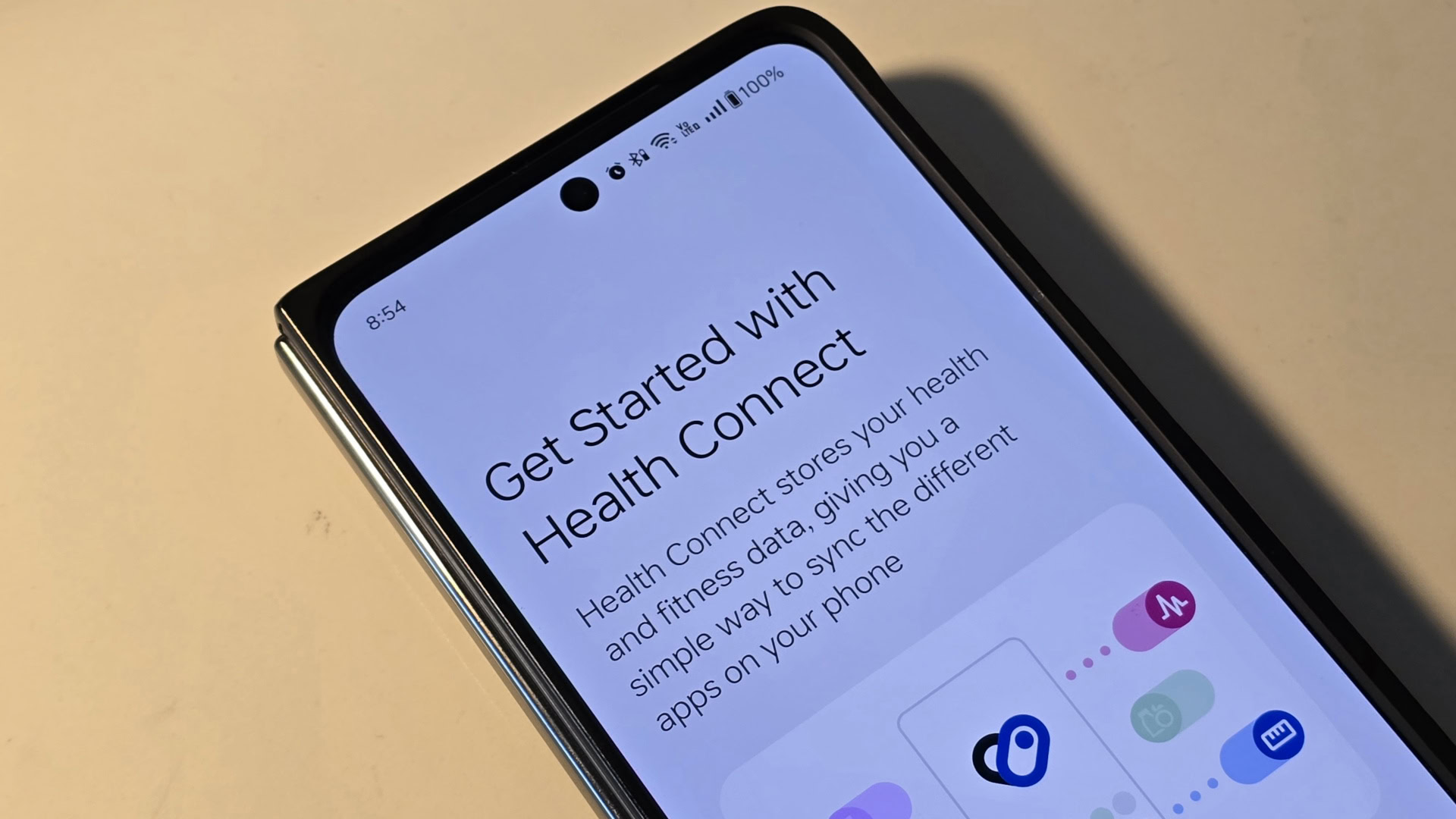
Setting up Health Connect within its various supported apps is easy enough. If you don’t own a Pixel or running a phone with Android 14 or lower, you’ll need to download Health Connect from the Google Play Store to get started. Find specific instructions below for linking some of the more commonly used platforms to Health Connect.
If you own a Pixel and are running the March 2023 update or later, find Health Connect by heading to Settings > Apps > Health Connect.
Connect apps to Health Connect
- Open the Health Connect app.
- Tap App permissions.
- Select the apps you wish to connect to Health Connect, then select the data permissions you want to share.
- Tap Allow.
How to set up Health Connect on Fitbit
Fitbit can only upload data to Health Connect. It cannot read or display data from other apps. Here’s how to set it up.
- Open the Fitbit app.
- Tap the settings cog at the top right corner.
- Tap Health Connect.
- Toggle on Sync with Health Connect.
- Tap TURN ON.
- Select the data permissions Fitbit is allowed to write to Health Connect.
- Tap Allow, then tap Done.
How to set up Health Connect on Samsung Health
Unlike Fitbit, Samsung Health can read data stored on Health Connect from other services and write it to the service. Here’s how to set it up.
- Open the Samsung Health app.
- Tap the three-dot main menu icon, then select Settings.
- Tap Health Connect.
- Select the data permissions Samsung Health is allowed to read from Health Connect.
- Select the data permissions Samsung Health is allowed to write to Health Connect.
- Tap Allow.
How to set up Health Connect on Google Fit
Google Fit is probably the best platform to display most of your health data from Health Connect. It can upload its own data to the service and can read and display data from other platforms. Here’s how to set it up.
- Open the Google Fit app.
- Tap the Profile tab in the bottom right corner.
- Tap the Settings icon at the top right corner.
- Toggle on Sync Fit with Health Connect.
- On the next page, tap Set up.
- Select the data permissions Google Fit is allowed to read from Health Connect.
- Select the data permissions Google Fit is allowed to write to Health Connect.
- Tap Allow, then tap Done.
How to remove apps’ access to Health Connect
Find steps to revoke all apps’ access to Health Connect data below.
- Open the Health Connect app.
- Tap App permissions.
- Select Remove access for all apps at the bottom of the screen.
Google Health Connect FAQ
Google Health Connect is an API and acts as a central hub for fitness data imported from multiple supported apps. At the same time, Google Fit is Google’s fitness platform. Health Connect can facilitate the sharing data gathered by Fit with other platforms.
Wear OS watches, Oura rings, Whoop trackers, and several third-party apps support Health Connect. However, other mainstream fitness apps and platforms, like Strava and Garmin, do not.
No, Garmin does not support Health Connect.
Thank you for being part of our community. Read our Comment Policy before posting.