Affiliate links on Android Authority may earn us a commission. Learn more.
First look: Google Keep will let you jot notes from the lock screen on Android tablets
Published onFebruary 22, 2024
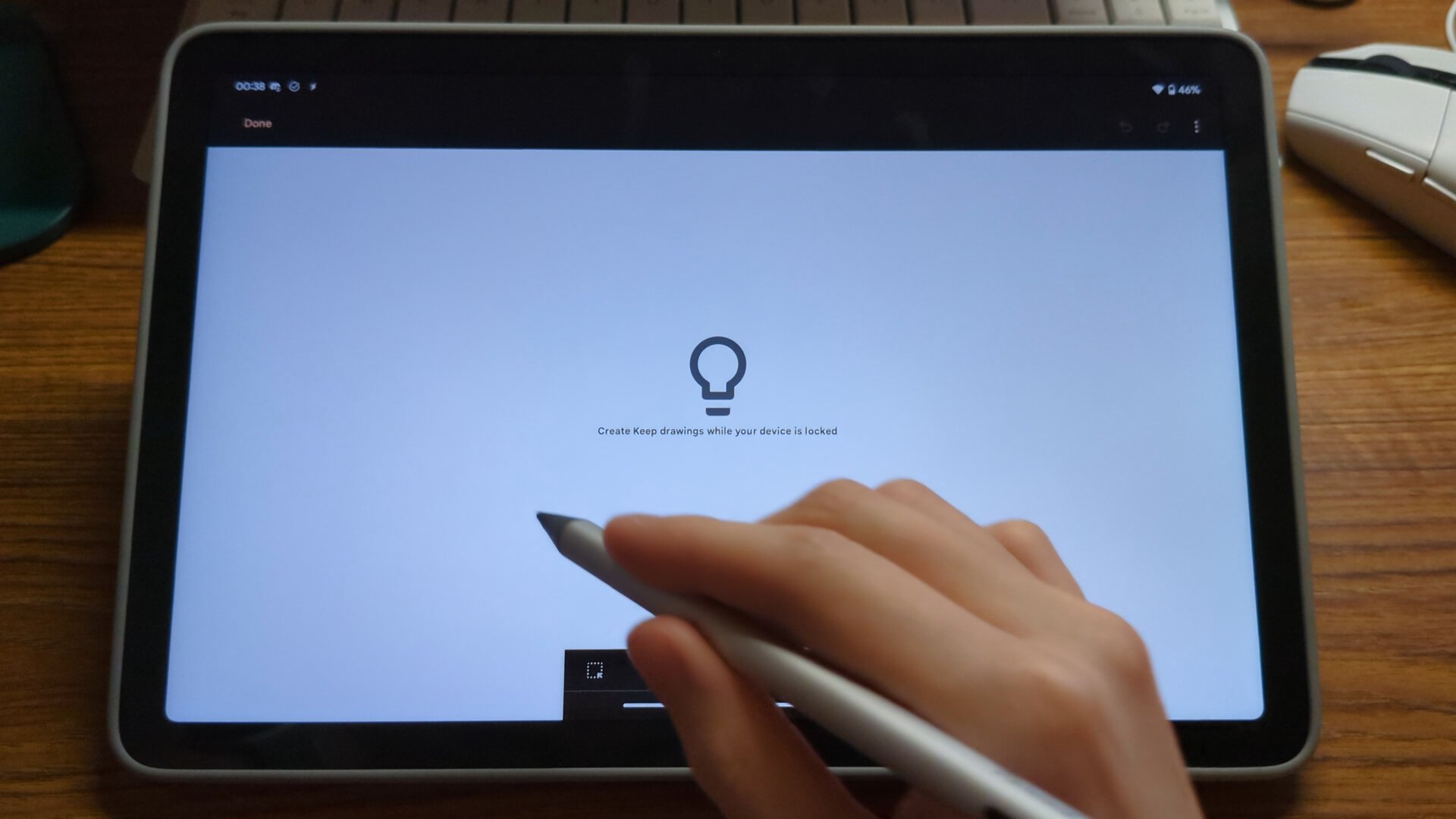
- A new feature in Android 14 makes it possible to launch note-taking apps like Google Keep right from the lock screen.
- Currently, you need to unlock your device, tap the home screen icon, and then tap a button to start writing.
- Keep is preparing to support this new feature, but ahead of its release, we managed to activate it partially to show off what it’s like.
Android tablets can be excellent productivity tools if you use a robust note-taking app like Google Keep. Pairing a stylus to your tablet can boost Keep’s note-taking abilities even further, as it lets you draw notes with a pen instead of your finger.
However, to access Keep’s drawing mode, you need to unlock your tablet, tap on Keep’s home screen icon, and tap on the paintbrush icon. This three-step process makes it cumbersome to quickly jot down notes, which is why Google introduced a new feature in Android 14 that makes it easier to launch note-taking apps like Keep right from the lock screen.
The note-taking shortcut
As we’ve detailed before, one of the key features of Android 14 is the ability to customize the shortcuts shown on the lock screen. However, this capability is disabled on the Pixel Tablet. Google’s tablet only has a single shortcut on the bottom left of the lock screen that launches Android’s smart home “Device Controls” interface. If you enable the force enable Notes role setting in Android’s Developer Options page, though, then a second shortcut will be shown on the bottom right of the lock screen. This is Android’s hidden ninth lock screen shortcut called note-taking.
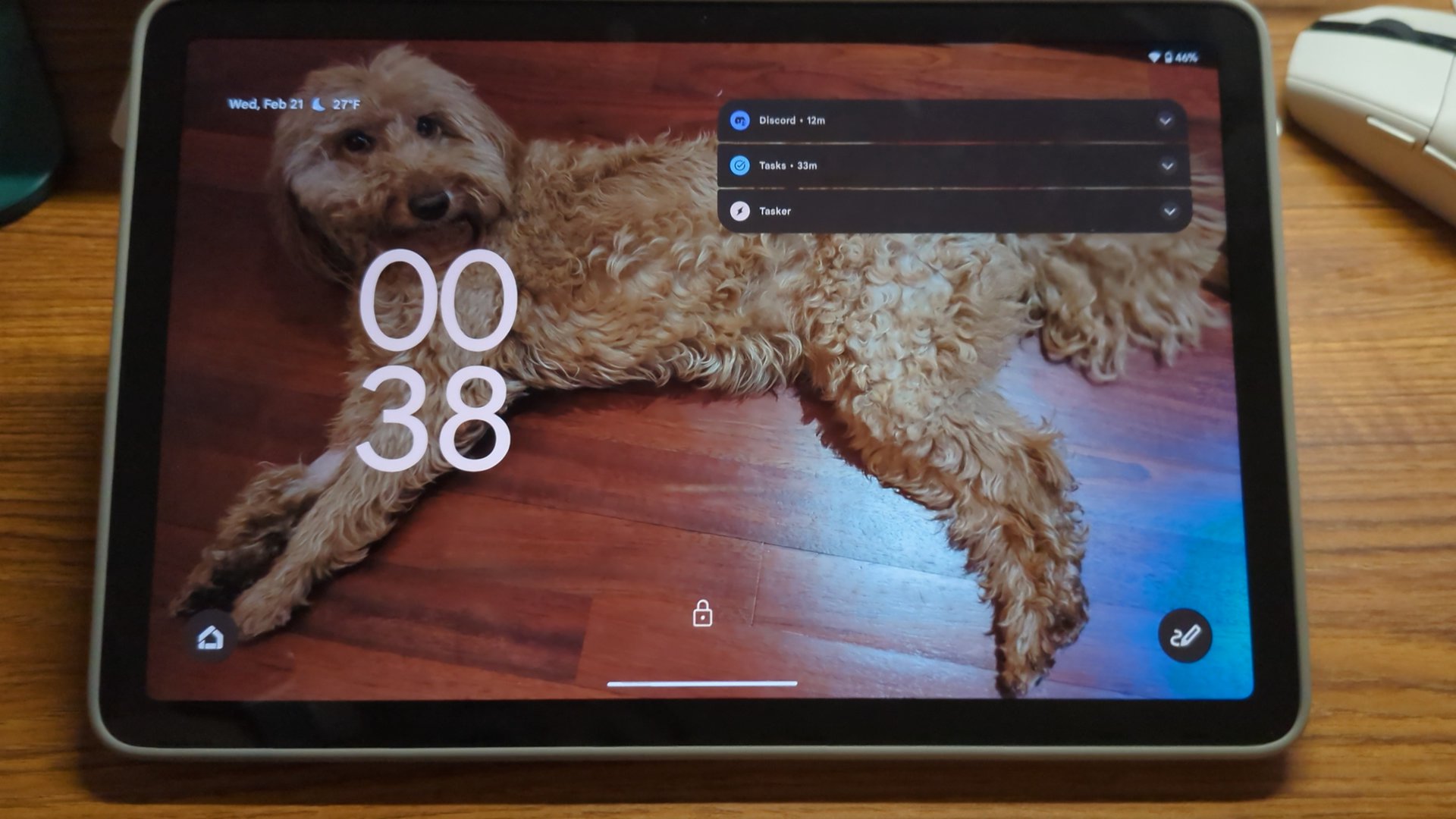
Enabling the force enable Notes role setting isn’t enough to make this note shortcut actually work, however. First, you must set Google Keep as Android’s default notes app by going to Settings > Apps > Default apps. This has been possible since version 5.23.482.04 of the Keep app launched back in December.
At the time, though, launching Google Keep via the shortcut on the lock screen would simply trigger a message that said you needed to update Keep. More recently, this message was updated to say “coming soon,” suggesting this feature is nearly ready for release. In fact, Keep’s lock screen note-taking feature is already mostly functional, and through a bit of tinkering, we managed to enable the experience partially.
In the video embedded above, our tipster, Anh on Discord, long presses on the note-taking shortcut on his Pixel Tablet’s lock screen. This launches Google Keep in drawing mode with a message that says, “create Keep drawings while your device is locked.” Our tipster is able to use his stylus to draw in Keep, and once he’s done, his device is still locked.
Launching Keep from the lock screen makes it much easier to jot down notes quickly, and this is all thanks to Android 14’s new note-taking lock screen shortcut. Keep isn’t the only note-taking app that can benefit from this new Android 14 feature, though, since any third-party note-taking app can be set as Android’s default notes app so long as they meet the following requirements.
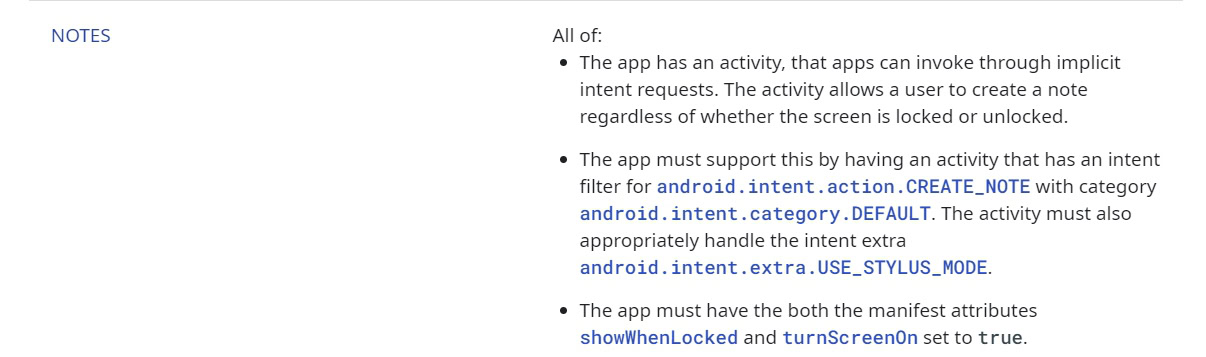
More than just a lock screen shortcut
Becoming the default notes app grants a few benefits beyond being able to be launched from the lock screen. For example, the default notes app can also be launched when you press the tail button on a supported stylus. This launches the app in a floating bubble that sits on top of whatever app is currently on screen.
Another benefit is that the default notes app gets access to Android 14’s new Capture Content for Notes API. This API makes it possible for the default notes app to insert a screenshot of the current page into a note. Only the default notes app has access to this API to ensure that other apps can’t just save a screenshot of what you’re looking at any time they want.
Because of the roundabout way we enabled this feature, we aren’t able to show off the experience of launching Keep in a floating bubble by pressing the stylus tail button or inserting a screenshot into a note. However, we can demonstrate what the experience should look like by showing these features in a third-party app that has been updated to support Android 14’s note-taking APIs fully.
As you can see in the video embedded above, we’re able to open the default notes app in a floating bubble on top of Google Chrome. We’re then able to insert a screenshot of the current screen into the note. Android even lets you crop the screenshot before passing it to the note. While Keep’s UI will obviously differ from this third-party app, the overall flow should remain the same.
When will this launch?
The question I’m sure you have is, “When will this launch?” Unfortunately, we don’t actually know. Given that this feature is mostly working, it’s possible we’re only days or weeks away from its launch. It could maybe even launch with the next Pixel Feature Drop in March. However, I think it’s more likely that Google will launch this with Android 15 later this year. The reason is that the default notes app role is disabled by default and requires flipping a setting in Developer Options to enable it. My guess is that Google will push a change to enable this role by default in a future Android build so that users don’t have to dive into Developer Options to enable it.
Google may also be waiting until it’s ready to release a first-party stylus accessory for the Pixel Tablet. We’ve seen evidence that it’s been working on one for quite a while, but it still hasn’t released it yet. It could be holding off until the release of the rumored Pixel Tablet 2, which might make it a more productivity-focused device. There’s no evidence that Google will do this, though, as it’s also possible it will release this feature without much fanfare, like how it did with stylus handwriting in Gboard.
In any case, Android Authority will keep a close eye on this feature so we can inform you when it launches.
Special thanks to Rodrigo on Telegram for sharing the method on how to partially enable this feature, as well as to Anh on Discord for recording a video of this feature on their Pixel Tablet!