Affiliate links on Android Authority may earn us a commission. Learn more.
Google Maps vs Apple Maps: Which navigation app is right for you?
Published onAugust 25, 2023
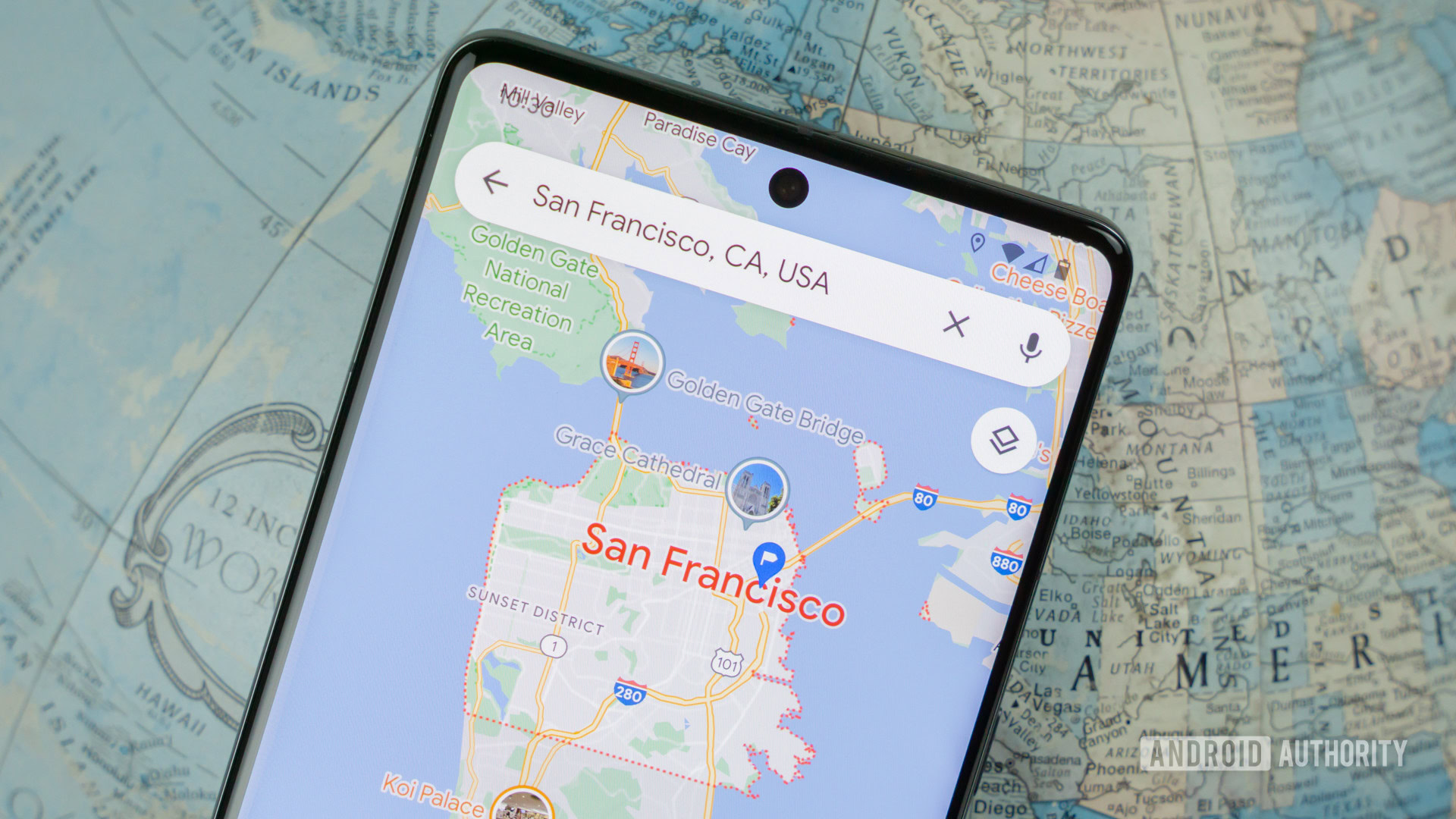
Google Maps and Apple Maps are two of the most widely used navigation apps today, offering a range of features to make traveling more convenient. As you’d expect though, each app has unique strengths and weaknesses. In this Google Maps vs Apple Maps showdown, we’ll compare both apps’ features, user interfaces, navigation accuracy, car integration, and more.
Google Maps vs Apple Maps
If you own an Android phone, you’ve likely been using Google Maps, which is pre-installed on most devices. iPhone and iPad users can optionally download it from the Apple App Store, and many do. There’s no mirror situation with Apple Maps, however — while it’s pre-installed on Apple devices, there’s no way to access it on Android short of a web version you can’t use for real-time navigation.
Indeed the decision between Apple Maps vs Google Maps is really faced only by iPhone users. A comparison is worthwhile regardless, if just to see where the industry is at, and where Google Maps might be headed over time. Let’s find out which app does a better job of getting you from point A to Point B.
Features and abilities
Google Maps offers features such as real-time traffic updates, voice-guided navigation, offline maps, Street View for an on-the-ground first-person perspective, and live location sharing. It also integrates with Google services like Google Assistant for hands-free control, and Google Earth for satellite imagery.
Being built at as a Google competitor, Apple Maps offers similar features. These include real-time traffic, voice-guided navigation, offline maps (new in iOS 17), and the Street View equivalent Look Around. However, it also includes Apple-specific features like indoor maps for public places like airports, Flyover for a drone-like view of major landmarks and cities, and Siri integration for hands-free control. Both apps use a dark mode to make it easier for your eyes during late-night driving.
User interface
As a rule, both Google Maps and Apple Maps have user-friendly interfaces. Google Maps is a bit more cluttered, with more information displayed onscreen. Along the top of the homescreen is the search bar, your account profile, and dedicated buttons for things like restaurants, hotels, or gas stations.
At the bottom of the screen is a menu to access the Explore and Go (commute) features, saved locations, and the option to contribute reviews and feedback for local amenities. If you find it all a bit much, you can tap the center of the screen and most items will disappear.
Apple Maps tends to have a cleaner, more minimalist interface, which some users may find easier to navigate. Recent search history, saved destinations, and information about local businesses is close at hand from the start, but feels better organized. In a way, it’s nice to have everything in one place, even if it is all truncated.
Both apps will reveal more information the further you zoom in on a location, but Apple Maps does start to show you data a little earlier into your zoom. You’ll find all the essentials either way, like road closures and landmarks.
Navigation accuracy
Both apps are pretty similar in how they direct you to your destination. They both show you current time estimates and provide turn-by-turn navigation along your route. Plus each app has directions for drivers, walkers, cyclists, and those traveling by public transport. Google Maps still tends to have better navigation accuracy due to its extensive database, and Google’s years of experience in mapping technology.
Apple Maps has improved significantly in recent years but may still fall short in certain areas, particularly regions with limited mapping data. Like Google, Apple Maps will suggest alternate routes if your current path becomes congested; it just won’t give you as many options as Google Maps. It’s worth noting that when it comes to finding the fastest way through traffic, both apps are outdone by Waze, a popular community-based navigation app (owned by Google, mind).
As of iOS 17, the two apps are about equal in route planning, especially now that Apple Maps has finally added real-time EV charging station availability. Apple will even warn you when a planned route has little to no cellular signal so you can download maps, but this option is so far limited to a small part of the US, mainly National Parks.
Traffic information
Both Google Maps and Apple Maps offer real-time traffic information and let you report problems on the road, such as accidents or speed cameras. Google Maps continues to have more accurate and comprehensive traffic data, however. This is due to Google’s extensive historical and real-time data, including integration with Waze. Apple’s strict privacy policies make something like Waze untenable.
Google Maps also has the advantage of storing frequent commutes and showing you how busy those roads are on any given day, allowing you to adjust your departure or arrival time within the app. Apple Maps lets you save locations but doesn’t offer departure time changes. The only solution on iPhone is to create a separate calendar event with the Travel Time feature enabled, which is a bit convoluted.
Public transport
Google Maps’ robust public transportation system offers comprehensive information on transit routes, schedules, and estimated travel times. Apple Maps has improved its public transport information in recent years, but it still lags behind Google Maps in terms of coverage and accuracy. It can tell you the location of, say, a bus that’s en route, but it can’t tell you how crowded that bus is, which Google Maps can. Either way, they’ll both tell you what stop to get off at and suggest alternative ride-share options.
Assistant integration
Google Maps integrates seamlessly with Google Assistant, enabling voice commands and personalized recommendations based on your Google account. Apple Maps integrates with Siri, offering a similar experience for iPhone users.
You can’t use Siri on an Android phone. You can use Google Assistant within the iOS version of Google Maps, but note that there’s no way of using it system-wide, due to Apple’s barriers. If voice control and AI recommendations really matter to you, then, it’s best to use the app native to your platform.
Street View vs Look Around
Google Maps Street View provides panoramic street-level imagery, allowing users to explore locations virtually from a first-person perspective. Apple Maps’ Look Around offers a similar feature with high-resolution, 3D imagery. Both are valuable alternatives to the typical top-down view of maps, giving you a better sense of the terrain, especially while traveling to new areas.
While both features serve the same purpose, Google Maps has more extensive coverage since it has been around since 2007. More users have had more time to contribute images from streets worldwide. Apple’s Look Around has only been around since 2019, and the number of places you can use the feature is far less, since the company relies on self-collected imaging data.
Business information
Both Google Maps and Apple Maps offer detailed business information, including addresses, phone numbers, hours of operation, and customer reviews. With Google Maps, you’ll find discovery options for specific categories below the search bar, and a general overview of everything available from the Explore tab at the bottom. Apple Maps has a Find Nearby feature that works similarly to Explore, but the information is paltry in comparison.
Google Maps has a more extensive database due to crowdsourcing user contributions through reviews and ratings. Contact information, opening hours, menus, and more are all at your fingertips. Also, because Google knows where people are at any moment, it can estimate how busy a place is, which is helpful if you want to avoid crowds.
Apple Maps has curated guides that source relevant editorial content online to help familiarize you with an area, which can sometimes provide higher-quality recommendations. Still, you certainly get more quantity of user feedback and tips from Google Maps discovery.
Privacy
Apple Maps is known for its strong focus on user privacy, with features like on-device data processing and randomized identifiers to prevent tracking. Apple doesn’t store any information about where you’ve been or what you’ve been searching for; none of that information is associated with your Apple ID.
While offering some privacy features, Google Maps relies more on user data to personalize the experience and usually shares more information with third parties to better personalize Google’s ads. Your Google Account is linked to everything you do on Google Maps, meaning personal data is stored in Google’s servers, not your device like Apple Maps.
Car integration
Google Maps is available on both Android Auto and Apple CarPlay, while Apple Maps works with CarPlay alone. Both systems offer a similar experience: voice-guided navigation and easy access to music and communication apps on your vehicle’s infotainment system. Android Auto and CarPlay are now available on many car models and work seamlessly with your vehicle’s controls. The choice between the two largely depends on your smartphone platform and personal preferences.
Google Maps vs Apple Maps: Which one is right for you?
As long as you’re in a region well-supported by the two apps and your devices, you can hardly go wrong with either. Google Maps does have better worldwide coverage, and a further edge in areas like traffic data, public transport, and business information, Apple Maps shines in terms of privacy, user interface, and seamless integration with the Apple ecosystem. If you’re an iPhone user, you may well find yourself switching between both apps depending on the task at hand. If you’re on Android, you’re stuck with Google Maps, but that’s a pretty great place to be.
Which navigation app do you prefer?
FAQs
Yes, you can use Google Maps on CarPlay. To do this, just install the app on your iPhone. Once you’re connected to your vehicle, Google Maps should automatically appear as an option in the CarPlay interface. If it doesn’t, go to Settings > General > CarPlay > [vehicle name] > Customize and make sure it’s under the Include list.
Yes, you can use Google Maps on Apple Watches with watchOS 5 or higher. You must also turn on location services to use Google Maps on your Apple Watch.
No. That might change some day, since services like Apple Music are on Android, but Apple Maps is very tightly integrated with Apple’s hardware and software features.