Affiliate links on Android Authority may earn us a commission. Learn more.
Google Meet enhances picture-in-picture mode with this key change
Published onAugust 27, 2024
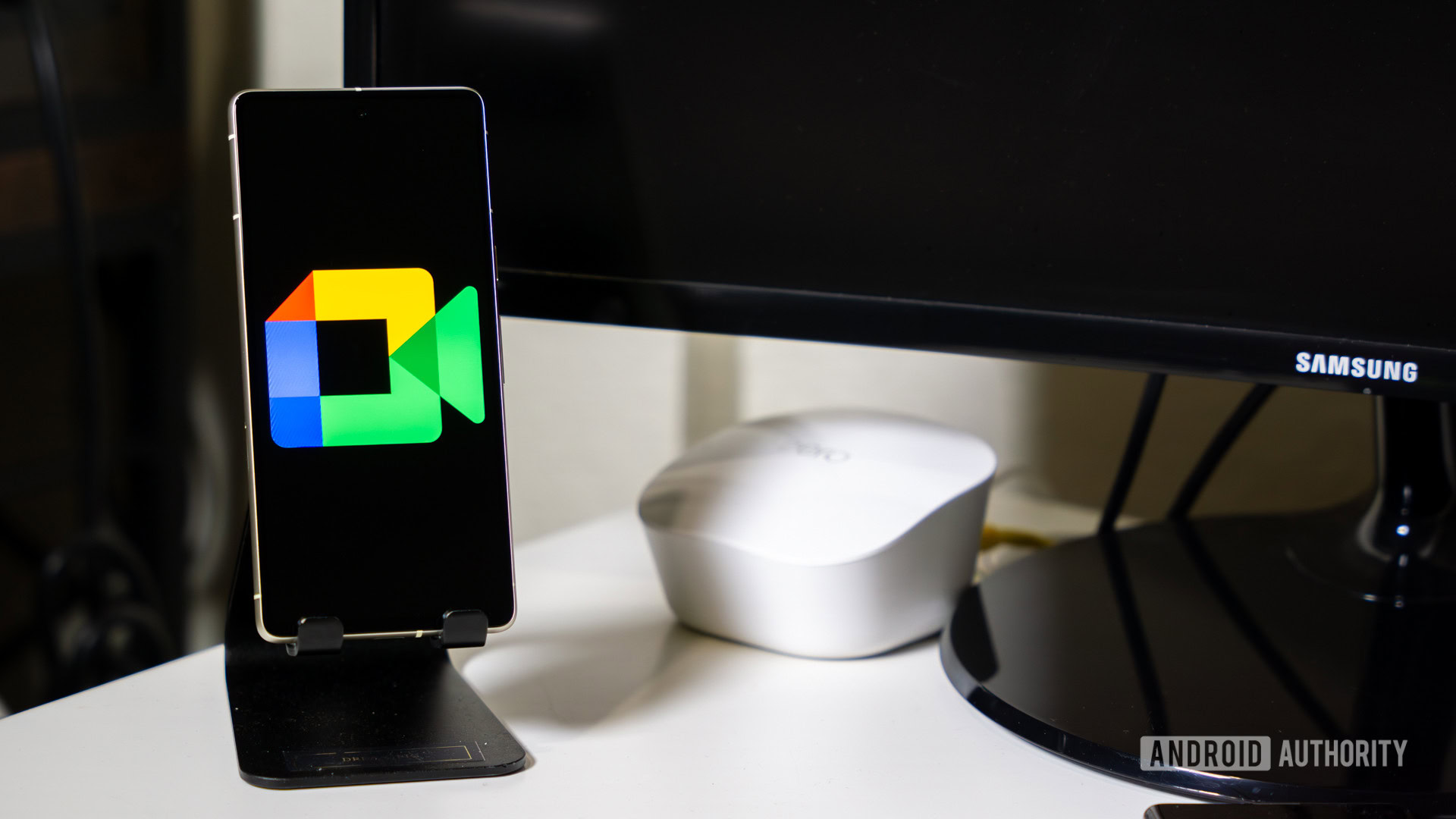
- Google Meet is rolling out an updated picture-in-picture mode that requires no manual user input.
- Chrome for desktop will automatically trigger the feature when a user switches to a different tab.
- Those unhappy with this change can turn off the automation to keep Google Meet in the background when hopping between tabs.
For a while, Google Meet has enabled desktop users to utilize a picture-in-picture (PiP) mode, granted they’re using its web browser. This allows them to check other websites while continuing to view the calls’ video feeds. To enhance the feature and make it more intuitive, Google is eliminating the need for manual user input. So, when a user switches to a different Chrome tab, Google’s video conferencing service should now automatically trigger PiP mode.
Google has announced that its Meet service will no longer require Chrome users to hit the PiP button whenever they want to use the feature. Instead, the mode will trigger on its own whenever a desktop user views a different tab. The company stated:
Picture-in-picture mode will now automatically trigger when you switch tabs during a meeting. Previously, you had to manually turn on this feature during a meeting. This simple, yet impactful update, will help ensure your meeting stays visible and accessible if you need to switch tabs to take notes, view meeting related documents, and more.
Automatic PiP mode support has started gradually rolling out to Rapid Release domains, with Scheduled Release domains to follow beginning September 10. The company highlights that the feature could take up to 15 days to appear, and it will work with all account types — including personal and Workspace ones. The only notable prerequisite for this feature is using Chrome on your desktop computer.
If you’re unhappy with the PiP window popping up automatically when switching tabs, you can easily revert to the manual behavior. All you have to do is tap the “View site information” button in Chrome’s URL bar, then turn off the “Automatic picture-in-picture” option.