Affiliate links on Android Authority may earn us a commission. Learn more.
Google Meet's new call screen makes it easier to hop into meetings with recent contacts
Published onOctober 3, 2024
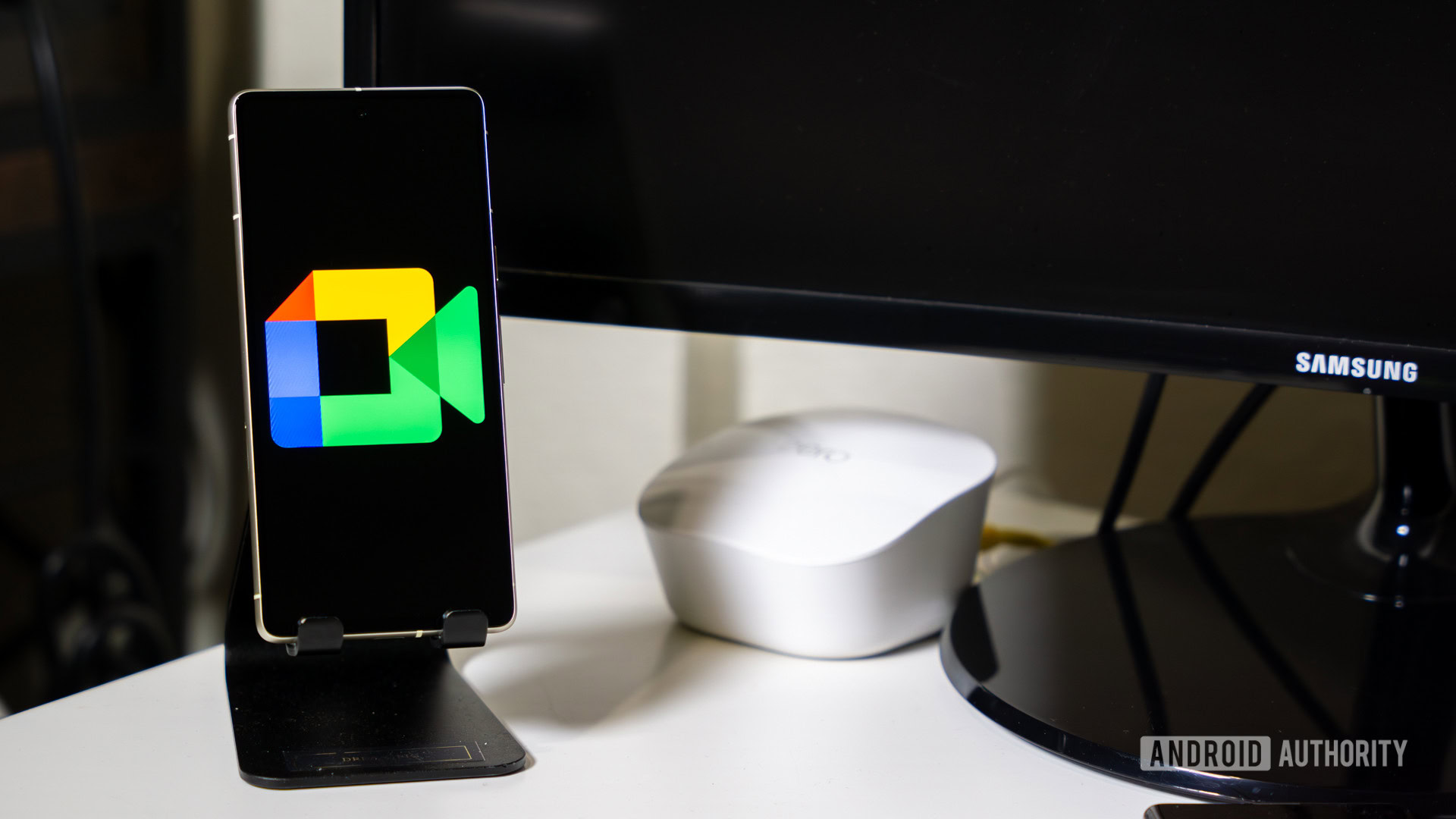
- Google Meet for Android is getting a revamped new call screen that gives it a more modern look.
- The updated Start a call screen offers relevant contact suggestions to help you quickly start meetings.
- Google has also added a Code shortcut to the app’s home screen that lets users start meetings with a code.
Google gave Meet a much-needed revamp earlier this year with an updated video call experience, new tools to help users share links and reactions, and a couple of new features. The company is now rolling out a similar redesign for the new call screen that gives it a more modern appearance.
Google first released the new ‘Start a call’ screen to enterprise Google Meet users late last year, and it’s now rolling out to free Google Account users (via 9to5Google). It features a pill-shaped Search bar at the top, followed by larger buttons to create meeting links, schedule meetings, and create a new group.
It also features a new Suggestions section that only surfaces recent contacts in a large grid, instead of showing all your contacts in a list. This new layout should make it easier for users to quickly start a meeting without scrolling through their entire contact list.
Additionally, Google Meet is getting a new home screen shortcut to start meetings with a code. It appears within the search bar on the home screen, and tapping on it opens the ‘Join with a code’ page.
These changes are live in version 266 of Google Meet for Android, which recently started rolling out to users. If you don’t see the new Start a call screen or Code shortcut on your device even after installing the update, you can try force closing and relaunching the app.