Affiliate links on Android Authority may earn us a commission. Learn more.
Google Messages fixes Profile Discovery privacy oversight, here's what to do next
Published onNovember 27, 2024
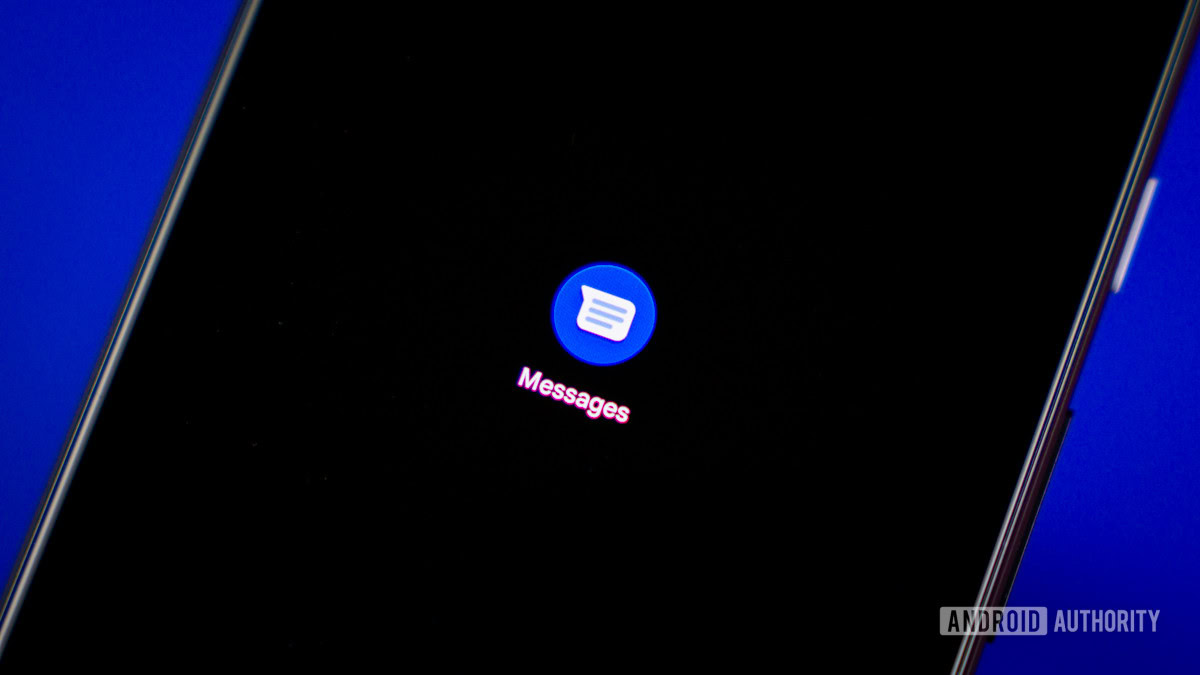
- Google Messages now lets you control who sees your profile picture and name through the Profile discovery feature.
- Users can choose from three privacy settings: everyone they message, only contacts, or no one.
- You can also completely turn off profile discovery in the app settings.
Love it or hate it, Google Messages is here to stay. While the app may lag behind popular texting apps, Messages has become the de-facto leader for RCS messaging on Android. For ardent Google Messages users, Google is now rolling out privacy options for the Profile discovery feature, giving users more control over who can see their profile.
We spotted the privacy options for Profile discovery in an APK teardown report last month, and Google is now rolling it out widely to users in the stable branch. At app startup, users are greeted with the “Customize how you are seen” page, and they have to choose whom to show their name and picture to: people they message, only their contacts, or no one.
As you may have noticed, there is no way to skip the screen, so you will have to make a selection to proceed. If you change your mind, you can return to the setup screen by tapping the profile picture in the top-right corner and selecting your profile.
Before the rollout of these privacy options, Profile discovery could just be toggled on and off. These privacy options give users more control over who can see their data, such as name and profile picture. The flexibility of these options will remedy a good chunk of legitimate privacy concerns that people had about their name and profile picture being visible to anyone with their number or even to people who randomly searched for numbers, as even the widest option restricts your details to people you message.
It’s important to note that you still cannot set a different profile picture or name for Google Messages. Your profile on Google Messages takes the name and picture of your Google account, i.e., your Gmail profile picture.
How to disable Profile discovery in Google Messages
If you’d much rather not use the Profile discovery feature at all, you can set the privacy option to No one to continue forward into the Messages app and then turn off Profile discovery completely by following these steps:
- Open the Messages app.
- Tap on the profile picture at the top right corner.
- Go to Messages settings > Profile discovery > Turn off Profile discovery.
- Click Turn off to turn off profile discovery.
How to use Google Messages without a Google account
If you’d prefer to use Google Message without attaching a Google account, you can do that by following the steps below:
- Open the Messages app.
- Tap on the profile picture at the top right corner.
- Select the dropdown icon for account selection.
- Select Use without an account.
- Ensure that Stop profile discovery for this phone number (recommended) is checked and selected.
- Tap on Sign out.
Note that doing so will disable features like Magic Compose, Device pairing, and Gemini and stop Profile discovery.
Have you received these privacy options in Google Messages? What have you set it to, or did you turn off Profile discovery? Let us know in the comments below!