Affiliate links on Android Authority may earn us a commission. Learn more.
Google has five messaging apps. Here's all of them and what they do!
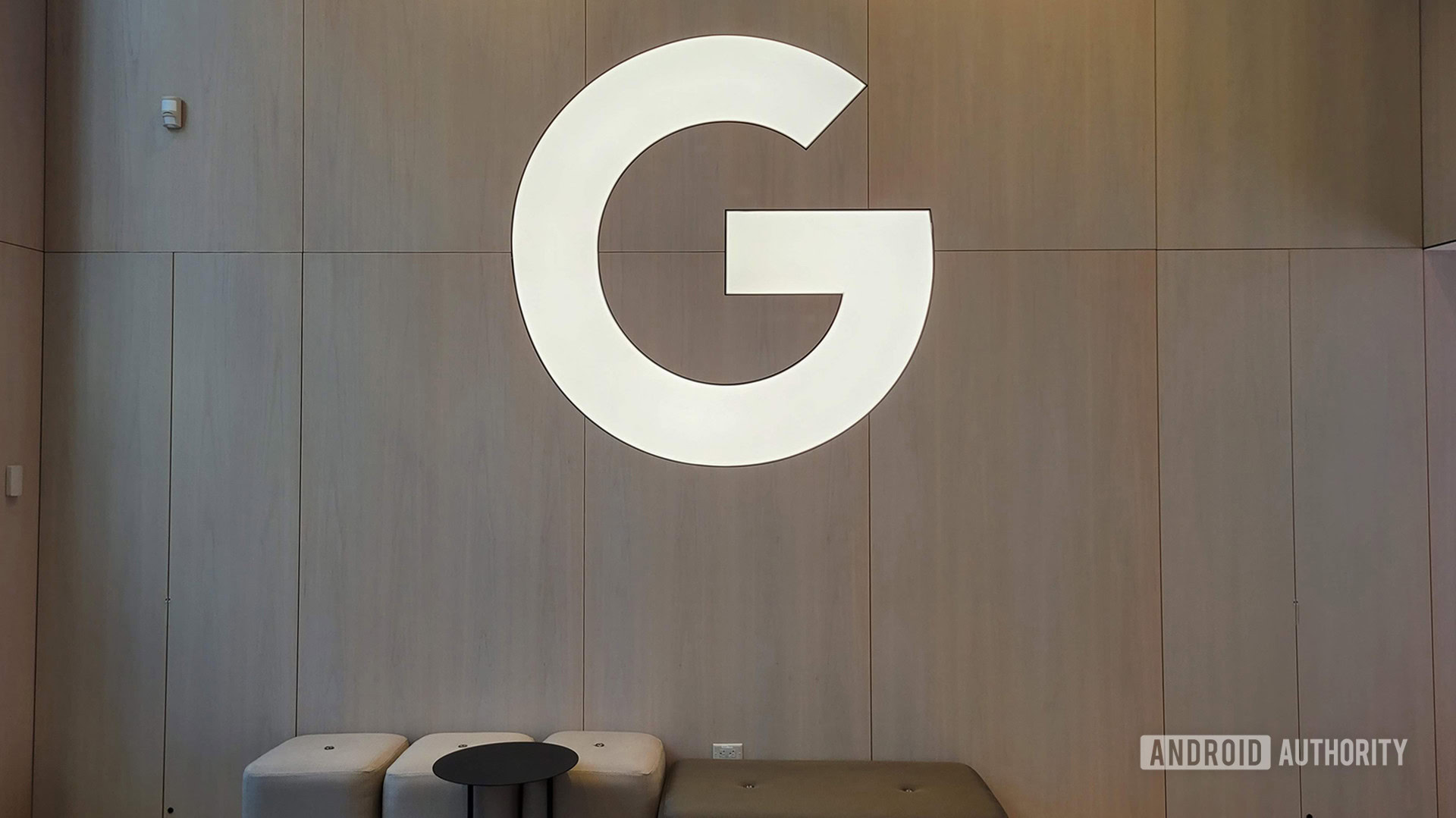
Since the launch of Google Talk in 2005, Google has emphasized the importance of people using the company’s services to communicate with one another. In fact, the company thinks it’s so important that it made more Google-branded messaging platforms than it knows what to do with, each one offering similar functions with minor tweaks.
All the different Google messaging apps can be confusing, and it doesn’t help that the company continually disables services, re-brands them, or integrates features from one app into another. But, according to Google (via Computer World), it will not wrap all the messaging services under one roof:
We’ve designed specific products for distinct use cases, so we don’t intend to have one app that does everything for everyone. We think we can better serve our users by creating products that function really well, and users can choose the product that best suits their needs.
While this sounds good on paper, it also makes things bewildering for the user when it comes to sticking with one app for one function. For example, a user could use Google Meet, Google Voice, or Messages to make a phone call. Which one should they use? Why is one of them better than any other? Before we take a look at all the current Google messaging apps, let’s look back at Google’s messaging history.
History

Google’s first attempt at a messaging application was arguably its best. It was called Google Talk (sometimes colloquially referred to as Google Chat or Gchat), and you could use it to chat with anyone on any platform, even if they didn’t have a Google account. The Gmail web portal had a browser-based chat box, so you didn’t need to install any software. There was an Android app, a Windows app, and even a BlackBerry app.
Google's messaging ambitions started small and simple and then got progressively more chaotic.
However, Google Talk was based on an open-source protocol called XMPP. Google decided to drop support for XMPP and instead use its own proprietary platform for its new Google Plus social network, which launched in 2011. Two other Google apps — Huddle and Hangouts — were born from that change.
Then Google killed Huddle and spun Hangouts off into its own standalone app. Google hoped Hangouts would be the better, all-encompassing solution to communication by giving users the ability to text chat, video chat, and make calls all within one app.
But Hangouts didn’t take, and soon Google started to splinter aspects of Hangouts out into separate apps, which created the messaging app mess we have now.
Google messaging apps — five choices still exist
Now, many apps on the Google Play Store do messaging functions better than Google’s apps, which is crazy considering Google Talk and Gmail were the default messaging services for millions until Google killed off Talk. The five Google messaging apps below are what we have now.
Gmail

Most everyone is aware of Gmail at this point. It’s a free, advertising-based service that allows you to send and receive emails. You can use the Gmail app on your phone, the web portal at mail.google.com, or you can integrate your Gmail account into a third-party client, such as Microsoft Outlook or Blue Mail.
The Gmail web client and mobile app support instant messaging through integrated Google Chat (more on that later). Google Meet is also integrated within both portals. This makes Gmail on both your computer and your phone a robust center for you to control multiple messaging experiences.
Best use: Use the Gmail app as a one-stop hub for your email, chats, and video calls.
Google Chat
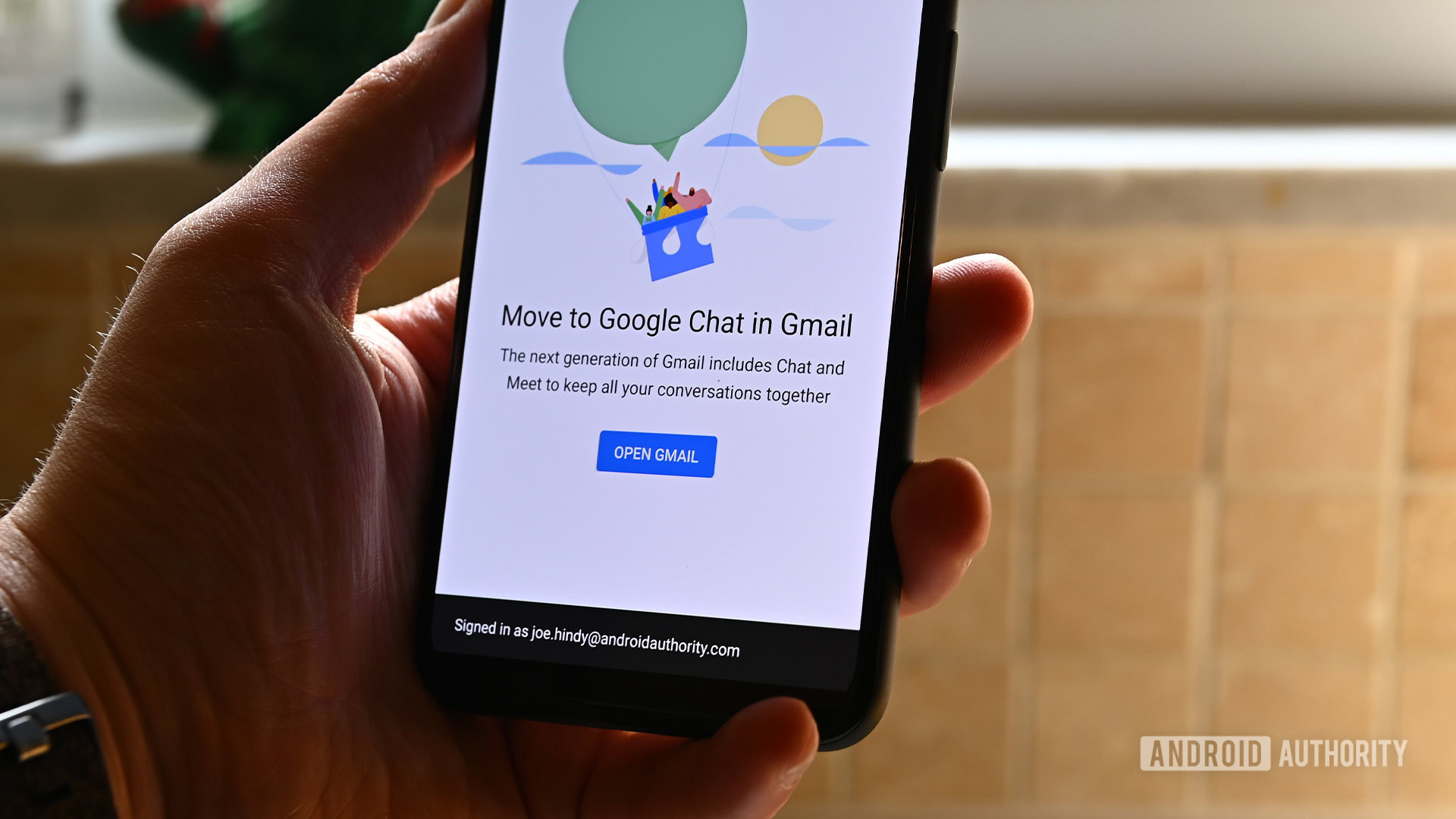
Google Chat (not to be confused with the “RCS chats” feature of Messages, which we’ll get to in a bit) replaced Google Hangouts, one of the longest-lasting Google messaging apps. Hangouts eventually splintered into Google Chat and Google Meet. At the time, both were mostly for enterprise users. Now, though, Google Chat is for everyone and integrated right within the Gmail app.
However, if you so choose, you can use Google Chat on its own. There’s an Android app as well as a web portal.
Essentially, Google Chat has become a way to engage in quick, real-time conversations with your contacts. It’s not email — even if it is integrated within Gmail — but it’s clearly designed as a slightly different way to communicate with people you email for work purposes. In other words, it is not geared for social use.
Best use: Google Chat is useful for having quick, real-time conversations with people you work with or email often.
Google Meet
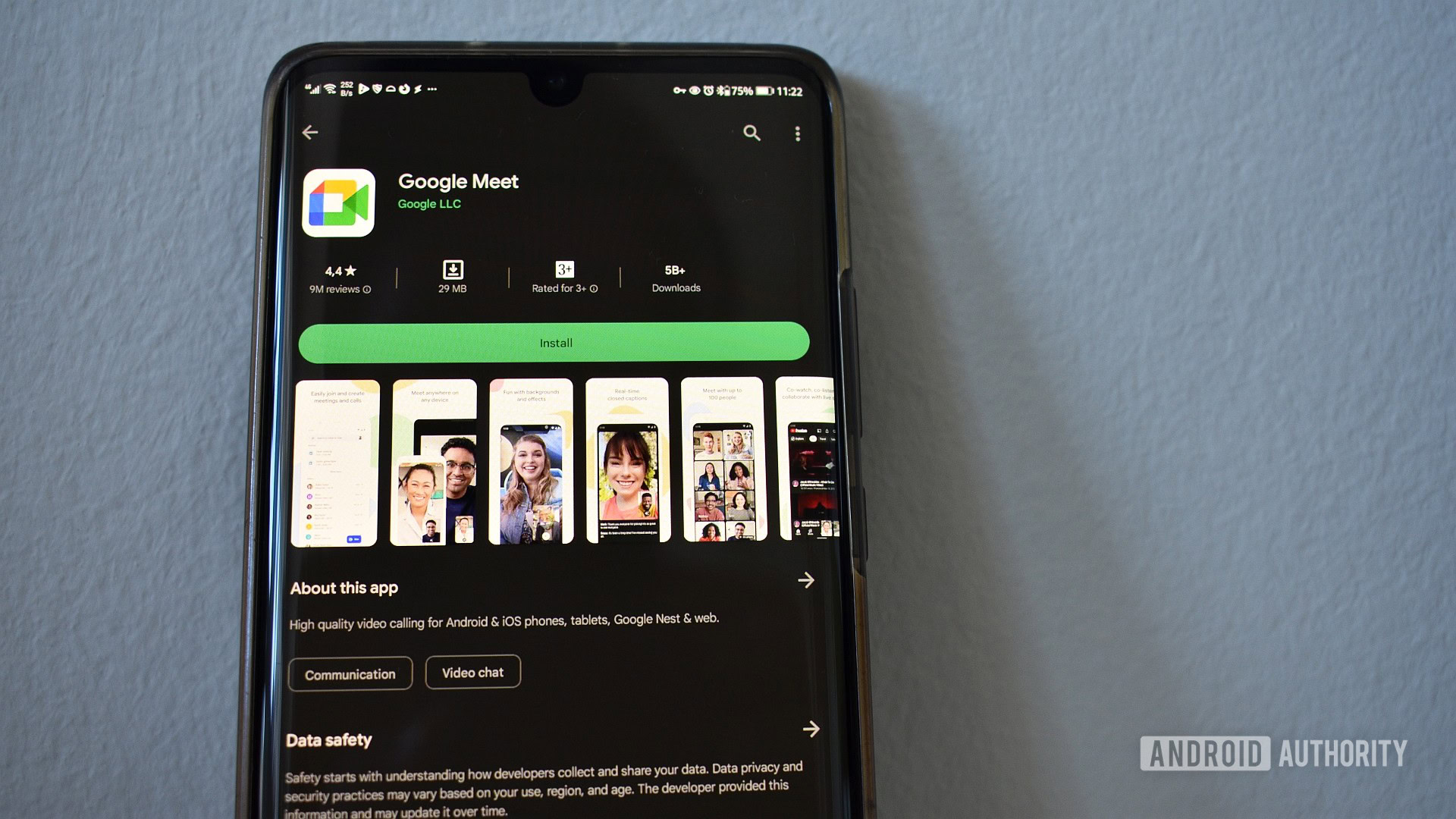
Google Meet is the second app to survive the demise of Hangouts. Meet is geared towards business video calls, although it can be used by anyone for any kind of video call. Within Meet is a chat interface based on audio and video messages, making Meet yet another Google messaging app.
In recent years, Meet has become Google’s competing product to the ever-popular Zoom. Although Zoom has been around for over a decade, it didn’t really become a part of the cultural zeitgeist until the start of the COVID-19 pandemic. Google Meet was quickly positioned as a Zoom alternative.
Google Meet is free for anyone to use for video calls. If your call is one-on-one, you can chat for free for up to 24 hours straight. Once a third person joins, though, the limit drops to one hour. If you want video calls with three people or more to last over an hour, you’ll need to pay for that.
Best use: Google Meet is great for video calls, especially those of a business nature.
Messages
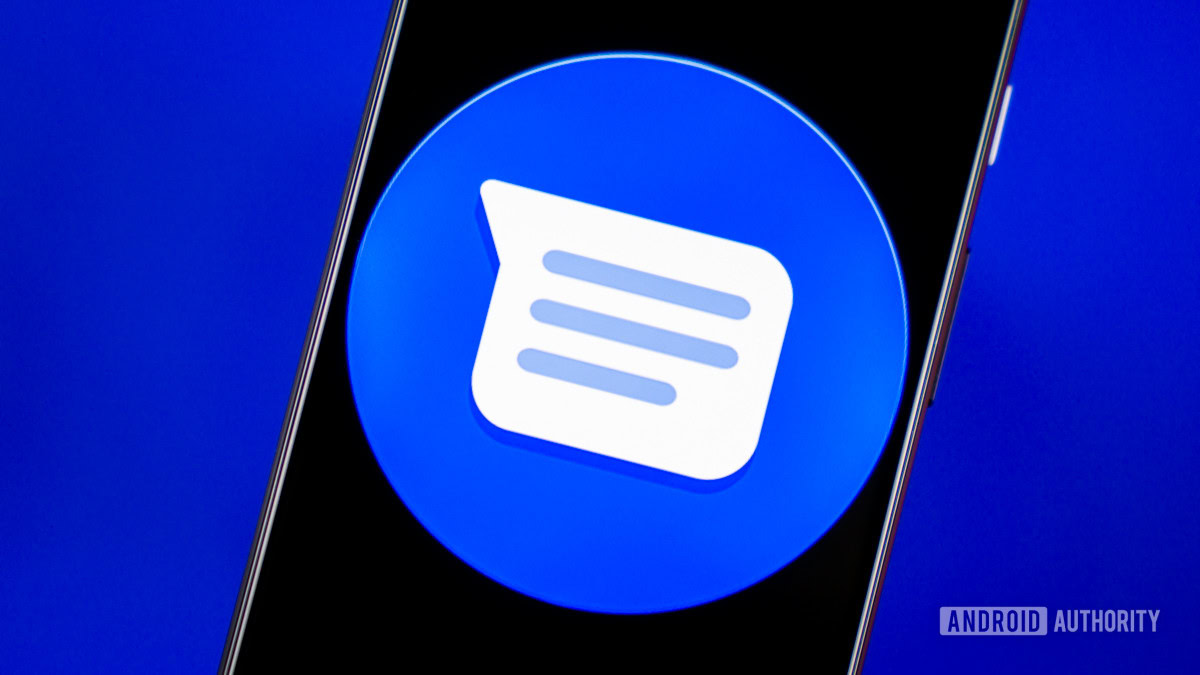
Currently, Messages (formerly known as Android Messages and colloquially referred to as Google Messages) is the only app from Google that fully supports SMS and MMS texting using your SIM card number. Google Voice can be used as an SMS/MMS service, but not for your SIM number.
Over the years, Messages has become one of the best Google messaging apps. Originally, it was just for SMS/MMS messaging and lacked many features from popular alternatives. Over time, Google added more features and, in 2019, revolutionized messaging by integrating its own rich content services (RCS) system. This allows Messages to not only work as a traditional SMS/MMS client but also allows you to communicate with people using advanced communication features, such as read receipts, typing indicators, large file transfers, location sharing, and more.
Confusingly, the RCS features of Messages were first branded as Chat, which is not the same as Google Chat. Google must have understood this confusion because it has rebranded the tech as “RCS chat.” You can turn RCS chat on or off in Messages. RCS chat will work as long as the person(s) you’re communicating with also uses Messages, or owns an iPhone running iOS 18 or newer. It doesn’t matter what kind of phone they use or who their carrier is — RCS works as long as Messages is in play. If the person you’re chatting with is not using Messages (or has RCS features turned off), it will automatically drop back to SMS/MMS protocols.
Messages has shortcuts built-in for Meet and traditional phone calls, too.
Best use: Messages is one of the best traditional texting apps for Android users and is even the default app on many phones. It is ideal for text conversations going from one phone number to another.
Google Voice
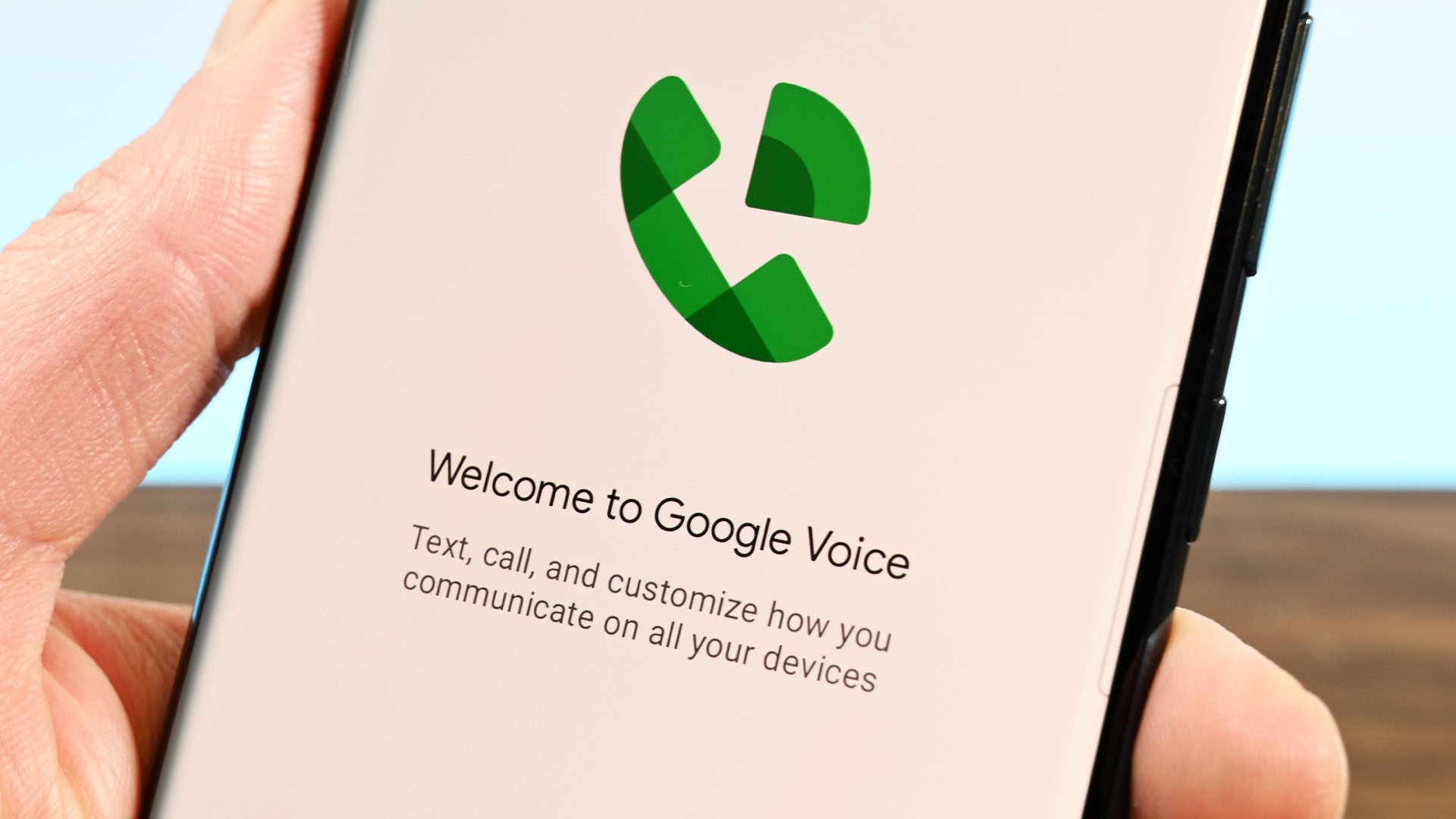
Google Voice is one of the older applications on this list. Using Voice, you can sign up for a free phone number from Google and use it to make free phone calls and send free text messages.
If you download the Voice app from the Google Play Store, you can use that app to make phone calls, send SMS (including group MMS), and view and listen to voicemail. However, you can only do these things with your Google Voice phone number.
In other words, if you wanted to send a text from your Google Voice number and then send a text from your regular SIM number, you would need to perform both tasks in two different apps. Same with phone calls and voicemails.
However, you can forward your Google Voice calls and messages to your SIM number, which then lets you control everything from one app. However, that app won’t be Google Voice.
Best use: As it stands, Google Voice is perfect for people who use their Google Voice number as their primary number. For everyone else, it’s probably easier to use your phone’s built-in dialer for calls and Messages for texts.
Round up
Now that you know the details on each app, here’s a quick round-up of how you should be using them:
| Purpose | App to use |
|---|---|
Email and instant messaging | Gmail with Google Chat |
Video calls | Google Meet |
Texting | Messages |
Calls and texting with secondary number | Google Voice |
Someday, Google might stop fighting it and release a single app that can handle your instant messaging, video calls, and texting all at once. Considering you can already do that with the Facebook app as well as WhatsApp — and people really like to use those platforms — proves that Google is just being stubborn.