Affiliate links on Android Authority may earn us a commission. Learn more.


Google Nest Thermostat review: Affordable excellence
Published onMarch 15, 2023

Google Nest Thermostat
What we like
What we don't like

Google Nest Thermostat
It’s been nearly 10 years since the first Nest Learning Thermostat was released. If you ask me, a refresh to the lineup was long overdue. Not that the 2020 Nest Thermostat is revolutionary by any means, but the device’s new design and cheap price point make this an overall more approachable smart home device — particularly for those who are new to smart thermostats.
Read our full Google Nest Thermostat review to see if it’s right for you.
Google Nest Thermostat: What’s new?
The main differences between the new and old models are in design and Google’s cost-cutting measures. To be clear, the Nest Thermostat isn’t replacing the Learning Thermostat. Instead, it’s the go-to affordable option now that Google is transitioning the Thermostat E to professional-only installs.
Design and display

Despite being made of traditionally “cheaper” materials, I prefer the look of the new Nest Thermostat. The housing is made of plastic, and it has a nice mirror-like finish on the front. Through that “mirror glass lens,” you’ll find a 2.4-inch color LCD with a resolution of 240 x 320. You can see the display’s square cutout at certain angles, but looking at it head-on, you’ll only see the mirror finish. I love the way it looks.
What I don’t love is the fact that it now only shows your home’s temperature and not the time. I suppose this is more in line with other traditional thermostats out there, but it would’ve been nice to have access to a clock in that pretty display.
This is likely the prettiest smart thermostat you can buy.
Previous Nest models had you rotate the housing to adjust temperature and scroll through menus, while a push-in would act as your select button. The new Nest Thermostat only has a touch-sensitive panel on the right side to adjust the temperature. Tapping anywhere on the right side will act as the select button.
I never ran into issues with navigating around the thermostat or changing temperature. I also never owned the original Nest Learning Thermostat, which seems like it would be more intuitive to control.

You cannot create or edit temperature schedules directly on the Nest Thermostat like you can on the Learning Thermostat. I doubt many people use their Learning Thermostats to create full schedules, anyway. Just know that you’ll need to edit all your schedules in the app, and that your thermostat needs to be connected to Wi-Fi to receive those schedule changes.
You’ll notice my Nest Thermostat has a nice trim plate behind the unit. Unlike other Nest Thermostats, the 2020 model doesn’t come with one in the box. I needed to purchase this separately for $15 from the Google Store, but they’re also available from other retailers like Best Buy. This is an obvious cost-cutting measure on Google’s part.
Presence sensing
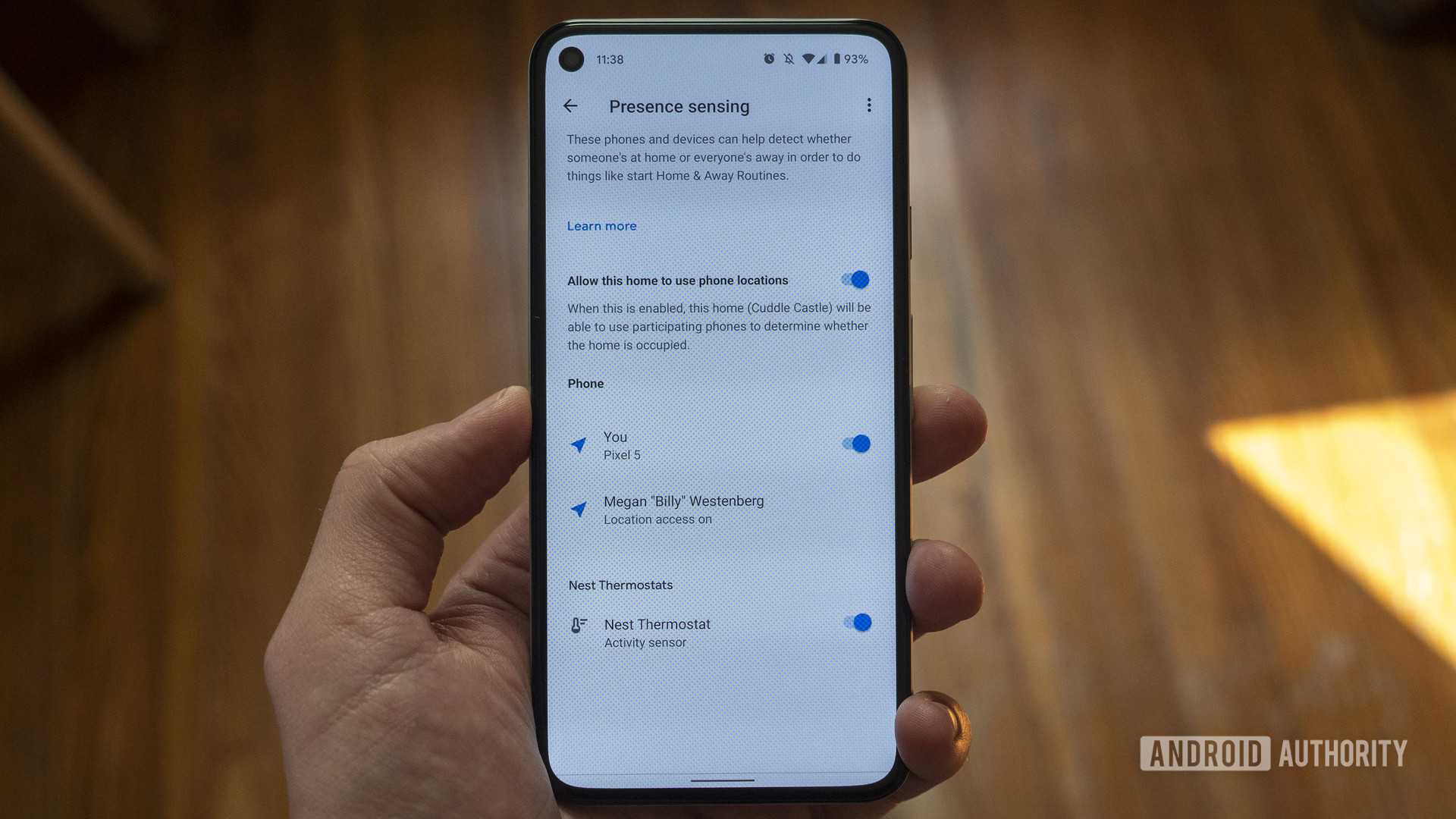
Remember that Soli radar tech Google used in the Pixel 4 for gesture and presence sensing? It may not be in the Pixel 5, or the Pixel 6, but the company included it in the new Nest Thermostat. It uses its low-power radar tech to sense when you’re near it. It’ll show the display when you’re near and turn off the display when you’re not. This is similar to older Nest Thermostats’ Farsight feature that would light up the display when it sensed you walked into the room.
In practice, this is a nice way for the thermostat to show you details when you need them and save power when you don’t.
Proximity sensing isn’t the only way Soli is used here. Combined with its onboard sensors and your phone’s geofencing data, the Nest Thermostat can detect if someone’s home or not. If it doesn’t sense anyone in your home, the thermostat will drop its settings down to Eco mode in hopes of saving some energy. Other Nest Thermostats also do this, but the new model is the only one to use Soli radar tech alongside your phone’s location parameters.
Google Home app and smart monitoring features
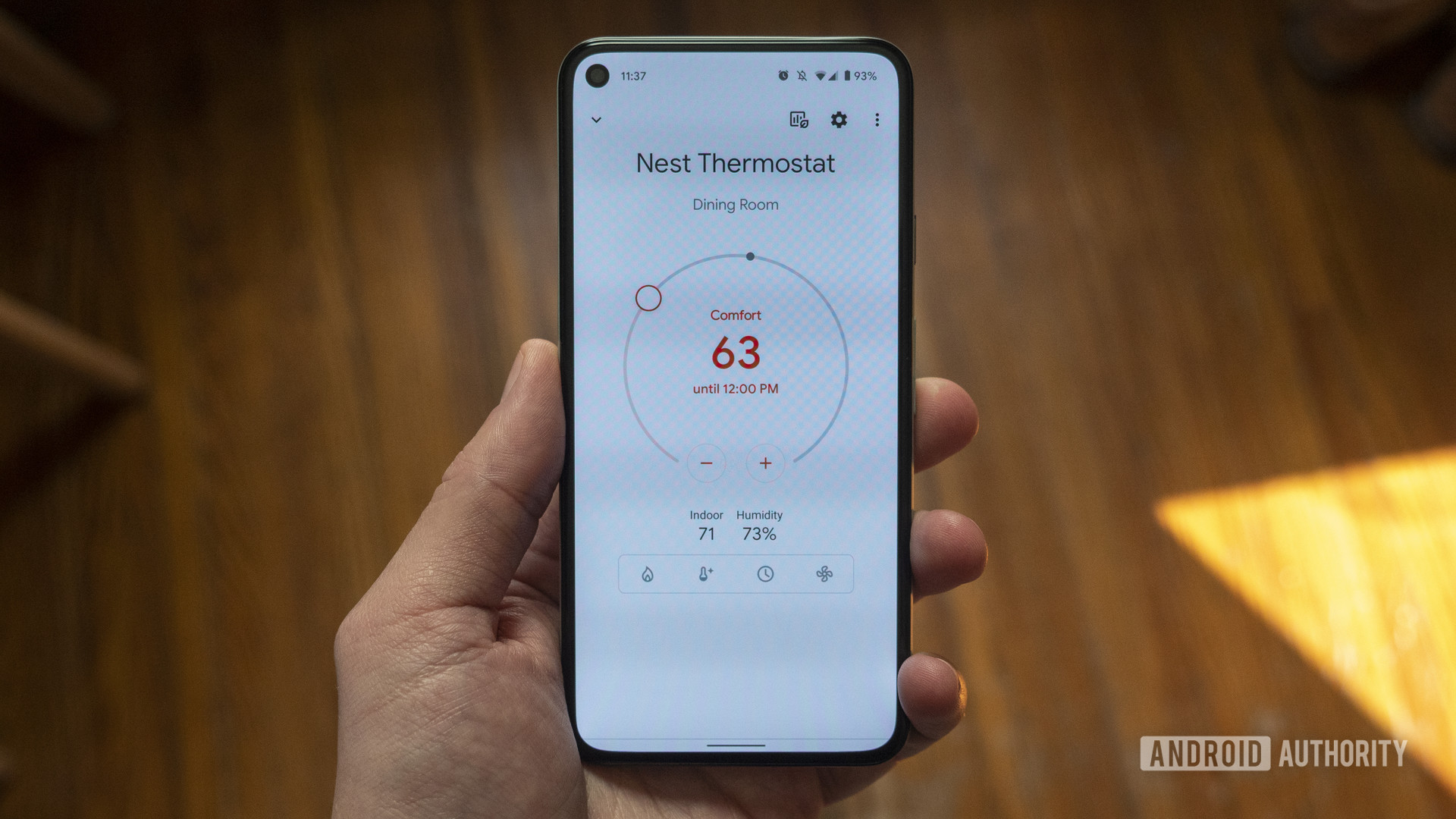
One of the bigger changes to Google’s thermostat is its companion app. It now hooks up to the Google Home app directly instead of the Nest app. We knew this change was coming. You control other Google smart home products with Home, so it makes sense to have your thermostat controls there too.
As far as I can tell, in fact, there’s no way to use the Nest app instead of Google Home. If your home uses other products that are only compatible with the Nest app, you’ll now need to use both apps simultaneously.
This also means you get more seamless integration with Google Assistant and Amazon Alexa. It’s not new, but being able to ask your smart speaker to set a certain temperature is super convenient.
During the setup process, the Google Home app walks you through a feature called Quick Schedule. This lets you set custom temperatures at different times on each day of the week. You set your preferred heating and cooling temperatures for Comfort, Eco, and Sleep profiles, and the app creates a schedule for you based on what it thinks you might like. You can change these times and profiles around as you wish.
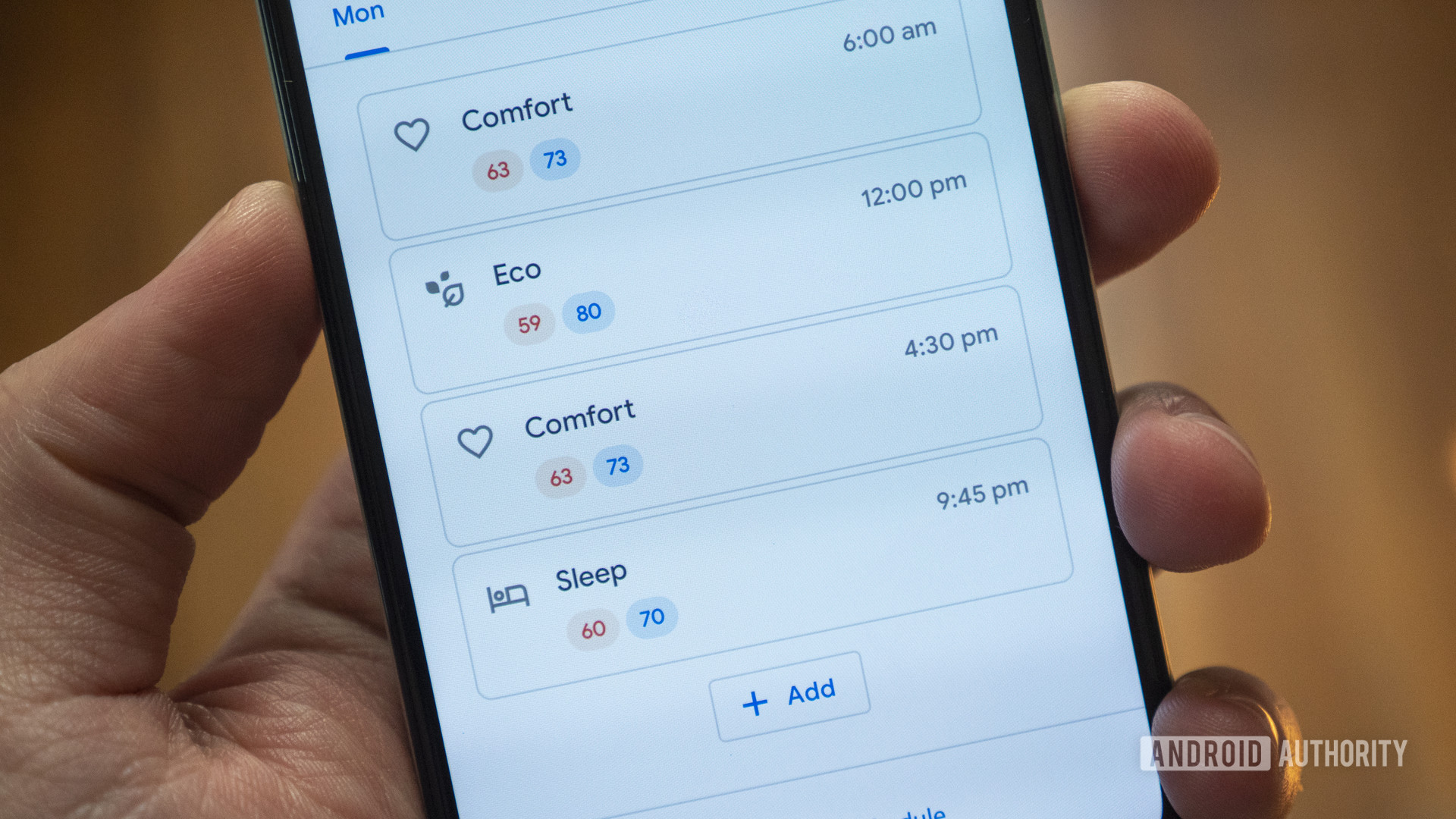
This differs a bit from the Nest Learning Thermostat. That model learns from your usage and adjusts your temperature based on your habits over time. The Nest Thermostat does not. You create schedules in the app and can change them throughout the day if need be, but it doesn’t do much learning. While it will suggest little tweaks in your schedule where it thinks you can save some energy, nothing really happens automatically. Those new to the smart thermostat market (hello!) will probably be fine with this, but those coming from older, “smarter” thermostats might take issue.
On the subject of temperature control, the new thermostat does not support external temperature sensors. That means it only records temperature from the unit itself. If you have a big house or your second floor doesn’t get warm enough in the winter, this may be an issue. This is where the Learning Thermostat and Thermostat E really have a leg up. Google’s temperature sensors are only available in select regions anyway, so this may not be a big downside if you live outside of North America.
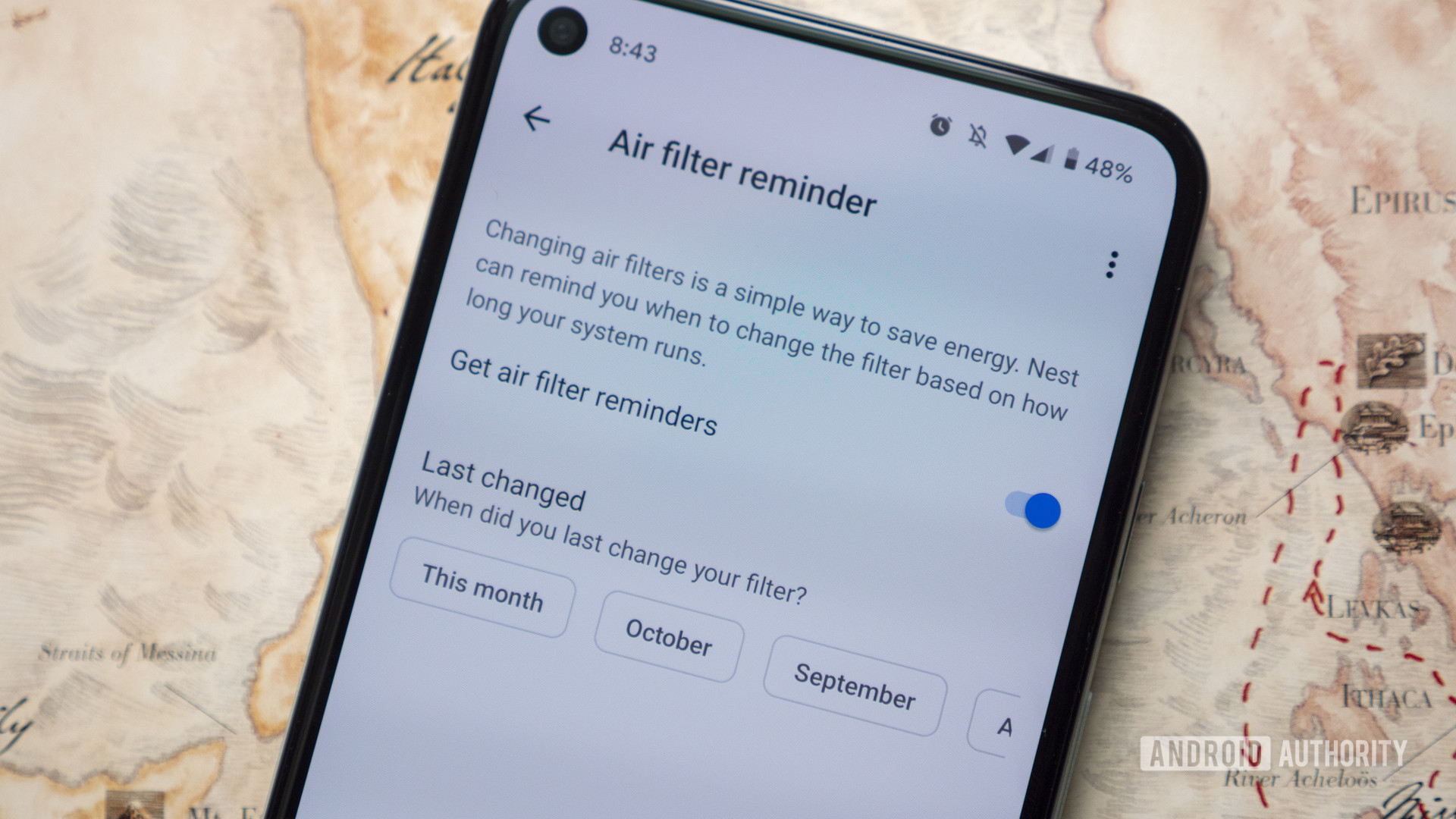
Google has introduced a suite of HVAC monitoring features with the new Nest Thermostat. Since HVAC issues can be quite expensive for homeowners, these might really come in handy. Your Nest will alert you if it senses something’s off with your system, like if it’s taking longer than normal to cool your home, or if your furnace shuts off when it shouldn’t. It’ll also tell you when to replace your air filter. From there, you can either call an HVAC technician of your choosing or go through Google’s partner Handy to set up an appointment.
HVAC monitoring rolled out in late October to the Nest Thermostat, Learning Thermostat, and Thermostat E. It’s only available in the US and parts of Canada for now and requires a forced-air system.
Installation

The installation process really couldn’t be any easier. Google says it takes about 30 minutes to install on your own, but there are options to get a professional to install it for $99.99. I went the former route to save some cash. Overall, the process took about 30-45 minutes, minus the time it took me to fill some holes left by my old thermostat.
The easiest way to set up your thermostat is through the Google Home app. Hit the + button, select set up device, then select the thermostat option. After scanning a QR code on the back of your thermostat, you’re ready to install. The Google Home app does a lovely job of walking you through the process step-by-step. If you need more assistance, Google has help pages and video walkthroughs.
I won’t guide you through the entire setup process, but here are a few things I learned from going through it myself.

First and foremost, be sure to check Nest’s compatibility website before you go buying a thermostat for yourself. My colleague C. Scott Brown found out the hard way that his system doesn’t have a common wire (or “C wire”), so he couldn’t use the new Nest Thermostat without installing one. My system had a C wire available, but it wasn’t hooked up. Yet, the Google Home app gave me zero issues during the setup process. According to Google’s website, hooking up the C wire would be a safer bet, but apparently, it’s not something I need. If you need a C wire installed in your home, Google’s pro installers can do that for you.
Can you tell I’m not an electrician?
The new Nest Thermostat supports up to 6 wires, while the Nest Learning Thermostat supports up to 10. That’s likely where the 85-95% compatibility discrepancy takes place. If your system has more than 6 wires, you may need to look into the Learning Thermostat instead of the new hotness.
Once you know your house is compatible with a Nest device, you can get started. Turn off the power at the breaker box, remove your old thermostat, and make sure to take photos of the wiring so you can refer back to it later. This is super important. My wires weren’t labeled before I set up the Nest, and referring back to a photo of the old setup was extremely helpful.
The only other part of the process I remotely struggled with was mounting the base plate to my wall. The house’s previous owners didn’t think it was necessary to install the old thermostat neatly, so I had some holes to patch before I continued — no big deal. I actually ordered the trim plate after I found out the wall was a mess. I might recommend ordering one just in case and returning it if you don’t need it.
Specs
| Google Nest Thermostat (2020) | Google Nest Learning Thermostat (3rd Gen.) | Google Nest Thermostat E | |
|---|---|---|---|
Display | Google Nest Thermostat (2020) 2.4-inch QVGA IPS LCD 240 x 320 resolution Digital brightness enhancement film and mirrored glass lens | Google Nest Learning Thermostat (3rd Gen.) 2.0-inch diameter, 24-bit color LCD 480 x 480 resolution 229ppi | Google Nest Thermostat E 1.77-inch diameter, 24-bit color LCD 320 x 320 resolution 182ppi |
Materials | Google Nest Thermostat (2020) Plastic housing | Google Nest Learning Thermostat (3rd Gen.) Metal housing | Google Nest Thermostat E Plastic housing |
Dimensions and weight | Google Nest Thermostat (2020) 84 x 27.25mm 139g | Google Nest Learning Thermostat (3rd Gen.) 83 x 30.7mm 243.7g | Google Nest Thermostat E 81 x 28.9mm 139g |
Battery | Google Nest Thermostat (2020) 2 AAA 1.5V alkaline batteries | Google Nest Learning Thermostat (3rd Gen.) Built-in rechargeable lithium ion battery | Google Nest Thermostat E Built-in rechargeable lithium-ion battery |
Sensors | Google Nest Thermostat (2020) Soli sensor for motion Temperature Humidity Capacitive touch Ambient light | Google Nest Learning Thermostat (3rd Gen.) Temperature Humidity Proximity Occupancy Ambient light Magnetic (for thermostat ring position) | Google Nest Thermostat E Temperature Humidity Proximity Occupancy Ambient light Magnetic (for thermostat ring position) |
Wireless | Google Nest Thermostat (2020) Wi-Fi: 802.11b/g/n 2.4GHz, 802.11a/n 5GHz Wireless interconnect Bluetooth Low Energy | Google Nest Learning Thermostat (3rd Gen.) Wi-Fi: 802.11 a/b/g/n (2.4GHz/5GHz) 802.15.4 (2.4GHz) Bluetooth Low Energy | Google Nest Thermostat E Wi-Fi: 802.11 a/b/g/n (2.4GHz/5GHz) 802.15.4 (2.4GHz) Bluetooth Low Energy |
Nest Temperature Sensor compatibility | Google Nest Thermostat (2020) No | Google Nest Learning Thermostat (3rd Gen.) Yes, sold separately for $40 | Google Nest Thermostat E Yes, sold separately for $40 |
HVAC system monitoring and alerts | Google Nest Thermostat (2020) Yes | Google Nest Learning Thermostat (3rd Gen.) Yes | Google Nest Thermostat E Yes |
Companion app | Google Nest Thermostat (2020) Google Home app | Google Nest Learning Thermostat (3rd Gen.) Nest app | Google Nest Thermostat E Nest app |
Compatibility with 24V heating and cooling | Google Nest Thermostat (2020) Works with 85% of systems | Google Nest Learning Thermostat (3rd Gen.) Works with 95% of systems | Google Nest Thermostat E Works with 85% of systems |
Trim plate | Google Nest Thermostat (2020) Not included $15 from Google Store | Google Nest Learning Thermostat (3rd Gen.) Included | Google Nest Thermostat E Included |
Colors | Google Nest Thermostat (2020) Snow, Sand, Fog, Charcoal | Google Nest Learning Thermostat (3rd Gen.) Stainless Steel, Mirror Black, Brass, Polished Steel, White, Black, Copper | Google Nest Thermostat E White |
Price | Google Nest Thermostat (2020) $130 | Google Nest Learning Thermostat (3rd Gen.) $250 | Google Nest Thermostat E $170 |
Warranty | Google Nest Thermostat (2020) 1 year | Google Nest Learning Thermostat (3rd Gen.) 2 years | Google Nest Thermostat E 1 year |
Price and competition
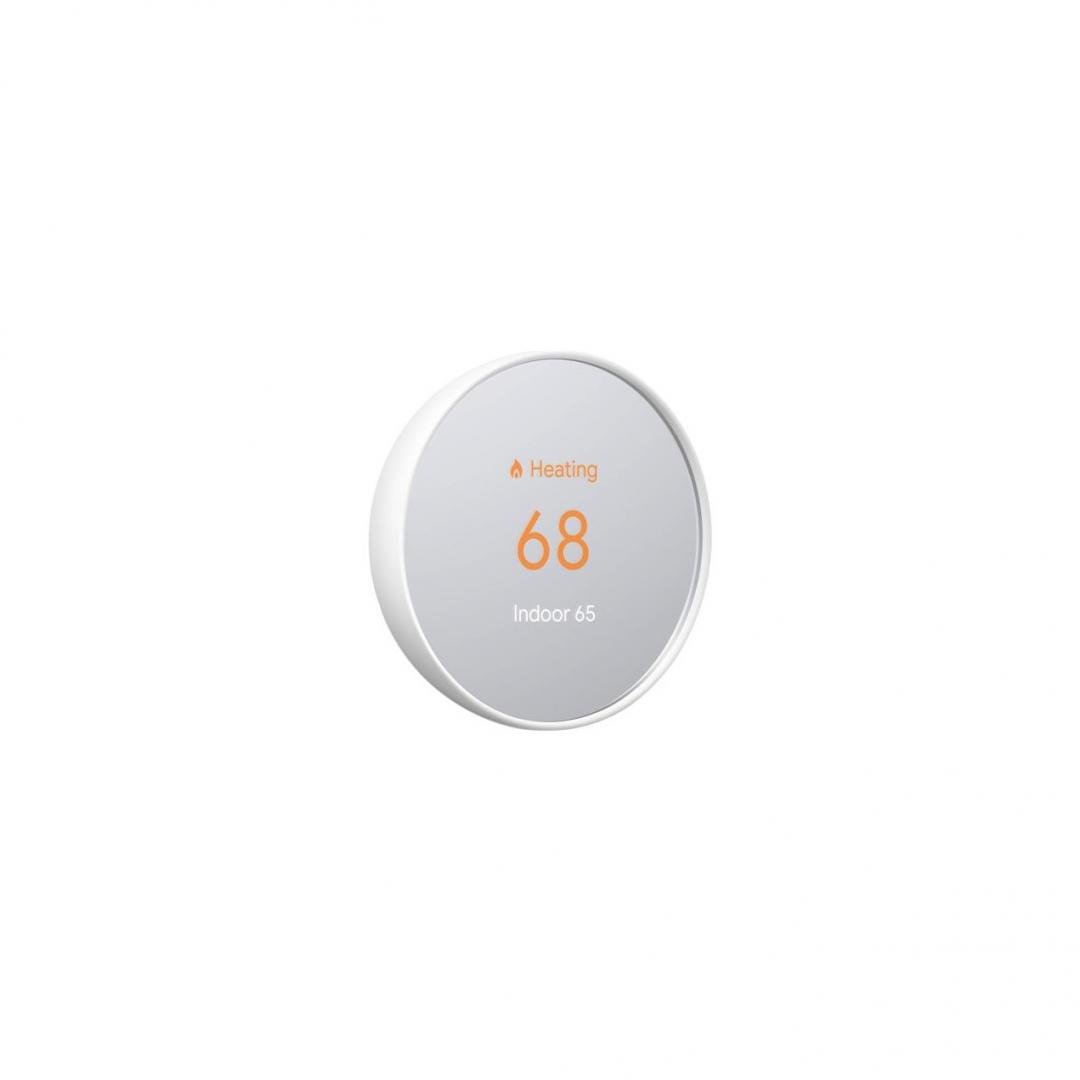

Price is one of the main reasons I purchased a unit for myself. It’s available outright for $129.99 from the Google Store, Best Buy, Home Depot, and other retailers. However, since this thermostat (like all other Nests) is Energy Star certified, your energy company may offer an instant rebate with your purchase. My energy provider offered a $75 rebate with new Nest Thermostat purchases, so I only ended up paying $55.
The new Nest Thermostat is meant to live alongside the third-gen Learning Thermostat, which is still sitting at $250. Now that the Thermostat E — Google’s previously cheapest option — is available for professional installs only, the new model is the easiest way to get a Google-made smart thermostat in your home.
But there are other competitors to keep in mind. The new Nest Thermostat slightly undercuts the $145 Ecobee 3 Lite, which is growing a little long in the tooth at this point. Ecobee’s $250 flagship Smart Thermostat is smarter and comes with a remote sensor and onboard Alexa, but it’s not really in the same price range. There’s also the new Ecobee Smart Thermostat Enhanced, which comes in at $189.
Nest’s product is more affordable, smarter, and a hell of a lot better looking than the $150 Honeywell Home T5 Plus thermostat.
Google Nest Thermostat review: The verdict
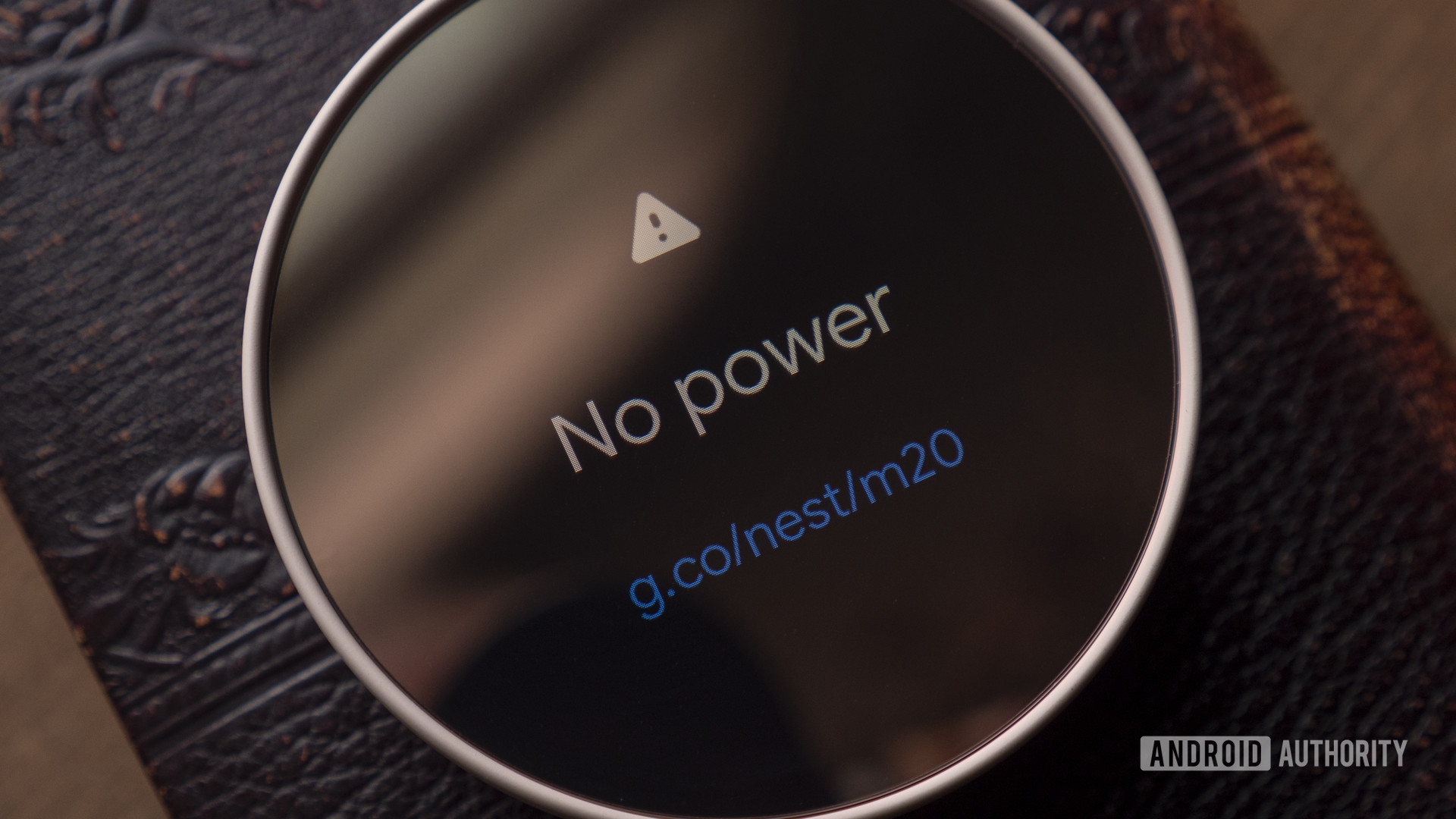
It’s clear by the Nest Thermostat’s feature set and new aesthetics that Google wants this to be the smart thermostat for everyone. It’s cheap, pretty, and works with most systems. It’s perfect for someone who wants to get going on their smart home or someone who wants something a little less tacky than other smart thermostats.
The Nest Thermostat is perfect for those new to the smart home.
There are downsides. The lack of support for external temperature sensors is the big one, and I’m surprised there aren’t more “learning” features as you get with older Nest models.
And although the $130 price tag is nice, all smart thermostats are meant to save you money. They’re entirely worth the investment and will likely pay for themselves over a few years’ time. Thus, it’s difficult to say whether or not you should spend your money here or on the Learning Thermostat. If you can get a decent rebate and have the extra cash to spend on the higher-end model, it might be worth it.
But if Google’s latest is what you want, you’ll be getting a nice-looking, perfectly capable — albeit a little basic — smart thermostat on the cheap.
Google Nest Thermostat top questions and answers
Although there are better options that are more feature-packed, the Google Nest Thermostat is worth buying, as it offers a lot for the money. It’s a great product for those who are new to smart homes.
You can control the Google Nest Thermostat via the Google Home app, smart speakers and displays, or the touch-sensitive panel on its right side.
The easiest way to make sure your Google Nest Thermostat holds a constant temperature is through the Google Home app. Open the Home app, touch and hold your thermostat’s tile, and then tap Hold temperature. Then just select the desired temperature and the end time you want the temperature to hold for, and finish the job by tapping the Start option.
The Google Nest Thermostat has two AAA batteries for backup but mainly gets its power from an HVAC system.