Affiliate links on Android Authority may earn us a commission. Learn more.
Here's how to get the Google Phone app on your Android phone
August 12, 2023
The Google Phone app is what powers the dialer of Pixel smartphones. Its simple design and powerful features make it a favorite of Pixel users. Now, anyone (with an Android device) can give the powerful app a try, even if you don’t own a Pixel.
Google initially made its app available as a beta experience, but now it’s open to any Android device running Android 7.0 or above. All you have to do is track down the Phone by Google app on the Play Store. Of course, Chromebooks, tablets, and Wear OS-powered watches still won’t work.
We’ll kick things off with more information on what the Phone by Google app does for your phone. Then, we’ll dig into how you can download it for yourself. Let’s get to it.
QUICK ANSWER
Installing Google's phone app is as simple as heading to the Google Play Store, searching for Phone by Google, and tapping Install. Now you can have the simple, Pixel-style dialer app on your own device.
JUMP TO KEY SECTIONS
What does the Phone by Google app do?
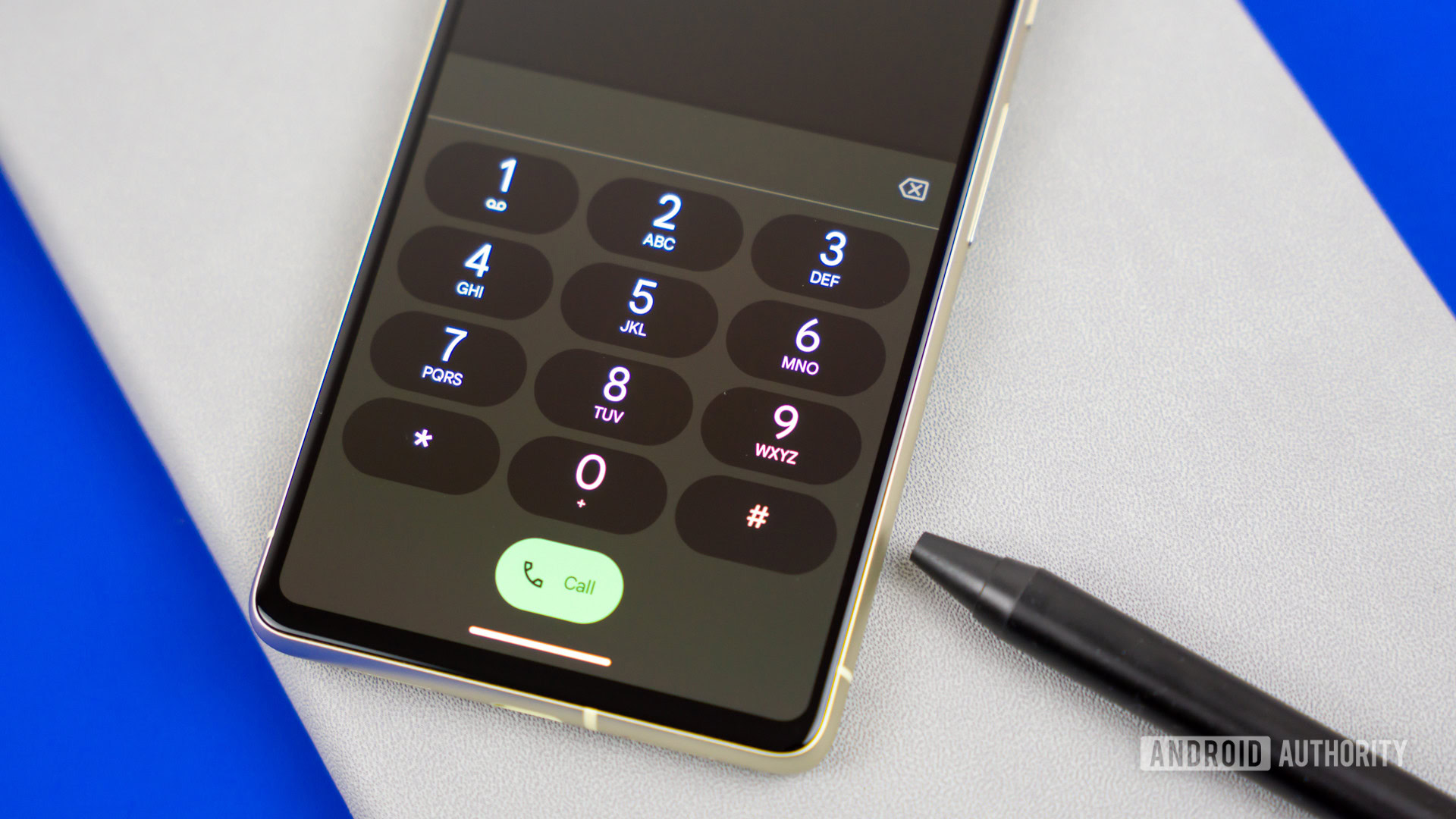
First and foremost, Google’s dialer allows you to make and receive phone calls. Of course, you already knew that, so you’re probably here for Google’s powerful extras.
It all starts with powerful spam protection. Phone by Google will warn you about a suspicious caller or a potential spammer, so you can block the number without ever answering the call. You can even find out just who’s on the other end of the line, thanks to Google’s extensive caller ID library. If it’s a scammer, Google will let you know, but it’ll also tell you about incoming calls from friends, colleagues, and more.
The two features above are available for just about any device with Phone by Google, but other features are restricted to specific phones. If you want the Hold for Me feature or hands-free call screening, you’ll have to use a compatible device. Hold for Me puts Google Assistant in charge of waiting on a business to get back to you, while call screening keeps those unwanted rings at bay.
Unfortunately, some of Google’s best features are restricted to the United States and only available in English. The best way to figure out what features you can use is to download the app, so let’s get to it.
How to get the Google Phone app on your device
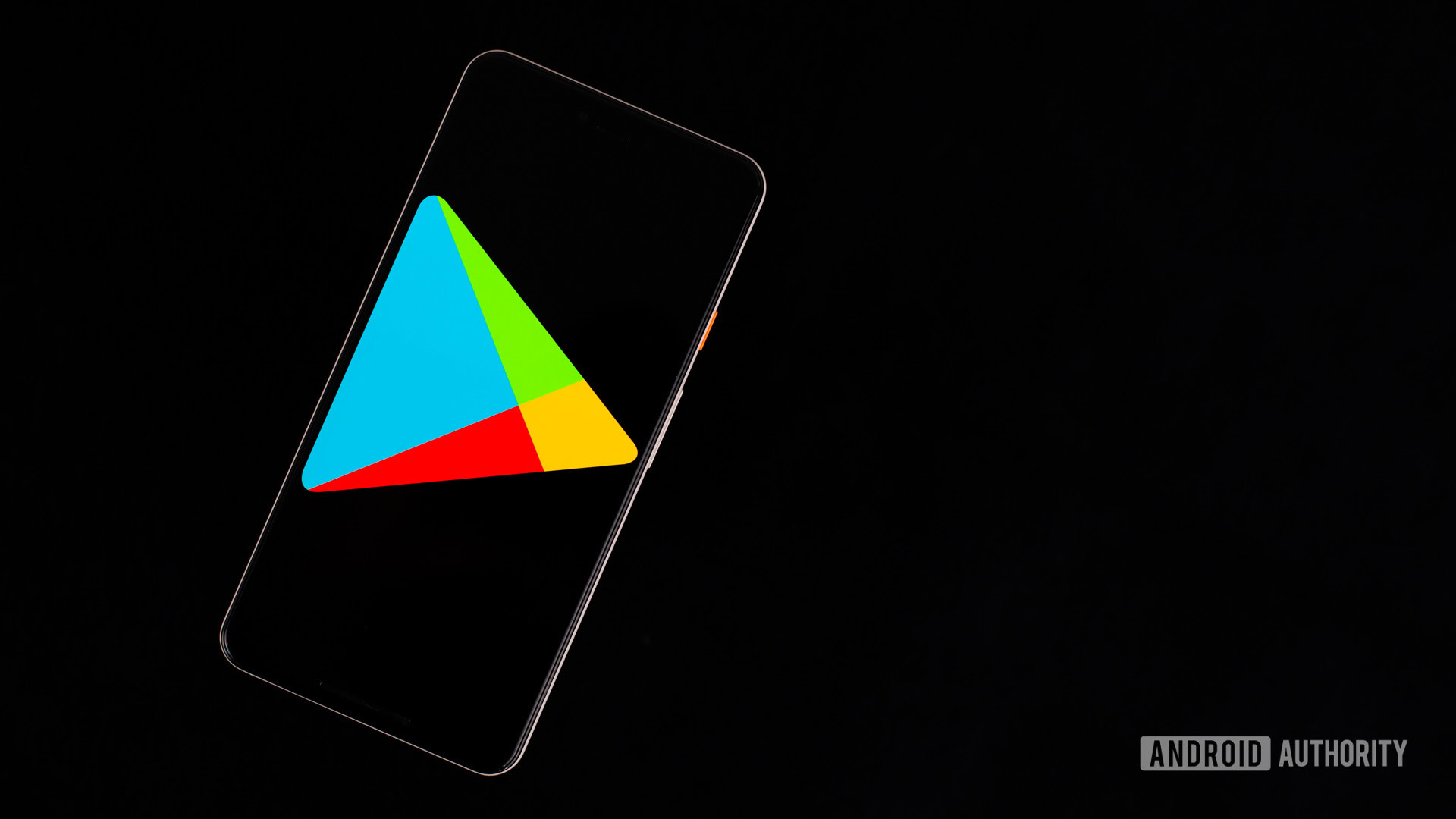
Now that Phone by Google has escaped the beta stage, it couldn’t be easier to download on your device. All you have to do is follow this set of steps:
- Open the Google Play Store on your device.
- Search for Phone by Google in the Apps section.
- Confirm that your phone is compatible.
- Press the Install button.
You can also skip the first few steps and press this button to jump right to the app page:
There you go, now let the Play Store do the rest. You should have Phone by Google installed in short order, and then it’s time to fire it up. Feel free to explore the app and let us know what features your phone can take advantage of. If you want the full range of possibilities, check out our Pixel 7 buyer’s guide right here.
Thank you for being part of our community. Read our Comment Policy before posting.