Affiliate links on Android Authority may earn us a commission. Learn more.
Google Photos making it easier to hide people you don't want to see (APK teardown)
Published onJuly 28, 2024
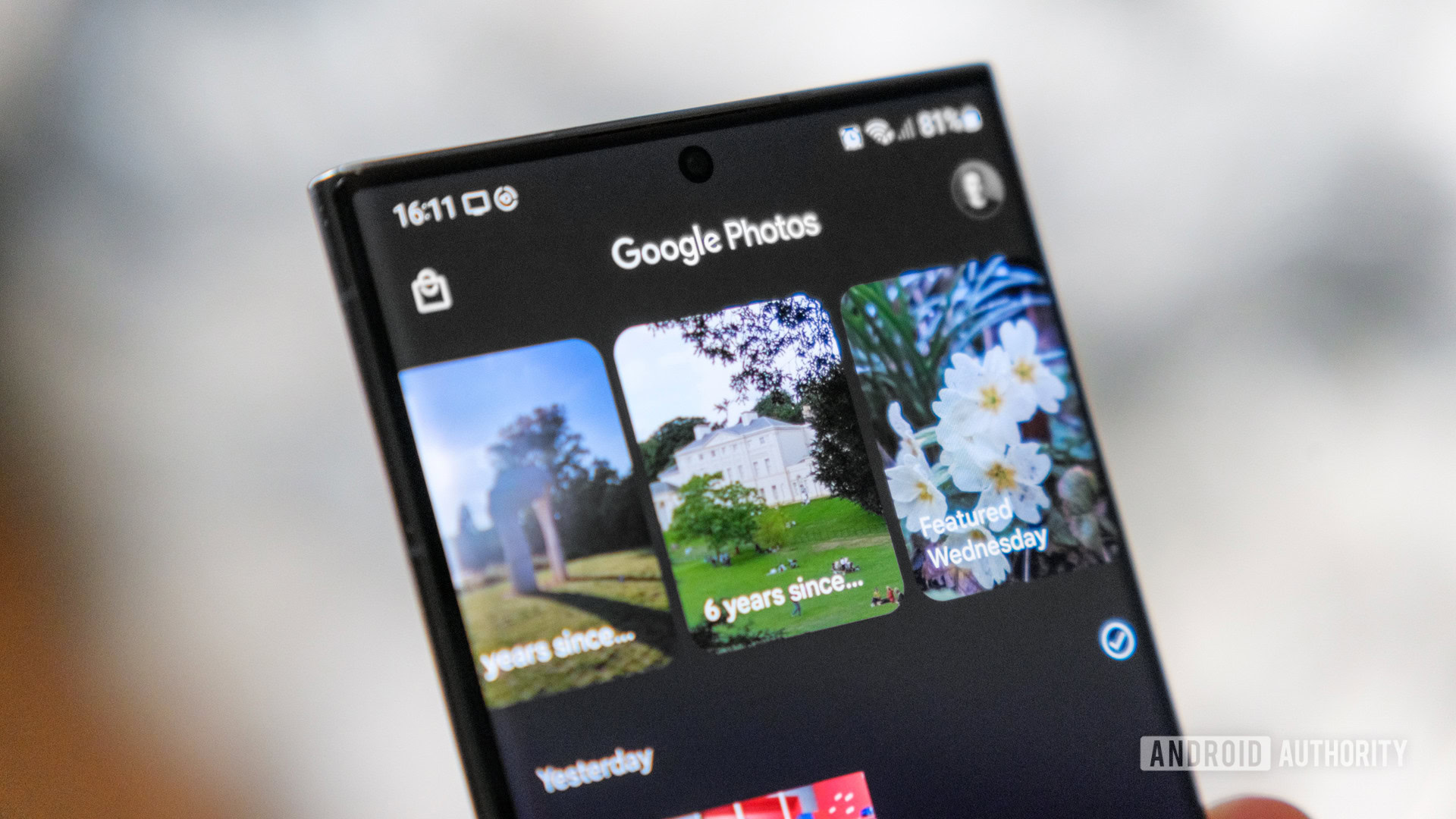
- The latest version of the Google Photos app for Android contains hints of updates for hiding faces from Memories.
- Google appears to be making the process of hiding someone faster and easier than it is now.
- Hiding people from Memories is a great feature for when you don’t want to be blindsided by a memory of someone.
Although most of us have thousands of photos of people in our Google Photos library, not all of those photos will be fond memories. Breakups happen, friendships end, and sometimes a photo that once brought you joy now only brings sadness. That’s why Google gives you various tools for hiding people throughout the Photos app, preventing them from popping up in the Memories feed or, if necessary, hiding photos of them throughout the entire library. Thanks to an APK teardown of the app, we now know Google is going to make the hiding process a lot easier in the near future.
In Google Photos as it is today on Android (v6.92), if you want to hide a face, you need to follow these steps:
- Open a photo and swipe up to reveal its metadata
- Tap on a face that appears in the People section
- In the library for that person, tap the three-dot menu at the top right
- Tap Hide face from memories
- Choose to either show that person less frequently or hide them entirely so any image with them is blocked from appearing in Memories
You can also do this by opening Photos, tapping your avatar in the upper right corner, and going to Photos settings > Preferences > Memories > Hide people and pets. While either process is fairly straightforward, they both could be better. For example, in the first method, navigating away from the photo you started on is inconvenient, and if you wanted to hide multiple faces for some reason, jumping back and forth over and over again would be cumbersome. The second method is better for bulk hiding of faces, but would be a convoluted process if you happened to be looking at a photo and wanted to hide someone from it.
Today, though, we see Google’s new method. The new steps look like this:
- Open a photo and swipe up to reveal its metadata
- Tap on the three dots next to a face that appears in the People section
- Tap Hide face from memories
- Choose to either show that person less frequently or hide them entirely so any image with them is blocked from appearing in Memories
You can see how this will look in the two screenshots below:
This new process is a lot easier, requires fewer taps, and will allow you to quickly bulk hide faces right from a photo if needed. Conveniently, you can also now edit the label for that face or change their cover photo using this same method.
As usual, we don’t know when this will actually roll out in the Photos app. Considering this feature looks basically done, it should only be a matter or weeks or months at the most.