Affiliate links on Android Authority may earn us a commission. Learn more.
Google Photos joins short list of Google Progressive Web Apps
Published onJune 4, 2018
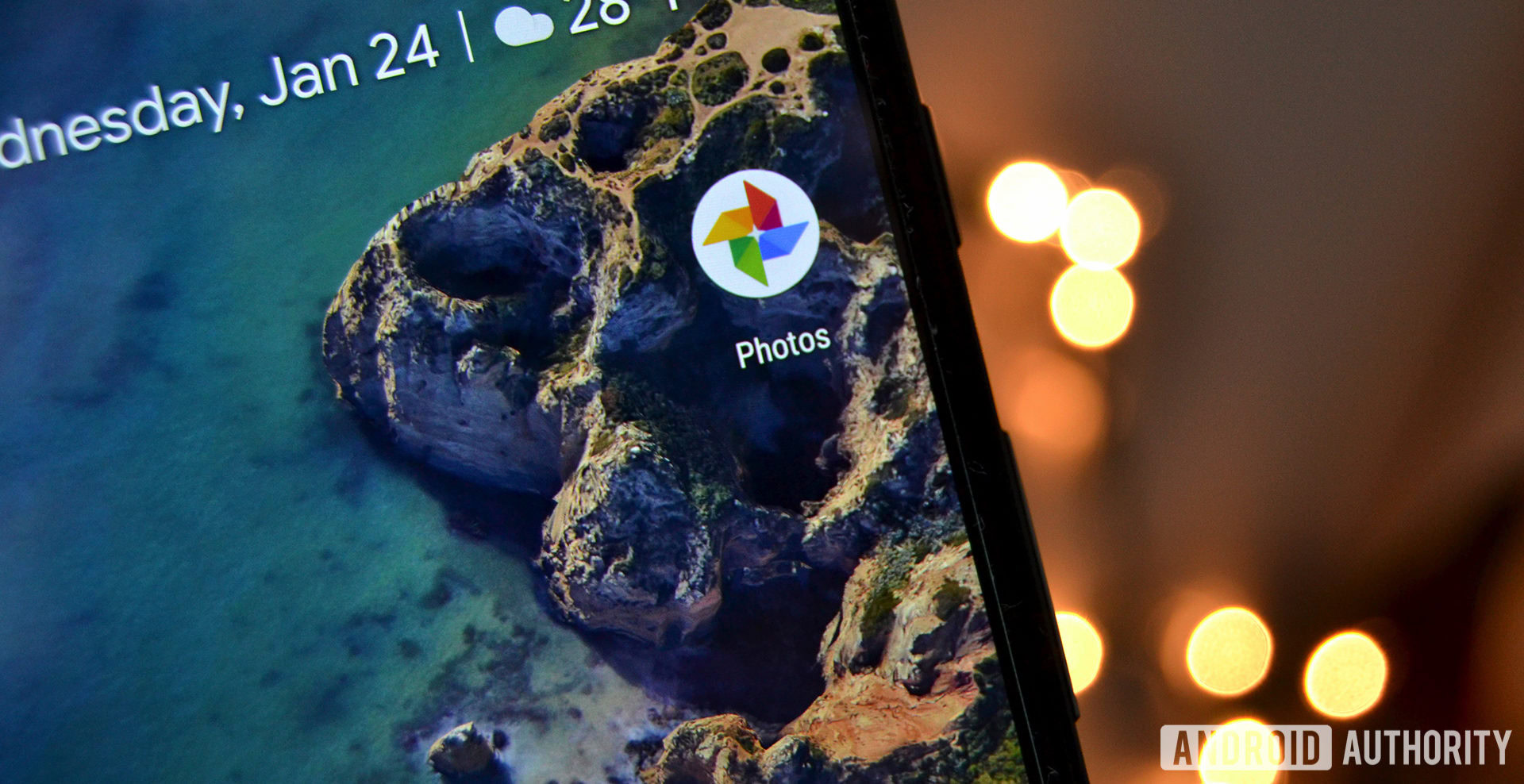
- Google Photos is now included on the list of the company’s Progressive Web Apps (PWAs).
- PWAs are websites that can also act as standalone applications and will replace Chrome apps.
- Functionality for the Google Photos PWA is extremely limited for right now.
Over the weekend, Google added a new app to the small list of its own Progressive Web Apps (PWAs): Google Photos. It joins previous PWAs Google Maps, Google Contacts, and Google Plus.
You might be wondering what a Progressive Web App is. Think of PWAs as a replacement for Chrome Web Apps. According to Google’s 2016 blog post on the matter, Chrome apps were always just a placeholder until the web could provide the functionality needed to make them obsolete.
Google thinks that time has come, which is why it is phasing out Chrome apps this year and replacing them with PWAs.
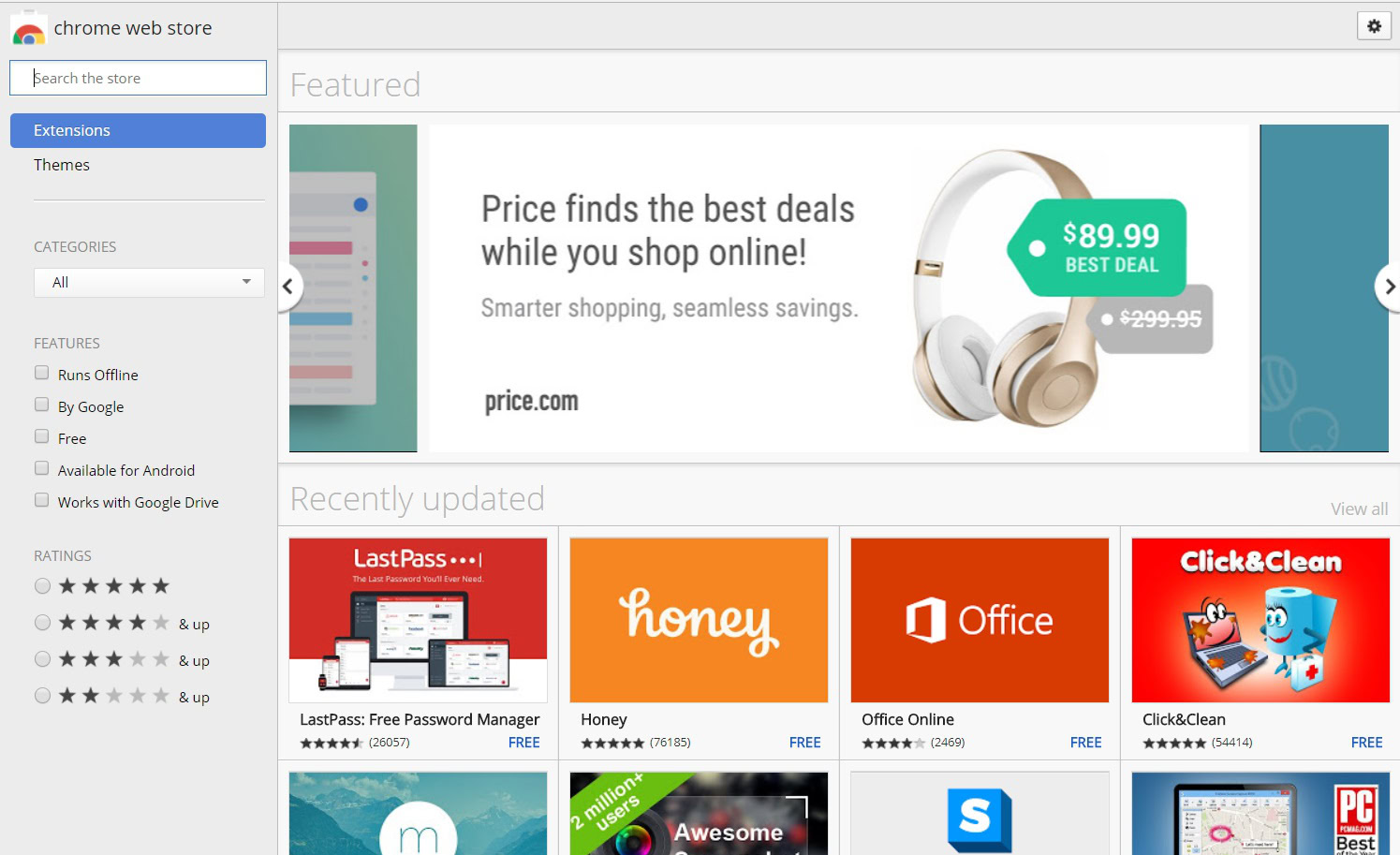
In brief, a PWA is merely a website that has been coded in such a way that it can also appear as a standalone app. Think of how Google Docs is at once a web page and also a web app – that’s the kind of thing Google wants (although please note, Google Docs is not yet an official PWA). It wants the web to operate when you’re not connected in the same way it would if you were connected.
Unfortunately, for right now all the PWA version of Google Photos does is add a shortcut to your desktop (assuming you use Chrome on your PC) or a launcher icon to your Android home screen. Of course, if you already have Google Photos installed as an app on your device, you don’t really need a glorified link to the website as well.
But for low-end phones that would be bogged down by a fully-featured version of Google Photos, installing the PWA will be very helpful indeed.
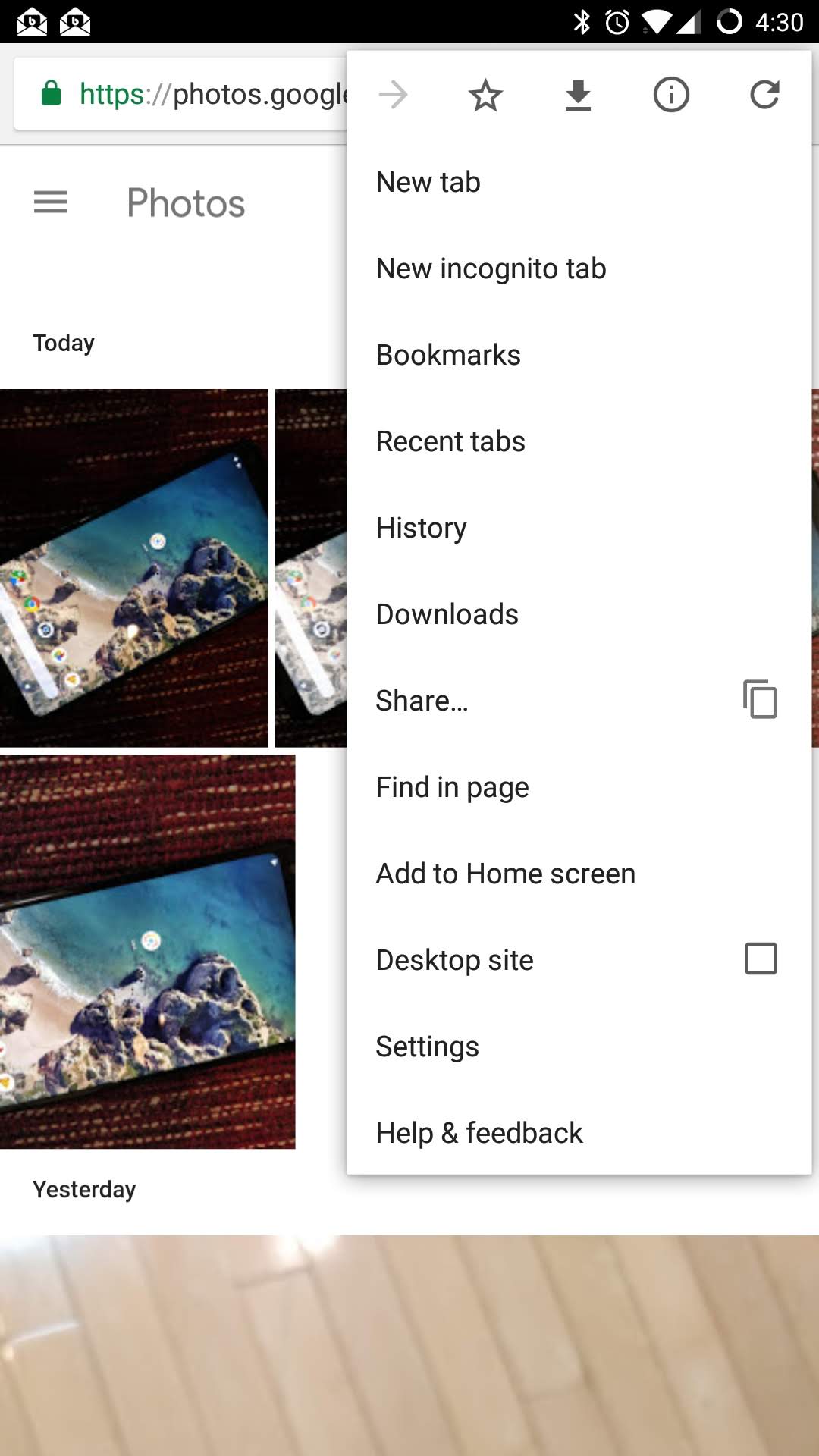
Although Photos is officially on the PWA list of Google Apps, I could not “install” the app on my fully-updated version of Chrome on my Windows PC. I could, however, install it on my home screen using the Chrome browser for Android. Simply visit this link using your Android device and then use the menu icon to select “Add to home screen.”
But remember, that will just add a shortcut to the web page on your home screen; as of now, it doesn’t do anything else. But more functionality will come in the future!