Affiliate links on Android Authority may earn us a commission. Learn more.
Pixel 4 and 4 XL problems and how to fix them
Published onJune 11, 2021

The Google Pixel 4 and 4 XL are excellent phones, particularly if you’re into smartphone photography. Unfortunately, they also have their fair share of problems that need to be addressed. Running into problems with your new device? Here’s a roundup of some common Google Pixel 4 and 4 XL problems and their fixes!
Editor’s note: We will continue to update this list of common problems Pixel 4 and 4 XL owners face. Keep in mind that not every device will have these issues. In fact, it is more than likely that you won’t come across these problems at all.
1. “OK Google” not working
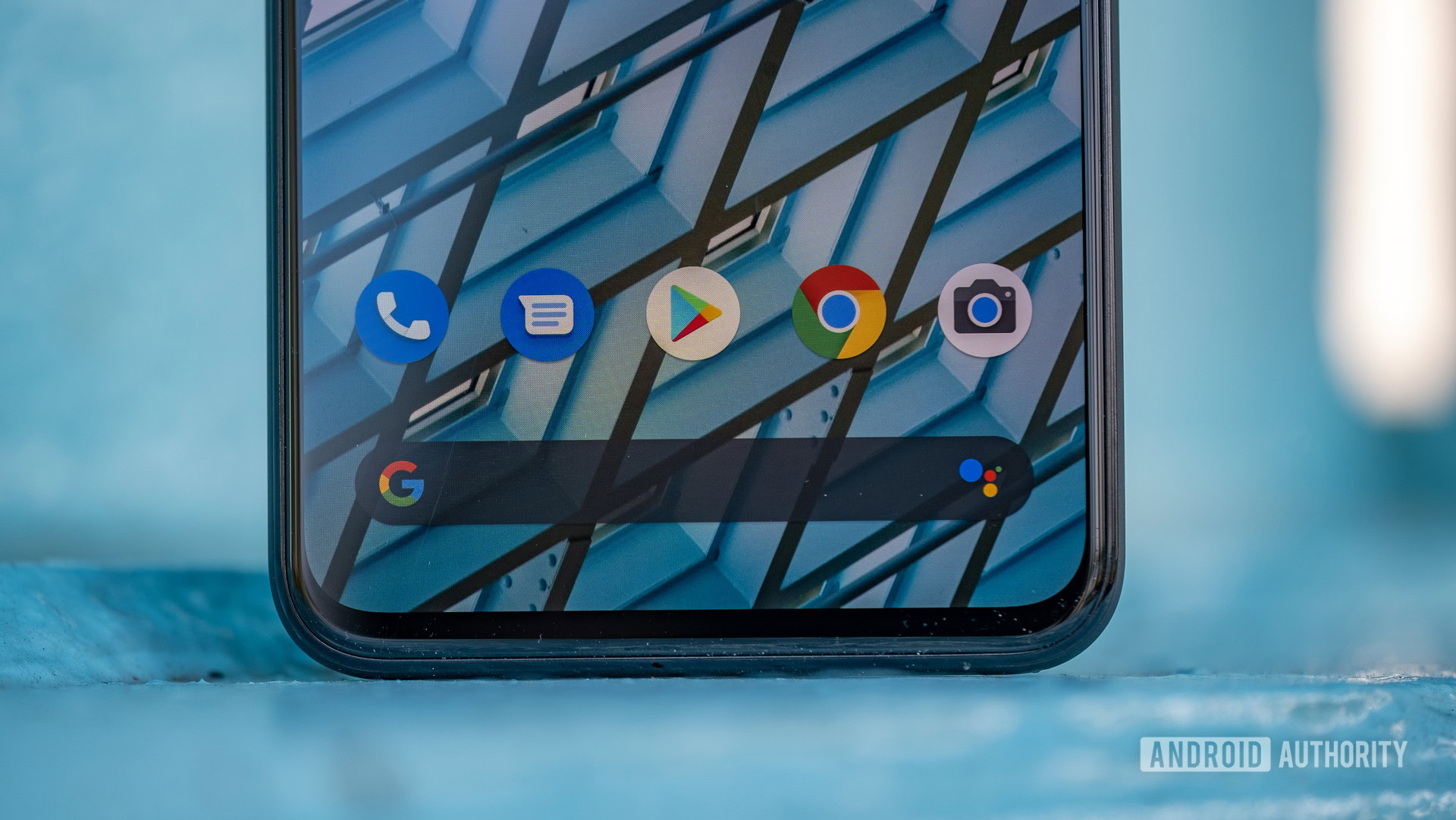
Many face an issue where the “OK Google” command doesn’t work when the phone’s screen is off. Users have to either wake or unlock the phone first before the Google Assistant launches as expected.
Potential solutions:
- Some have found that the problem is caused because of the phone’s built-in battery optimization. Go to Settings > Apps & notifications > Advanced > Special app access > Battery optimization. Find the Google app and disable the optimization.
- You can also go through standard bug fixing procedures. Clear app data and cache, uninstall and reinstall the Google app, and delete and redo Voice Match. If all else fails, a factory reset (you can find out how to do so below) may be an option.
- While the steps above have worked for some users, quite a few have reported that the issue still persists. Google is aware of this bug and a software update will hopefully address it.
2. Wired headphones not working with the phone

Some users are having trouble using wired headphones with the Pixel 4 and Pixel 4 XL. The phone doesn’t recognize the connected device and continues to play music through its speakers.
Potential solutions:
- This issue is most likely caused because of compatibility issues with third-party USB-C to 3.5mm adapters. You will need an adapter that is a DAC (digital to analog converter). While the Pixel 4 doesn’t come with an adapter in the box, the official Google adapter is still the best way to go if you’re looking for one.
- Of course, make sure that there aren’t any problems with the headphones first. Use it with other phones and laptops to ensure that it’s working as expected.
- You could also try cleaning the USB-C port. Turn the phone off and use a soft toothbrush or a wooden toothpick to clean out any lint or other build-up. You can also use compressed air as long as the intensity isn’t too high.
3. Face Unlock suddenly stopped working
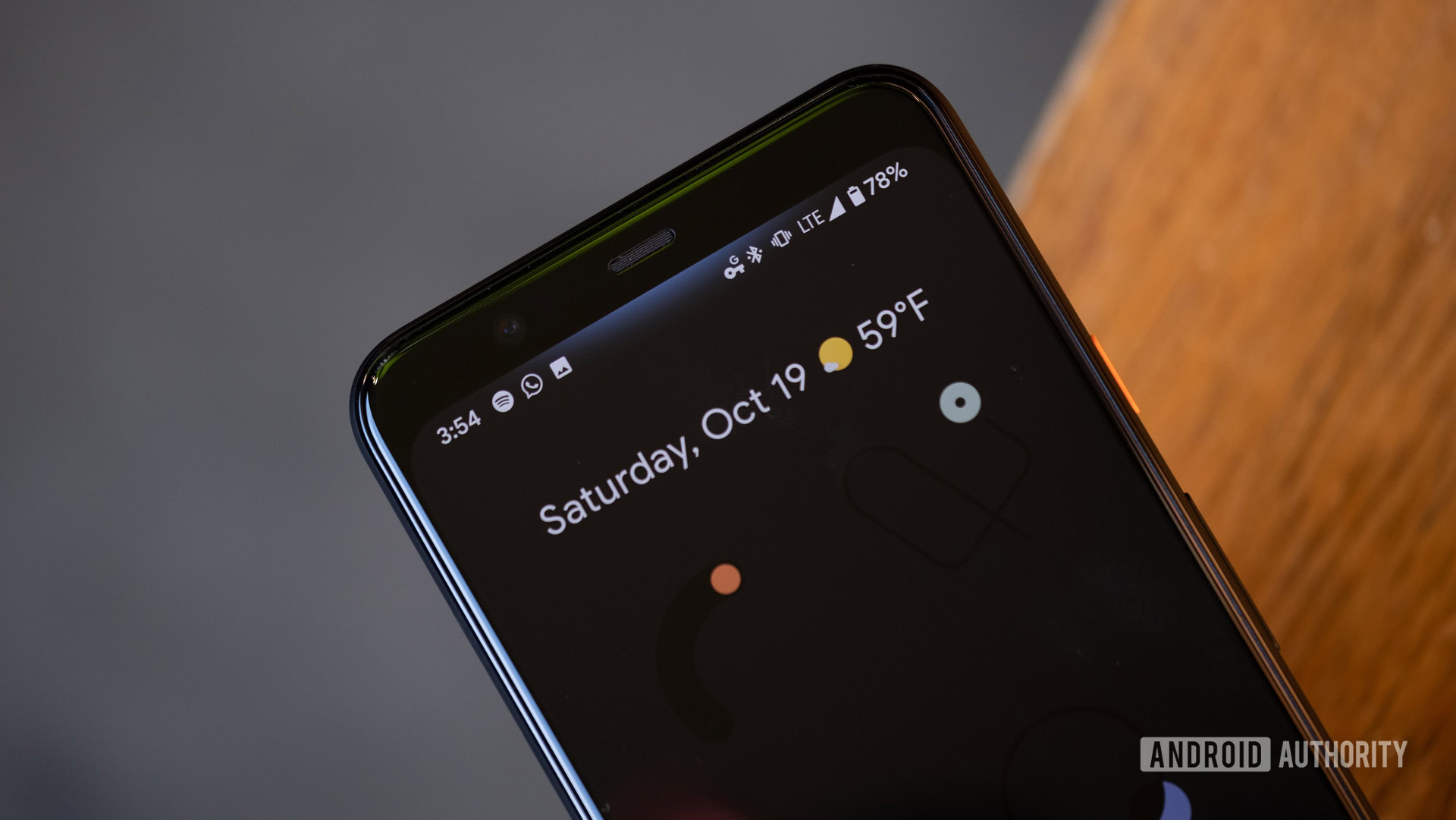
Since the Pixel 4 and 4 XL don’t come with a fingerprint scanner, the only way to unlock the phone is by using Face Unlock. Unfortunately, quite a few people have reported that the feature suddenly stopped working for them.
Potential solutions:
- Go to Settings > Security > Face Unlock. Go through the setup procedure once again and see if that works.
- A soft reboot has also worked for some users. However, the problem goes away only temporarily in most cases.
- The best solution to this problem isn’t ideal but has worked for most. Simply factory resetting the phone seems to do the trick. Make sure that you back up all important data and media before doing so because the phone will be erased completely.
4. Problems where the only option is to wait for a software update
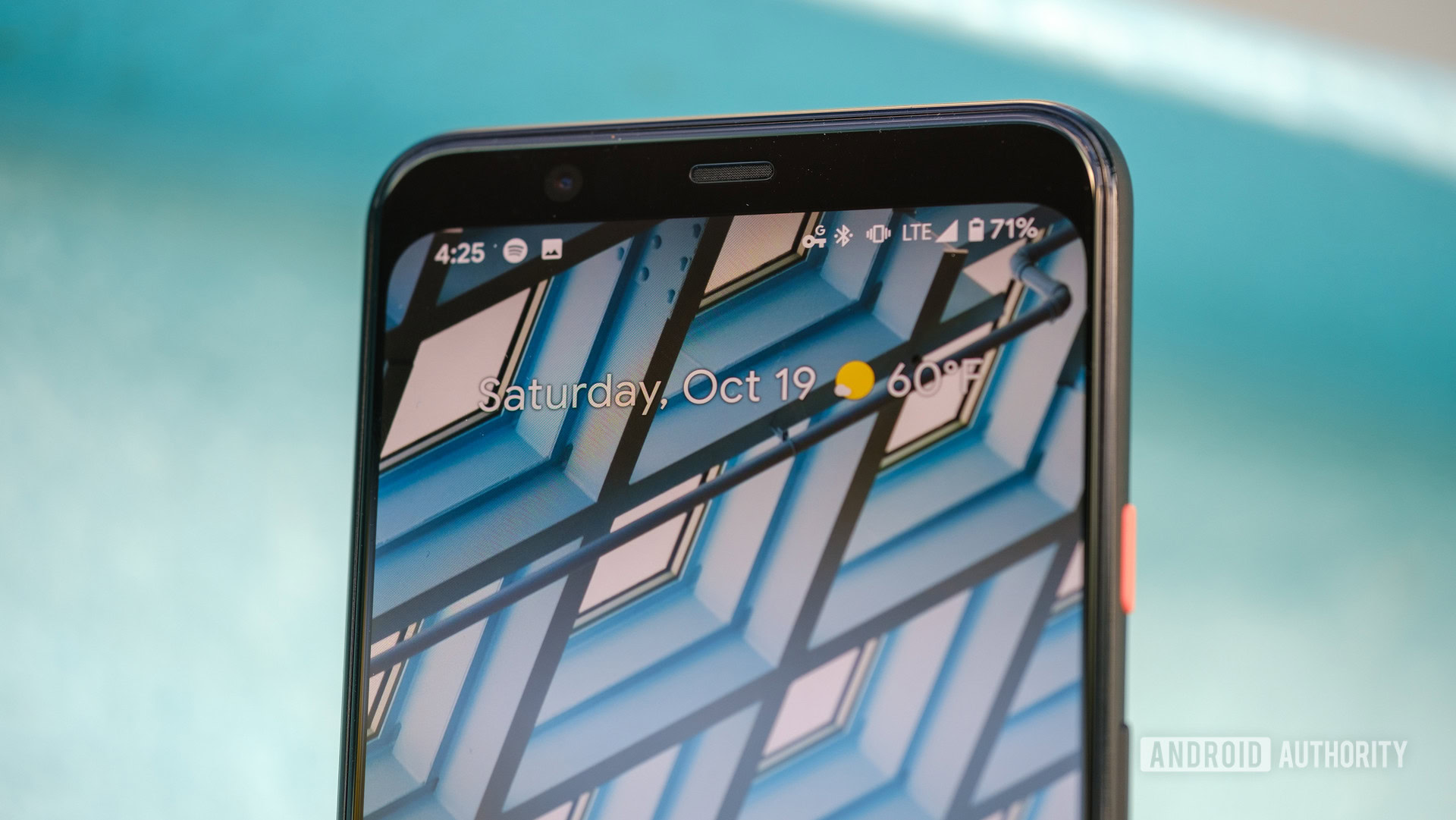
There are some issues that don’t have a workaround just yet. However, a lot of them are software problems that will likely be fixed with an upcoming update.
- Sensors not working: Many users find that the sensors of the Pixel 4 and 4 XL randomly stop working. This directly affects features like auto-rotate, active edge, tap to wake, and more. This is a well-documented problem that Google is aware of. The March software update has fixed it for some users but many are still facing the issue.
- Visual Voicemail not working: Some users are not able to use Visual Voicemail as expected. It’s still not clear if this is an issue with the phone or with the network carrier. Either way, an update is the only thing that will address it.
- Issues with WPA3: Many Wi-Fi routers and access points now support WPA3. Unfortunately, Pixel 4 and 4 XL owners are facing frequent disconnections when connecting to the network. More often than not, users also have to enter credentials again when attempting to reconnect.
5. Problems where the only option is to get a replacement

If you run into any hardware issues, the only option available is to pick up a replacement.
- Display issues: Pixel smartphones haven’t had the best track record and some of the most common Pixel 4 and 4 XL problems have to do with the screen. Some users are seeing grey and pink splotches on dark and black backgrounds. However, this shouldn’t be mistaken with the grey glow seen at the top of the screen when the Soli system is activated to sense gestures.
- Mic issues: A few users are facing an issue where the mic stops working completely. For most, the problem seems to be because of a case. If so, simply removing the case does the trick. However, if the problem persists, or you don’t use a case, the only option is to get it replaced.
- Battery stuck at 50%: A lot of people have run into an issue where the phone doesn’t charge beyond 50%. Some users have found that the phone randomly powers off as well. Unfortunately, this seems to be a hardware problem, and the only option is to get your phone replaced.
- Wireless charging not working: Some users are reporting problems with wireless charging on their Pixel 4 and Pixel 4 XL. This is a hardware issue and it seems like a connector is breaking. In more extreme cases, users are reporting swollen batteries. You can check if it’s the latter by seeing if there is a gap between the sides and the rear glass panel. In either case, your only option is to pick up a replacement.
6. Guide — How to switch between single SIM and “SIM + eSIM” modes

The Pixel 4 and 4 XL comes with dual SIM support (dual SIM dual standby) in the form of an eSIM and physical SIM. To enable or disable dual SIM mode, dial *#*#4636#*#*. Scroll down and toggle on or off the “enable DSDS” option.
7. Guide — How to factory reset the Pixel 4 and 4 XL

Resetting the phone to factory settings is often a last-ditch solution to fix some problems that users come across on their phones. However, don’t forget to back up important data, files, and media because this process will erase everything.
Reset with the phone on
- Go to “Settings.”
- Go to System > Advanced > Reset options.
- Tap “Erase all data (factory reset)” and then “Reset phone.”
- You may have to enter your PIN, pattern, or password.
- Tap on “Erase everything.”
Reset with the phone off or if it’s unresponsive
- Press and hold the power and volume down buttons simultaneously until Fastboot mode (image of a triangle with an exclamation point) appears.
- If you see “No command” on the screen, press and hold the power button. While holding the power button, press the volume up button and release both.
- Select “Recovery mode” by navigating the list with the volume up and down keys. Use the power button to select the option.
- In the Recovery menu, use the volume keys to go down to “Wipe data/factory reset.”
- Select “Factory reset” in the next menu.
- Once complete, select “Reboot system now.”
These are the biggest Pixel 4-related issues we’ve come across, but we might have missed a few. If you’re a Pixel 4 owner and are experiencing problems with the device, feel free to share your story in the comments below.