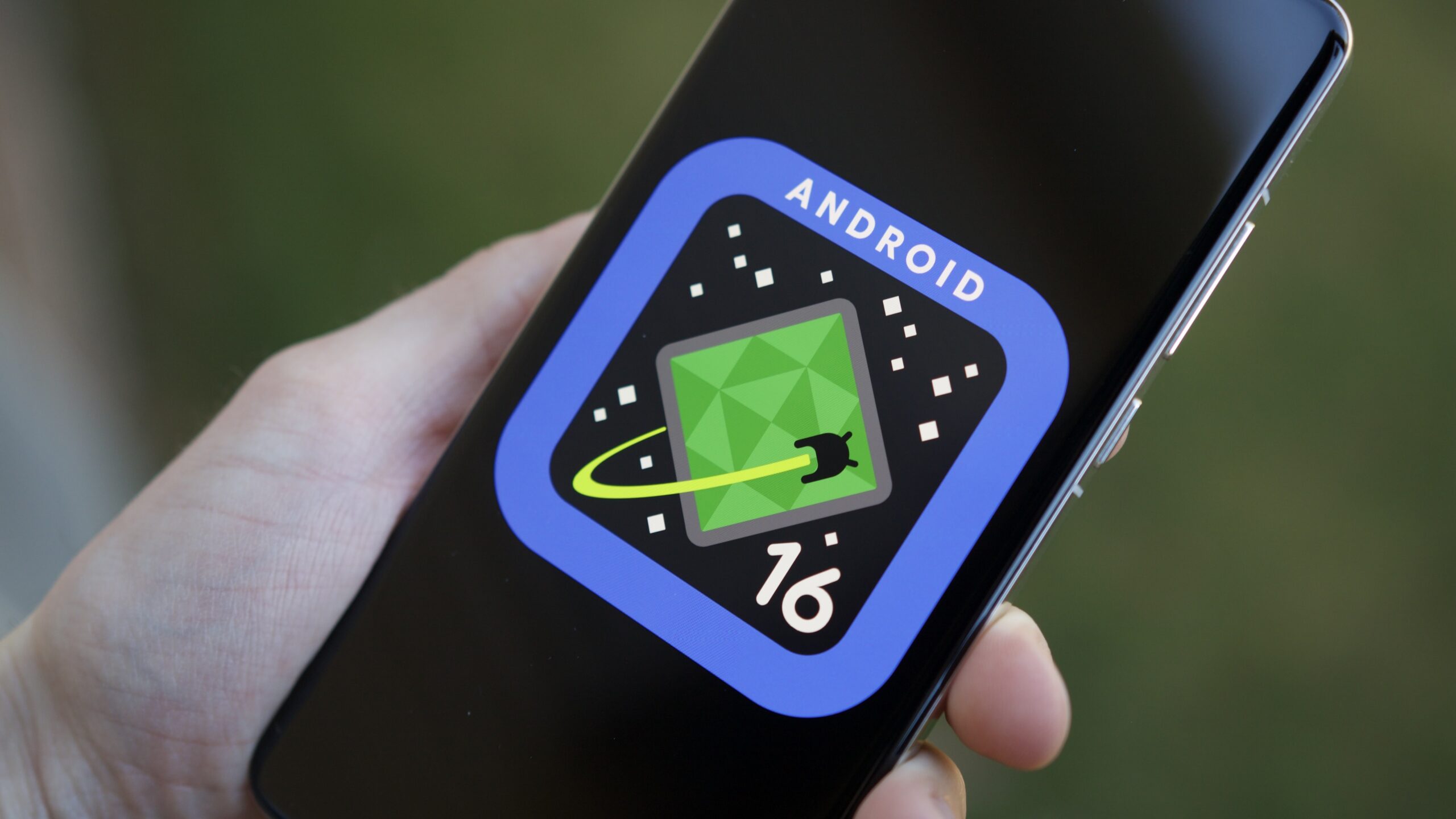Android phones
Android phones from Samsung, Google, Motorola, OnePlus, and more. All the news, commentary, and hands-on reviews you could want.
Best products
Features
Guides
Reviews
All the latest
Android phones news
The $300 Samsung Galaxy A26 5G and makes the $400 Galaxy A36 5G look like a bad deal
Rushil Agrawal9 hours ago
0

Google's latest Pixel decision is one of the most annoying yet
Joe Maring9 hours ago
0

Here's why I keep reaching for my Samsung even with a flagship Pixel in my pocket
Andy WalkerMay 6, 2025
0

Did you know: Xiaomi phones were (kinda) sold in the US for one day
Matt HorneMay 6, 2025
0

How to turn off the Samsung Galaxy S23
Aamir SiddiquiMay 5, 2025
0

If Motorola won't fix its poor Android updates now, when will it?
Joe MaringMay 5, 2025
0

As a Pixel user, I am jealous of Samsung users for these 8 reasons
C. Scott BrownMay 3, 2025
0

How long can you track a Pixel after a thief has powered it off? I tested it to find out
Rita El KhouryMay 3, 2025
0

After the latest One UI 7 issue, I can’t recommend buying a Samsung phone
Joe MaringMay 3, 2025
0

Here's why no OnePlus 13T in the US is a big loss for me and you
Ryan HainesMay 2, 2025
0

The Sony Xperia 1 VII is 'powered by Alpha' and launching next week
Hadlee Simons8 hours ago
0

Samsung's Now Bar could get a welcome upgrade in One UI 8
Hadlee Simons12 hours ago
0

Popular Galaxy 25 features are now arriving on affordable Galaxy A series phones
Adamya Sharma13 hours ago
0

PSA: You can still get a free $100 gift card with your Google Pixel 9a purchase!
Edgar Cervantes18 hours ago
0

Google leaves older Pixels behind for Android's long-awaited Battery Health menu
Aamir SiddiquiMay 6, 2025
0
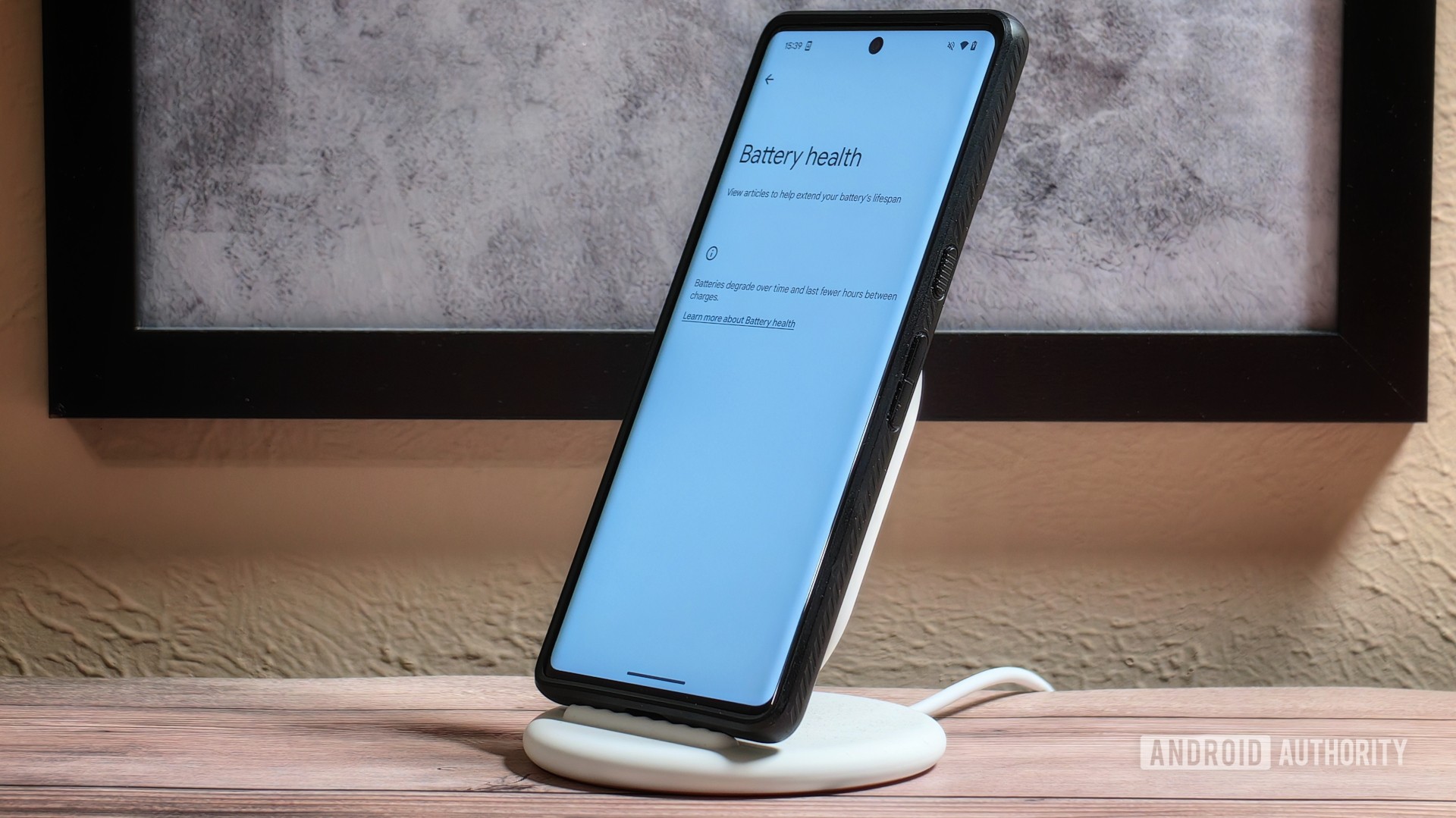
Samsung Galaxy S25 Ultra drops to all-time low price!
Edgar CervantesMay 5, 2025
0

There's good and bad news about the batteries in Samsung's next-generation foldables
Christine Romero-ChanMay 5, 2025
0

Samsung Galaxy S24, S24 Plus, and S24 Ultra: Release date, price, colors, everything else!
C. Scott BrownMay 5, 2025
0

Apple's iPhone launch shake-up could make life harder for Android rivals
Adamya SharmaMay 5, 2025
0

One UI 8 release timeline may have leaked and it's good news!
Adamya SharmaMay 5, 2025
0