Affiliate links on Android Authority may earn us a commission. Learn more.
Does the Google Pixel 7a have face or fingerprint unlock?
Published onJune 12, 2023

Saving money doesn’t have to mean sacrificing security. If you’re thinking of getting yourself a Google Pixel 7a, or you just got one, you may wonder how it’s doing in the biometrics department. Does the Google Pixel 7a have face or fingerprint unlock? Let’s find out!
Additionally, if you want to learn how the device is doing in other departments, you should check out our Pixel 7a review. You can also look at the Pixel 7a specs to know all the details.
QUICK ANSWER
The Google Pixel 7a has both fingerprint and face unlock features. These are used for different things, though. Keep reading to discover how the fingerprint reader and face recognition can help you secure your Pixel 7a and provide convenience.
JUMP TO KEY SECTIONS


What can you use face unlock for on the Pixel 7a?
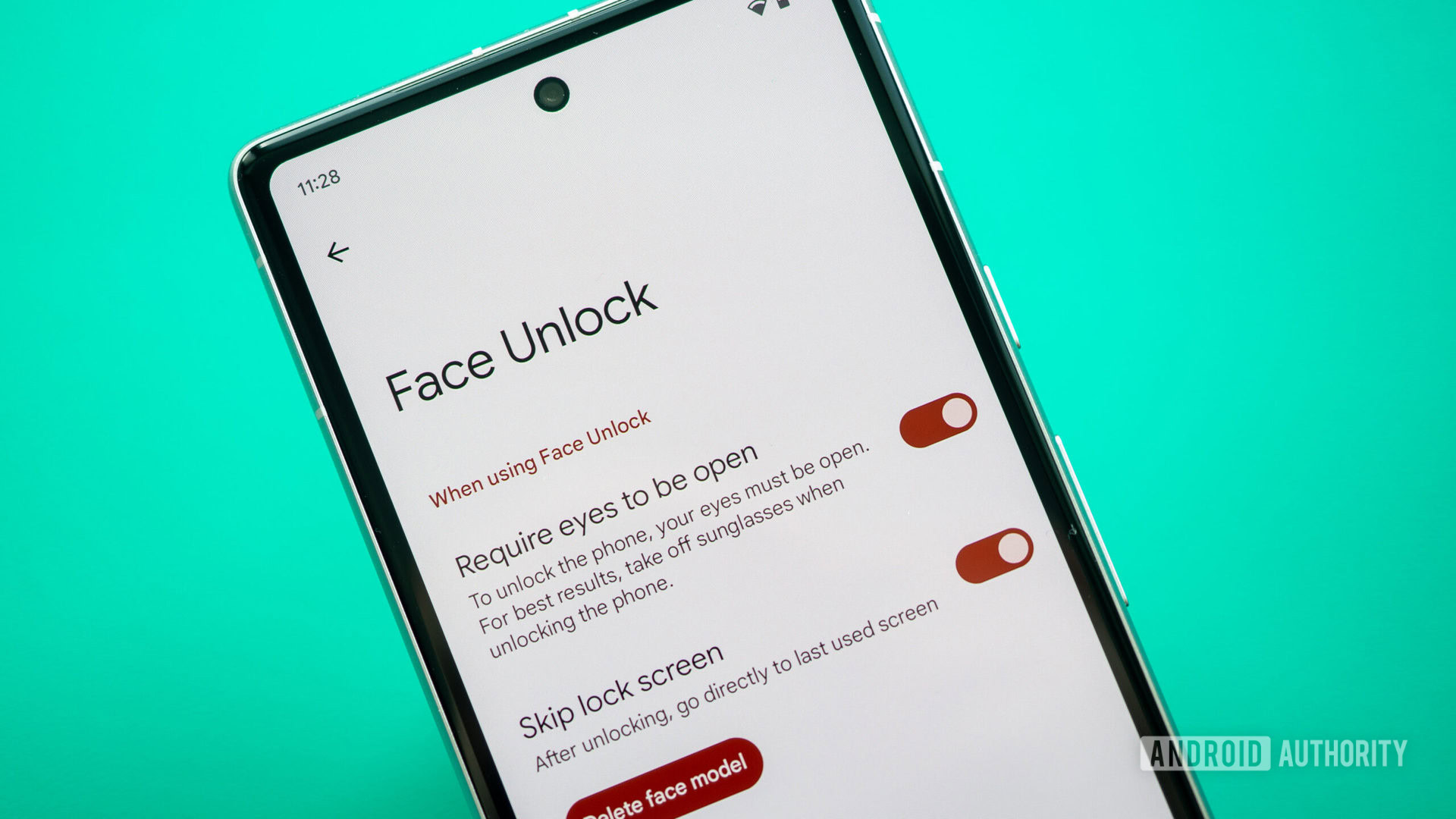
The Google Pixel 7a has both face unlock and an in-display fingerprint reader. Things are a bit tricky with the Pixel 7a fingerprint reader and face unlock tech, though. They are used for different things. Let’s talk more about that in the following sections.
Just like with the Pixel 7 and Pixel 7 Pro, you can only use face unlock on the Pixel 7a to unlock your lock screen. You can’t use it to authenticate your identity within apps, or for payments, or anything else. Google apparently believes this technology still isn’t safe enough.
What can you do with the fingerprint reader?

On the other hand, the fingerprint reader on the Google Pixel 7a will work perfectly for everything. You can use it to unlock the screen, as well as app authentication and payments.
How to set up fingerprint unlock on a Pixel 7a
Google will walk you through the process of configuring both fingerprint and face unlock during the initial setup. If you somehow missed it or rushed through the process to start playing with your new gadget, you can do both from the settings.
- Launch the Settings app.
- Go into Security & privacy.
- Expand the Device lock section.
- Tap on Face & Fingerprint Unlock.
- You should be requested to enter your PIN. Do so.
- Toggle on Unlock your phone and Verify it’s you in apps.
- Go into Fingerprint Unlock.
- Select Add fingerprint.
- Follow the instructions to register your fingerprint.
- When done, you’ll be asked if you want to Add another fingerprint. Tap on that option if you do.
- Otherwise, hit Done.
How to set up face unlock on a Pixel 7a
- Launch the Settings app.
- Go into Security & privacy.
- Expand the Device lock section.
- Tap on Face & Fingerprint Unlock.
- You should be requested to enter your PIN. Do so.
- Toggle on Unlock your phone.
- Go into Face Unlock.
- Tap on Set up Face Unlock.
- Select I agree.
- When ready, select Start.
- Go through the process and hit Done when finished.
- You’ll be taken to the main Face Unlock menu. Select whether you want the system to Require eyes to be open and Skip lock screen.
FAQs
Yes. The Google Pixel 7a has face unlock.
The Google Pixel 7a has an in-display fingerprint reader. It’s right under the screen and you won’t be able to find a dedicated button or scanner anywhere else in the device.
You can only use the fingerprint reader to authenticate your identity in apps and mobile payments, as well as unlock the device, in the case of the Pixel 7a. Face unlock will only work for unlocking your screen.
Are you looking for the Pixel 7a’s fingerprint reader all over the phone? You won’t be able to see it. This is because the Pixel 7a has an in-display fingerprint reader. It’s actually on the lower side of the screen, in the middle.
While Google hasn’t announced this will ever be possible, we can assume it’s in the works. Sadly, though, we can’t give you a time frame or speculate too much on the matter.
Are you getting the Pixel 7a, or just got it? You should take a look at some of our other content to accessorize. We have lists of the best Pixel 7a accessories, cases, screen protectors, chargers, and wireless chargers. Alternatively, if you’re no fan of the Pixel 7a, we have a list of the best Google Pixel 7a alternatives.
By the way, the Pixel 7a was announced alongside Google’s first foldable phone. Take a look at our Google Pixel Fold hands-on post to learn more about it.