Affiliate links on Android Authority may earn us a commission. Learn more.
Google Pixel 9 makes it easier to add important events to your calendar
August 21, 2024
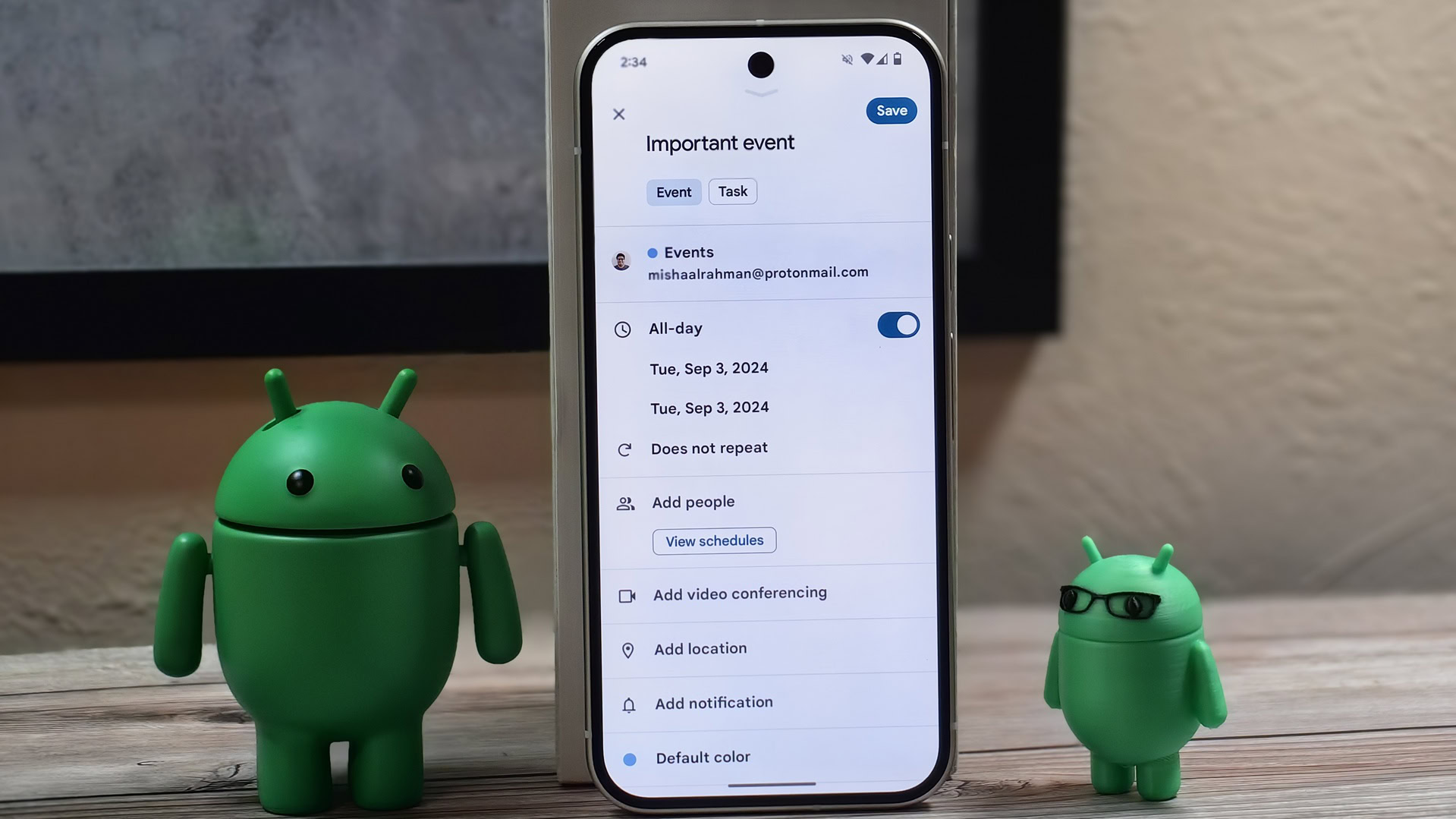
- The Google Pixel 9 can automatically detect when a date appears in a screenshot.
- It then shows an “add to calendar” button in the screenshot overlay.
- The Pixel 9 analyzes your screenshots using an on-device AI model called Gemini Nano with multimodality.
With how busy many of us are, it’s difficult to keep track of everything without using a calendar. There are plenty of great calendar apps for Android that make it easy to plan ahead, but the challenge is how to use them effectively. When you’re really, really busy, you might put off adding a calendar entry for an upcoming event, which could cause you to forget about it entirely. To help you remember things, the new Google Pixel 9 series automatically turns your screenshots into a searchable database, and it can even proactively suggest adding events to your calendar.
Out of the many new AI-focused features on the Google Pixel 9, the Pixel Screenshots app might just be the most useful one. The app uses an on-device AI model to analyze every screenshot you take. It not only parses the screenshot to extract text but also generates a description based on the contents of the image.
For example, if you take a screenshot of a pair of black sneakers that you plan to shop for later, you can open the Pixel Screenshots app and type “black sneakers” into the search bar to find that screenshot. The Pixel Screenshots app will know the image contains a pair of black sneakers even if the exact words “black” or “sneakers” don’t appear anywhere in the image. This is thanks to the generative AI model called Gemini Nano with multimodality, which is a large language model (LLM) that runs directly on the Pixel 9.
When you take a screenshot on the Pixel 9, the Pixel Screenshots app immediately begins analyzing it in the background unless it’s being throttled due to the 15-screenshots-per-day limit. The screenshot preview in the overlay will begin to glow as the image is being analyzed. The usual buttons to edit the screenshot or take a scrolling screenshot will appear below the screenshot preview, but the Pixel Screenshots app also inserts a bell icon that lets you set a reminder to revisit the screenshot you’ve just taken.
In addition, if there’s a date somewhere in the screenshot, then the Pixel Screenshots app will even insert an “add to Calendar” button to the screenshot overlay. Tapping this will open the Google Calendar app’s calendar entry view with some of the event details already prefilled. For example, when I took a screenshot of HONOR’s IFA 2024 keynote invitation and tapped “Add to Calendar,” the event’s date, start time, location, and title were already filled in. Obviously, it got some of the details wrong, such as the timezone and title, but it still helps with adding a new calendar event.
This “Add to Calendar” button can also appear within the Pixel Screenshots app itself, provided a date is visible in the screenshot. Other chips that can appear include “Search in Maps” if an address is visible, a Chrome chip that opens the webpage in Google Chrome that the screenshot was taken from, a Maps chip that opens the Google Maps app to the location the screenshot was from, and a YouTube chip that opens the YouTube app to the video the screenshot was from. These chips appear only because the apps in question implemented the AssistContent#setWebURI API, which is what also allows them to provide URLs to the recents screen on Pixel phones. Hopefully more apps start utilizing this API so the Pixel Screenshots app can become even more useful in the future.
Thank you for being part of our community. Read our Comment Policy before posting.