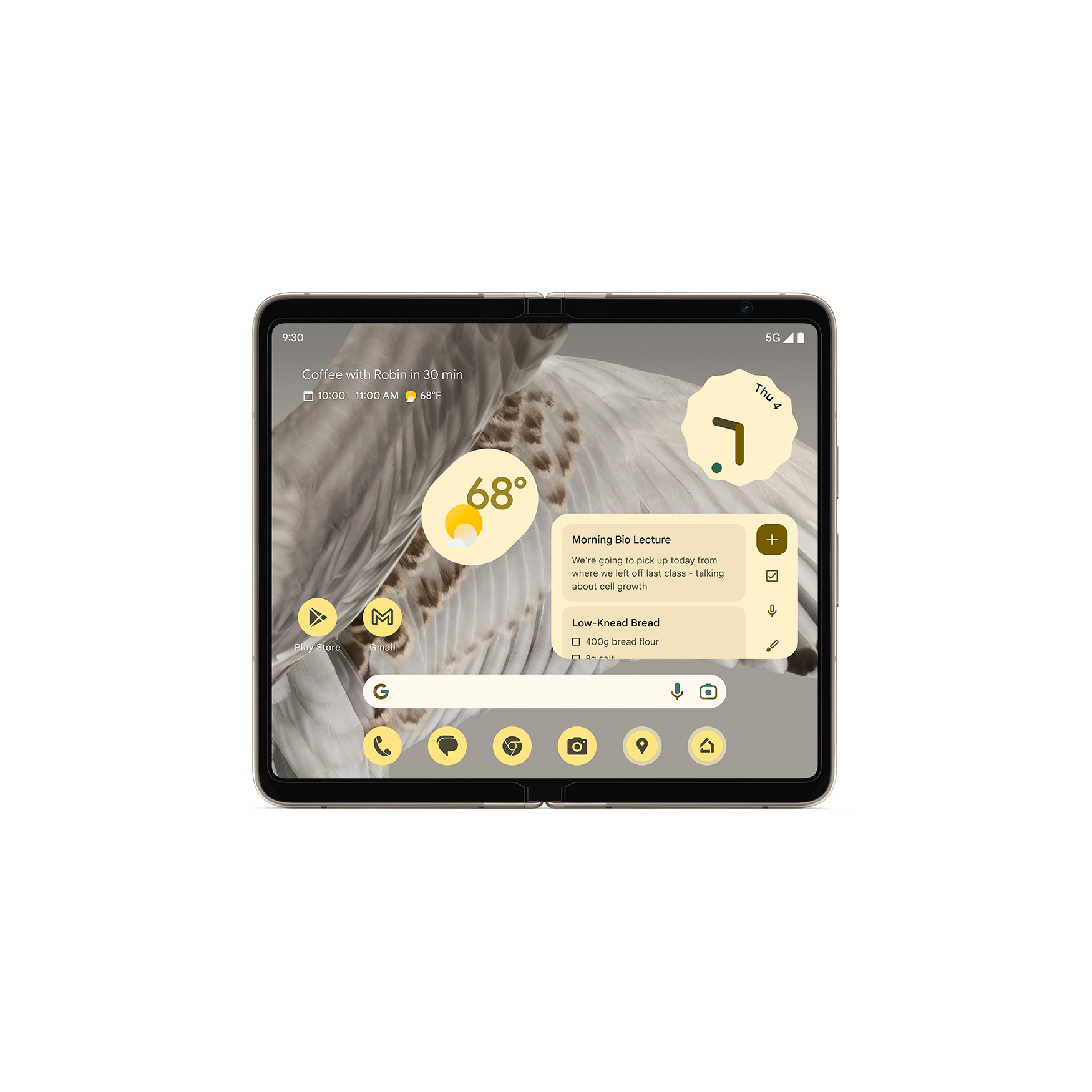Affiliate links on Android Authority may earn us a commission. Learn more.
Is the Google Pixel Fold the best foldable? This feature could convince me it is
Published onJune 26, 2023
When you think of a Google Pixel device, you probably think of a few things. Image processing is likely the first thing that comes to mind, followed by timely software updates and Google Assistant-powered features like Now Playing. You’re probably also comfortable with letting Google do the bulk of your thinking for you, putting the smart in smartphone. However, when you think of foldable phones, you probably think of power users and multitasking or managing every last aspect of your device. What happens when you try to combine the best of both worlds and multitask on the Google Pixel Fold? Well, I think you get the best experience on a foldable phone to date.
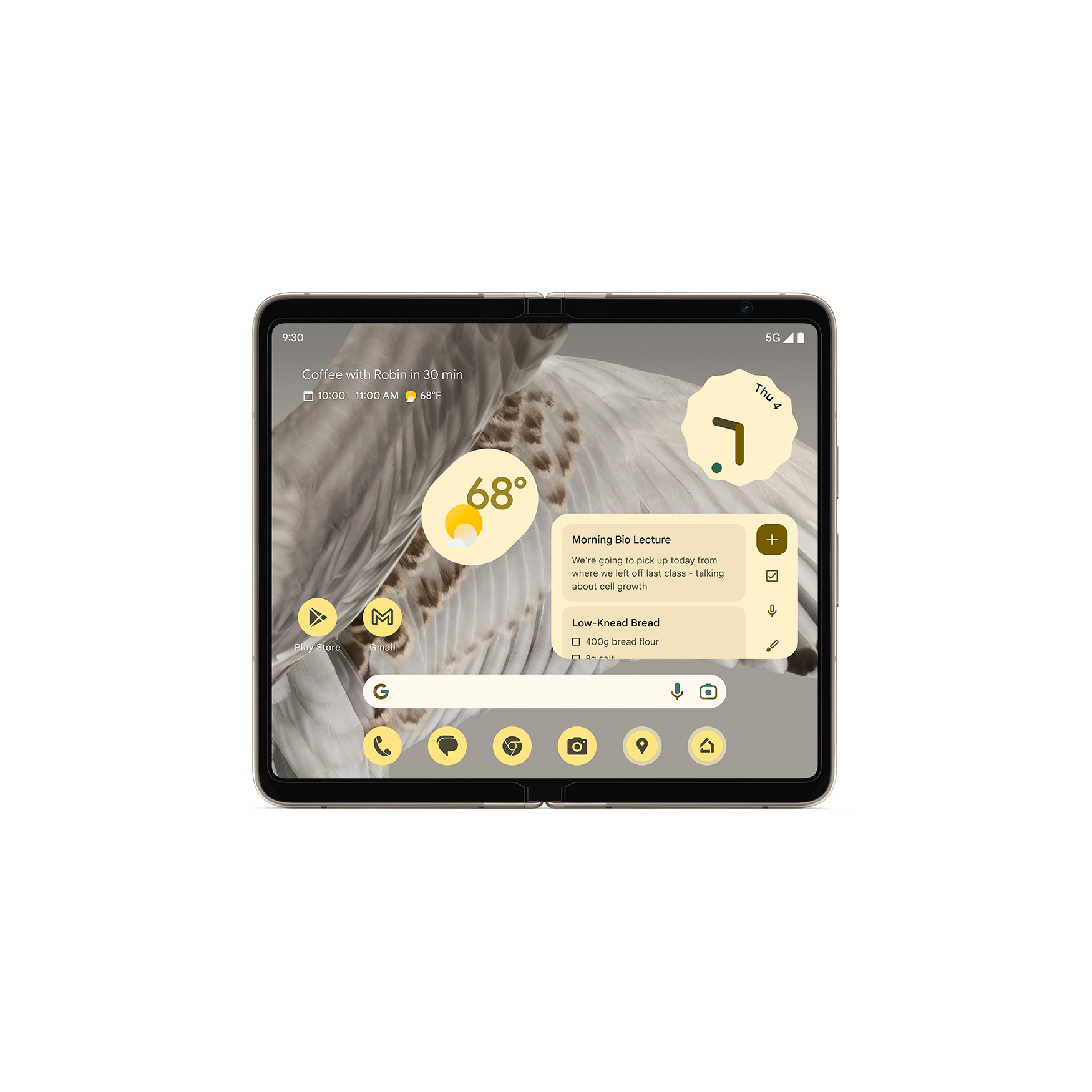

Multitasking on the Google Pixel Fold is quietly one of its best features
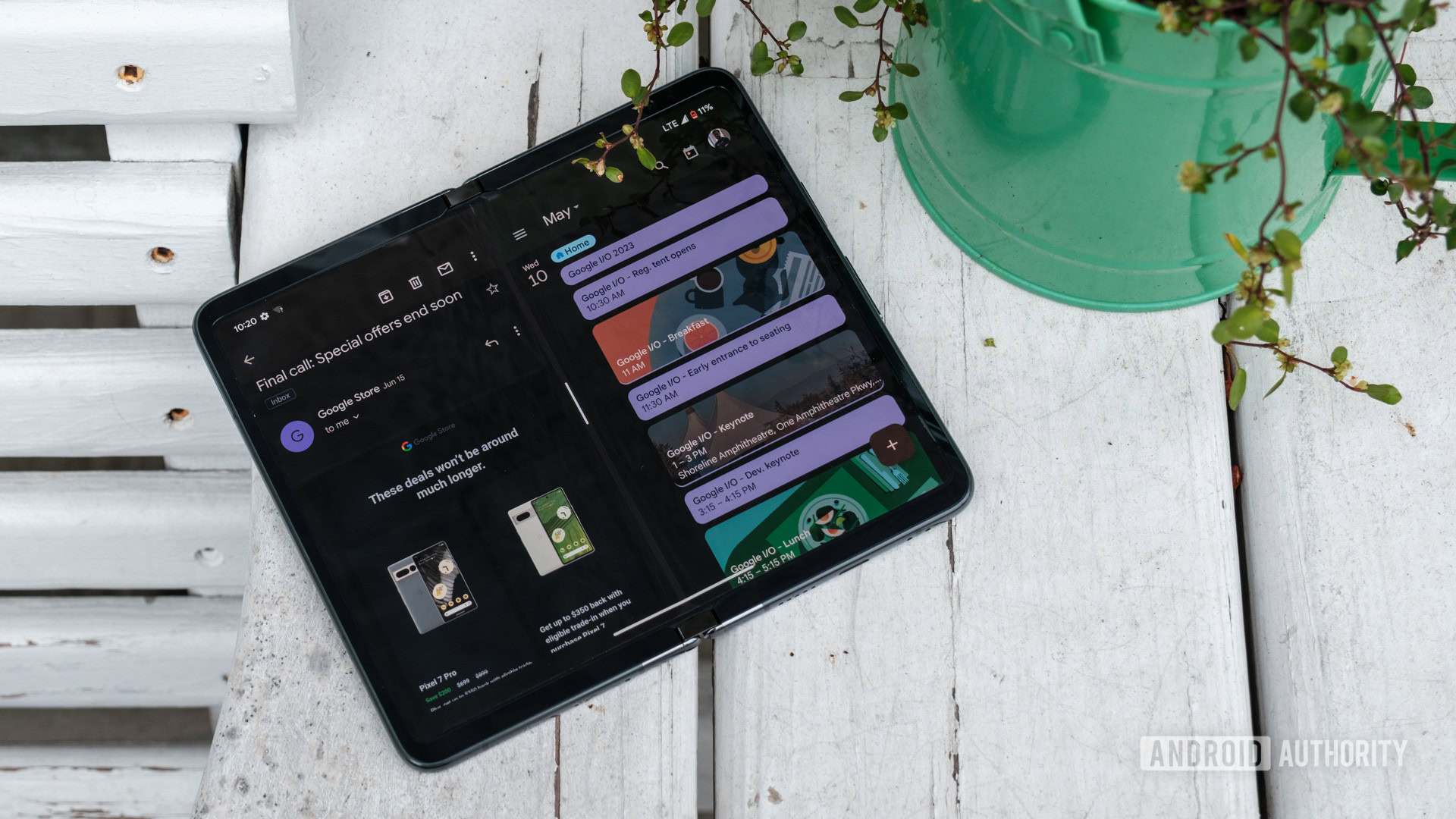
In all fairness, maybe multitasking isn’t “quietly” a great feature on the Pixel Fold, but it’s one that Google didn’t talk much about. There’s not a single multitasking suggestion in the Pixel Tips app and most of the Google I/O presentation on large-screen optimization centered around the Pixel Tablet. To me, that tablet-first focus skips over the Pixel Fold’s secret weapon — its form factor.
Essentially, there are two main types of book-style foldables — tall, skinny ones like the Galaxy Z Fold and short, stocky ones like the OPPO Find N2 and Google Pixel Fold. Given the choice, I can safely say that I prefer the latter. The shorter, wider profile keeps the Pixel Fold from feeling top-heavy, and it doesn’t take as much dexterity to interact with the entire display. I don’t have to strain my hands to reach the top edges of the display, nor do my apps have to contort themselves like they’re in front of bad funhouse mirrors.
I'll take two full-size apps over three cramped ones any day.
Instead, both the left and right apps have the space to breathe and maintain their natural layouts. The Pixel Fold’s wider halves mean that Instagram stories are, well, Instagram story-shaped, and our Android Authority articles can fit more than five words per row when open alongside Twitter or Spotify. Don’t worry, the little pill in the middle of the split screen layout means you can resize either app to take priority, but it never feels like you’re squeezing one out to favor the other.
I’ll admit that I’m not usually a big multitasker throughout the day; I’d rather focus on one app at a time. However, the Pixel Fold almost incentivizes you to multitask as a way to skirt the apps that aren’t optimized. It’s a common frustration when developers don’t scale their apps for foldables (or tablets), leaving empty space on either side when using a single app. The Pixel Fold is no stranger to the issue, but opening two apps at once makes it easier to get around the problem. Rather than waste half of the display while I burn through my daily Warhammer 40,000 Tacticus battles, I’ve started to open the game on one side with Slack open on the other to maintain the illusion that I’m working.
By the way, typing while multitasking is still a great experience. Rather than lining up your keyboard with the app you’re typing on, the Pixel Fold keeps full-size keys so you don’t have to adjust your grip. This isn’t exclusive to the Pixel Fold; it just happens to work better on the wider display than it does on the Galaxy Z Fold’s narrow footprint. Also, while it’s helpful for the app you’re typing on, you might run into some formatting issues on the other app.
Two is a magic number
I’ll go ahead and say it — more isn’t always better. Sure, the idea of three apps at a time on your Galaxy Z Fold 4 is exciting until you realize that it’s tough to use an app on one-quarter of the internal display. It effectively reduces one of your apps to the size of the Motorola Razr Plus’s cover screen — charming on a clamshell but inconvenient as a segment of a much larger display. Before long, you’ll find yourself arranging and rearranging your trio of apps to give each one the ideal amount of space at any given time.
How many apps do you use for multitasking?
Rather than stick you with the headache of choosing which app to prioritize, the Pixel Fold limits you to two apps at a time. It ensures that both apps have the space they need for full interaction while removing the temptation to keep opening and opening and opening until you’ve overwhelmed yourself with apps. After all, it makes perfect sense to open Twitter and Spotify at the same time so you can keep an eye on your playlist while you doom scroll, but who has the attention span to add Instagram or Strava to that mix? I know I don’t.
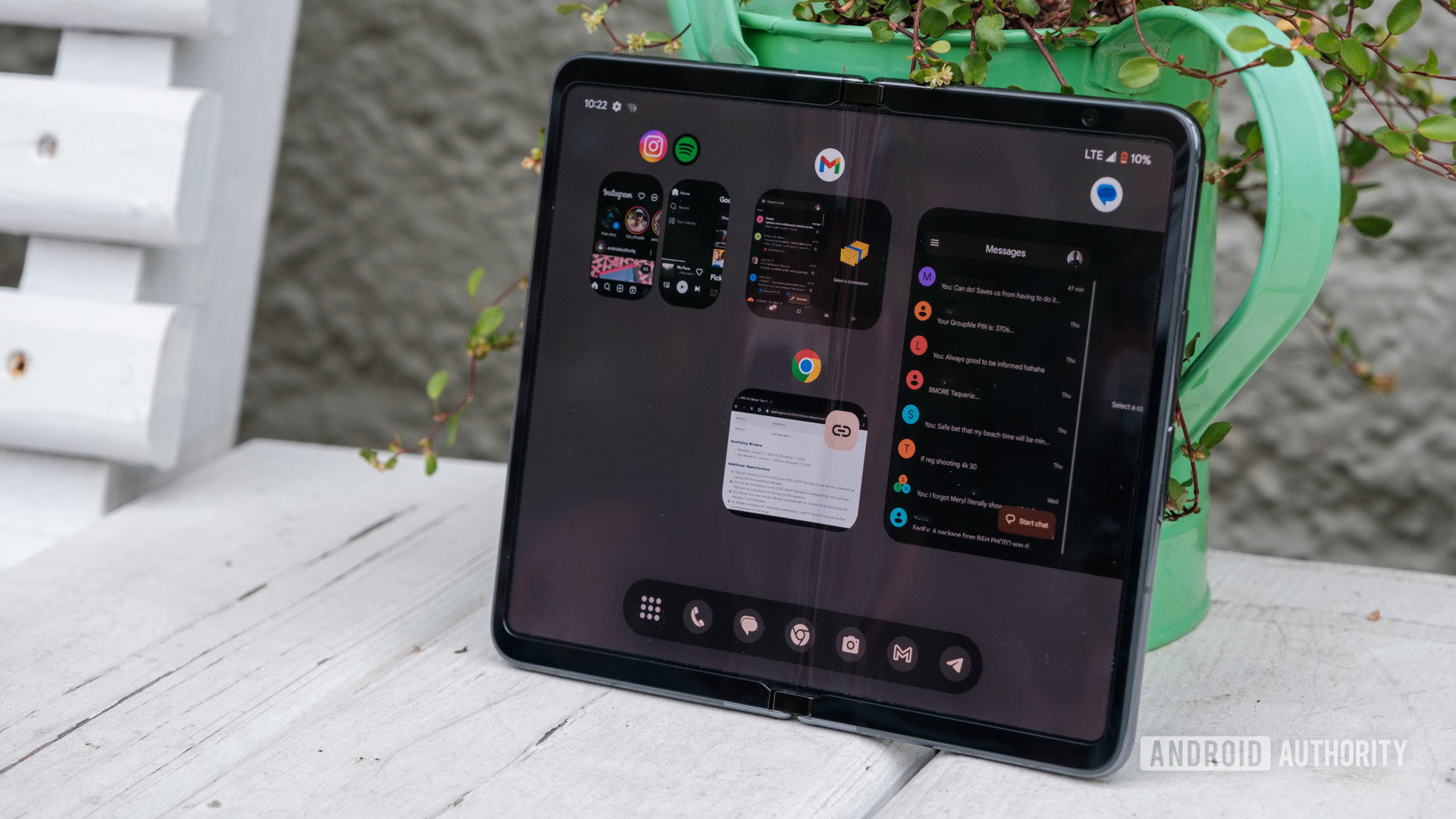
I’ve also come to rely on the fact that the Pixel Fold saves pairings in your recent apps. If you have two apps that you frequently use together, it’s easy to grab and open them in the same layout you had before. That makes it easy to pair up Google Maps and Gmail if you’re traveling for work and have to keep checking back on directions to make it to an important meeting. You lose all pairings if you quit your recent apps or close your Pixel Fold, so you might want to be careful about what you leave running in the background.
Familiar foldable flaws

As much as I enjoy multitasking on the Pixel Fold, it’s not always a perfect experience. To see what I mean, look no further than the image above. Spotify and Instagram play perfectly together when the Pixel Fold is upright, but as soon as you rotate the phone 90 degrees, you get, well, this. Spotify shifts seamlessly into tablet mode, while Instagram decides that the Palm Phone must be back in fashion. You can’t resize it from that tiny window; you can only shift it left or right. There’s no way to swap the layout so that your apps sit left and right, only top and bottom.
Another potential problem is that there’s no good way to multitask on the Pixel Fold’s cover screen. If you open two apps and close the phone, the Pixel Fold will only show one while relegating the other to your recent apps. This is fine if you’re just killing time on social media, but it’s a bit of a headache when using the Pixel Fold for navigation. If you’re working your way through an unfamiliar city, you either have to run around with a small tablet in your hands or limit yourself to one app at a time.
Doesn't Google know that some people multitask on the cover screen, too?
Oh, and if you have two apps open, close the Fold and then open it again? You’re still back to one app, and your pairing is no longer among your recent apps. You have to treat the left app in your pairing as your primary app, trusting that it’ll keep running whether you have the Pixel Fold open or closed.
And yet, despite its quirks, I still love multitasking on the Google Pixel Fold. The ability to reach more of the wide display outweighs the fact that I’ll lose my pairings when I close the phone, and the limit of two apps at a time is all I ever really need anyway. The Pixel Fold’s limits and rules won’t be perfect for everyone, but they line up with my needs, and that’s good enough for me.