Affiliate links on Android Authority may earn us a commission. Learn more.
Pixel UI guide: Everything you need to know about Google's Android skin
January 26, 2023

Most people likely think Google Pixel smartphones come with stock Android. This is only half true, though. In reality, Pixel phones come with an Android skin known colloquially as Pixel UI. It looks a lot like stock Android but has different designs and features added in.
See also: All Google Pixel phones released so far
The idea that Pixels have stock Android likely stems from the idea that the Nexus line — which predates the Pixel line — did come with stock Android. Since the first Google Pixel in 2016, however, Google’s phones have come with a subtle software skin.
In the article below, we’re going to tell you everything you need to know about Pixel UI!
Editor’s note: This article is updated as of January 2023. We will add/remove content as Google reveals more information about Pixel UI.
Pixel UI at a glance
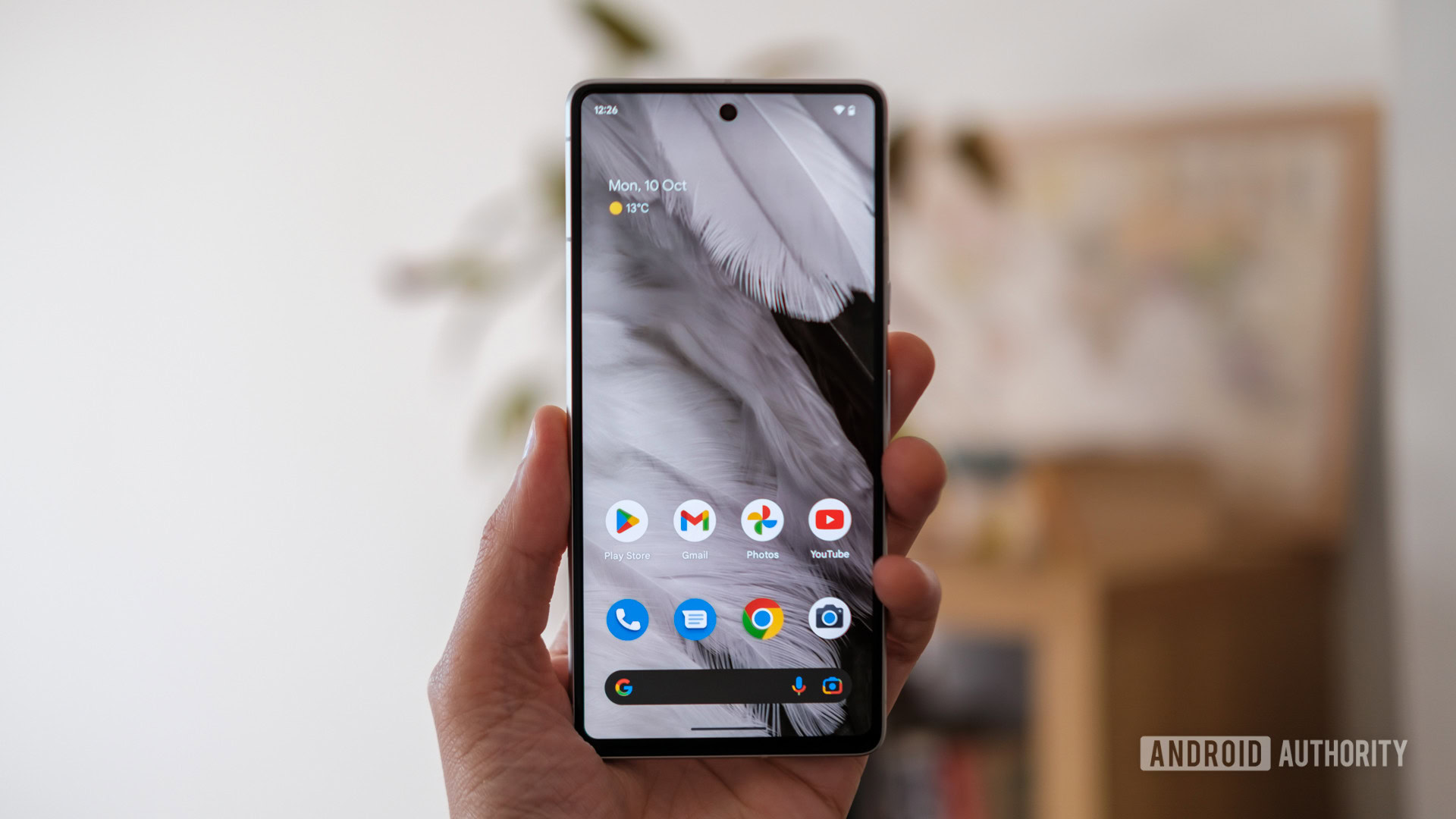
As mentioned earlier, Pixel UI shares many similarities with stock Android. If you used both systems side-by-side, you’d probably think they were the same. However, depending on the Pixel device in question, many more features are built into Pixel UI than what you’ll find with stock Android.
As an example, modern Pixel phones have a call screen feature. It uses the smarts of Google Assistant to answer your spam calls and ensure it’s not a robocall or telemarketer. Within Android Settings, you’ll find a controller for this feature. Obviously, since only Pixel phones get this, you won’t find that toggle within stock Android. There are dozens of Pixel features such as these.
See also: What is Android?
Since Google Pixel phones represent the “stock” Android smartphone experience, Google does not mess with the overall look and feel of stock Android. Even though there are many extra features added, Pixel UI is purposefully lean and simple to not distract from the design of Android itself.
Pixel UI is well-received by both critics and consumers. Most agree that its simplicity is an asset that keeps it fast and stable. However, criticism sometimes comes down when one compares it to other feature-rich Android skins, such as Samsung’s One UI. Pixel software can seem anemic by comparison — although that competition is what gives us plenty of choices when it comes to phone software.
The latest version of Pixel UI

The most recent stable version of Pixel UI is Android 13.
Since Google’s Pixel UI is closely aligned with Android releases, the latest UI version matches that of Android. In other words, when Android 14 comes out, the latest version of Pixel software will be Android 13. Until that happens, though, Android 13 is the current version.
We have steps on how to check your version number in the next section.
How to check your version and for updates using Pixel UI

If you don’t know which version of Pixel UI is on your Google device, you can easily check. Here are the steps:
- Head to Android Settings by finding the shortcut in your app drawer or notification shade.
- Scroll to the bottom of the list and tap on the About Phone section.
- In the About Phone section, you’ll see your Version Number, which is both your Android and Pixel UI version.
If you’re running an older version of Pixel UI, there’s a chance an update could be waiting for you. You can check for software updates using the following steps:
- Head to Android Settings by finding the shortcut in your app drawer or notification shade.
- Scroll to the bottom of the list and find the System section.
- Within System, tap System Update towards the bottom of the list.
- Pixel UI will let you know if you’re running the latest version. If not, it will give you instructions on how to download and install an update.
If your software is up-to-date, but you don’t have the latest version of Pixel UI, that means your phone hasn’t received the update yet. It’s also possible your phone is too old to get new updates.
A brief history of Pixel UI

In 2010, Google and HTCpartnered to create the Google Nexus One, the first smartphone with the Nexus branding. The phone launched with stock Android. Thus began a string of other Nexus-branded phones, all co-created by Google with other OEMs and all landing with stock Android.
In 2016, after the launch of eight Nexus phones, Google launched the first Pixel smartphone. Although Google didn’t admit it at the time, the Pixel line usurped the Nexus line to become the new Google smartphone brand. Unlike the Nexus line, though, Google not only designed the phones but also made them.
See also: How Google Pixel prices for phones changed over the years
That first Pixel phone came with Pixel UI on board, making it the first phone with the Android skin. However, at that point, the skin was so minimal that it might as well just have been stock. Over the years, though, Google added more to Pixel software while still keeping that stock look and feel.
The version of Android that launched with the first Pixel was Android 7 Nougat. As such, there won’t be any earlier versions of Pixel UI than that.
What Pixel UI looks like
Here is a gallery of screenshots that should give you an idea of what to expect from Pixel UI.
The best unique features of Pixel UI

Every Android skin out there puts its own stamp on the software. Here are four things Pixel UI can do that most other skins can’t.
Call Screen
We mentioned this feature earlier briefly. Using Google Assistant, the Call Screen feature answers your calls for you, acting as a personal secretary. The caller will communicate with Google Assistant just as if they were talking with a real person. As this happens, you’ll get a transcript to determine if it’s a real person with a reason for calling you. If you think so, Assistant will patch through the call. If not, it will push it to voicemail and save you the trouble of needing to do the work yourself.
App Suggestions
There are five app icons at the bottom of a Pixel home screen. Normally, you would manually choose these five icons. However, the icons that you pick today might not be the ones you’d prefer to be there next week. App Suggestions solves this problem by constantly changing the five icons to match what Pixel UI thinks you’ll want at that exact moment. As an example of how this would be incredibly useful, let’s assume you use Google Maps to navigate home every day after work. The software will get to know this trend and automatically put Maps on the home screen for you right around the time you leave work. Neat!
Night Sight and ASTROphotography
Technically, these are aspects of the Google Camera app and not Pixel UI. However, since they are only available on Pixels, we’re including them here. Night Sight is Google’s computational photography feature that can make photos taken at night or even in relative darkness look like they were taken under ideal lighting conditions. Many manufacturers have similar features, but Google’s is one of the best — if not the best. Likewise, the astrophotography feature on Pixels remains unmatched.
Now Playing
When your Pixel is not being used, it can have information presented through its always-on display. You can elect for some of this information to be the track and artist of whatever music is playing around you. This is great if you’re at a bar and someone plays a cool song on the stereo. Instead of using a third-party app, you can just glance down at your phone, which will have the information right there for you.
Other information you might be interested in
That’s everything you need to know about Google’s Pixel UI! Be sure to bookmark this page, as we will update it as Google changes the Android skin.
Thank you for being part of our community. Read our Comment Policy before posting.