Affiliate links on Android Authority may earn us a commission. Learn more.
How to find out what song is playing near you on the Google Pixel
Published onAugust 2, 2023
You’ve probably been in a situation where you’ve come across a track at a pub, a restaurant, or even a friend’s place and wondered to yourself, “What’s this song?” While Shazam is a popular music recognition app, it works best on iPhones since Apple owns it. However, if you have a recent Google Pixel phone, like the Pixel 7, you don’t need a separate app to recognize music playing in your environment. Pixel phones are equipped with many AI smarts, and one of those features allows them to identify songs you hear around you.
Called “Now Playing,” the Pixel-exclusive option recognizes music using a song database stored on your phone. The automatic process never sends audio or background conversations to Google. However, if you add a button to search for songs on your lock screen, each time you tap it, Google receives a short digital audio fingerprint to identify the song.
Without further ado, here’s how to find what song is playing near you using your Google Pixel.
QUICK ANSWER
All Google Pixel phones, except the first-gen Pixels, have a Now Playing feature that recognizes what song is playing near you. You can set it up to recognize music around you automatically. You can also add a manual song search button to your Pixel lock screen. You will find the Now Playing options in the Sound & Vibration setting on your Pixel.
JUMP TO KEY SECTIONS
How to get song information automatically on the Google Pixel
If you want your Google Pixel phone to identify songs playing around you automatically, you can simply change the settings on your phone to turn on automatic song recognition. Follow the instructions below to initiate the process.
- Open your Pixel’s Settings app.
- Tap Sound & Vibration and then Now Playing.
- Turn on Identity songs playing nearby.
For the feature to work, ensure your phone is charged and connected to Wi-Fi. You’ll have to wait a few minutes while your phone downloads the song database. Once the download is done, songs playing around you will automatically be identified and shown on your lock screen.
How to get song information manually on the Google Pixel
Sometimes you’ll come across music that your Google Pixel’s automatic song recognition feature does not identify. That’s because the downloaded song library that your device uses to match the music it hears is limited and does not include all the songs out there. This is why Google also allows you to search for tracks you hear around you manually.
As a Google Pixel user, you have the option to add a song search button to your lock screen. As we said before, this sends an audio snippet to Google for a broader search than the automatic identification process.
To add a search button to your lock screen, go to Settings > Sounds & vibration > Now Playing and turn the toggle on for the Show search button on the lock screen.
How to view song information history
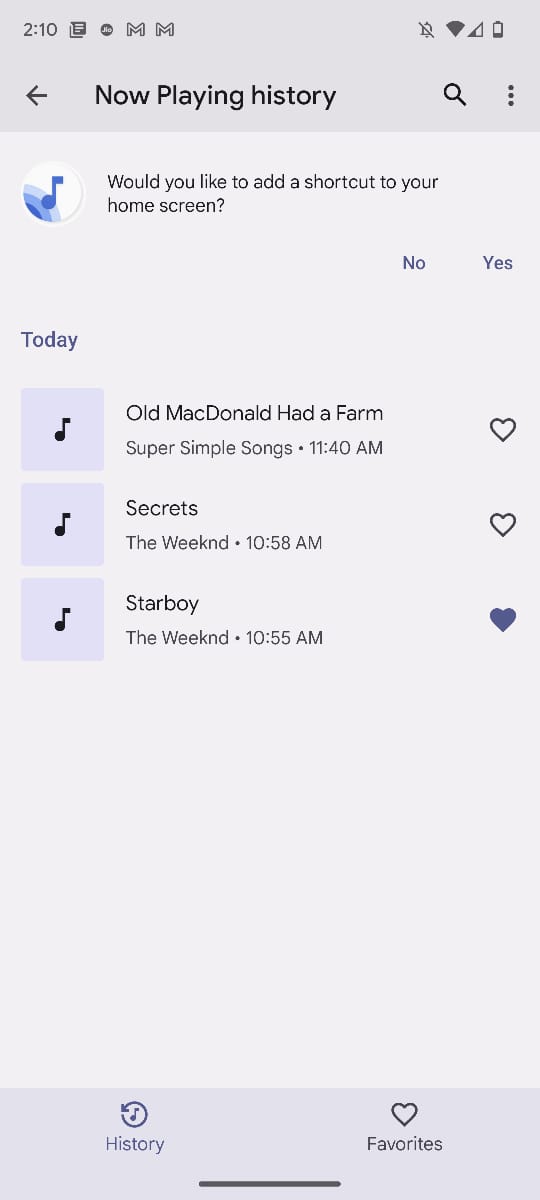
You can easily view a history of songs your phone has identified and heard. Follow the steps below to view the song information history on your Google Pixel.
- Open your phone’s Settings app.
- Tap Sound & Vibration and then Now Playing. Make sure that “Show songs on lock screen” is on.
- Tap Now Playing History.
If you’ve listened to any songs, you get a list of songs that have played around you. You can tap the song to share it or listen to it in a music app on your phone. On Pixel 3 and later, you can also choose multiple songs to listen to on a music service, share, or delete from your list.
How to manage song information notifications
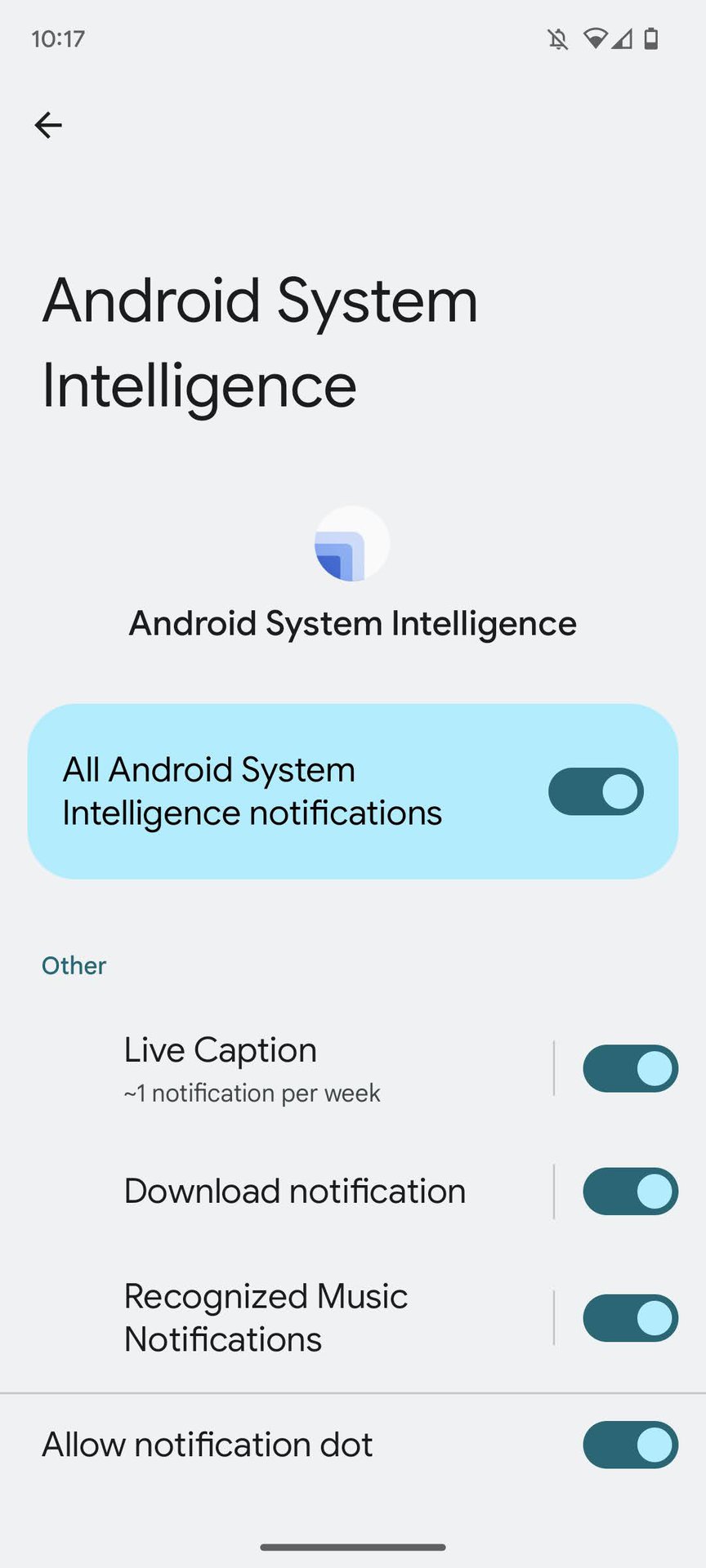
It’s very simple to manage and interact with notifications you get when your Pixel recognizes a song. To learn more about a song, you can tap the song name when it pops up on your lock screen. Remember, this will only happen if you have notifications for the feature turned on.
To ensure you get recognized music notifications, head to Settings > Sounds & Vibration> Now Playing. There should be an “On” caption under the Notifications section. If you find that the notifications are turned off, just tap the option and turn on the toggle next to Recognized Music notifications.
If you’re using your phone and a song is identified near you, expand notifications at the top, then tap the song notification.
If you don’t want to get song notifications at the top of your screen, you can turn them off by following the same steps above. Don’t worry. The song info will still display on your lock screen.
FAQs
Now Playing is not available on the first-gen 2016 Pixel phones. You can access it on all other Pixels.
You can add a song that’s playing nearby to your Now Playing favorites list right from your lock screen. From your lock screen, tap the music note next to the song title. Then, a heart is added to the music note. To remove the song from favorites, tap the music note again.
To recognize songs better, Now Playing collects some info, like the percentage of times Now Playing correctly recognizes music. Now Playing only collects this info if you have shared usage and diagnostics with Google. In Pixel 4 and later phones, the use of the feature and the counts of songs recognized are aggregated using a privacy-preserving technology called federated analytics. If you turn on the Show search button on lock screen, each time you tap to search, Google gets a short, digital audio fingerprint to identify what’s playing.