Affiliate links on Android Authority may earn us a commission. Learn more.
Google Tasks app quick look: Easy to use, but lacking some features
Published onApril 25, 2018
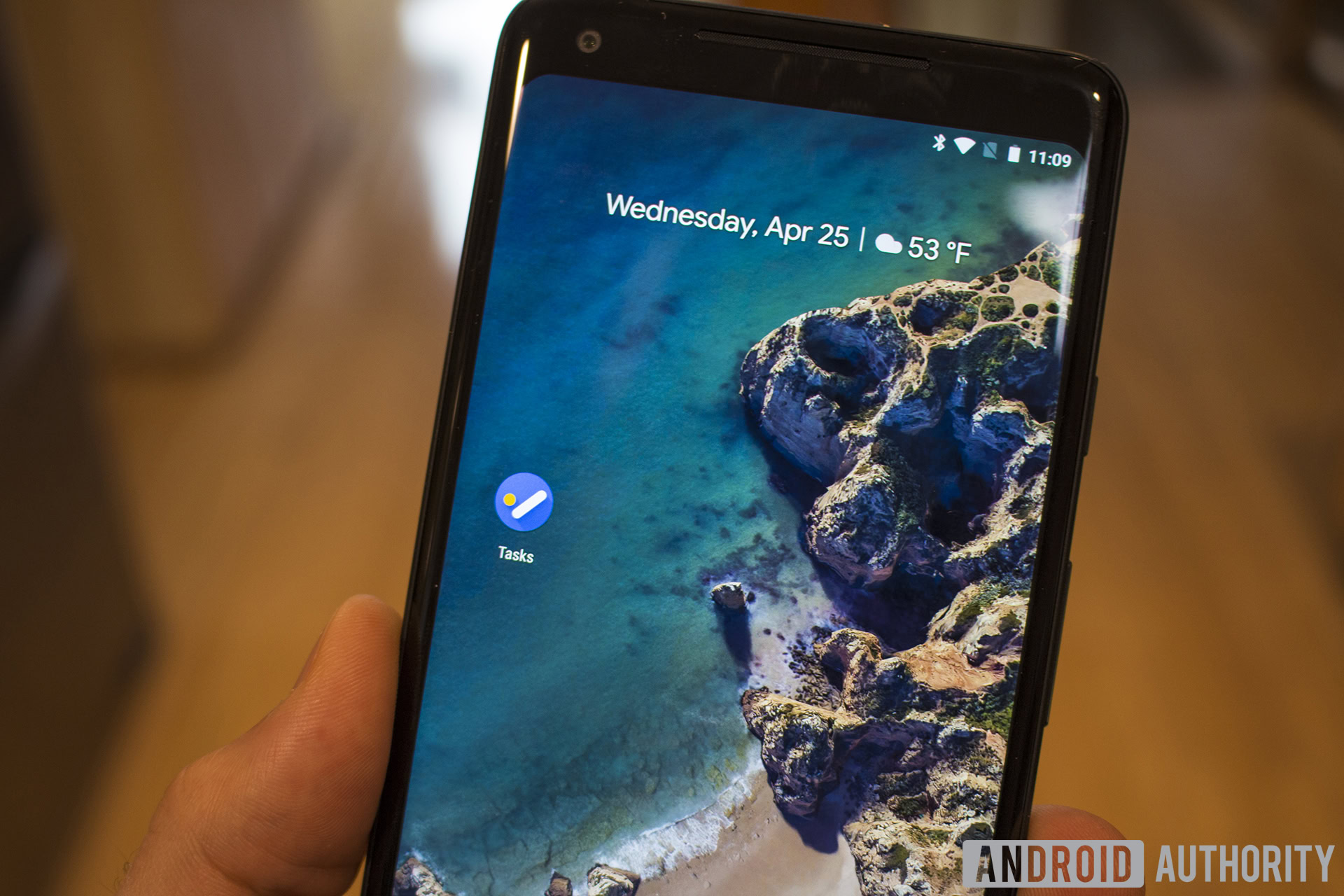
Making a task list is probably one of the most fundamental smartphone functions one can imagine. That’s why it’s so remarkable that we’re just now getting a bonafide, standalone task app from Google, in the form of the Google Tasks app.
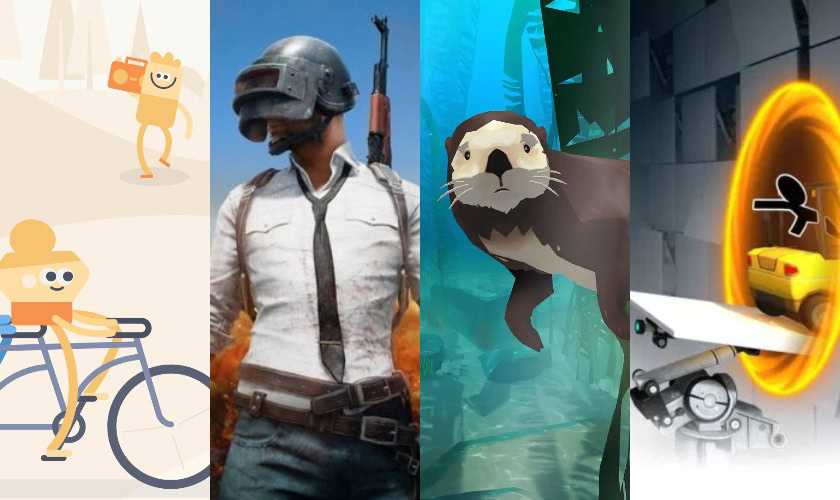
Granted, you could make tasks within the G Suite before today, but there was no standalone app. Without a central tasks location, things can get pretty confusing. For example, you can make a new reminder using Google Calendar, which will then appear in Reminders within Google Assistant. You can also make a task in Gmail or even Google Contacts. But there’s no place to go to directly see a list of tasks and reminders all in a line.
One would think that a Google Tasks app would simplify things by bringing all your tasks and reminders into one house, solving that problem. But unfortunately, for now anyway, that doesn’t appear to be the case.
Google Tasks installation
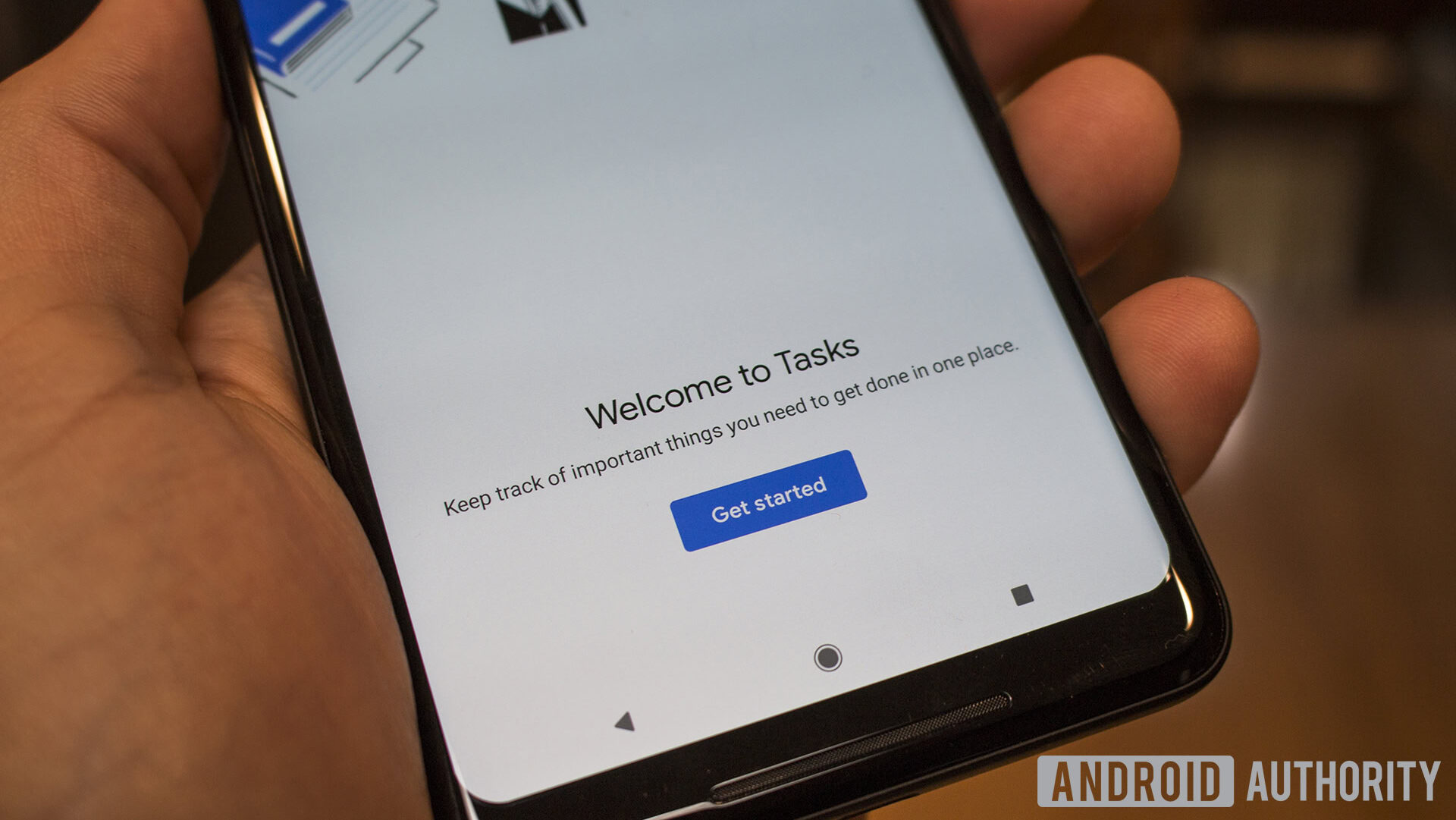
After installing the app, you’re presented with the screen above. I hit “Get Started” and then was shown an empty tasks list. This is interesting because I have an incredible number of reminders on my Google Calendar. Where are they? One would think it would automatically bring all my reminders over from Calendar and Assistant, but they are nowhere to be found.
Adding tasks in Google Tasks
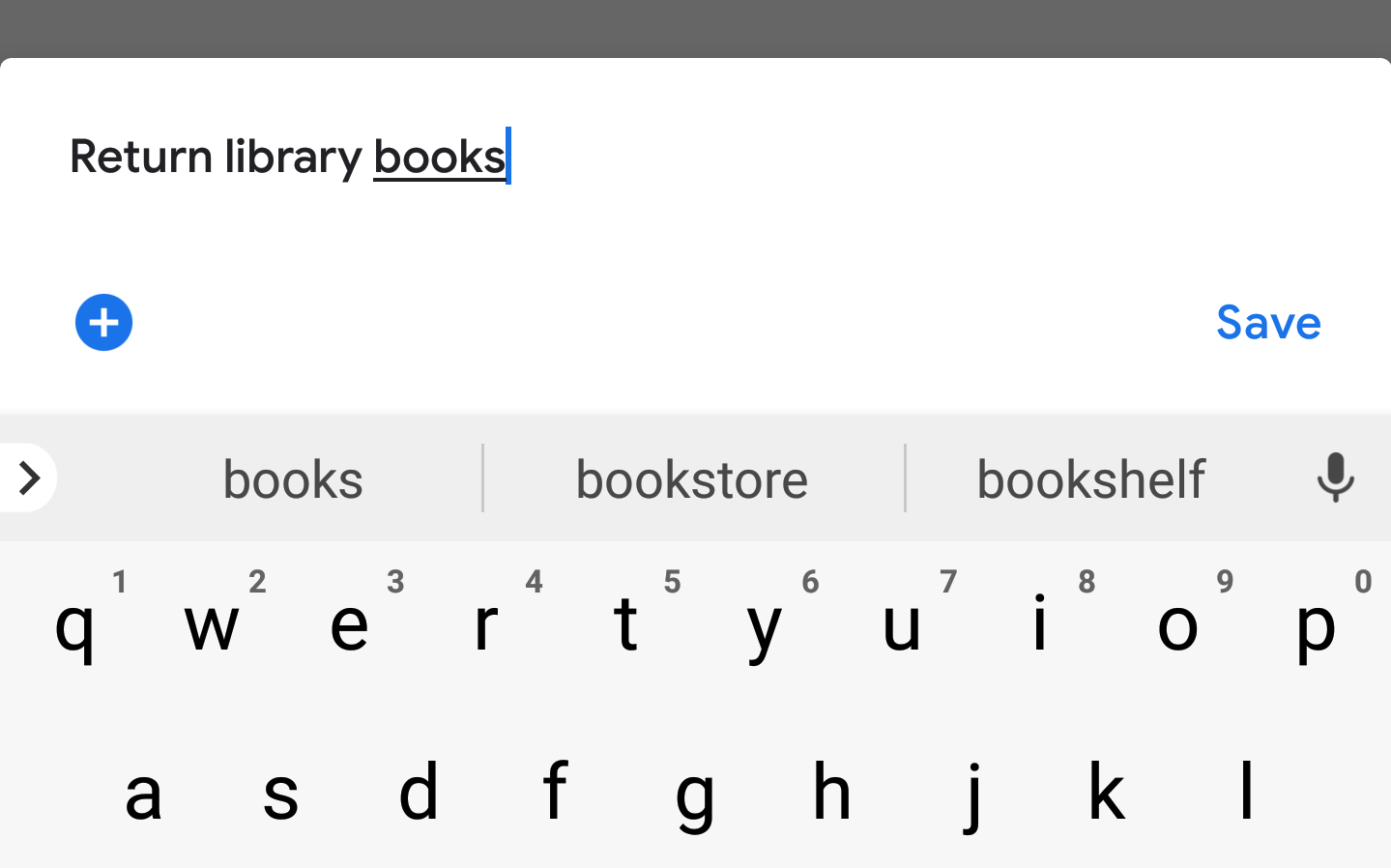
The first thing I did was add a task. There’s a big button at the bottom of the screen that says “Add a new task,” so that couldn’t be simpler.
The default setup for adding a new task is to fill in one text box with the task’s title. You can hit the blue “Plus” icon underneath the title to add a task description or a date. But if you just enter a title and hit Save, you’re brought back to the task list where your new task is shown.
If you click on the task you just made, you are brought to a more robust screen for that particular task where you can add details, a date, and subtasks. This is all useful, however, there is no ability to set a time; you get a calendar date for your task, and that’s it.
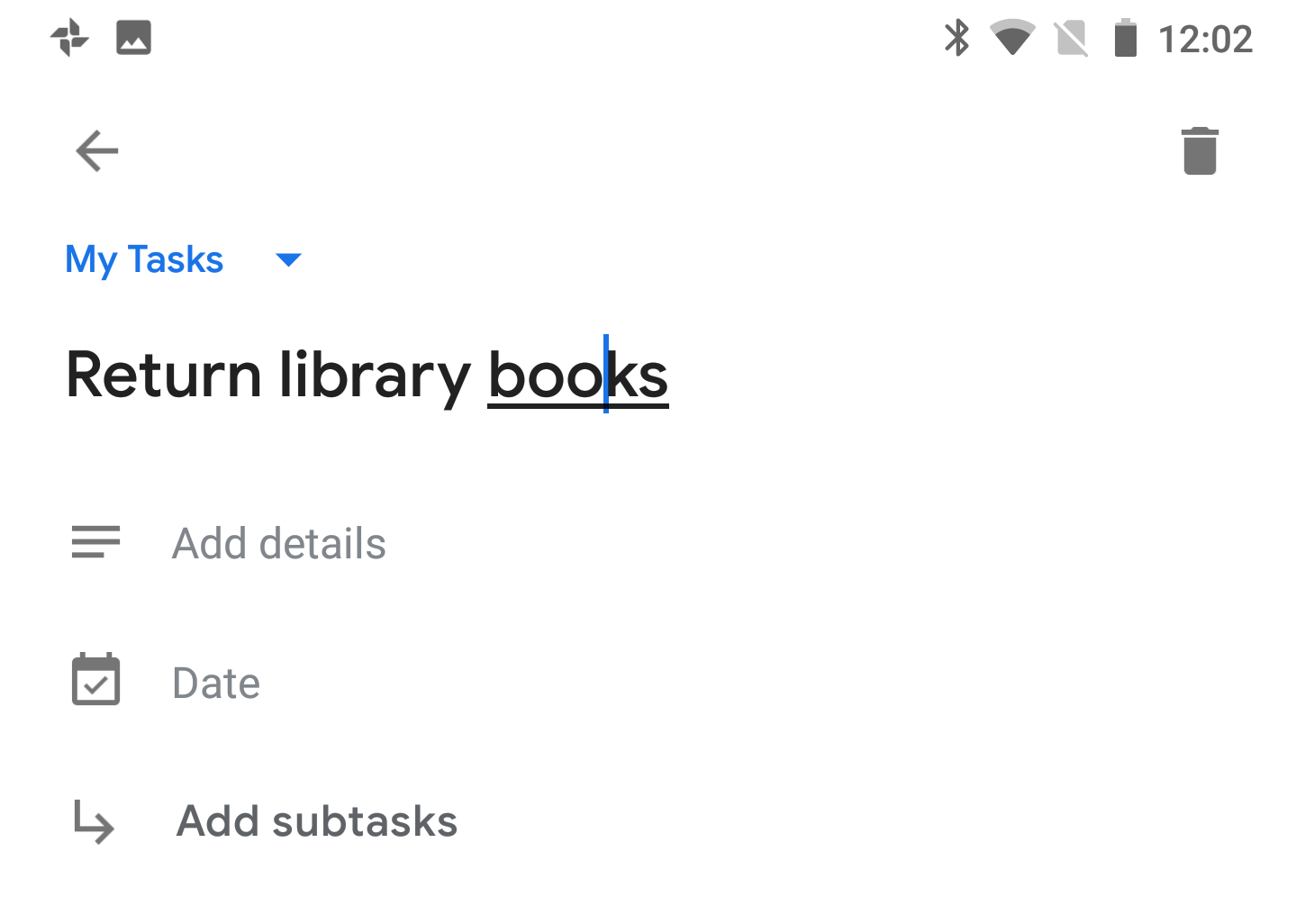
This is especially frustrating because if you make a task that you want to do today, immediately after saving the task’s due date a reminder pops up in your notifications. How would that ever be useful? Chances are, I’m making the task because I want to be reminded of it sometime later in the day, not right now.
There currently is no widget or Quick Settings Tile to add a task quickly. You have to open the app to work with your task list, which is not exactly the easiest way of doing things.
However, a new feature within the Gmail redesign enables you to create tasks using an email message. You can drag an email to the tasks icon within Gmail and it will create a task for you using the information in the email. These tasks are then synced to Google Tasks instantly. That’s a nifty trick, but something tells me a Quick Settings Tile and a widget are things users will want more.
Completing tasks in Google Tasks
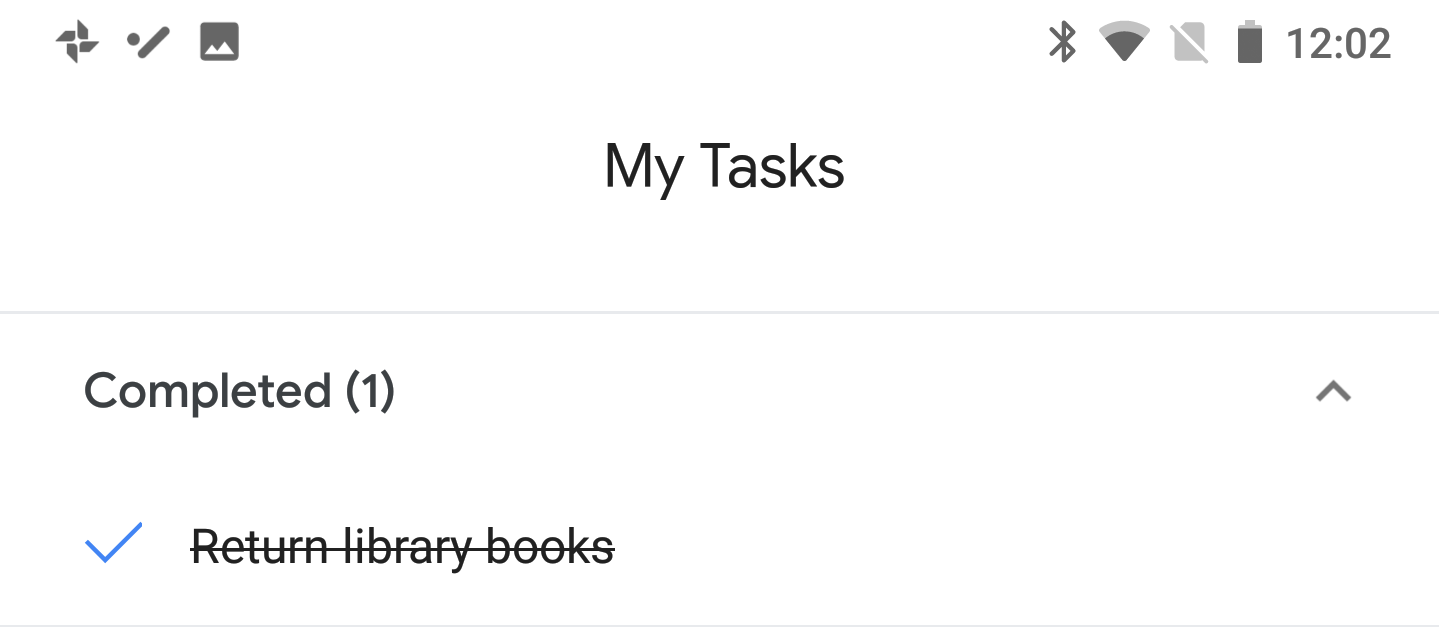
When you click the empty circle icon next to a task, it completes that entry. The task is then moved to the bottom of your list into a collapsed “Completed” section. You can expand that section to show your completed tasks to see how productive you’ve been or move a task back into the main list.
If you want to complete multiple tasks all at once, unfortunately, that isn’t offered either. You can run down your list hitting the complete button for each task, but there’s no way to long-press any of the entries to select a bunch at once. This is also highly unusual as many people will complete their tasks in a batch at the end of the day instead of as they’re finished.
There’s also no way to complete a task from its notification. This is incredibly silly, considering I can complete or postpone Calendar and Assistant reminders right from the notification.
Conclusions
While it’s terrific that Google is stepping into 1995 and offering a tasks app within the G Suite, the Google Tasks app has a long way to go if it wants to rival task apps like Todoist. Heck, even the Reminders section of Google Assistant has more features than Google Tasks does at the moment.
Gmail’s tasks are also more robust, giving you options for sharing and printing tasks. Ultimately, it feels like Google put out a placeholder app in Google Tasks.
However, it is likely that Google will expand upon Google Tasks in the near future, bringing it more features and a better user experience. For now, I have a feeling Google Tasks will be sitting dormant on my phone until the company can make the app fit my needs a whole lot better.