Affiliate links on Android Authority may earn us a commission. Learn more.



Google Nest Wifi
What we like
What we don't like

Google Nest Wifi
Update, December 2024: The Nest Wifi router was first released in 2019. Since then we’ve seen several new routers, including an updated model from Google. The Google Nest Wifi ($299 at Google) is no longer officially available but can be found for cheap on storefronts like Amazon starting at around $50. While this is a great price we’d still recommend going with something more recent, considering the aging tech inside and the lack of support for WiFi 6 and other newer standards.
You could certainly consider the 2022 Nest Wifi Pro $199 at Amazon, as it’s still a solid enough upgrade. Willing to explore mesh router options outside of Google’s camp? We highly recommend the Eero 6 ($199 at Amazon).
Original:
Of all your tech purchases, a router is probably among the least exciting. It’s an ugly box that’s designed to pipe the internet wirelessly into your house. It’s essentially a modern-day appliance, not an awesome tech toy. But it doesn’t have to be this way! If you want more from your router than a boring box with a bunch of funky antennas sticking out, you’ll want to check out the new Google Nest Wifi.
Wi-Fi routers work best when placed out in the open, but most consumers don’t want to draw attention to a device that doesn’t fit into their decor. Sleek and beautiful, this is one router you don’t have to hide out of sight. Aside from looking good, the Nest Wifi also offers features you won’t find on a typical router, such as built-in Google Assistant functionality on its extension units.
The Google Nest Wifi is fast, attractive, easy to set up, and packed full of useful features. On the downside, it’s also relatively expensive. So is the Nest Wifi worth the purchase? Jump into our Google Nest Wifi review to find out.
What is the Google Nest Wifi?

The Google Nest Wifi is a wireless mesh system and a follow-up to the original Google Wifi from 2016. Without going too deep down the rabbit hole, there are different types of wireless routers, but mesh routers have been gaining in popularity in recent years.
A mesh router extends the network across your home or business using multiple extension points. Unlike a more traditional Wi-Fi router, this method reduces weak spots and ensures you have great wireless internet regardless of where in the building you are.
The original Google Wifi utilized identical nodes, but the Google Nest Wifi comprises two distinct elements:
The router

The router is the brains of the operation and is physically connected to your internet service by an ethernet cable. On the rear, you’ll find an ethernet port for connecting directly to your modem as well as a secondary port if you want to physically connect another device (such as Philips Hue Hub, a desktop PC, etc.)
Google says the CPU and RAM of the Nest Wifi are double that of its predecessor; there are also more radios for improved internet connectivity. While some routers have a dedicated backhaul band (including the Nest Wifi Pro actually), that’s not the case here. The Nest Wifi utilizes a more traditional 2.4GHz and 5GHz dual-band system for connections between the router, Points, and any devices in the network. This typically isn’t as fast as a dedicated backhaul band, but it’s not a deal-breaker for most users as the Nest Wifi is still plenty fast.
The Google Nest Point

A Nest Point extension unit helps increase your Wi-Fi coverage to the farthest reaches of your home or business. The Point doesn’t have an ethernet jack and is solely wireless, meaning you need at least one Nest Wifi router to use the Point. The Nest Point isn’t just an internet extender; it also has all the functionality of a Nest Mini baked in, something you won’t find on the newer Nest Pro. In addition to complete Google Assistant voice control, the Nest Mini also has a few router-specific commands for running speed tests or pausing connections to groups of devices via the Home app.
The sound quality of the Nest Wifi Point is very similar to the Nest Mini. You also get the same touch controls as the Nest Mini, and a glowing ring illuminates white light when you speak or orange light when it’s muted. While Google’s Point bundles come with a white model, Google wants its Points to blend into your decor, so it also offers pale blue or pale pink options.
Do I even need a Nest Point? If so, how many?

Technically speaking, the Google Nest Wifi router doesn’t require Points to work. One unit can provide internet access in a building up to 2,200 square feet. A router and a single Point will bring that up to 3,800 square feet. While that’s probably enough coverage for most, Google also sells a kit with one router and two Points, and you can also buy the Points individually.
Are there any reasons why you’d want a Point (or second router) even if your home is under 2,200 square feet? Absolutely. While the router can bring the internet to your whole house, thick walls and other impediments can cause dead spots. Adding an extra point is a great way to ensure that every part of your home has equally great coverage.
Have particularly thick walls that impede your Wi-Fi connection? A Point can make a huge difference.
In my own experience, I used a kit with one router and one Point in a 3,000-square-foot house that was converted into a co-working space (I have an office here). I could get great internet coverage whether I was in the attic, my office on the second floor, the main level, or the basement. Granted, speeds still varied in some areas further from the router or Point, but they were never poor. I’ll get more into speeds a bit later in the review.
Don’t want the Google Assistant functionality and wish you had more ethernet ports? The good news is there is more than a one-size-fits-all approach to setting up your mesh network. It is entirely possible to use two or more Nest Wifi routers to create a mesh network instead. Google even sells a kit that includes just two Nest Wifi routers.
Does Nest Wifi work with older Google Wifi hardware?

If you have an older Google Wifi setup, the good news is that they are cross-compatible, though Nest Wifi routers and Points will be faster. This means you can continue using your Google Wifi routers alongside a Nest Wifi router or even add a Point to your existing Google Wifi setup. If you’re wondering about the new Nest Wifi Pro, no you can’t use those points with this older setup.
Setting up Nest Wifi is as easy as it gets
The Nest Wifi mesh router works like any other Assistant-powered smart device, meaning you simply head into the Home app, and it detects it. You will need the latest version of the app, however. Setting up the Nest Wifi router and Point took me under 15 minutes, including a few software updates it had to apply. What really made the setup process stand out? It was so easy that even a less tech-savvy individual wouldn’t have any issues adding it to their network.
Plenty of speed and certainly a massive upgrade from a ‘basic’ router
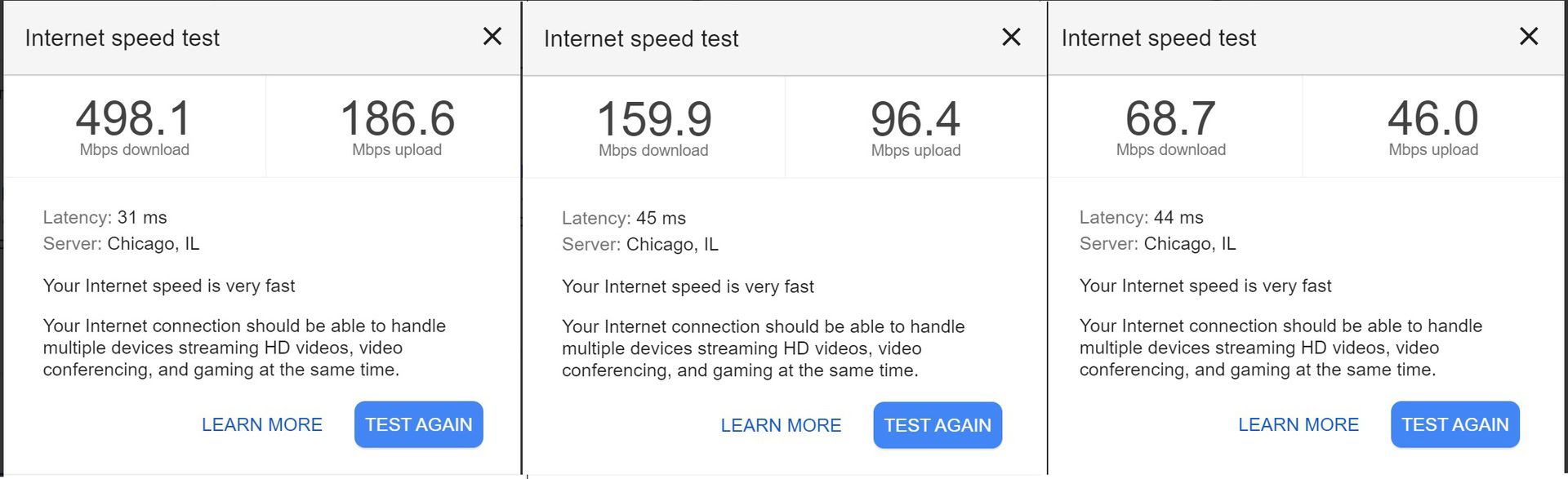
Regarding raw speeds, the Google Nest Wifi is plenty capable, though — like pretty much all wifi solutions — it isn’t capable of utilizing all of my co-working space’s nearly 1Gbps connection.
I performed dozens of speed tests on a Pixel 4 XL and HUAWEI Matebook X throughout the 3,000 square foot building. When close to the router, I could easily hit 200-300Mbps, and one time even over 500Mbps. Depending on what my other co-workers were doing, there were some obvious fluctuations. Pretty much every room saw at least 150Mbps or better, and that was undoubtedly a massive improvement over the 80Mbps average we were getting from the existing crappy Wi-Fi router in my co-working space (a basic unit provided by CenturyLink).
Nearly everywhere I went the Wifi was reliable and speedy.
Even when I moved farther away from the router to the far reaches of the basement, the worst speeds I saw were around 45Mbps. And this was an extremely remote spot with super thick walls (think old-school dungeon-style basements). Overall the Nest Wifi was highly reliable and plenty fast.
For those wondering, I elected to test the Google Nest Wifi primarily at the co-working space because of its great internet connection, as my home’s sub-50Mbps connection wouldn’t have put the Nest Wifi to the test nearly as well. Also, this is a small town co-working space, so I’m not sharing a line with hundreds — it’s more like a dozen folks or fewer most of the time. Honestly, I’d say this space reasonably simulates the average family home in terms of the bandwidth people are using.
Guest networking, parental controls, and other notable features
Speed and reliability are obviously the most essential elements for a good Wi-Fi experience, but Nest Wifi isn’t without its extras. We’ve already talked about Assistant integration in Points, but here are some other features offered by Nest Wifi that help it stand out.
- Allows for easy guest network creation. It took 30 seconds to set up a guest network. You can even enable an option that allows the guest network password to be viewed from your smart display, and there’s a QR code option that allows guests to sign in quickly.
- Parental controls are a breeze, too. Want to pause Wi-Fi during homework time or when the kiddos should be going to bed? Nest Wifi makes it easy. Just head into the Home app and tap a few buttons to set it up. Google also allows you to restrict searches, though it’s not the most robust system. If you want to set up more granular internet access, there are apps and software tools that give you much more control. Still, it’s nice to have the option.
- It’s designed to make the most of Stadia gaming. In the Home app’s settings, you’ll find a “gaming preferred” option. Clicking on it ensures that other network traffic won’t cause performance issues when a Stadia game is running. That’s not to say others can’t use the network while you’re gaming, Nest Wifi will just intelligently allocate resources to ensure the smoothest gaming experience possible.
Nest Wifi isn’t without its faults

As much as I enjoyed the Nest Wifi, I’d be lying if I said it was perfect. It’s pretty close, though. Here are a few things that aren’t so great about Nest Wifi:
- It can’t handle much more than 250-300Mbps connections. If you have an ultra-fast network connection, the Nest Wifi won’t be able to take full advantage of it. Sure it might occasionally manage to pull in above 300Mbps, but that’s not typical. That said, average US household connections are at or under 100Mbps, so I don’t think this will be an issue for most.
- There’s no Wi-Fi 6 support. Wi-Fi 6 promises faster data rates, longer range, and better support, but Google decided to stick with Wi-Fi 5 (802.11ac). The number of devices that can support Wi-Fi 6 is still pretty low, but support would have helped for a device that’s supposed to be somewhat future-proof. After all, routers aren’t something you typically buy every two years, like a phone. For those wondering, since Wi-Fi 6 requires specific hardware, there’s no way for Google to “turn on” Wi-Fi 6 support later. Notably the newer Pro does include Wi-Fi 6e, however.
- The Points aren’t as fast as the router. In order to make room for the Assistant features in the Point without making it too bulky, Google decided to cut out some radios. While the Nest Wifi router has AC2200 MU-MIMO 4×4 and 2×2 radios, the Point relies on AC1200 MU-MIMO 2×2 (2.4/5GHz) radios. Overall I still got reasonably good speeds near the Points, but it still seems like a strange decision.
- Not enough ethernet ports. As mentioned before, there’s only one extra ethernet port on the router and none on the Points. This means you’ll need to use a switch or something if you want more direct ethernet connections in your home.
- More advanced functions require a second app. While most of Nest Wifi’s functions can be performed from the Home app, some of the more advanced settings will require you to download the Google Wifi app. Google says that the Home app will eventually support all the core features of the Nest Wifi, so this is more of a temporary situation.
- No support for OnHub users. Unfortunately, the Google OnHub router is not compatible with Google Nest Wifi.
These are probably the most significant things, though I’d also point out it would have been nice to have Assistant functionality in the router and not just the Points. A Google rep told me the reason for this was to keep the device from being too bulky, and most users end up putting the router in a more hidden place anyhow. Still, I feel like adding Assistant might have encouraged folks to prominently display the router, which would lead to even better Wi-Fi since there would be potentially fewer obstructions this way.
Google Nest Wifi review: The verdict

The Nest Wifi was a great mesh Wi-Fi system when it came out. Unfortunately, Wi-Fi 5 is getting very long in the tooth now. Is the Nest Wifi worth buying in 2023? Honestly no. There are newer and more modern choices out there, but the Nest Wifi is still a good choice if you are okay with Wi-Fi 5 and can get it for a good price. This is especially true for those with less speedy connections.
The good news is you can get the Nest Wifi for as little as $100 or less new at retailers like Amazon. That’s much less than the $300 price tag it used to command, and it’s much cheaper than the Nest Wifi Pro. That said, the most obvious recommendation is to go out and get the Nest Wifi Pro, or even something newer than that, if you can afford it. It offers many of the same functions as the older Nest Wifi, minus Google Assistant support. You even get more ethernet plugs, as even the points have them.

