Affiliate links on Android Authority may earn us a commission. Learn more.
How to hard reset an Amazon Fire tablet
Published onApril 19, 2025
Sometimes, devices freeze or stop functioning for various reasons. This makes it impossible to turn a device on or off using the usual on-screen actions. There is a different way to reboot your tablet. Today, we’ll show you the ins and outs of how to hard reset an Amazon Fire tablet.
What’s the difference between a hard reset and a factory data reset?
There are different types of resets. The most common one is a soft reset, which is a normal reboot. Then there are the hard reset and factory data reset methods.
A hard reset is an alternate method for restarting or rebooting a device. It usually involves performing a series of hardware button presses. All this does is force a restart on your device. A hard reset will not delete data, affect apps, or make any changes. This is usually done when a device is unresponsive, and you can’t turn it off the standard way.
On the other hand, a factory data reset is a process that takes your device back to factory settings. It will delete all apps, data, settings, and any files stored on the device. The tablet’s software will be left just as it would if it were new.
QUICK ANSWER
You can hard reset an Amazon Fire tablet by pressing the power button and holding it for about 10-20 seconds. This will turn off the device. Press and hold the power button for a few seconds to turn it on again.
Some Amazon Fire tablets, like the 5th through 7th generation models, will require simultaneously pressing the volume down and power buttons. Similarly, press and hold them for 10-20 seconds until the device shuts off. Then, press the power button again for a few seconds to turn it back on.
JUMP TO KEY SECTIONS
Editor’s note: Unless otherwise specified, steps in this tutorial are formulated using a 9th-generation Amazon Fire HD 10 (9th generation) running Fire OS 7.3.3.1.
How to hard reset an Amazon Fire tablet
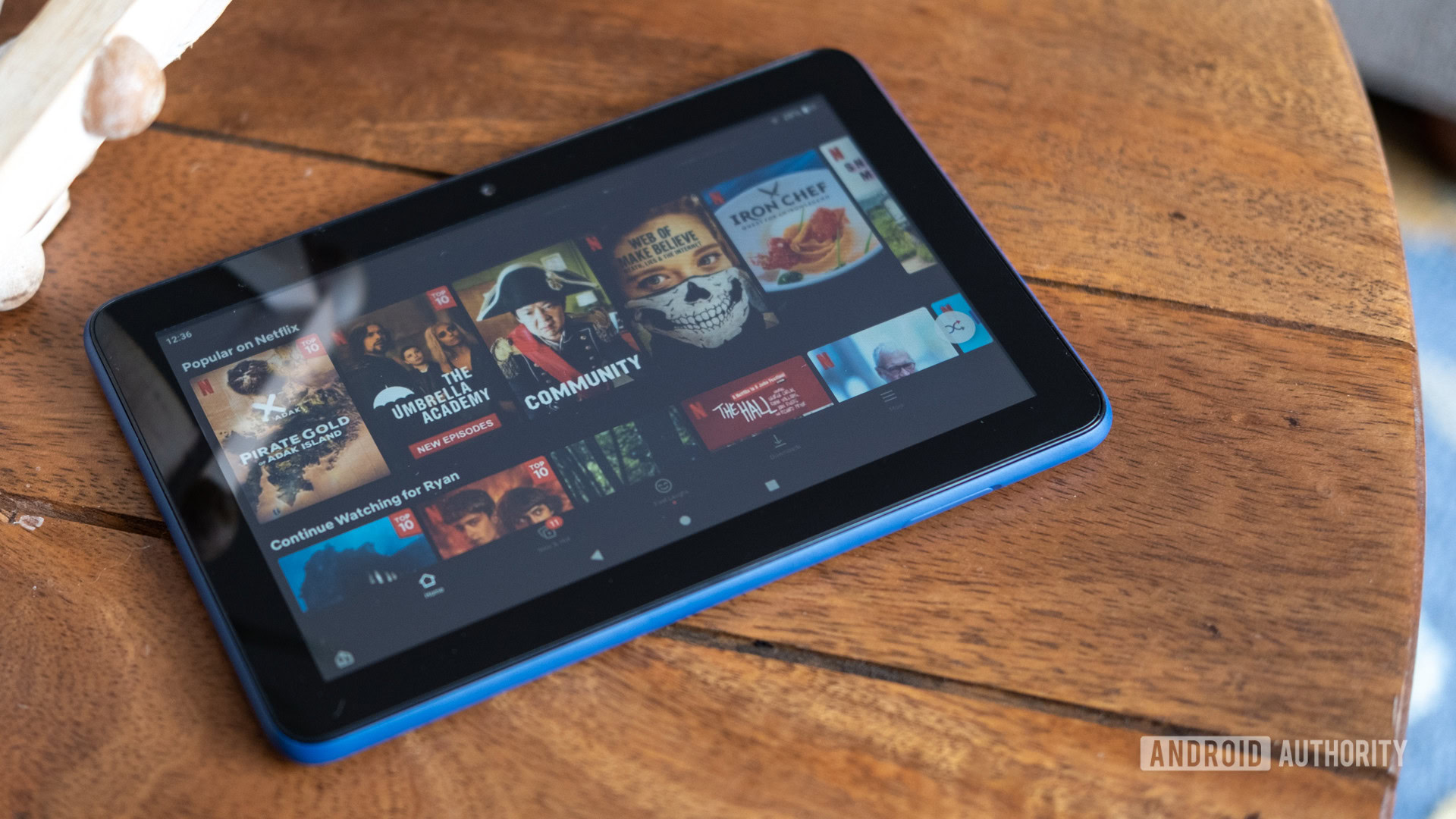
Performing a hard reset on your Amazon Fire tablet is simple, but depending on your device, it can be a different process.
Hard resetting most Amazon Fire tablets:
- Press and hold the power button for about 10-20 seconds, or until the device shuts off.
- Press the power button for a few seconds to turn it back on.
Hard resetting 5th to 7th generation Amazon Fire tablets:
- Press and hold the power and volume down buttons simultaneously for about 10 seconds, or until the device shuts off.
- Press the power button for a few seconds to turn it back on.
How to factory reset an Amazon Fire tablet
If your Amazon Fire tablet continues to have issues, it might be a simple software problem or something going rogue in the settings. Factory resets are a bit extreme, but they often fix software issues. You should also do this when you’re selling or handing the tablet off to another person.
Factory resetting your Amazon Fire tablet from the settings:
This method is for those who can actually use the Amazon Fire tablet. Those with an unresponsive one should go to the next instruction set.
- Open the Settings app.
- Go into Device Options.
- Select Reset to Factory Defaults.
- Enter your PIN and hit Continue.
- Hit Reset.
- Let the device do its thing. It will restart, and you can set it up again.
Factory resetting your Amazon Fire tablet using the Recovery Mode:
You’ll have to dig deeper into the device’s software if it’s not responsive, and you need to perform a factory reset. This can be done from the Recovery Mode. Here’s how to do it.
- Turn off the device. You can use the hard reset methods listed above if it’s not responsive.
- With the device off, press and hold the power and volume up buttons until the Android Recovery screen appears. It has blue and orange text, with a black background.
- Some devices, like the 3rd generation Kindle Fire HD and 5th generation or newer Amazon Fire tablet will use the power and volume down button combination.
- Use the volume buttons to navigate up and down, and the power button to select.
- Select wipe data/factory reset.
- Confirm by selecting Yes.
- Let the device do its thing. It will throw you back to the main menu when done.
- Select reboot system now.
- The device will restart, and you can set it up again.
FAQs
Sometimes, a simple reboot is all it takes to fix an unresponsive Amazon Fire tablet. If anything, it’s worth a try. It won’t fix more serious issues, though.
A factory reset will delete all apps, files, and settings. The software will be taken back to factory settings and left as if the device were new. You’ll have to set the device up all over again. Make sure to backup your device if you have any important photos or files in there.
No. A factory reset will wipe your device clean, and no personal data will be left after it’s performed. The only way to keep your files is by backing them up before doing the factory reset. Of course, this is not an option if the device is unresponsive.
If none of these methods work, chances are you have a pretty severe problem going on with your Amazon Fire tablet. It’s time to reach out to Amazon, a technician, or your insurance provider, if you have one. You can also opt for a third-party repair shop, if the warranty or insurance are not viable options.