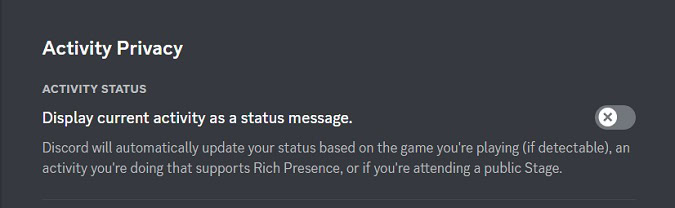Affiliate links on Android Authority may earn us a commission. Learn more.
How to hide what game you're playing on Discord
Published onJanuary 4, 2023
When you log into Discord on your computer and start playing a game, Discord can see what you’re playing and how long you’ve been playing it. Discord may relay that information publicly on your profile unless you actively turn off the function. Let’s review how to turn this function off and hide the game you’re playing on Discord.
Read more: How to set a custom status on Discord
QUICK ANSWER
To hide what game you're playing on Discord, go to User Settings > Activity Privacy. Click the Display current activity as a status message slider to hide your playing activity.
How to hide your game activity on Discord
Game activity only displays if you have the function enabled on PC. Discord doesn’t read your app activity on mobile devices yet, so mobile games don’t show on your account even if you have Discord open on your phone.
Launch the Discord desktop app. Click the gear-shaped User Settings icon next to your username at the bottom.
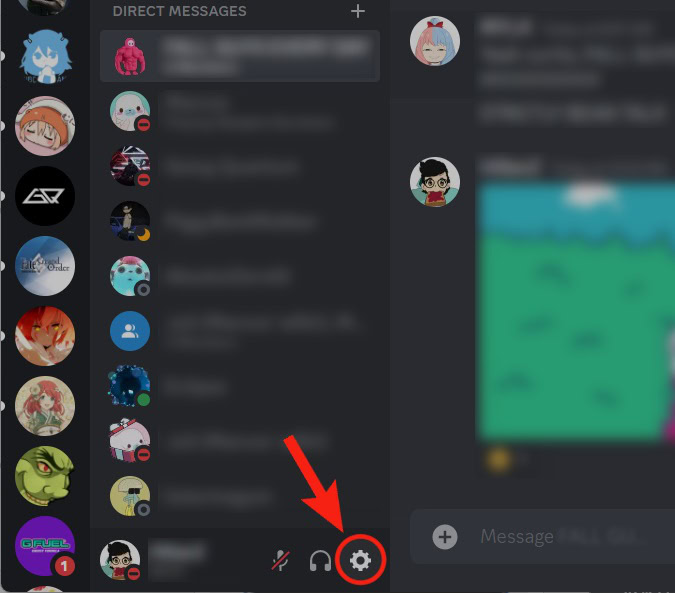
Scroll down the menu on the left until you get to ACTIVITY SETTINGS. Select Activity Privacy.
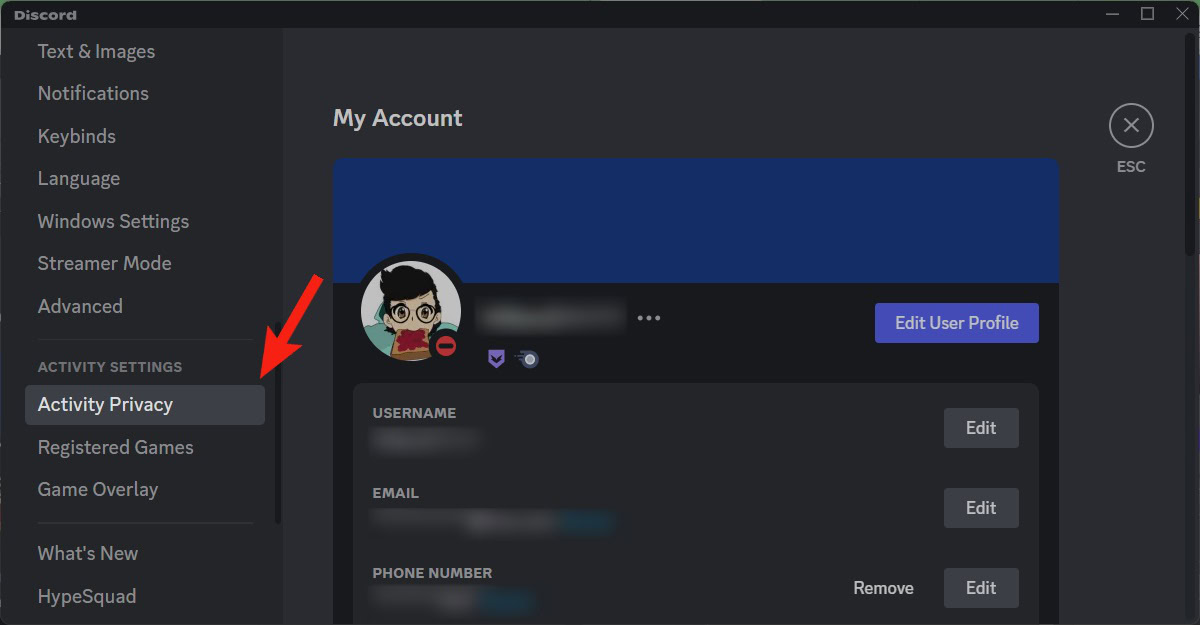
If your game activity is showing on your profile, that means Display current activity as a status message is enabled. If the slider is already green, click it to turn it off.
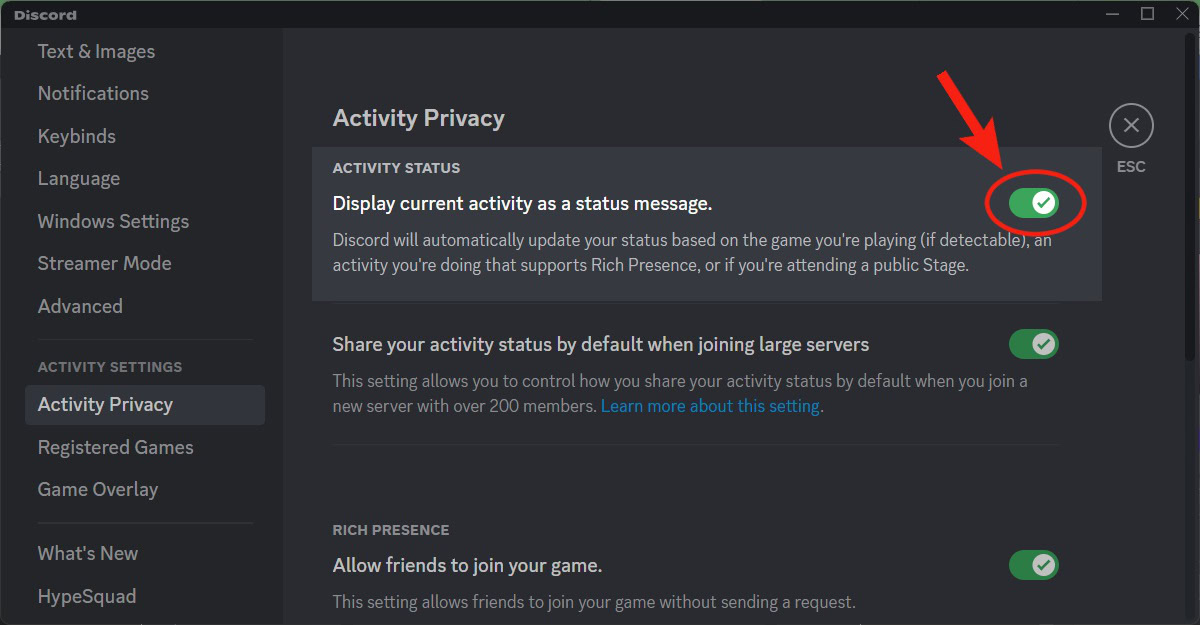
Your game activity will no longer appear on your Discord profile.