Android phones
Android phones from Samsung, Google, Motorola, OnePlus, and more. All the news, commentary, and hands-on reviews you could want.
Best products
Features
Guides
Reviews
All the latest
Android phones news
This is the one feature I really want to see on Samsung's high-end phones
Megan Ellis7 hours ago
0

The $300 Samsung Galaxy A26 5G and makes the $400 Galaxy A36 5G look like a bad deal
Rushil AgrawalMay 7, 2025
0

Google's latest Pixel decision is one of the most annoying yet
Joe MaringMay 7, 2025
0

Here's why I keep reaching for my Samsung even with a flagship Pixel in my pocket
Andy WalkerMay 6, 2025
0

Did you know: Xiaomi phones were (kinda) sold in the US for one day
Matt HorneMay 6, 2025
0

How to turn off the Samsung Galaxy S23
Aamir SiddiquiMay 5, 2025
0

If Motorola won't fix its poor Android updates now, when will it?
Joe MaringMay 5, 2025
0

How to backup your Android phone
Edgar CervantesMay 4, 2025
0
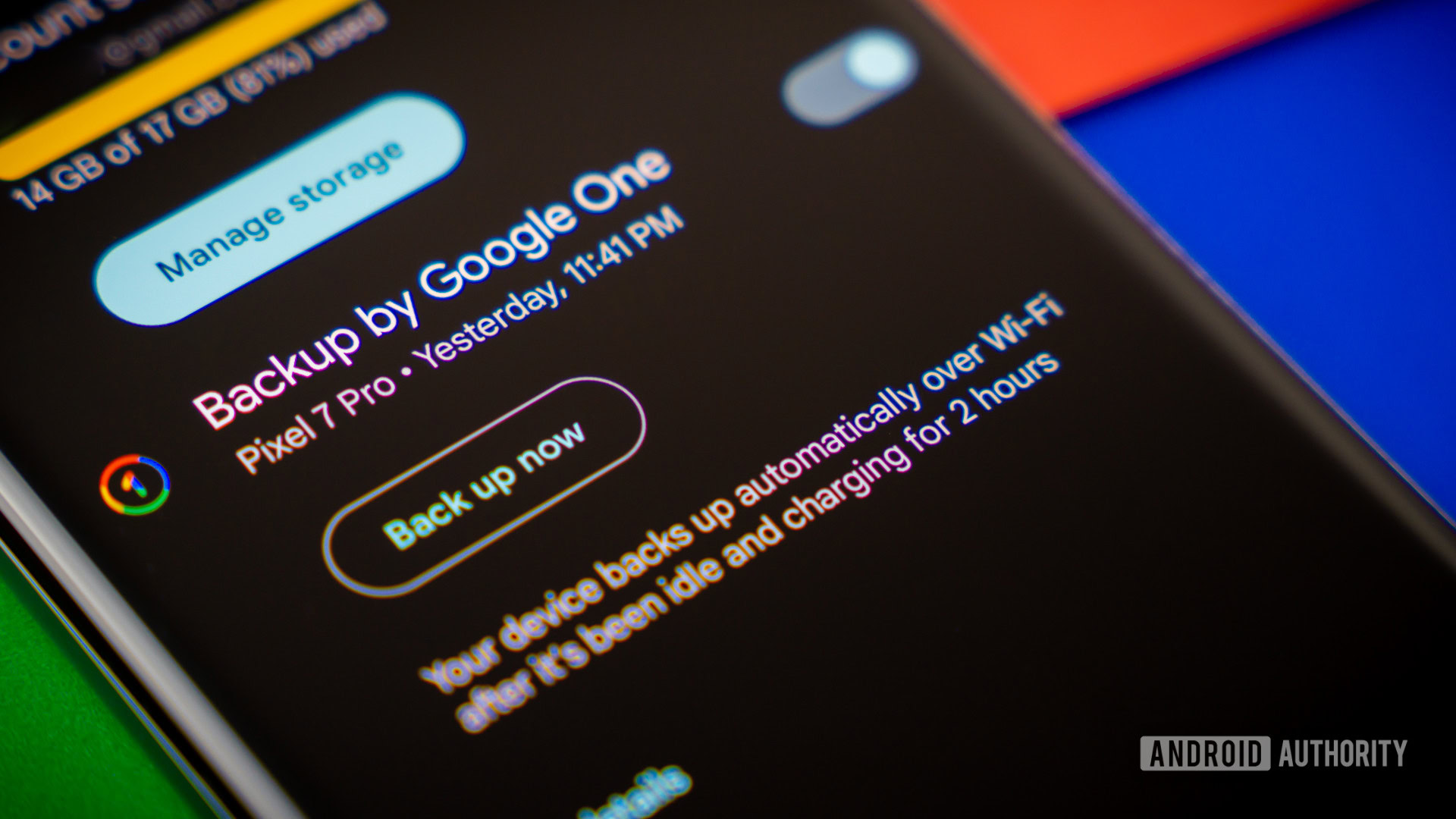
As a Pixel user, I am jealous of Samsung users for these 8 reasons
C. Scott BrownMay 3, 2025
0

How long can you track a Pixel after a thief has powered it off? I tested it to find out
Rita El KhouryMay 3, 2025
0

Galaxy S25 Edge leak reveals all the cases you'll need to keep the super-thin phone safe
Stephen Schenck57 minutes ago
0

Samsung is rushing to make more Galaxy S25s, and you can guess why
Matt Horne3 hours ago
0

Pixel users say Google's image processing is ruining shots. Are you affected?
Aamir Siddiqui4 hours ago
0

Get ready — Samsung's first One UI 8 beta could be right around the corner
Adamya Sharma9 hours ago
0

Hate One UI 7's split notification panel? Here's how to switch back.
Hadlee Simons11 hours ago
0
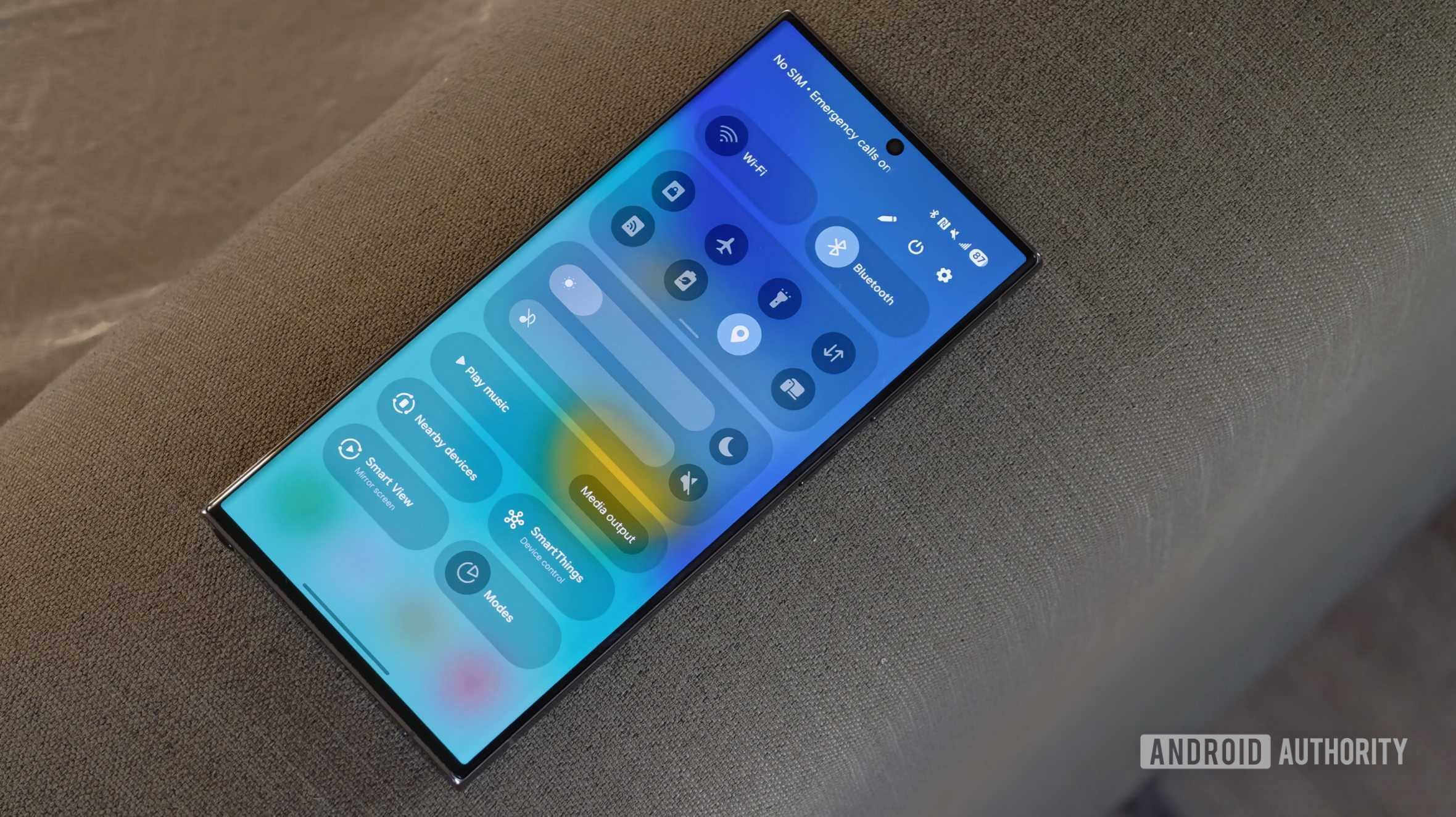
It's official: Samsung to unveil Galaxy S25 Edge at May 12 Unpacked event
Matt Horne20 hours ago
0

The Sony Xperia 1 VII is 'powered by Alpha' and launching next week
Hadlee SimonsMay 7, 2025
0

Samsung's Now Bar could get a welcome upgrade in One UI 8
Hadlee SimonsMay 7, 2025
0

Popular Galaxy 25 features are now arriving on affordable Galaxy A series phones
Adamya SharmaMay 7, 2025
0

PSA: You can still get a free $100 gift card with your Google Pixel 9a purchase!
Edgar CervantesMay 6, 2025
0
