Affiliate links on Android Authority may earn us a commission. Learn more.
How to add and use stickers on Discord
Published onApril 20, 2024
Discord goes above and beyond when it comes to its interactive visual elements. From emojis that move to GIFs you can hide, there is never any shortage of customizable reactions. More recently, they reintroduced stickers, static or animated alternatives to emojis and GIFs. If you’ve used WhatsApp and Instagram before, think of these like Discord’s own version of stickers. Here’s how to add and use stickers on Discord.
THE SHORT ANSWER
To use stickers on Discord, launch the Discord app, click the Stickers button in the bottom field where you type messages. This will open a tray containing all of the stickers you can use. Select one and it will be sent.
KEY SECTIONS
What are Discord stickers?
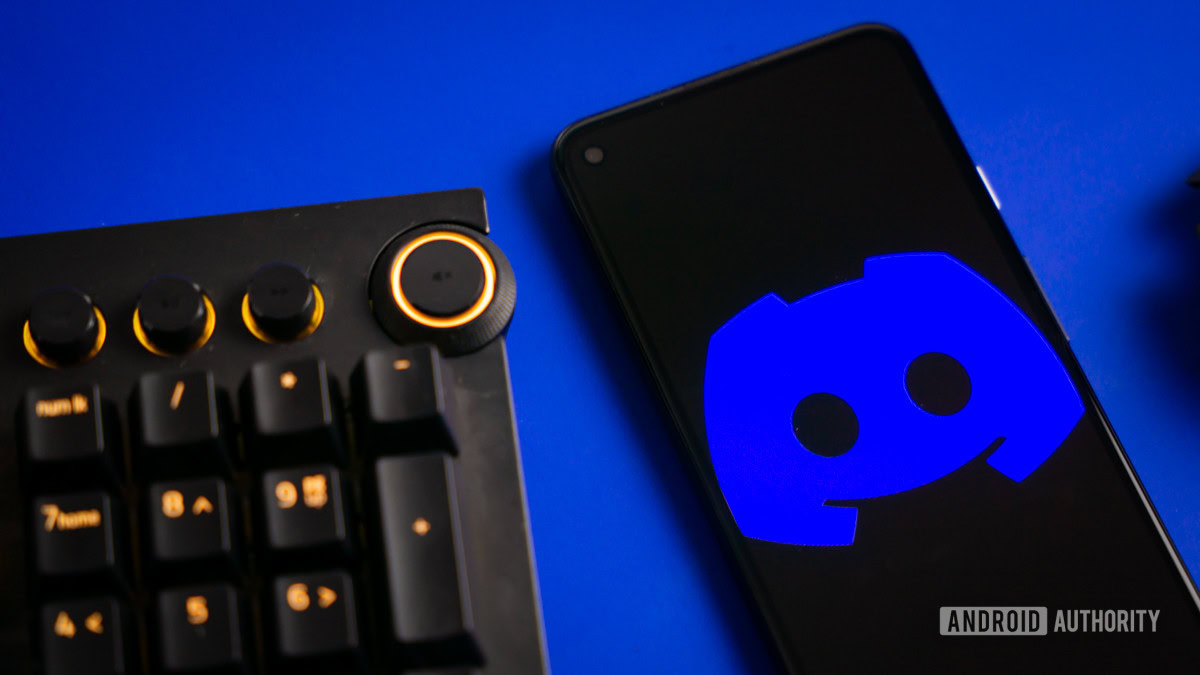
Stickers are somewhat of an enigma. Similar to GIFs, stickers are essentially just larger Discord emojis. Note that you cannot add them alongside text or to Discord statuses.
Like emojis, custom stickers can be static images or animated. You can generally use stickers from any server, even without being a Nitro subscriber. That said, stickers are usually server-specific. Nitro subscribers can use stickers on any server, not just a specific one.
How to use stickers on Discord
Discord users commonly use stickers to react to messages or greet others on servers. Because of their larger real estate, they can be more ornate and detailed than standard Discord emojis.
How to use Discord stickers on desktop:
- Open the Discord desktop client or visit the Discord website and log in.
- Locate the Discord server or direct message thread where you want to send the sticker.
- Click the Stickers button, located to the right of the text bar. It is represented by a smiley post-it with one corner pulling out.
- From the extended menu, find the sticker you want to use.
- Select the sticker you want to use. When you insert the sticker, it will appear on its message line, and you won’t be able to add any text.
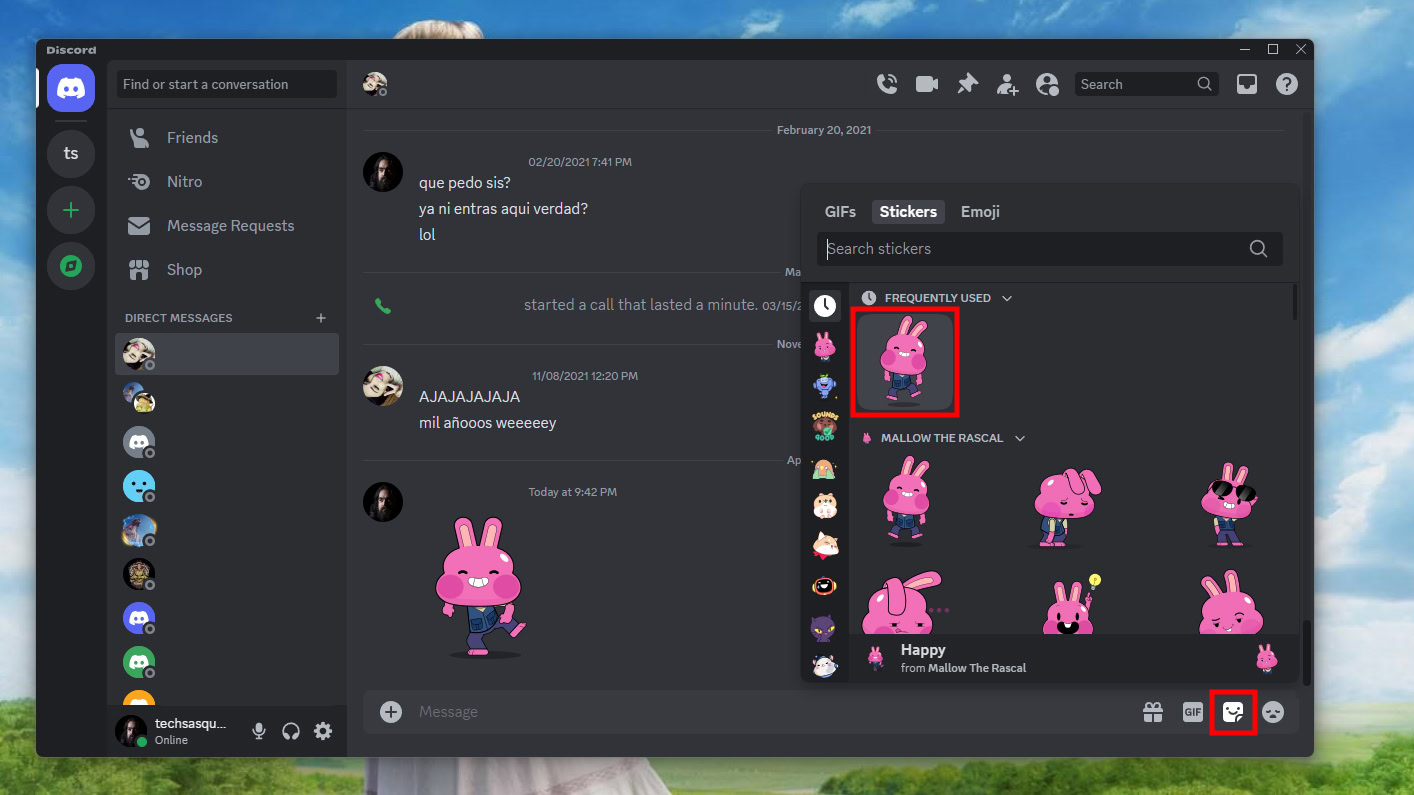
How to use Discord stickers on mobile:
- Open the Discord app on your device. If you don’t have it, get it from the Google Play Store or Apple App Store.
- Navigate to the server or direct message thread where you want to send the sticker.
- Tap the emoji button to open the emoji tray.
- In the Emoji tray, then press the Stickers tab.
- Find the sticker you want to use, then tap on it.
How to add stickers to a Discord server
If you want to add custom stickers, you must do so through your server. If the server isn’t “boosted,” you can only add five custom stickers. This number grows as you reach higher levels. Reaching level one (two Boosts) will increase the quantity by 10 stickers. Reaching level two (seven Boosts) will increase the number of stickers by another 15. Level three requires 14 Boosts and can increase your Sticker count by 30, for a maximum of 60 custom stickers.
How to add stickers to a Discord server on desktop:
- Launch the Discord desktop client or go to the Discord website and log in.
- Find your server in the left-hand column and rick-click on it.
- Highlight Server Settings.
- From the server menu, click Stickers at the left pane.
- Within the Stickers tab, click the Upload Stickers button. A pop-up window will appear.
- On the Upload a file window, browse for the sticker you want to upload and fill the details in the prompted box.
- Click the Upload button to finish the process.
Can you add stickers to a Discord server on mobile?
Even if your server is boosted to Level One or higher, you cannot upload custom stickers on the mobile app. Discord may add the ability to do so in a future app update.
FAQs
Stickers are free to use. That said, custom stickers are limited. You can only upload five custom stickers if your server hasn’t been boosted. You will get access to more as your server levels up.
Uploading custom stickers is currently only possible on the desktop. Discord may add this feature to the mobile version for Android and iOS in the future.
Yes, you can animate customer stickers like a GIF.
Even without a Discord Nitro subscription, you can use stickers on a Discord server. Simply click the Stickers button in the message typing field. This will open a tray with all the stickers you can use. The only difference between free users and Nitro subscribers is that paid plans allow you to use stickers in any server or chat, as opposed to a specific one.