Affiliate links on Android Authority may earn us a commission. Learn more.
How to do a Netflix speed test
Published onDecember 18, 2022
Netflix is one of the most popular streaming services, with excellent originals and a growing assortment of local and foreign content to spend your time in front of the TV, on your phone, or on a computer. Like any digital content app, Netflix requires an active internet connection with relatively fast data speeds unless you’ve downloaded movies and TV shows for offline viewing. If Netflix isn’t loading or is slow and buffering, you might want to test your network connection. Here’s how to do a Netflix speed test.
Read more: Upcoming Netflix shows and movies you don’t want to miss
QUICK ANSWER
Netflix has its own speed test app, Fast, that you can download from the Google Play Store and Apple App Store or run on a web browser. The mobile or web app will automatically run a speed test as soon as you launch it. On a smart TV, open Netflix, go to the overflow menu (go left using the remote), and select Get help > Check network. The app will test your internet connection and network speed.
JUMP TO KEY SECTIONS
How much network bandwidth do you need to stream Netflix?
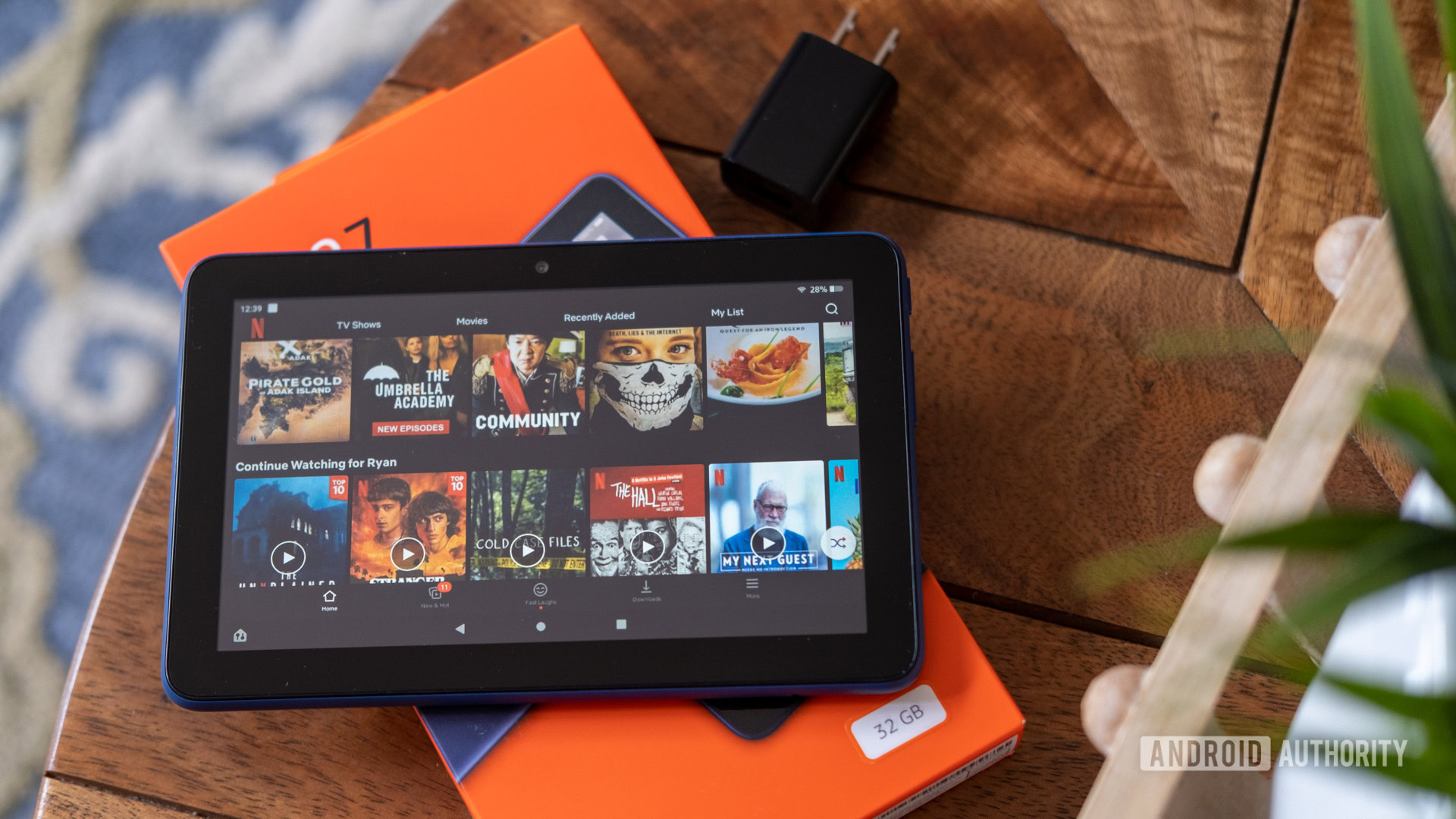
Netflix recommends different minimum speeds depending on the video quality your subscription plan allows. The company suggests minimum speeds of 3Mbps for 720p video (available with the Basic and Basic with Ads plans). The Standard plan gets you Full HD (1080p) video and requires a network speed of at least 5Mbps. Premium subscribers will get access to Ultra HD (4K) and HDR content but will need a minimum data connection speed of 15Mbps.
Speed isn’t the only factor when you decide what video quality level to set. Higher resolutions will use more data, which is a problem if you have fixed data mobile or internet plans. At the Low and Medium settings, Netflix uses 0.3GB and 0.7GB of data, respectively. If you choose the High setting, Netflix will automatically set the quality between SD (up to 1GB per hour), FHD (up to 3GB per hour), and 4K UHD (up to 7GB per hour), depending on the content and the speed of your internet connection.
How to do a Netflix speed test
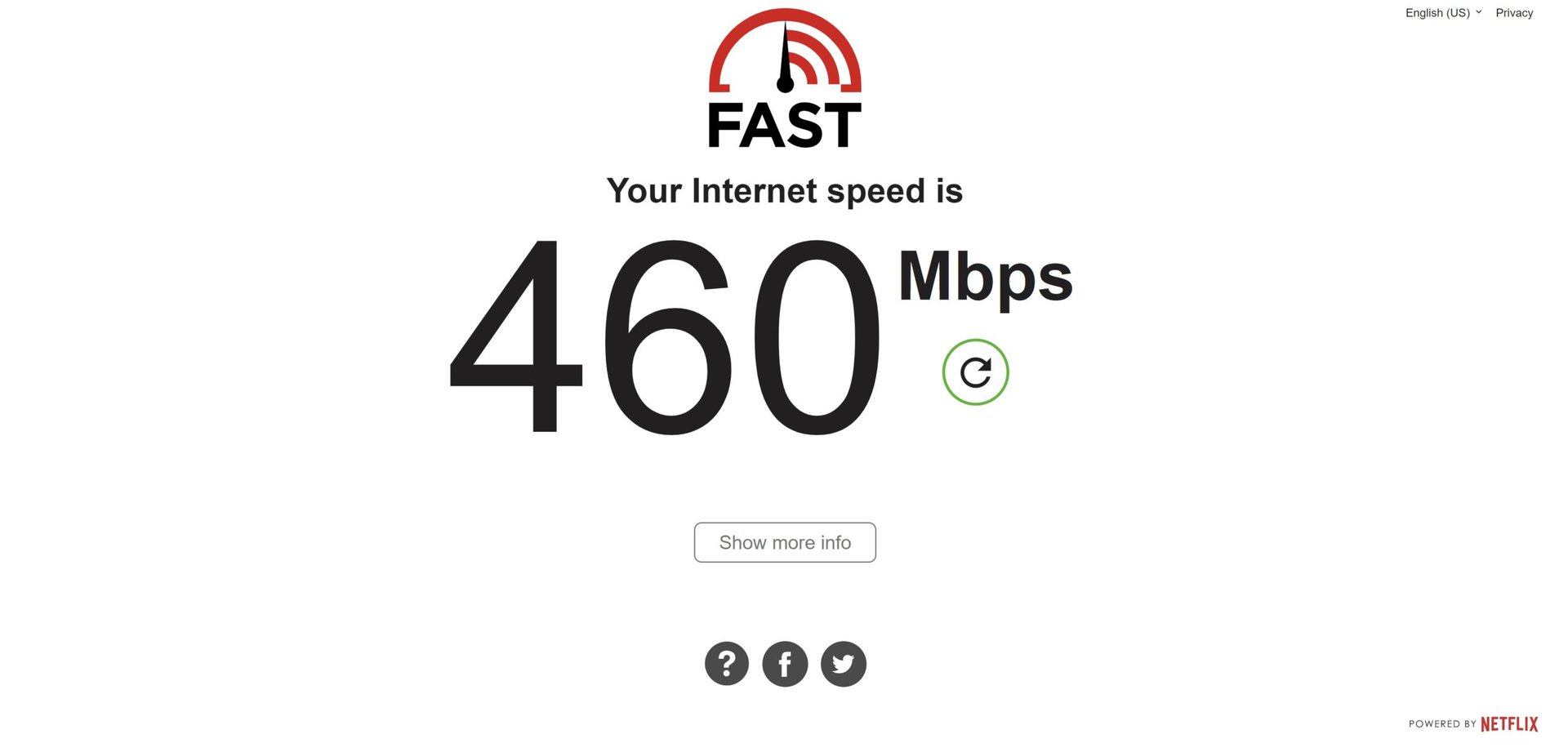
Netflix has its own speed test app, Fast, that you can use to test your network connection speed. Go to fast.com in a web browser on a smartphone or PC, and the site will automatically run a speed test. Click Show more info to find information about latency and the connection upload speed. You can click Settings to change options like the number of parallel connections, test duration, and more.
Fast is also available as a mobile app you can download from the Google Play Store or Apple App Store. The app will automatically run a speed test at launch. Like the web app, Show more info gives you location, latency, and upload speed information. Tapping Settings will show you the same options you get on the web app.
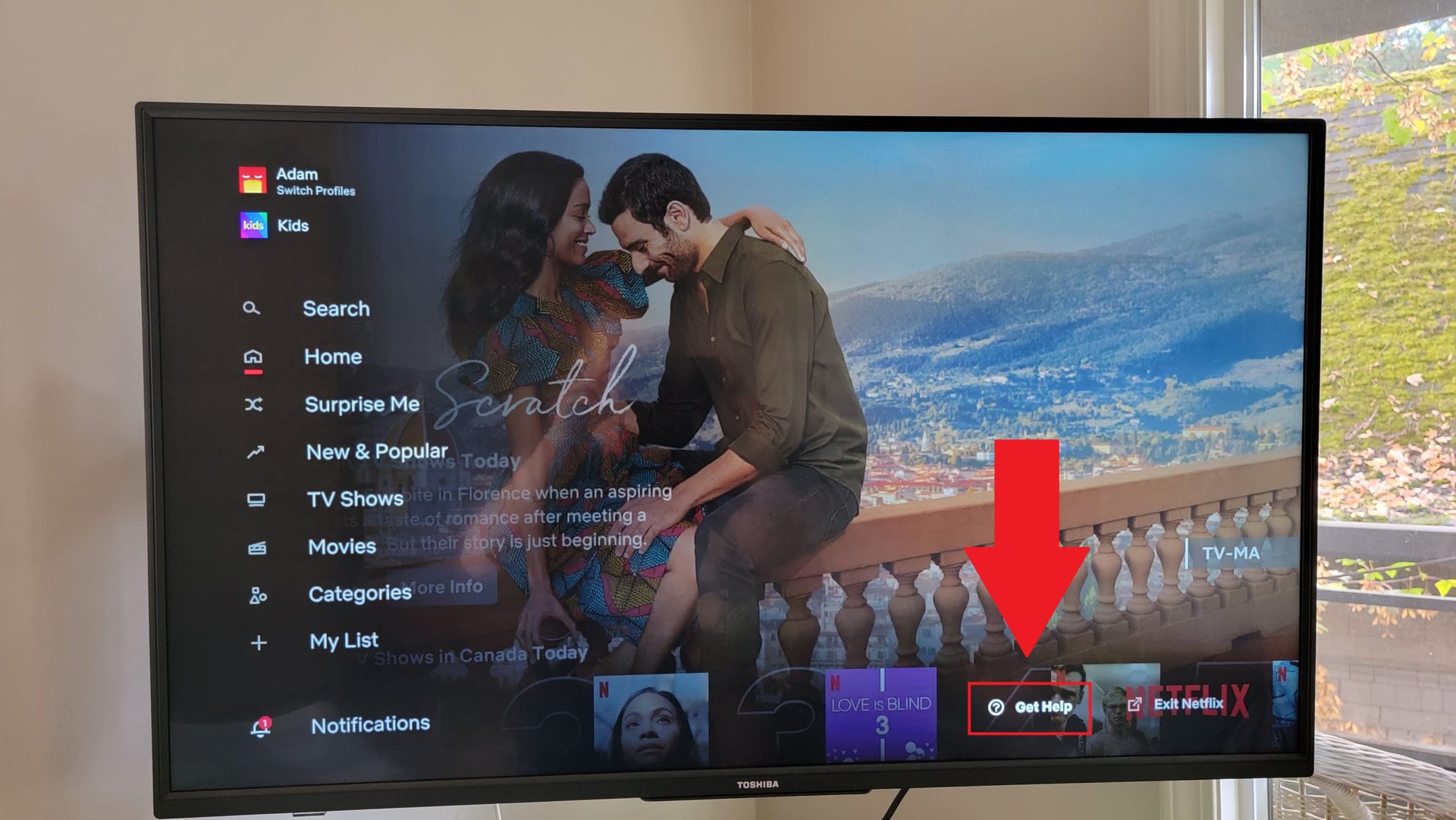
The Netflix app on a smart TV has its own way of testing your network speed. Open the app and go to the overflow menu (go left using the remote). Navigate to Get help and select Check network. The app will test your internet connection and tell you what your network speed is at the end.
Read more: How to change your Netflix password on any device
FAQs
Speed is just one factor that contributes to a smooth streaming experience. Latency and stability are also important. An unstable network, especially if you’re using cellular data on the go, might cause buffering and slow load times.
Yes, you can use any speed test app to check your network connection.