Affiliate links on Android Authority may earn us a commission. Learn more.
How to access bookmarks in the Edge browser
Published onJuly 21, 2023
Microsoft’s Edge web browser got a shot in the arm recently thanks to ChatGPT, which makes Bing search a lot more appealing. If you’re switching to Edge for that reason, or just want to use Windows’ default browser, here’s how to get started with its bookmark system, which Microsoft dubs Favorites.
QUICK ANSWER
Edge bookmarks, called Favorites, are accessible via the Favorites bar or the Favorites menu. You can access the latter by clicking the star icon in the right-hand section of the toolbar (not the search bar!). If you don't see the Favorites bar, go to … > Settings > Triple-line icon > Appearance and use the Show favorites bar drop-down menu under Customize toolbar. The … menu is another way of accessing the Favorites menu if the star icon is absent.
JUMP TO KEY SECTIONS
How to show the bookmarks toolbar (Favorites bar) in Microsoft Edge

If there’s a collection of websites you visit daily or weekly, it’s best to have them readily accessible from your bookmarks toolbar, called the Favorites bar in Edge. Sites there can be reached in just one or two clicks.
To make the Favorites bar appear, if it’s not on by default:
- Open the triple-dot menu in the upper-right, then click Settings.
- Click the triple-line icon in the top-left corner.
- Click Appearance in the sidebar.
- Scroll down to Customize toolbar, then open the drop-down menu next to Show favorites bar.
- Choose Always if you want the Favorites bar locked in place, or else Only on new tabs. You should probably select Always unless you only ever open a new site in a new tab.
How to see other bookmarks (Favorites) in Edge
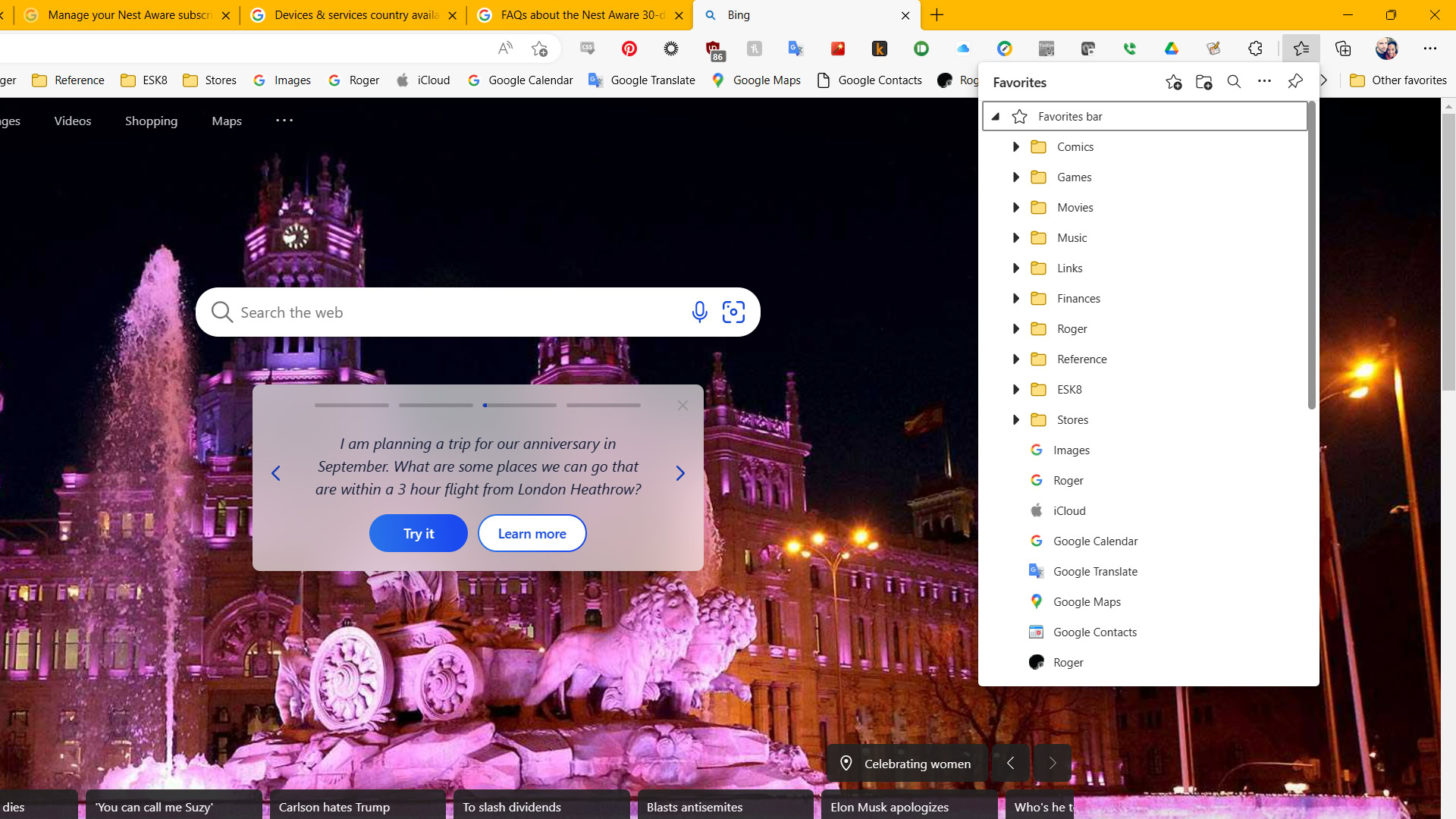
The Favorites bar can only display so many bookmarks at a time. To see everything you’ve bookmarked, click the star icon in right-hand side of the Edge toolbar (not the URL/search bar!) to show a scrollable Favorites list. If the star icon is absent, you can go to … > Favorites.
How to add a bookmark to your Favorites bar
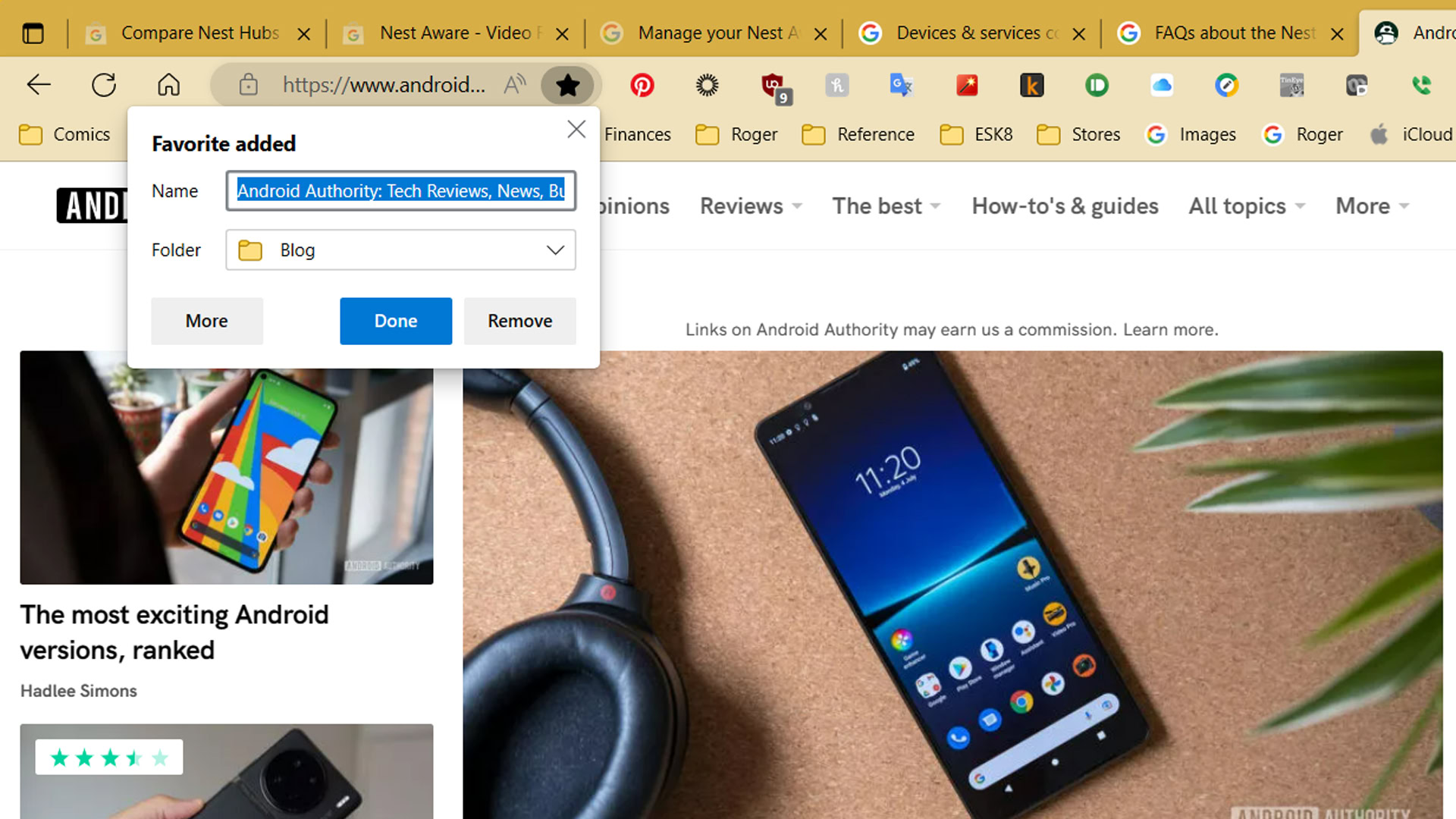
To start adding your own Favorites, visit a site then click on the star icon in the URL/search bar, not the one on the far right. You’ll get options to rename the Favorite and choose which folder it appears in. Choose the Favorites bar folder if you want fast access.