Carriers and plans
Dealing with carriers can be a pain. We'll help you get the best deal with our carrier plan breakdowns, roundups, and more.
Guides
How-to's
Best products
Features
All the latest
Carriers and plans news
With its new plans, is Google Fi finally competitive again?
Andrew GrushMay 4, 2025
0
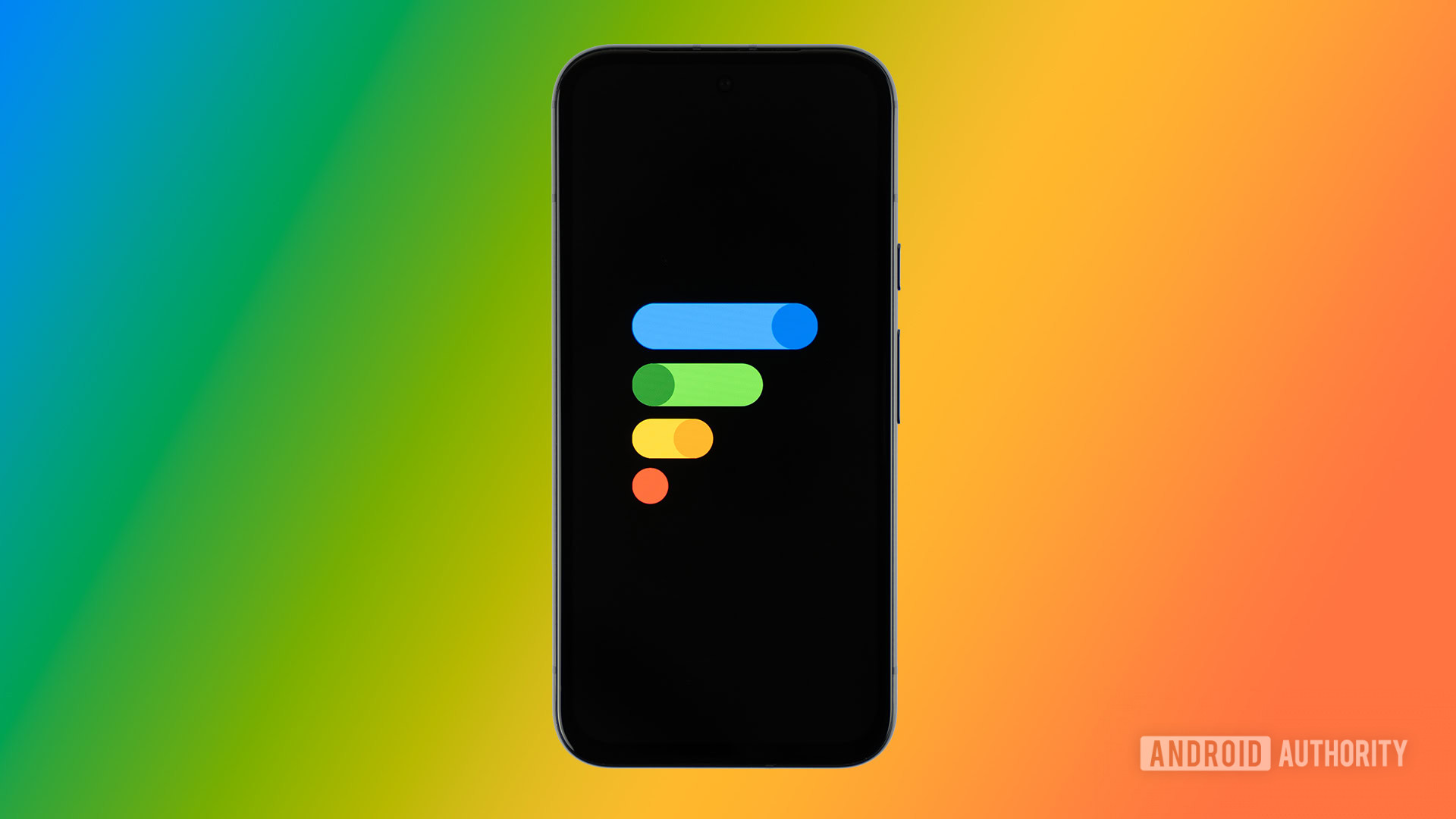
Don't upgrade to T-Mobile Experience; your legacy plan is likely better
Andrew GrushMay 3, 2025
0

eSIM vs physical SIM: What are the pros and cons of each?
Andrew GrushMay 2, 2025
0

Over the last 4 years, this eSIM has saved me countless dollars and headaches while traveling
Rita El KhouryMay 1, 2025
0

The best Cricket Wireless deals of May 2025
Matt HorneApril 30, 2025
0
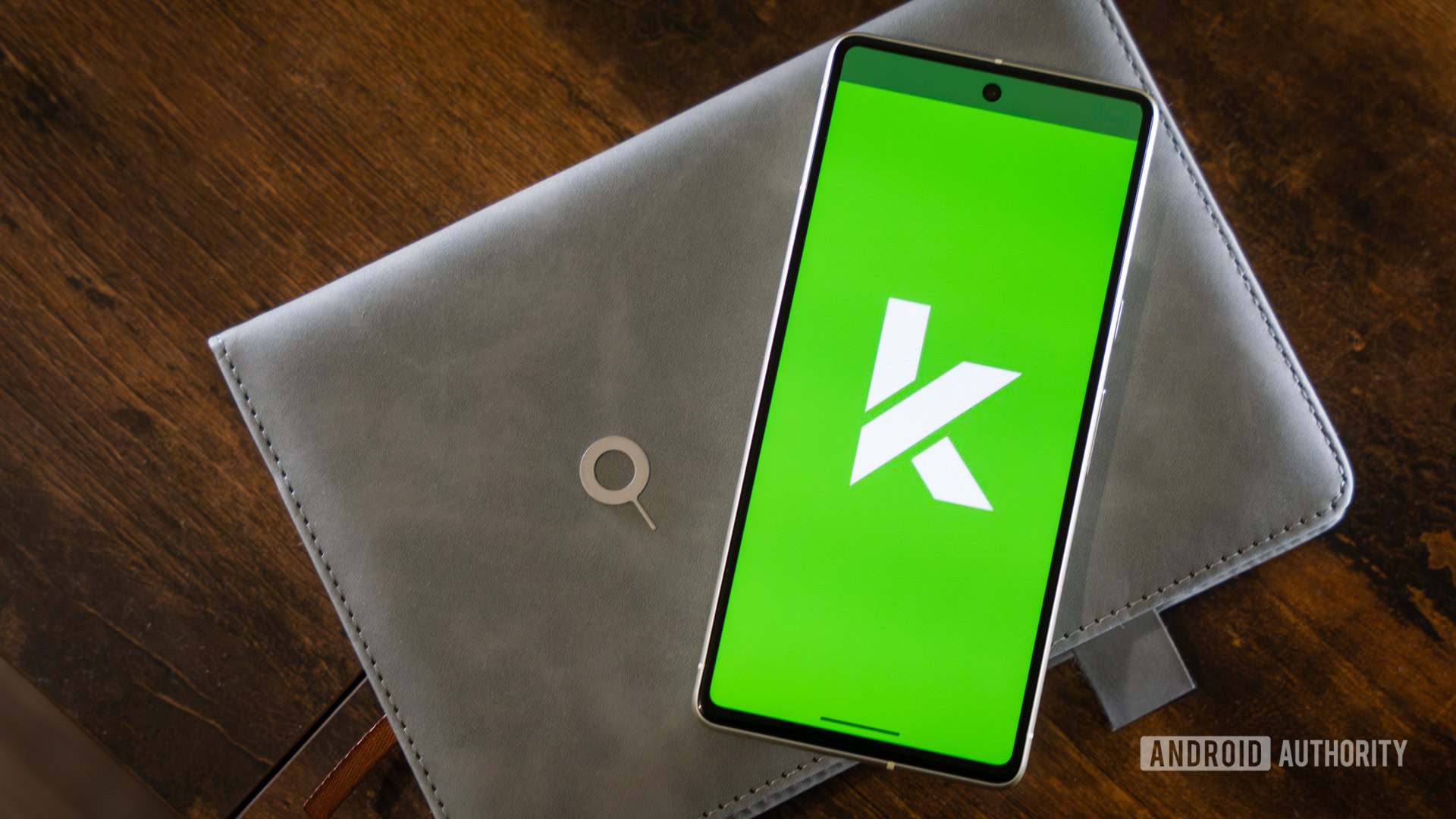
Best T-Mobile plans in 2025: Pricing, phone options, and more
Andrew GrushApril 28, 2025
0

Will Starlink and other satellite companies eventually rival cellular carriers?
Andrew GrushApril 26, 2025
0

Best Google Fi Wireless plans for 2025: Pricing, phone options, and more
Andrew GrushApril 25, 2025
0

I wanted to join Google Fi's new plans, but one limitation ruined everything
Joe MaringApril 24, 2025
0
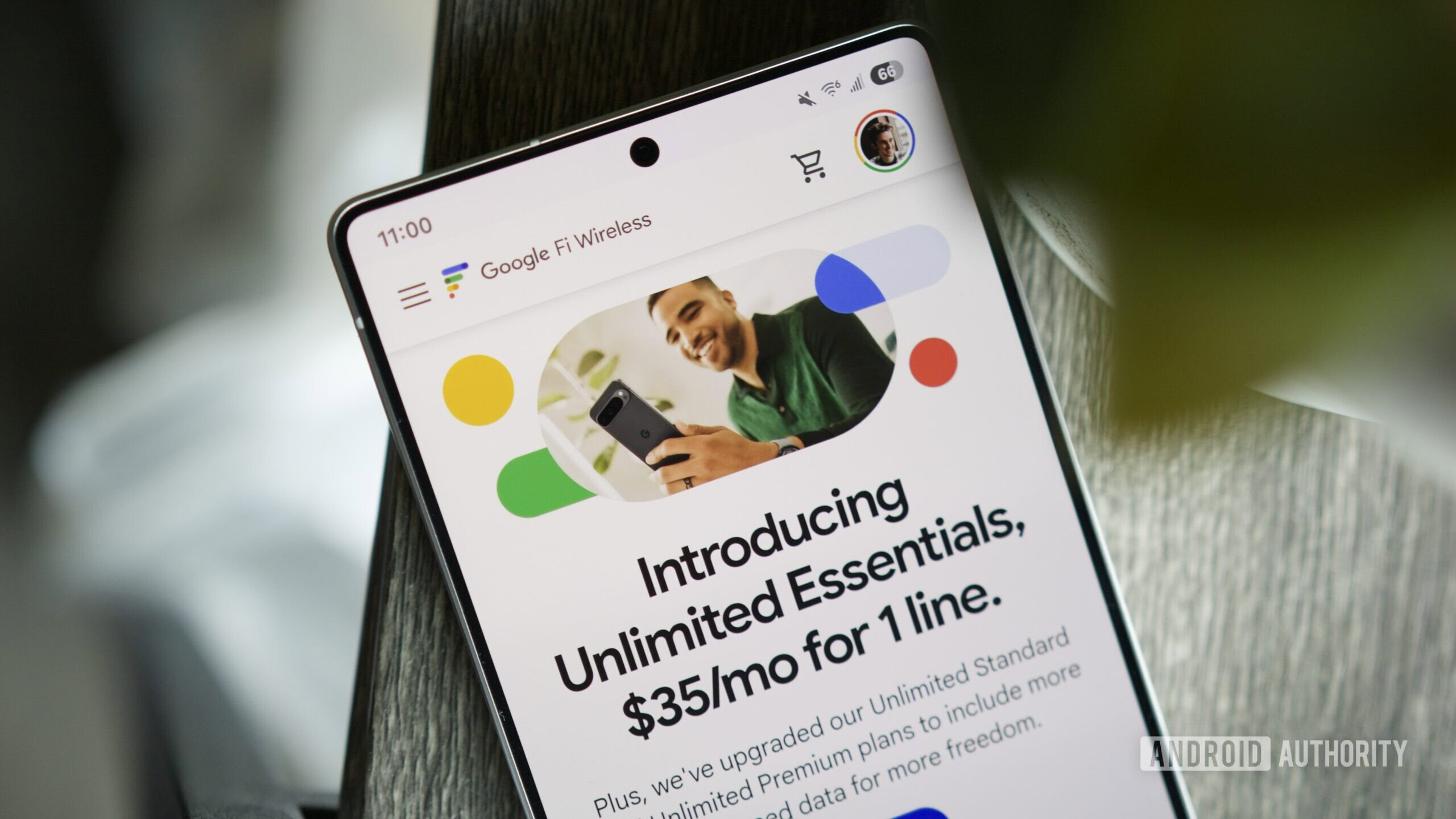
Google Fi was the perfect carrier for me 10 years ago, but not anymore
Andrew GrushApril 22, 2025
0
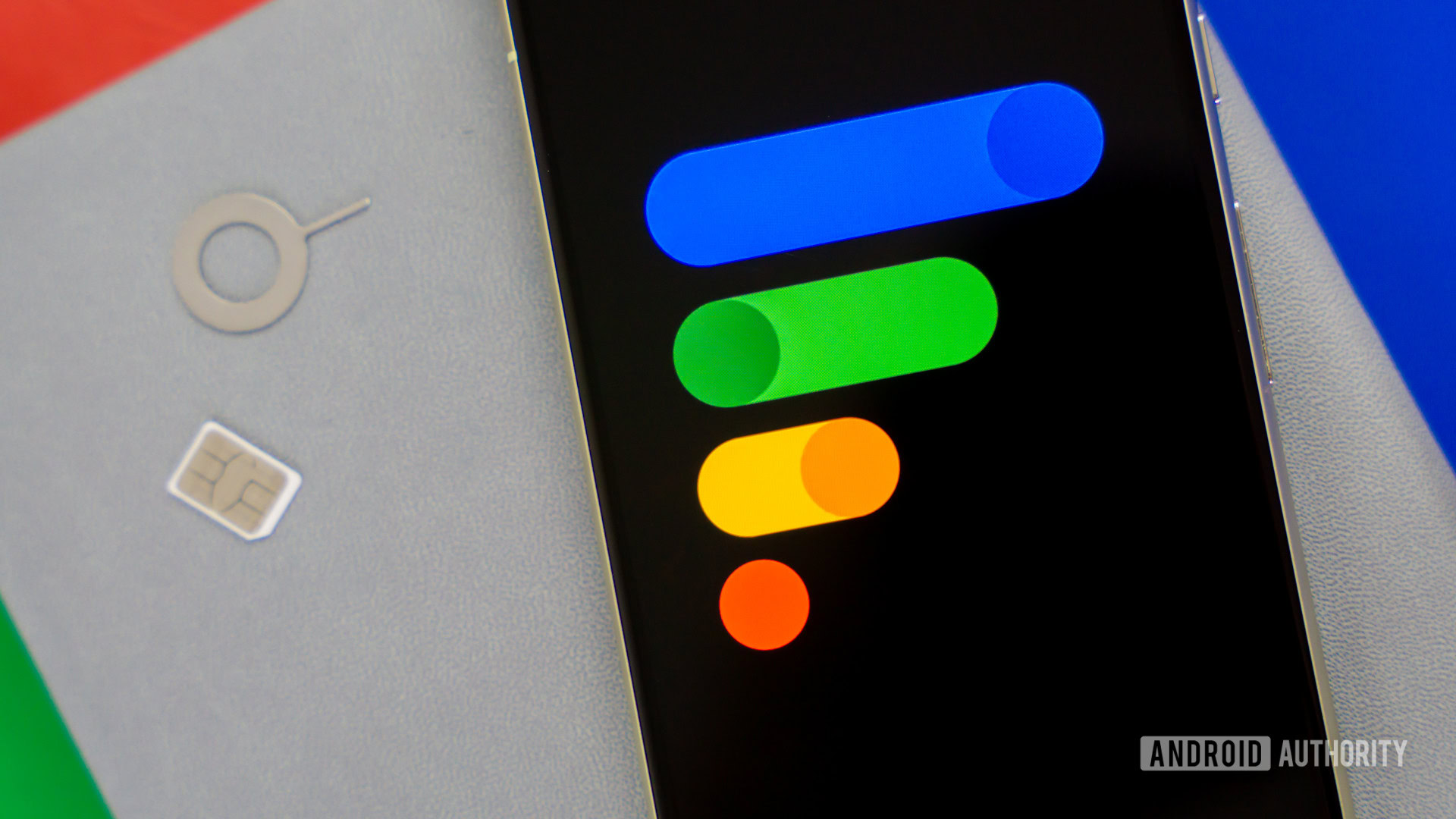
Switched to Google Fi Essentials but can't change your Google One plan? You're not alone
Andrew GrushMay 5, 2025
0
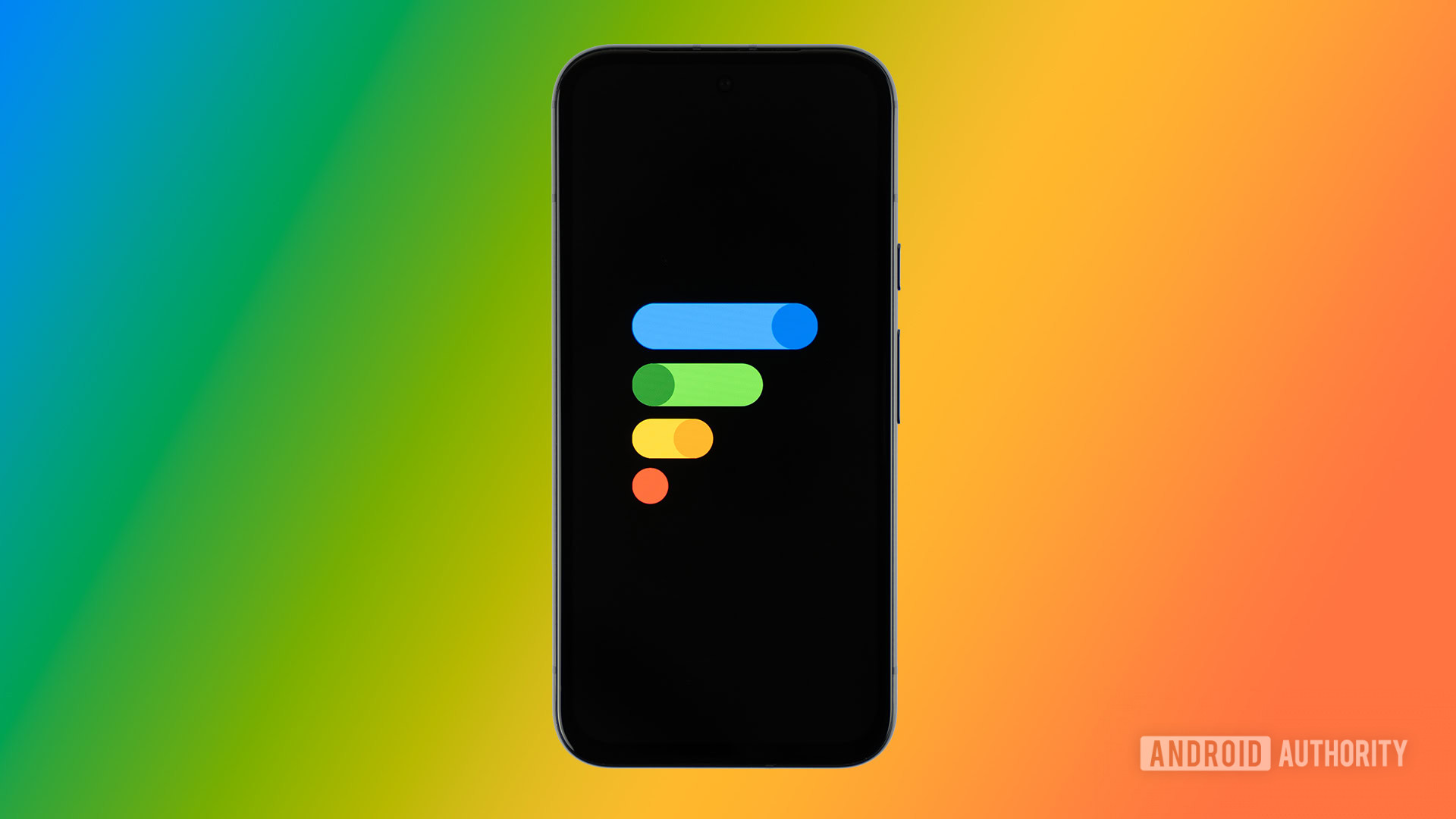
You can now use two of the big three carriers via one plan with this add-on feature
Andrew GrushMay 1, 2025
0
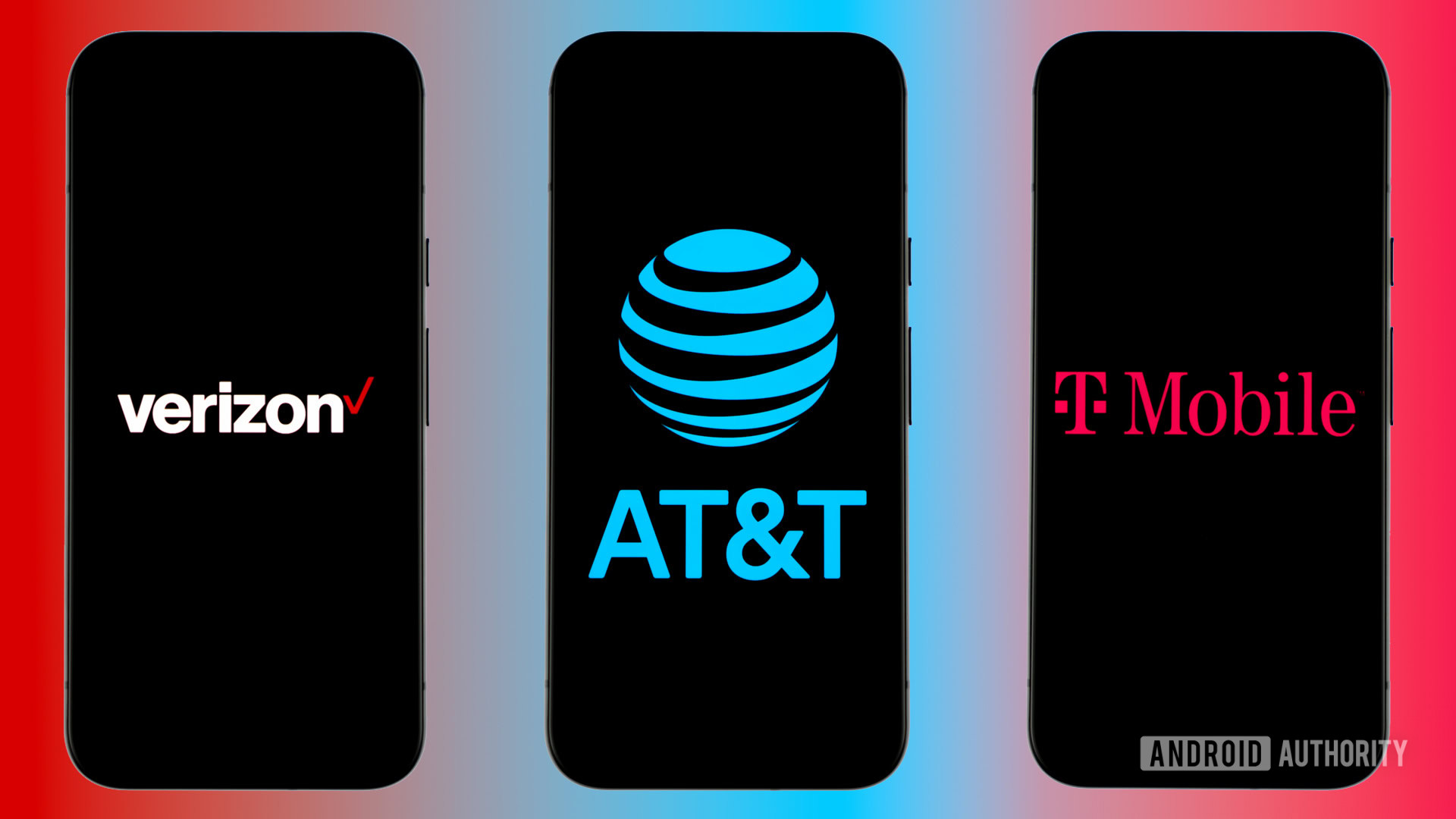
This deal gives you Visible Plus or Plus Pro for $5 less per month for the next year
Andrew GrushMay 1, 2025
0

Hate paying taxes? This may be your last chance to get a T-Mobile plan without them
Andrew GrushApril 30, 2025
0

Don’t overpay for a Trader Joe’s mini tote when you can get a T-Mobile one for free
Christine Romero-ChanApril 29, 2025
0

Mint Mobile's new home internet service is invitation-only
Ryan McNealApril 29, 2025
0

T-Mobile does the unthinkable: Cuts price for a new service instead of a hike
Adamya SharmaApril 28, 2025
0
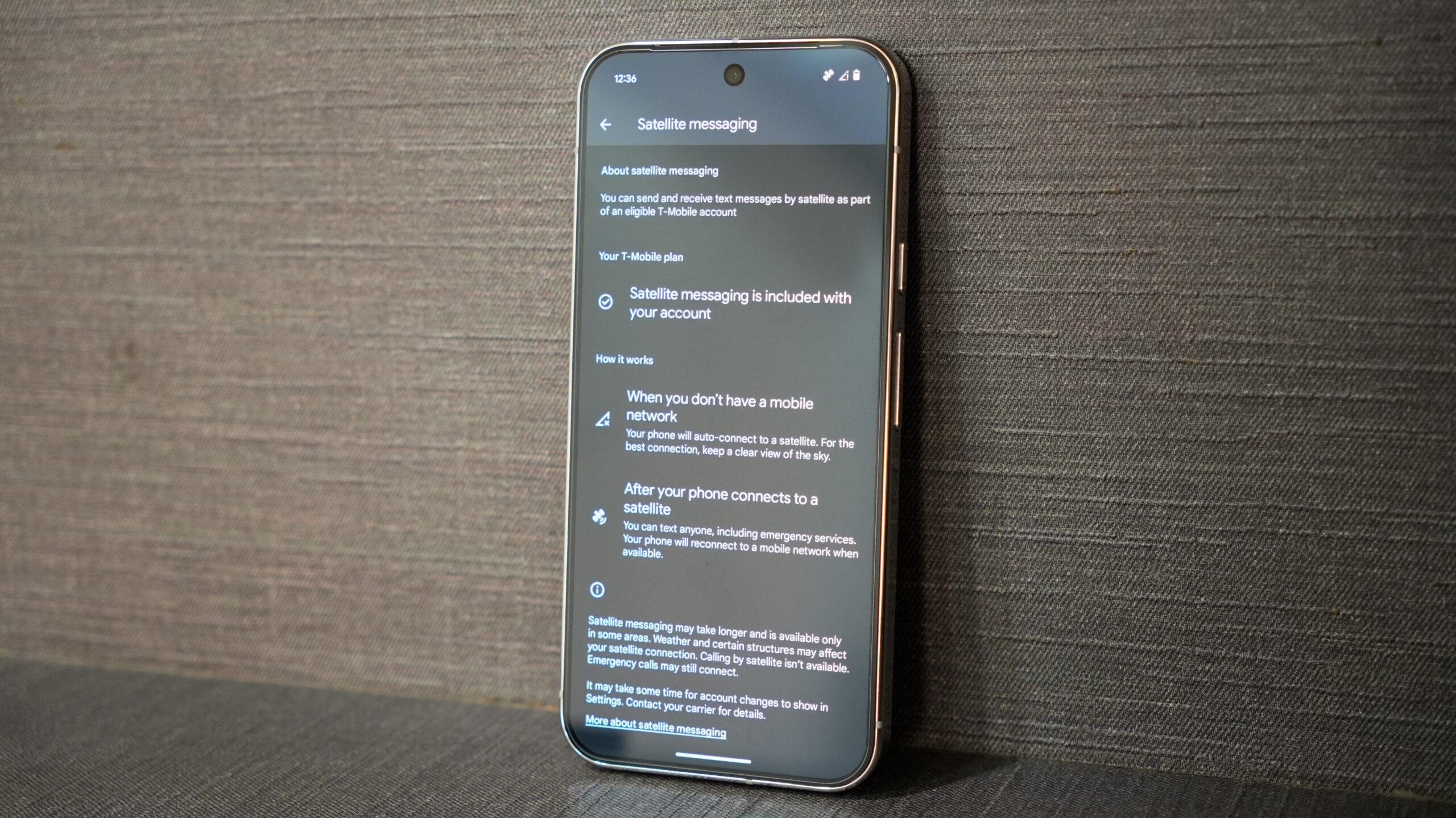
T-Mobile's 5G Advanced network is now nationwide, but there's bad news for Pixel owners
Hadlee SimonsApril 25, 2025
0

Metro by T-Mobile has new plans as well, but are they worth it?
Andrew GrushApril 24, 2025
0

US carriers confirm plans to treat tariffs just like current taxes and fees: Passing them on to you
Stephen SchenckApril 23, 2025
0
