Affiliate links on Android Authority may earn us a commission. Learn more.
How to activate an eSIM on Verizon
Published onJuly 18, 2023
Verizon is a behemoth among US phone carriers, so not too surprisingly, they’re onboard with eSIM technology. Below we’ll explain how to activate a new line of service via eSIM, as well as transfer an existing line to a new phone.
How to activate a Verizon eSIM
The exact process will, of course, depend on whether you’re setting up a new line or upgrading an existing one.
On a new line of service
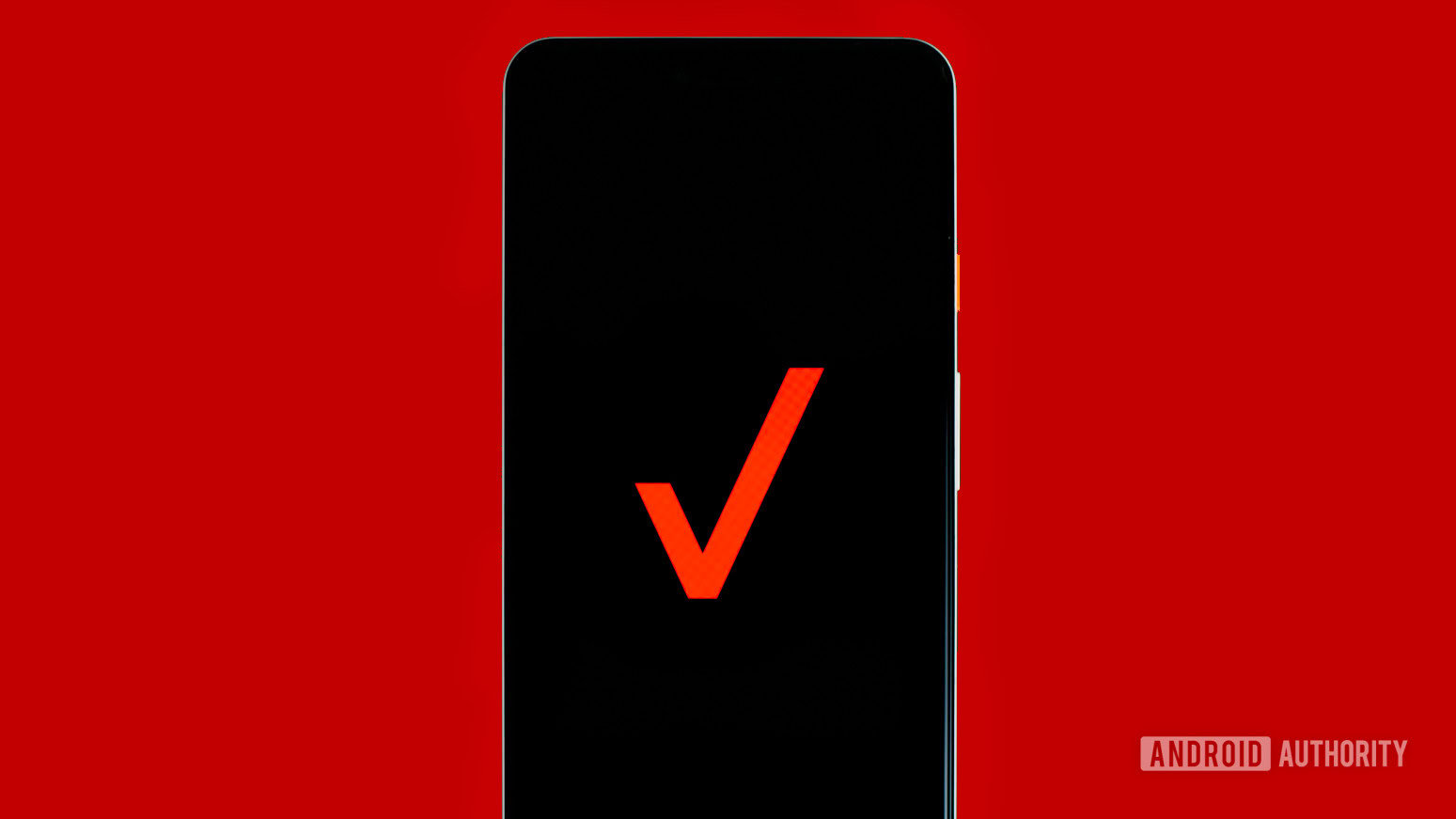
If you’re switching to Verizon from another carrier, connect your phone to Wi-Fi and install the My Verizon app for Android or iOS. When you launch it, you’ll be given device-specific prompts for setup, assuming your phone is eSIM-compatible. Alternately you can go to the carrier’s BYOD webpage, choose a phone plan, and follow instructions. The BYOD route is required for people using a new prepaid account.
If you’re adding a line to an existing Verizon account, visit the Add a line page on Verizon’s website. You can also use the My Verizon app on the new phone — just select Shop > Bring your device and follow steps.
Upgrading to a new phone on an existing line of service
Unfortunately, Android users have no choice but to talk to a Customer Service representative via phone. Verizon’s chat support isn’t an option.
If you’re activating an iPhone eSIM:
- Go to the Activate a Device on an Existing Line page on Verizon’s website.
- If you’ve got an iPhone 14 or later, choose whichever IMEI you want to activate. For iPhone 13 and earlier, choose IMEI2.
- Follow website prompts.