Affiliate links on Android Authority may earn us a commission. Learn more.
How to activate your Cricket Wireless eSIM
Published onOctober 24, 2024
eSIMs are catching on with carriers, even budget-minded providers like Cricket Wireless. Assuming you’ve got a compatible phone, here’s how to activate a Cricket eSIM, transfer one to a new phone, or convert a physical SIM card.
Not sure what eSIM means? We have a guide that explains what eSIM technology is.
QUICK ANSWER
If you've got a compatible phone or tablet and a Cricket plan, go to cricketwireless.com/activate and follow appropriate links based on whether or not you bought direct from the carrier. Android users can only activate an eSIM at a Cricket retail outlet, and support is limited to a handful of Google and Samsung devices.
JUMP TO KEY SECTIONS
Cricket Wireless eSIM supported devices

Cricket primarily supports the eSIM format on iPhones from the XS and XR onwards. Those models were released in 2018, so if you’ve bought anything since, you’re probably good. Note that iPhones must also be unlocked and running iOS 16.0.2 or later.
Many iPads are also compatible. Generally speaking, as long as your model supports both 4G/5G and eSIM, it should work.
But what about Android support, you ask? There’s a growing number of compatible Google and Samsung devices, but you can’t activate those at home — you’ll need to take them to a Cricket retail store. Here’s the official Android compatibility list so far:
- Google Pixel 6 or later
- “Many” Samsung devices launched in 2022 or later
How to activate a Cricket Wireless eSIM
If you’ve got an iPhone, you can visit Cricket’s activation webpage. There are separate activation paths based on whether or not you bought your iPhone direct from the carrier. If you’d rather let someone else handle the gritty details, or you’re using a compatible Google or Samsung phone, you should take your phone to a Cricket retail shop.
How to transfer your Cricket Wireless eSIM to a new phone
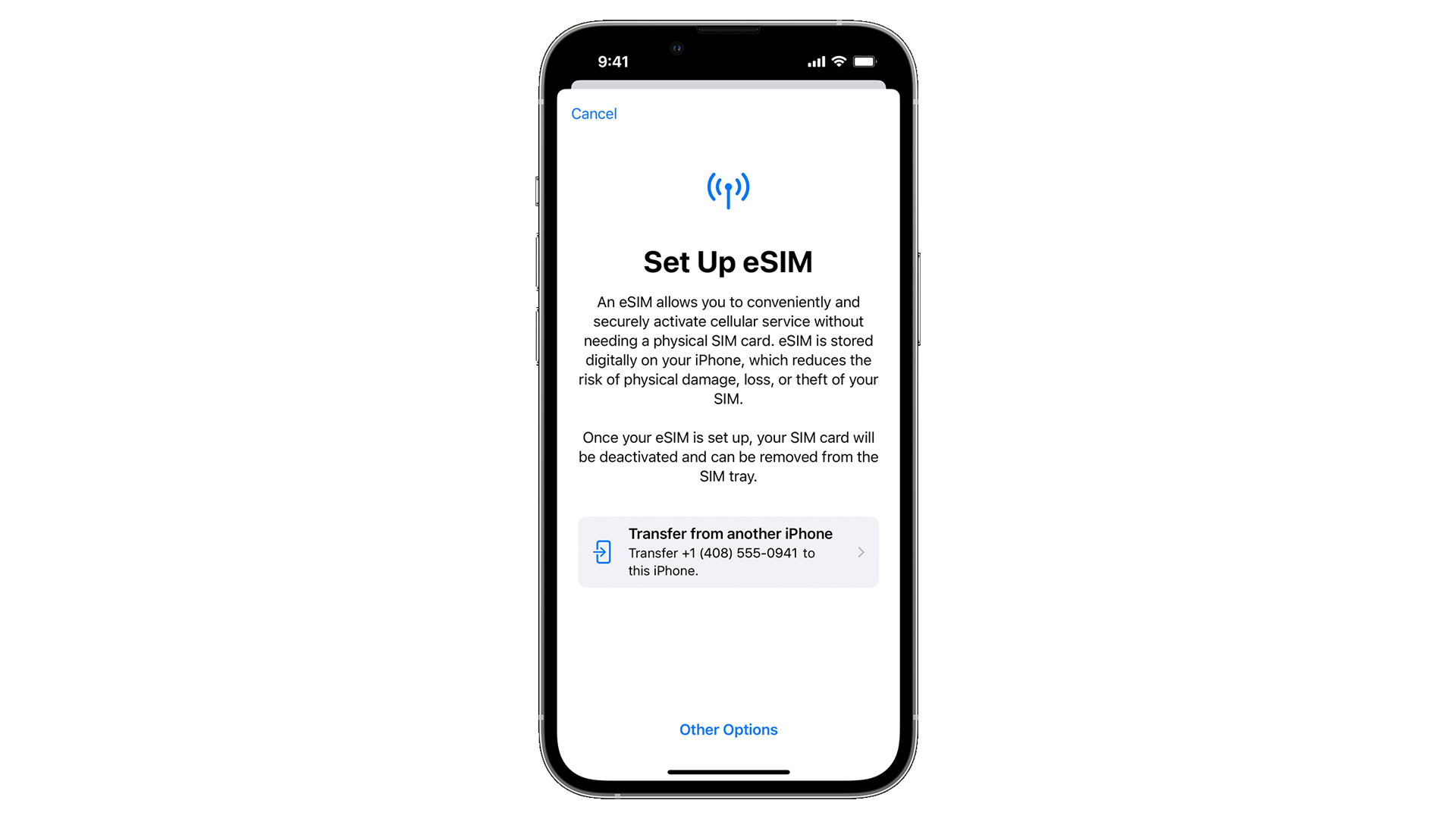
To do it yourself, you’ll need to use the eSIM transfer process built into iPhones. There’s no at-home option available if one or more of your devices uses Android.
Be sure both your old and new iPhones are at hand and powered on. If the old one is already gone, you’ll need to contact Cricket for help.
- Once basic device setup is complete on the new iPhone, go to Settings > Cellular > Add Cellular Plan.
- Select the plan you want to transfer, or else Transfer From Another Phone if it’s not listed. Both iPhones must be running iOS 16.0.2 or later.
- On the old iPhone, you’ll be prompted to confirm the transfer by tapping Transfer or entering a verification code displayed on the newer device.
- When the transfer is complete, you’ll see a notification on the new iPhone prompting you to finish setup. Tap it, and you should be taken to Cricket’s website to finish up.
How to convert your Cricket Wireless SIM to eSIM
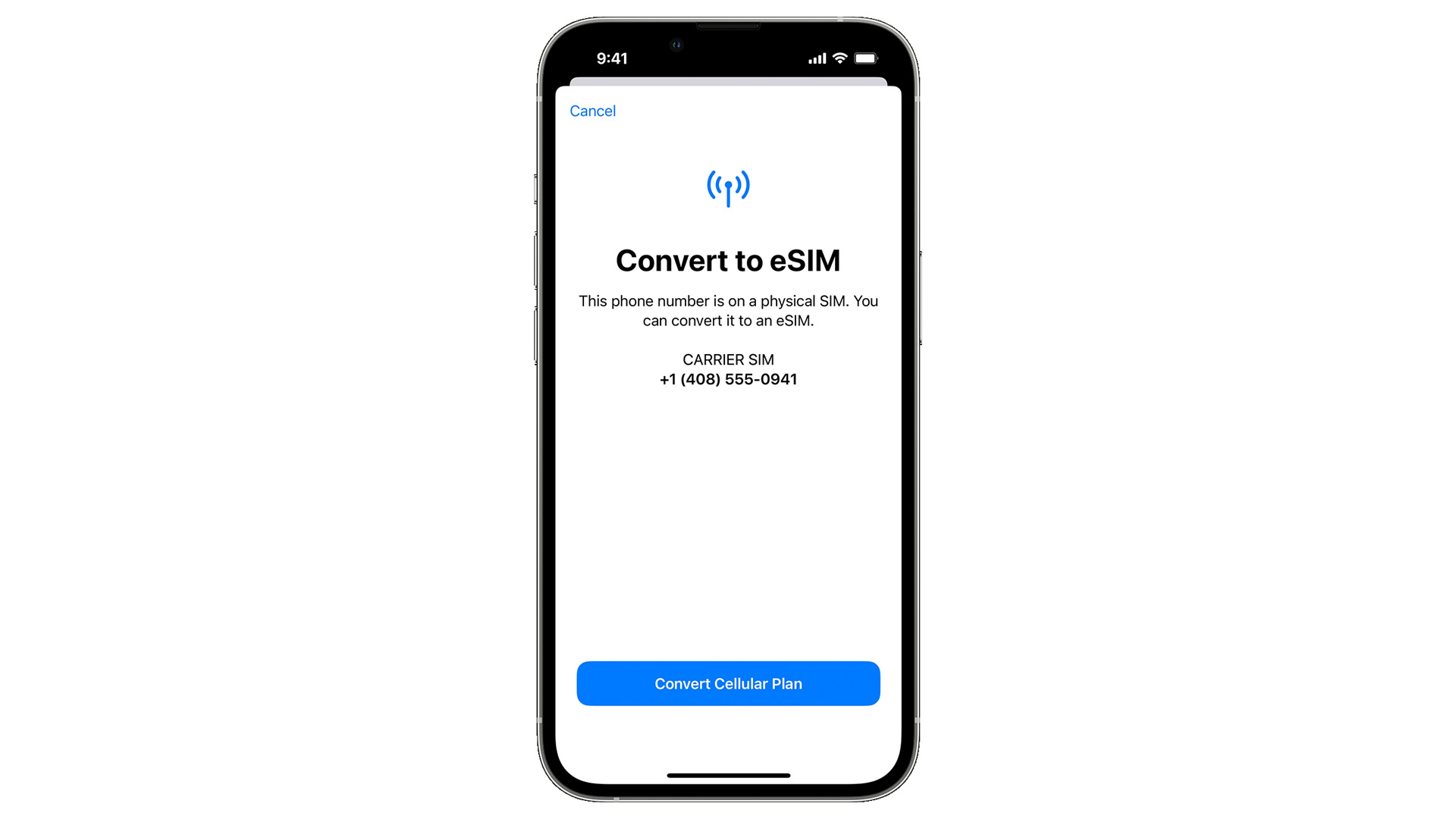
If your iPhone still has a physical SIM card, you can free up that SIM slot — say, if you want to use it while travelling — by converting your Cricket SIM into an eSIM.
- On your iPhone, select Settings > Cellular.
- Tap Convert to eSIM. If the option is missing, you’ll need to talk to Cricket about workarounds.
- Next, tap Convert Cellular Plan, then Convert to eSIM again.
- When the process completes, remove the physical SIM card and restart your iPhone.
Not signed up with Cricket yet? Be sure to head over to their website to learn more about the best Cricket plans.