Affiliate links on Android Authority may earn us a commission. Learn more.
How to add bots to a Discord server
Published onApril 6, 2022
When you’re setting up a Discord server, you will want a way to enforce rules. If people go around spouting nonsense all the time, things will devolve into chaos rapidly. If you don’t have time to set up moderators, you may want to look into a Discord bot that can do it all. Luckily for you, quite a few can do just that. Let’s talk about how to add a bot to a Discord server.
Read more: How to cancel Discord Nitro
QUICK ANSWER
To add a bot to your Discord server, open a browser and go to the website of the bot you want to add. Log into your Discord account on that bot's website, then select the server you want to add it to. This will invite the bot to your server. Afterward, return to the bot's website and set up the tasks you want it to perform.
JUMP TO KEY SECTIONS
What are Discord bots?
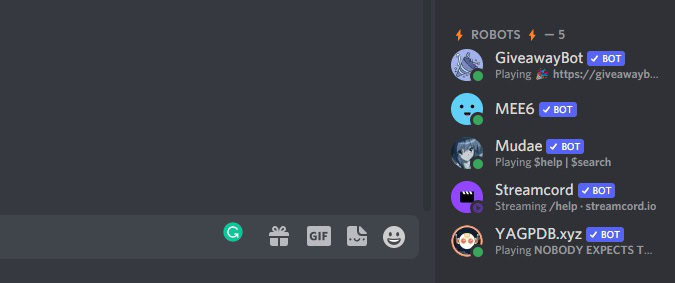
Bots on Discord are programmable tools that interface with your server and allow you to automate specific tasks. For example, you can have a bot that automatically rewards users for posting a certain amount of messages or a bot that automatically tracks every time users delete a message. There are innumerable tasks that you can program Discord bots to do within your server.
Now, Discord bots act like server members, at least when added. You must invite them to your server just like any other member, then grant them access and permission to do what you want them to do.
Bot commands
Some bots will perform specific actions when you type a particular message (or “bot command”) in a specific channel. That channel must be set up so that those bots will respond to those bot commands.
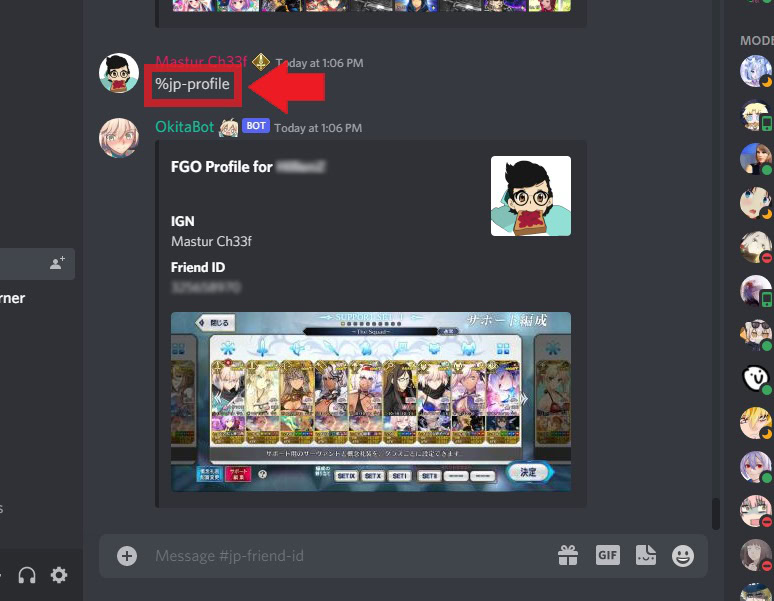
For example, this “OkitaBot” Discord bot has been set up to respond to the bot command “%jp-profile” in this specific channel. Whenever a user types that into the Message field at the bottom, the bot will publicly pull up their gamer profile.
How to add bots to a Discord server
Discord bots, as mentioned, must be invited to a server before they can be set up. Here’s how to add a bot to your server.
Invite the bot to your Discord server
Start by opening a browser and going to the bot’s website. For the sake of this exercise, we’re going to dyno.gg to invite Dyno to our “Curt Server” on Discord.
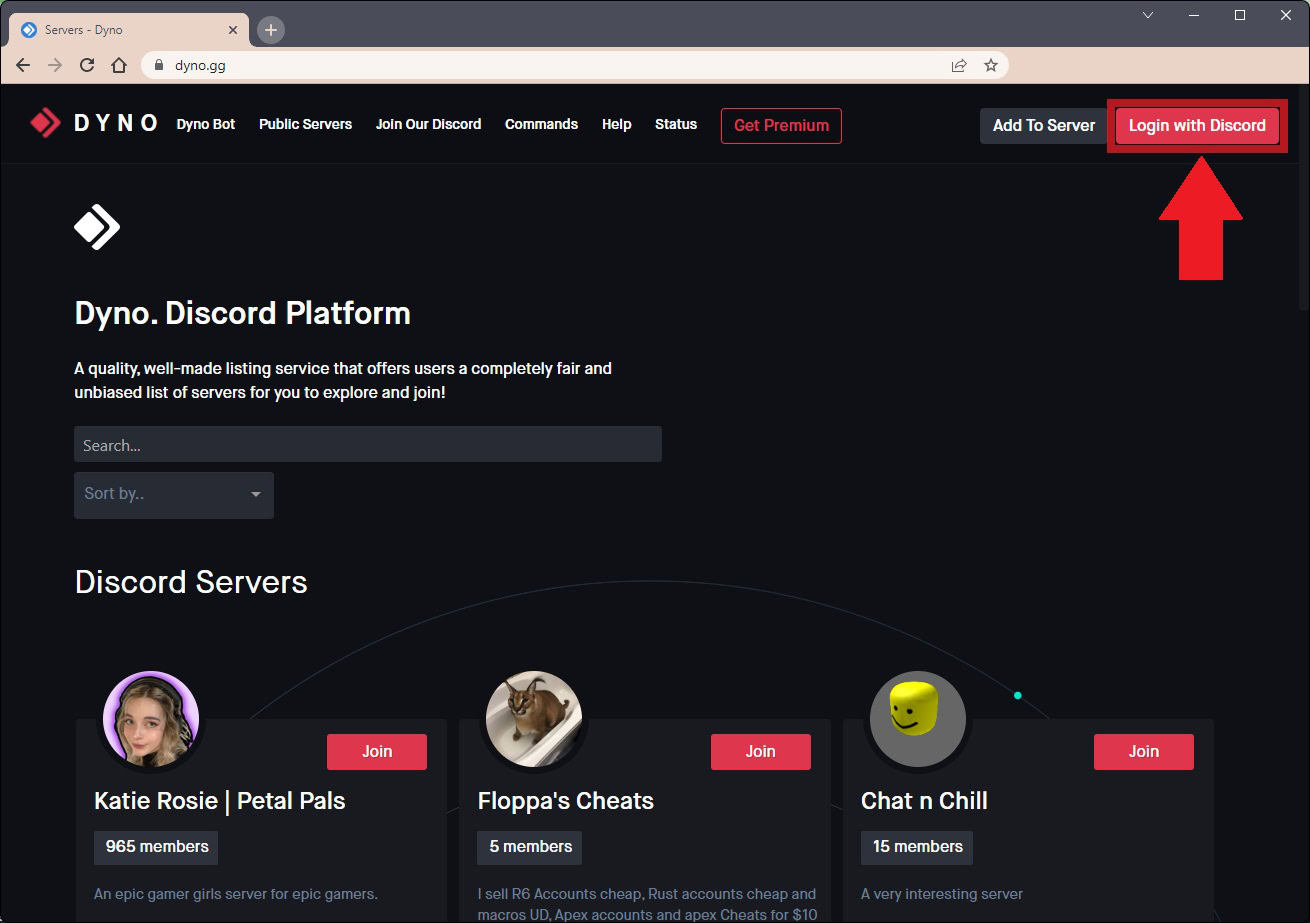
On the Discord bot site, click Login with Discord. This button looks different for different bots; for example, on MEE6, it just says Login. If you are already logged into Discord on your computer, this should automatically redirect you to the bot management interface; if not, you’ll have to manually enter your Discord login details.
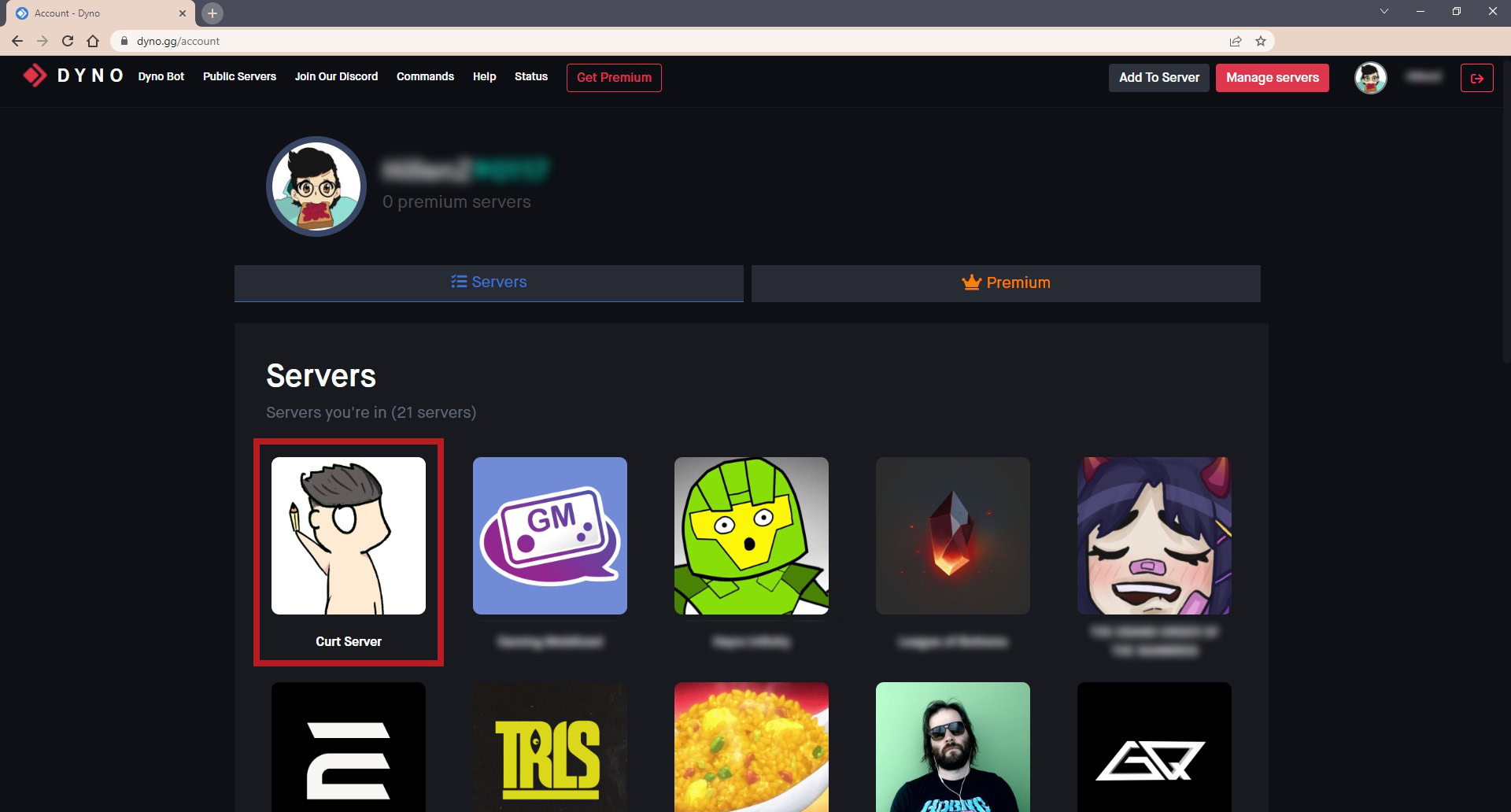
Select the server you want to invite the Discord bot to. This will redirect you back to Discord in a new tab, where it will say, “An external application [bot name] wants to access your Discord account.” Click the purple Continue button.
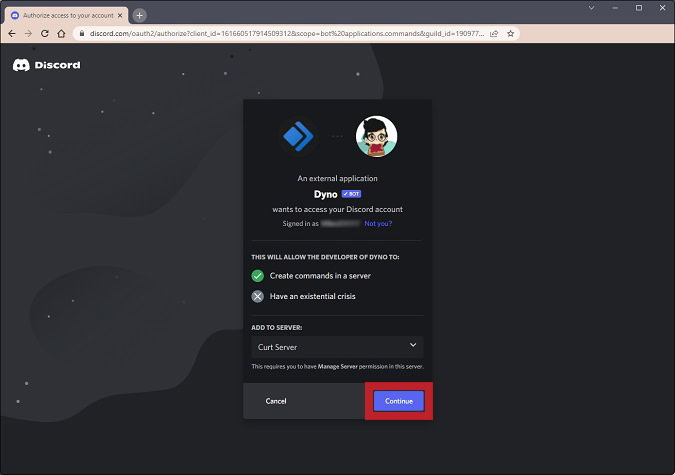
A list of permissions will appear. Scroll through and click Authorize when satisfied with the permissions you want to allow for the bot.
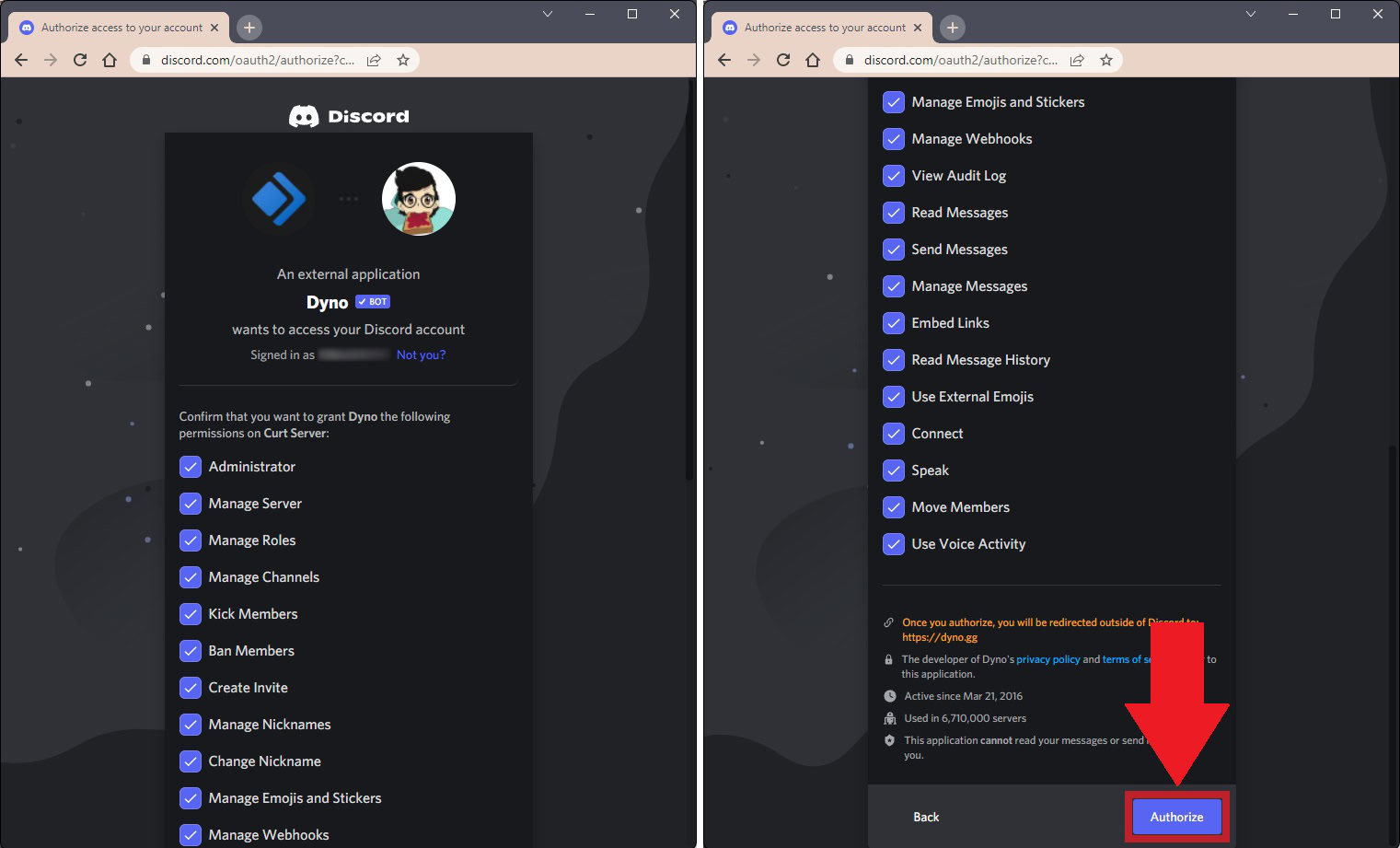
After granting the permissions and authorizing that bot, it will appear in your Discord server. Return to the bot website to customize the functions for that bot and set it up properly in your server.
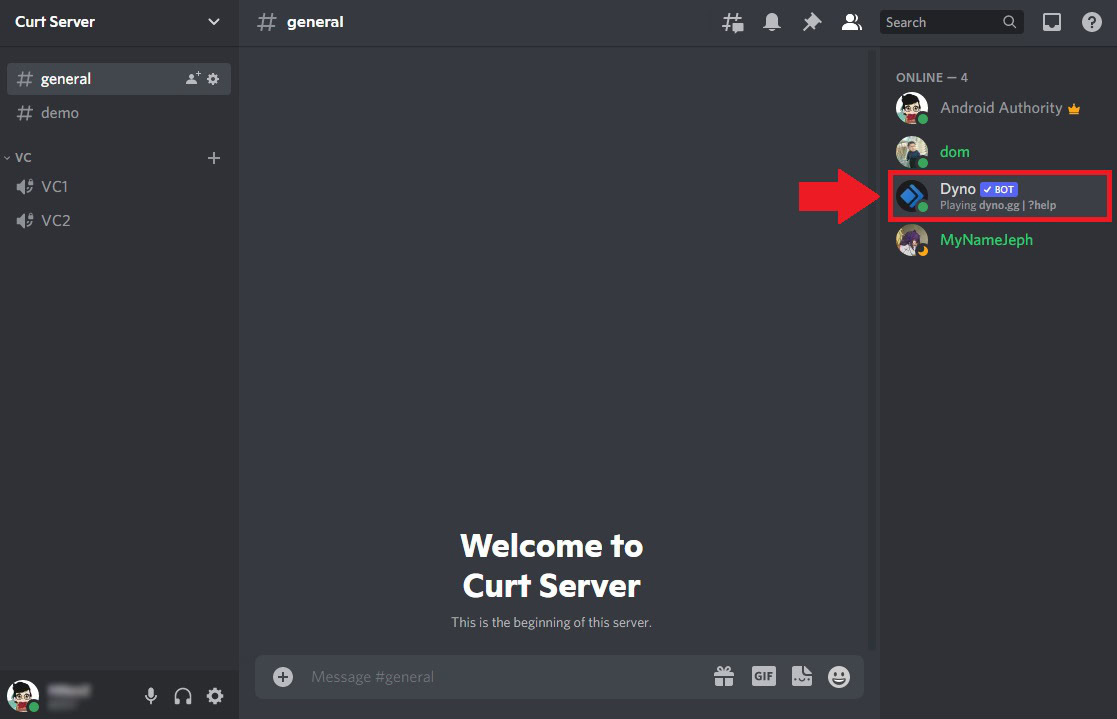
What are some good Discord bots?
When we say that there are many Discord bots out there, we mean it. The number of Discord bots you can invite to your server grows by the day.
That said, not all bots are created equal! Here are a few that are quite popular.
MEE6
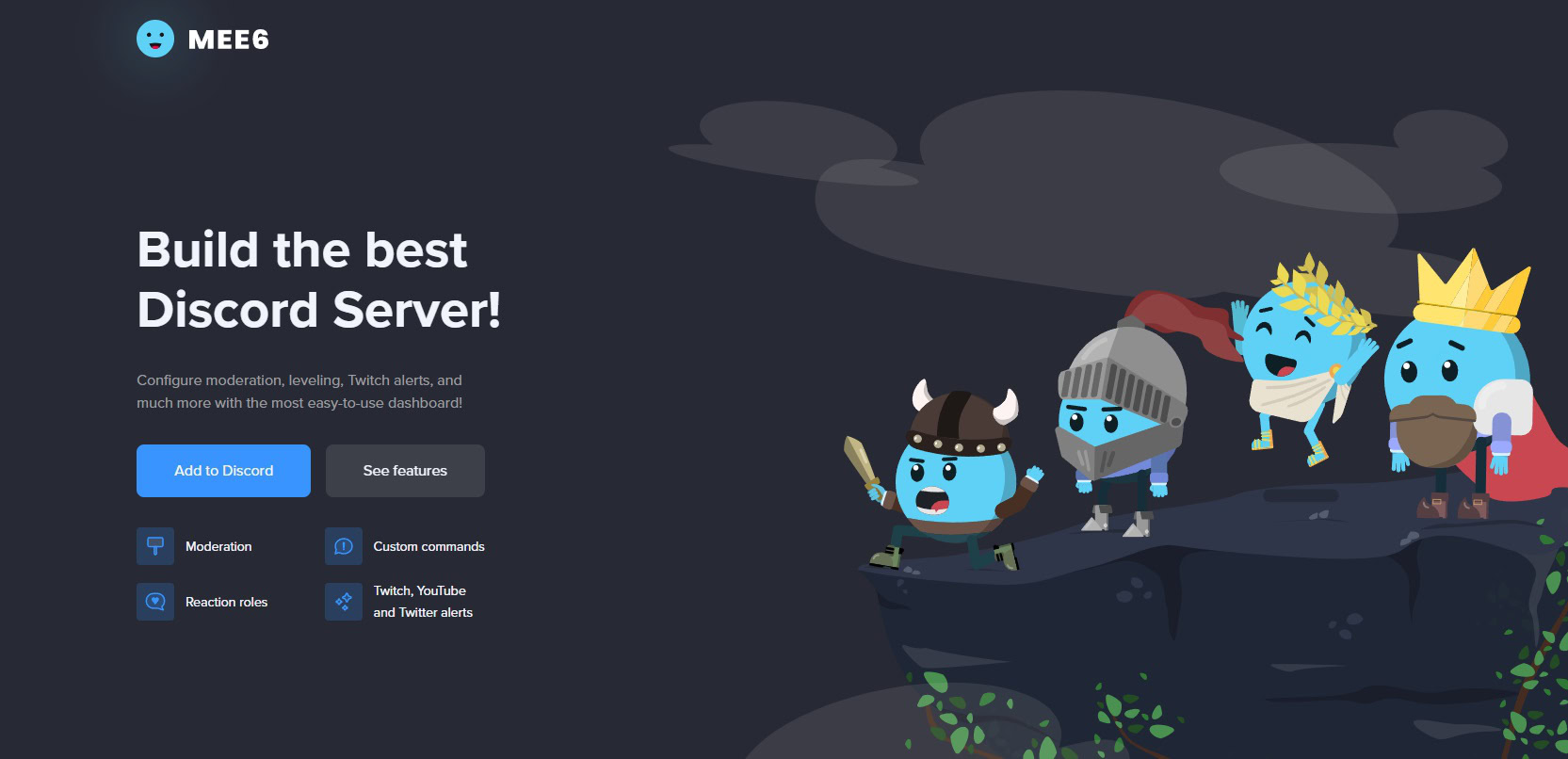
MEE6 might just be the most well-known Discord bot of all time. Like most other general-purpose bots, MEE6 has many useful functions, including moderation, custom commands, leveling, and more.
With MEE6 Premium, their paid subscription service, you can access additional features like auto-moderation, variable XP gain rates, reaction roles, and more. Many plugins are available with MEE6 Premium.
When it comes to customization, MEE6 is incredibly versatile and covers many of the most basic needs for a Discord server.
Dyno
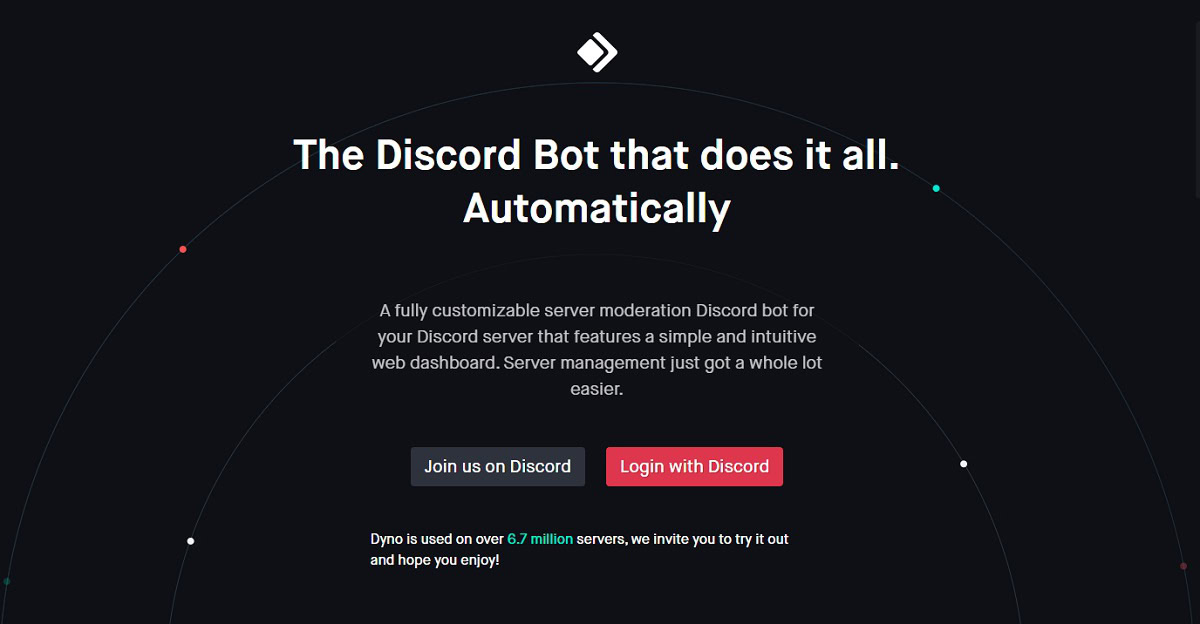
Dyno is a fully-customizable moderation tool that also functions as a general-purpose Discord bot. There are tons of bot commands available, and the “modules” available on the backend include things like Action Log, Auto Delete, Autoroles, Autoban, and Automod. There are other non-moderation features built into Dyno bot, but what it’s most well-known for is its suite of moderation features.
Dyno bot makes it easy to automate the moderation process if you spend the time to seat it up on your Discord server. If you want to spend less time looking for the perfect mods for your server, Dyno will definitely make do—and may even be more reliable!
Carl-bot

Carl-bot is our favorite Discord bot for logs. Like Dyno, Carl-bot has an extensive suite of moderation features. It also has neat tools like reaction roles, custom commands, welcome messages, and levels.
That said, the way Carl-bot implements logs is tremendous. It’s very easy to set up after inviting the bot to your server, and it will track all of the action happening within your server. If you are gone for a day, you can see everything that happened within your server through logs.
Yet Another General Purpose Discord Bot (YAGPDB)
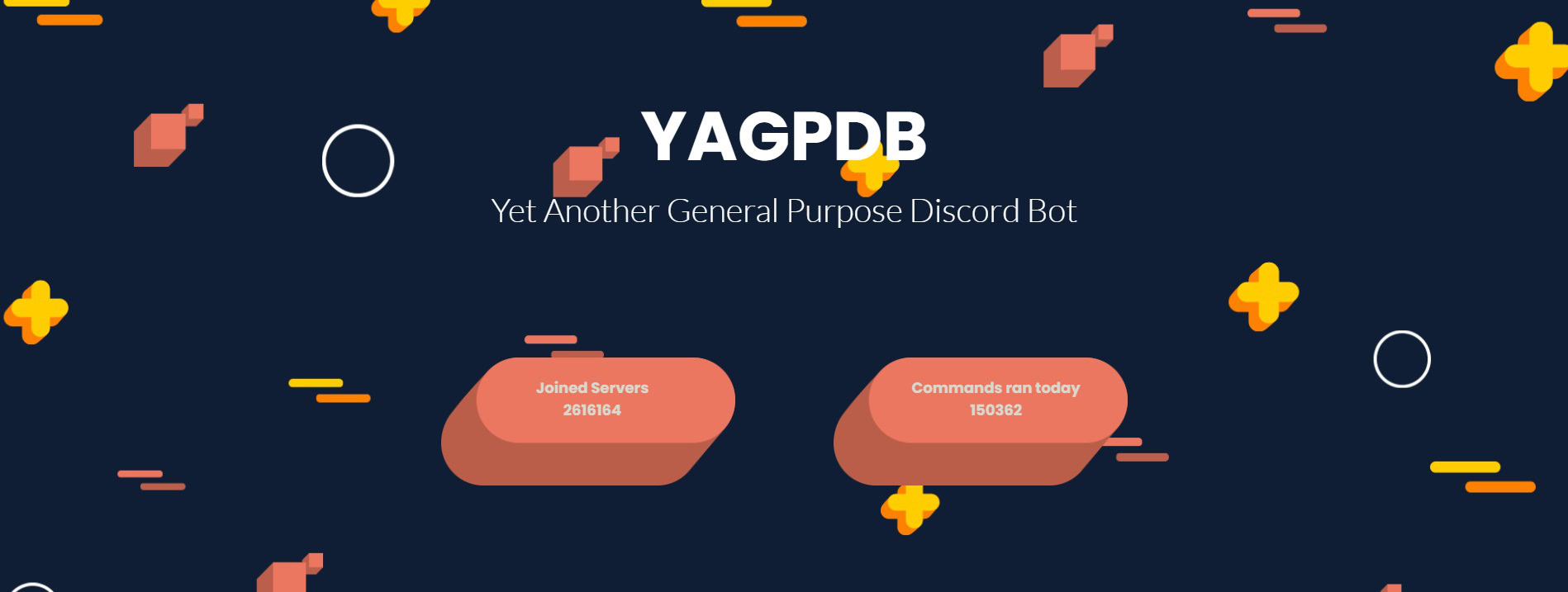
YAGPDB is one of the most popular Discord bots for notifications and automated moderation. It’s super simple to use and can automate the rule violation punishment process. Reaction roles and custom commands, like the other general-purpose Discord bots we’ve mentioned, can be set up with YAGPDB.
YAGPDB is a very useful bot when you need help moderating a server and making it an enjoyable experience. The fact that you can set it up to notify whenever there’s new feed activity is also one of the reasons many choose to add it to their servers.
Other Discord bots
There are so many more bots we’d love to bring up. Bots like Disboard, Mudae, Streamcord, and GiveawayBot are all highly used today, and there are plenty of more niche options that automate more specific tasks within servers.
Read more: How to add and use stickers on Discord
FAQs
Can you add bots to Discord DMs?
The only way to add a bot on Discord is by inviting it to a server. You cannot have a bot take over your account and respond to DMs.
That said, if you want to automate responses or DMs, you can make it so that a bot sends a user a DM when they do something. For example, when you join some servers, they may have a bot that sends you a DM telling you what you have to do to gain access to the server.
What permissions do you give Discord bots?
If you want a bot to be able to moderate your server, you must give it Administrator permissions. Read our guide to learn more about Discord roles such as Administrator.
Are music bots banned on Discord?
YouTube started banning music bots in late 2021.