Affiliate links on Android Authority may earn us a commission. Learn more.
How to add a drop shadow in Photoshop
Published onJanuary 23, 2023
Drop shadows are a quick way of adding the illusion of dimension to your Photoshop projects. It’s easy to get started with them, as we explain below, though there’s more to master in the long run.
QUICK ANSWER
To add a drop shadow in Photoshop, select the layer where you want it, then click the FX icon towards the bottom of the Layers panel. Choose Drop Shadow, then adjust Structure and Quality settings.
How to add a drop shadow in Photoshop
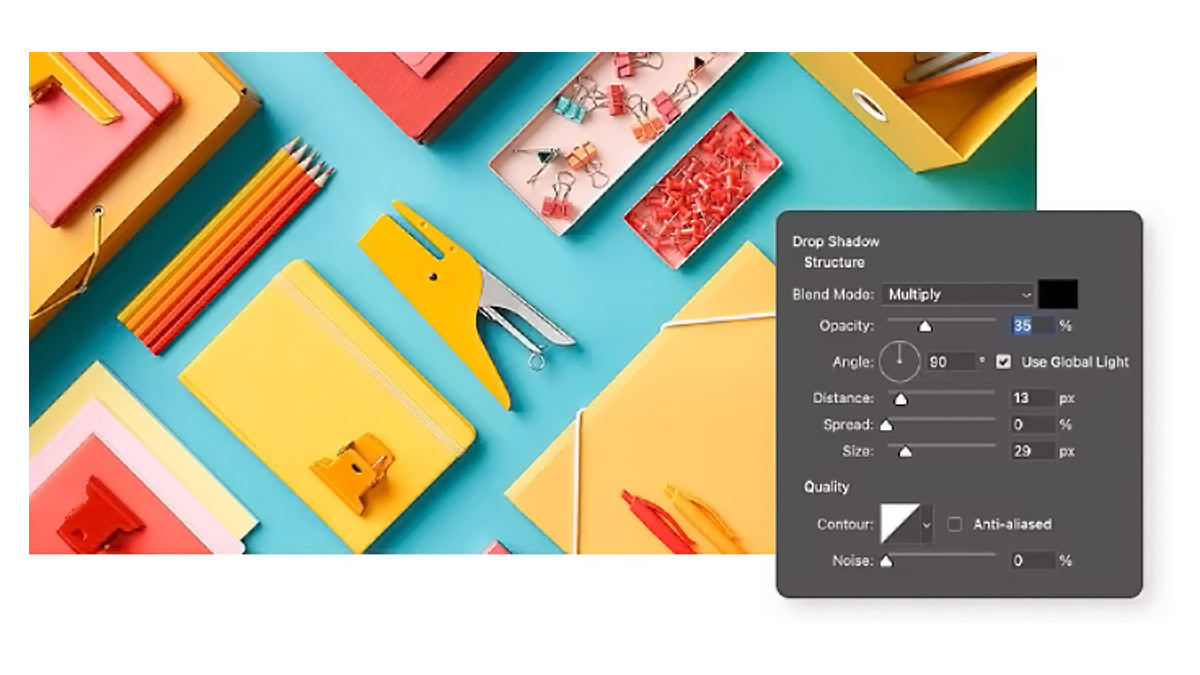
The core process is straightforward, and applies to both graphic and text objects:
- Select the layer where you want to add a shadow.
- Click the FX icon at the bottom of the Layers panel.
- Choose Drop Shadow.
- In the Drop Shadow Layer Style box, adjust Structure and Quality options until you like the output.
- When you’re done, click OK.
There are a variety of Structure and Quality options. The best use of these depends on your subject and personal taste, but here’s a quick summary to get you rolling:
- Opacity is another way of referring to transparency. 100 is solid, 0 will kill your shadow entirely.
- Angle determines where your shadow falls. In many cases you should toggle Use Global Light, since this keeps shadows consistent across your project, as if they’re all being produced by the same light source.
- Distance controls the distance of a shadow from an object.
- Spread is somewhat misleading, since this really impacts how much your shadow fades around its edges. The higher this value is, the starker your edges become.
- Size gives you precise control over the size of your shadow.
- Blending Mode is worth experimenting with, since Multiply and Linear Burn can impact the darkness of your shadow. There’s even a color picker, though shadows should normally be left black if you’re interested in realism.
- Contour is another way of altering fade, but like color, this should probably be left untouched if you’re after realism.
- Noise adds or removes “texture” from shadows. Note that while a totally smooth shadow might sound appealing, it doesn’t always look natural.
Read more: How to add fonts to Photoshop