Affiliate links on Android Authority may earn us a commission. Learn more.
How to add your ID or driver's license to Google Wallet
Published onSeptember 6, 2024
Many of us have replaced physical credit cards, tickets, loyalty cards, gift cards, and more, with Google Wallet. Now, the time to finally store our government ID cards and driver’s licenses in our phones has come. Are you trying to learn how to add your ID or driver’s license to Google Wallet? Let’s tell you everything you need to know and walk you through the process.
QUICK ANSWER
To add your ID or driver's license to Google Wallet, start by launching the Google Wallet app. Then, go to Add to Wallet > ID card > Get Started. Select your state and follow the on-screen instructions to verify your identity.
There are requirements and other things you should know first, though. Keep reading to get all the details.
JUMP TO KEY SECTIONS
Requirements to add your ID or driver’s license to Google Wallet

There are a few things you should keep in mind before attempting to add your ID or driver’s license to Google Wallet. These requirements need to be met before you can use this feature on Google Wallet, so there is no skipping any of them.
Device requirements to add ID to Google Wallet:
- You’ll need a phone with Android 9 or newer.
- Bluetooth and Nearby devices must be enabled.
- A screen lock must be set on the phone.
Additionally, the ability to add IDs or driver’s licenses to Google Wallet isn’t available to everyone. Only some states in the US allow this.
States that allow adding ID or driver’s license to Google Wallet:
- Arizona
- California
- Colorado
- Georgia
- Maryland
How to add your ID or driver’s license to Google Wallet
If you meet all those requirements and are from one of the listed states, adding your ID or driver’s license to Google Wallet is actually pretty simple. Here’s how to do it:
- Launch the Google Wallet app.
- Tap on the Add to Wallet button in the lower-right corner.
- Select ID card.
- You’ll get some TSA information. Read through it and hit Get Started.
- Pick the state that issued your ID or driver’s license.
- Follow all the on-screen instructions to finish the process.
The final steps include taking pictures of the front and back of your ID or driver’s license and submitting a short video for identity verification. For extra precaution, your state’s DMV will also receive a photo from this video.
Where is my digital ID accepted?
Google and the involved states are very clear about the fact that this digital ID or driver’s license is not a replacement for your physical card. You should still carry the actual ID or driver’s license whenever needed. That said, you can already use your digital ID in some places.
For starters, it can be accepted at some airports, when going through TSA. Here’s a full list of the airports that support Google Wallet for ID purposes.
Additionally, some apps allow Google Wallet IDs to be used for identity and age verification. These include apps like car rental services and other applications that may benefit from a simple way to recognize the user.
How to remove your ID or driver’s license from Google Wallet
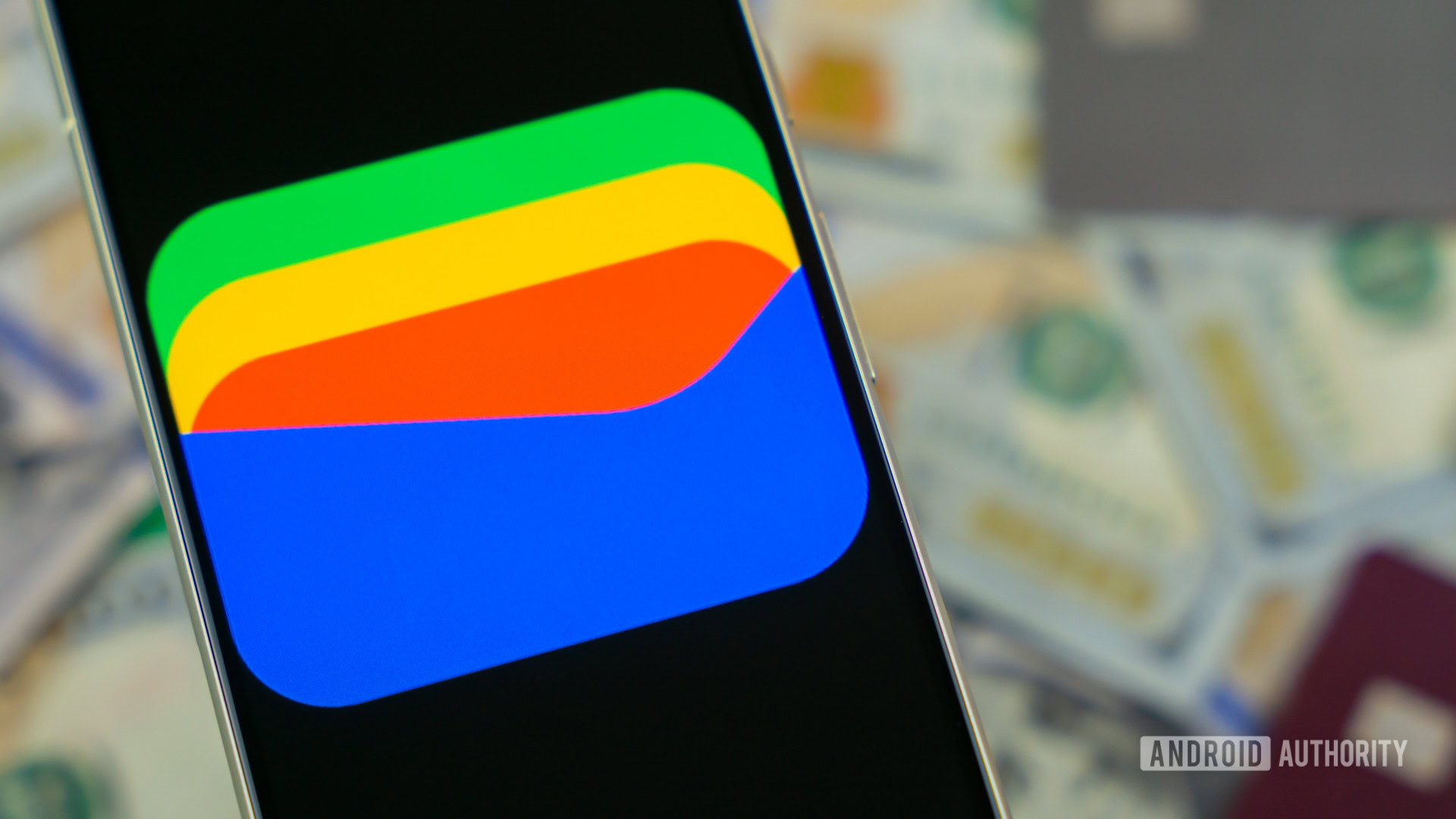
If you find out the whole digital ID deal isn’t for you, or you need to remove your ID from Google Wallet for any reason, here’s how to do it.
How to remove your ID from the Google Wallet app:
- Launch the Google Wallet app.
- Find your ID or driver’s license and tap on it.
- Tap on the three-dot More button in the top-right corner.
- Select Remove, then confirm by selecting Remove again.
If you, for any reason, have no access to your phone, you can also remove your ID using a browser.
How to remove your ID from Google Wallet using a browser:
- Launch a browser and go to myaccount.google.com. Log in if needed.
- Select Personal Info.
- Find the Digital ID section, then tap on Manage Digital ID.
- Next to your ID or driver’s license, hit Delete.
- Confirm your decision by following on-screen instructions.
FAQs
Given other people can’t access your phone, your ID should be safe. There isn’t much you can do with it, anyway. Still, Google recommends that you delete it remotely, as a precautionary measure.
As of the time of this writing, only five US states support official ID or driver’s license storage. These are Arizona, California, Colorado, Georgia, and Maryland
Your Google Wallet ID will stop working when the physical ID is no longer valid. If you move to a state that also supports the feature, you can go through the same process to add the new ID or driver’s license. Otherwise, you’ll be stuck with the physical card!
You won’t always need an internet connection to use your ID on Google Wallet. Of course, you’ll need it to add the ID or driver’s license to Google Wallet. Additionally, Google Wallet keeps the ID up to date, and it will disable the ID if your device is disconnected for more than 30 days. It will be re-enabled once you connect to the internet again.