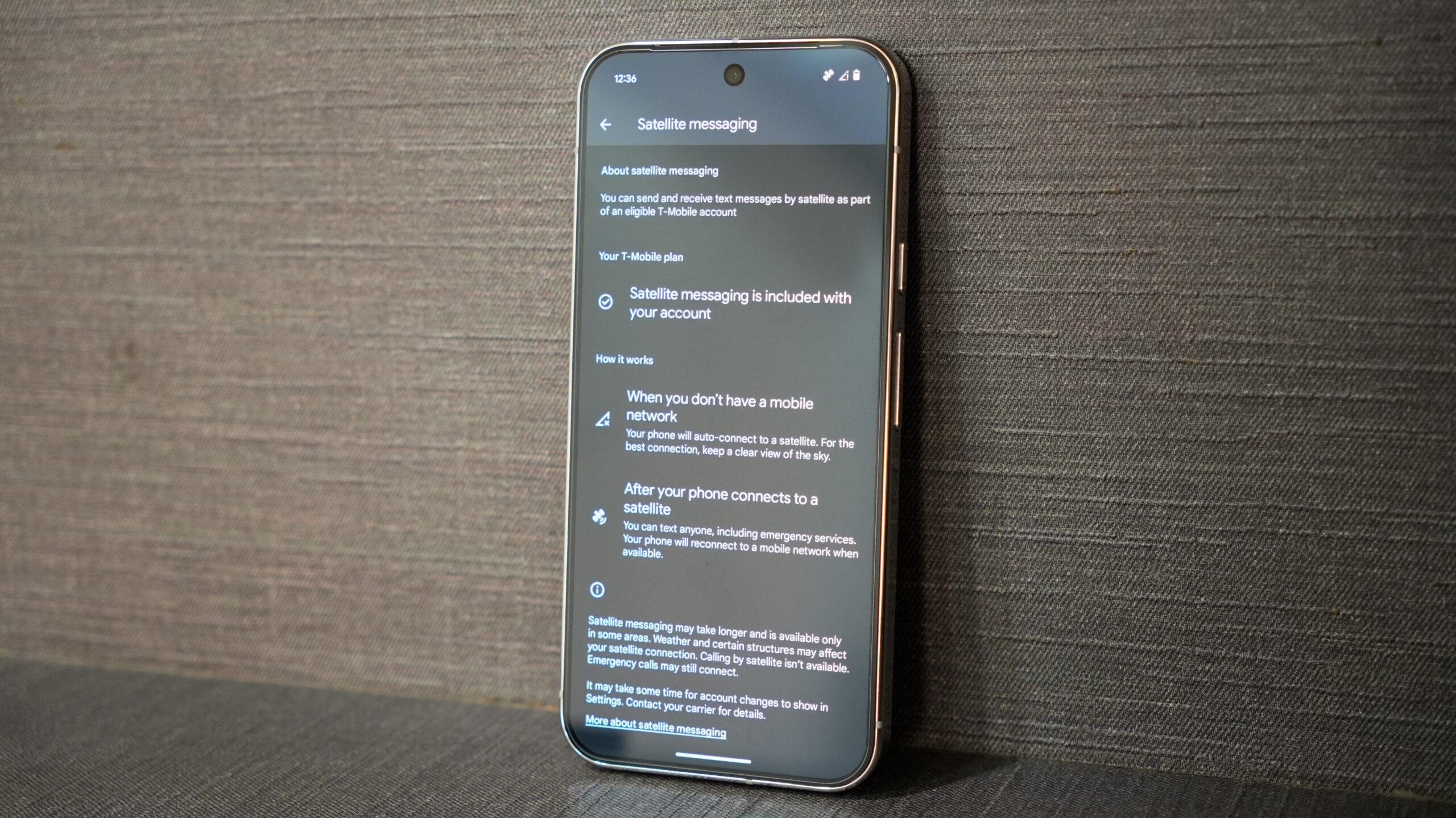Affiliate links on Android Authority may earn us a commission. Learn more.

Features
I tried YouTube Premium Lite and I’m never going back to the full subscription
0


Reviews
After using the CMF Phone 2 Pro, I can’t believe it costs just $279
0

Features
This cheap Android Auto adapter was the best thing I ever bought for my car
0
Top stories
Latest poll
Do you only zoom to your camera's preset levels or do you zoom freely?
1318 votes
In case you missed it
More news

Andrew GrushApril 21, 2025
0
How does Mint Mobile international roaming work, and is it worth it?
US Mobile is a super carrier with access to all three networks, but how does that work?
Andrew GrushApril 21, 2025
0

Metro is owned by T-Mobile, but what's the real difference?
Andrew GrushApril 19, 2025
0

Android 16: Confirmed features, codename, leaks, release date, and everything else we know so far
Aamir SiddiquiApril 18, 2025
0
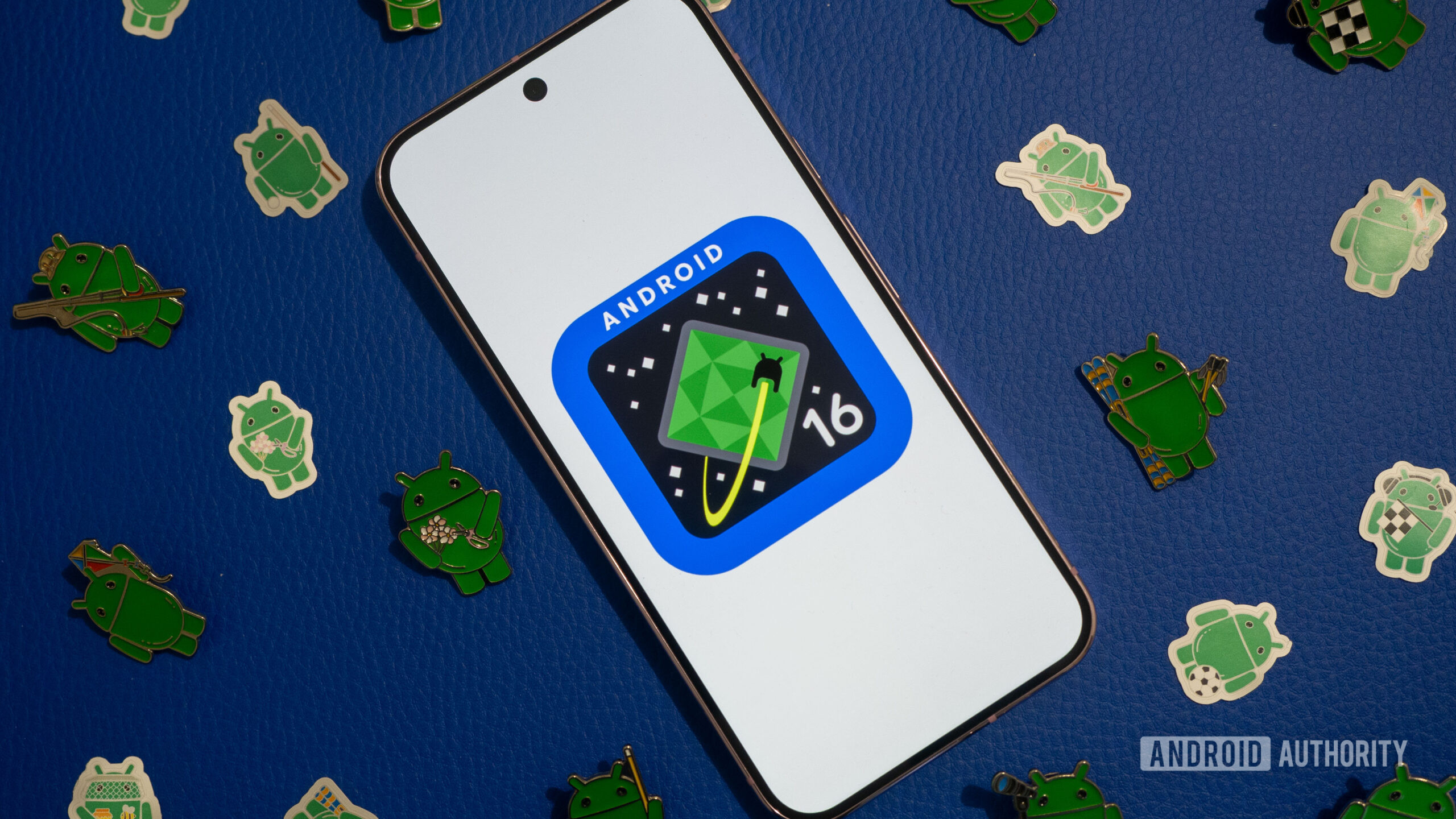
What is Total Wireless? We break down the best plans, pricing, and more
Andrew GrushApril 18, 2025
0

One UI 7 starts arriving early for the Galaxy S22 series and other models
Ryan McNeal14 hours ago
0

OnePlus Watch 3 avoids disaster, rolls back $500 pricing
Stephen Schenck15 hours ago
0

Google is giving Android its own special show ahead of I/O 2025
Adamya Sharma16 hours ago
0
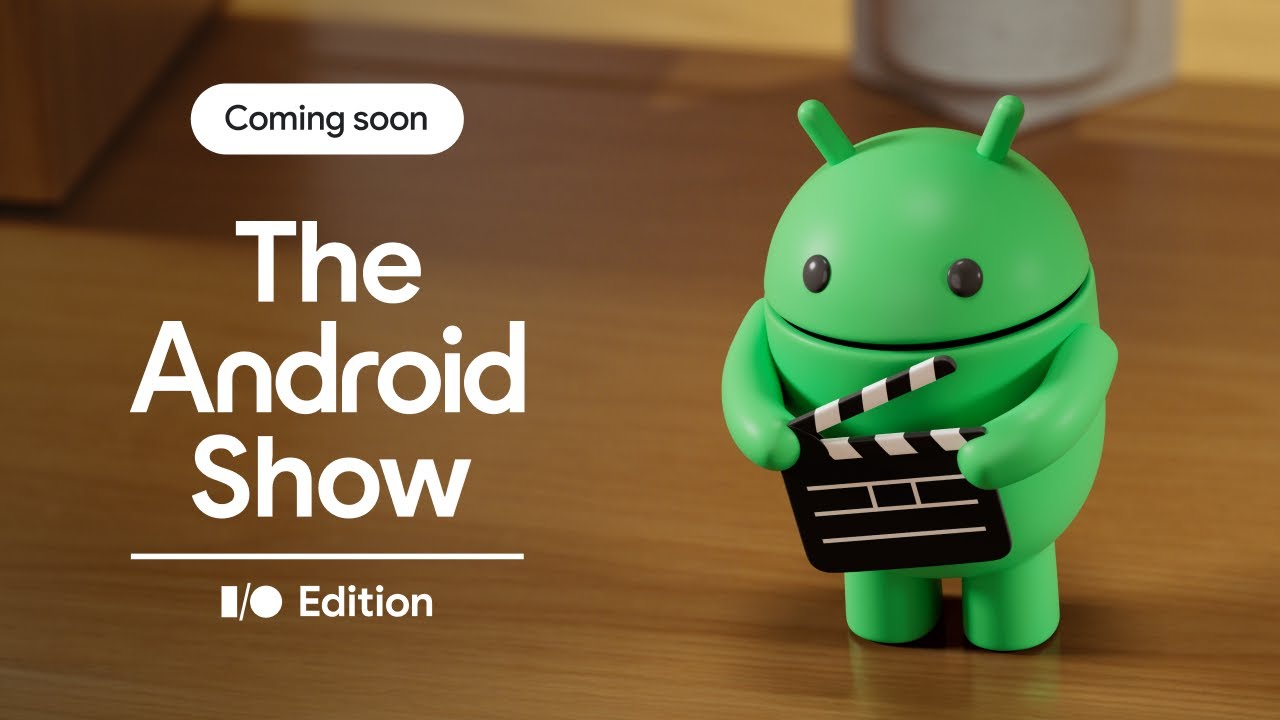
Google Pixel Watch 2 plunges to $149.99 in best deal of the year
Matt Horne16 hours ago
0

Nothing's new budget phone has a telephoto lens and a modular camera system
C. Scott Brown18 hours ago
0

The Snapdragon 8 Elite Gen 2 might launch earlier than expected, and that's great for Android
Aamir Siddiqui19 hours ago
0

Here's an early look at Android's colorful and 'expressive' Google account settings (APK teardown)
Pranob Mehrotra21 hours ago
0
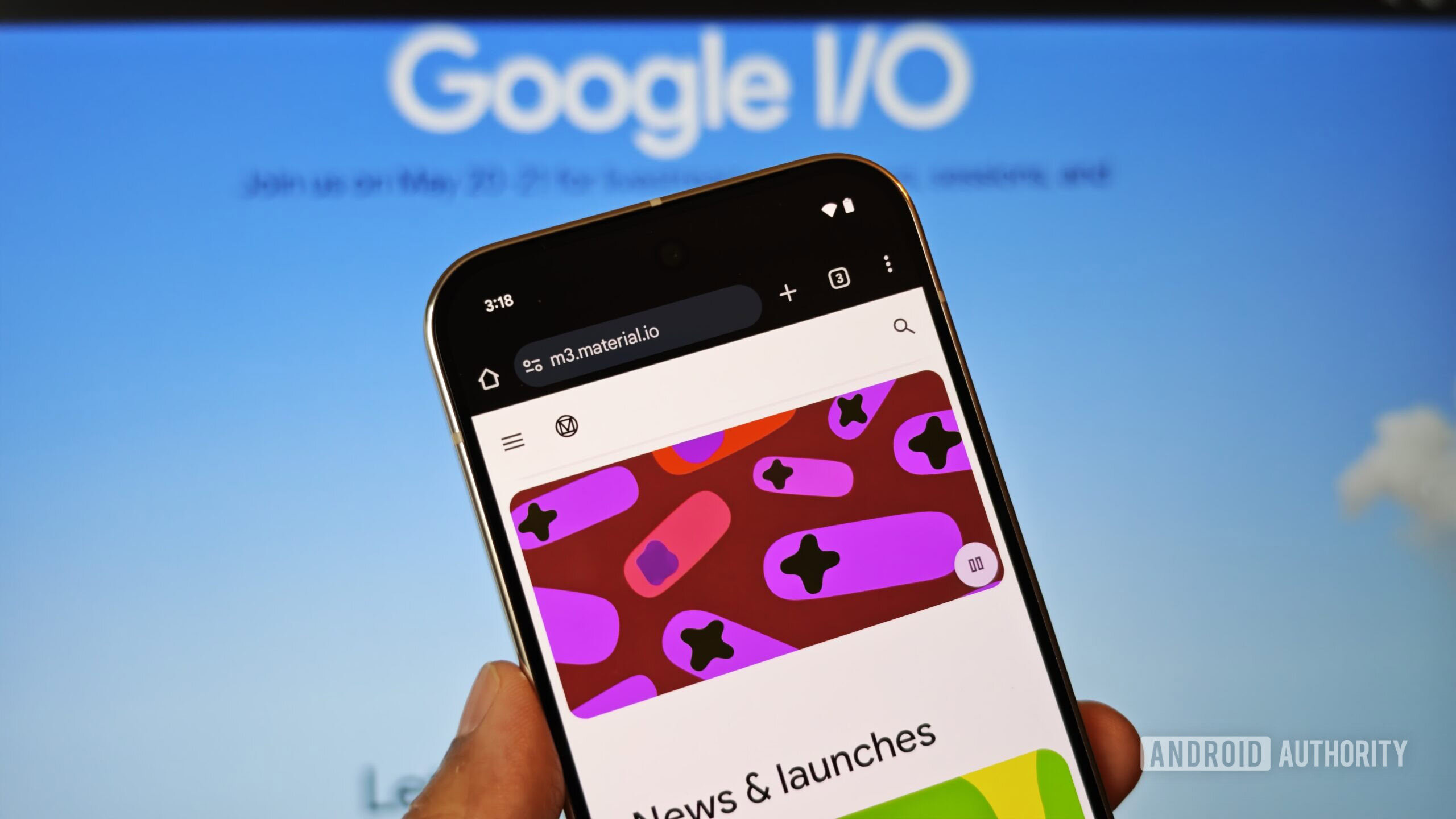
Broken phones could soon be less stressful, thanks to Google's SIM backup plans (APK teardown)
Aamir Siddiqui22 hours ago
0
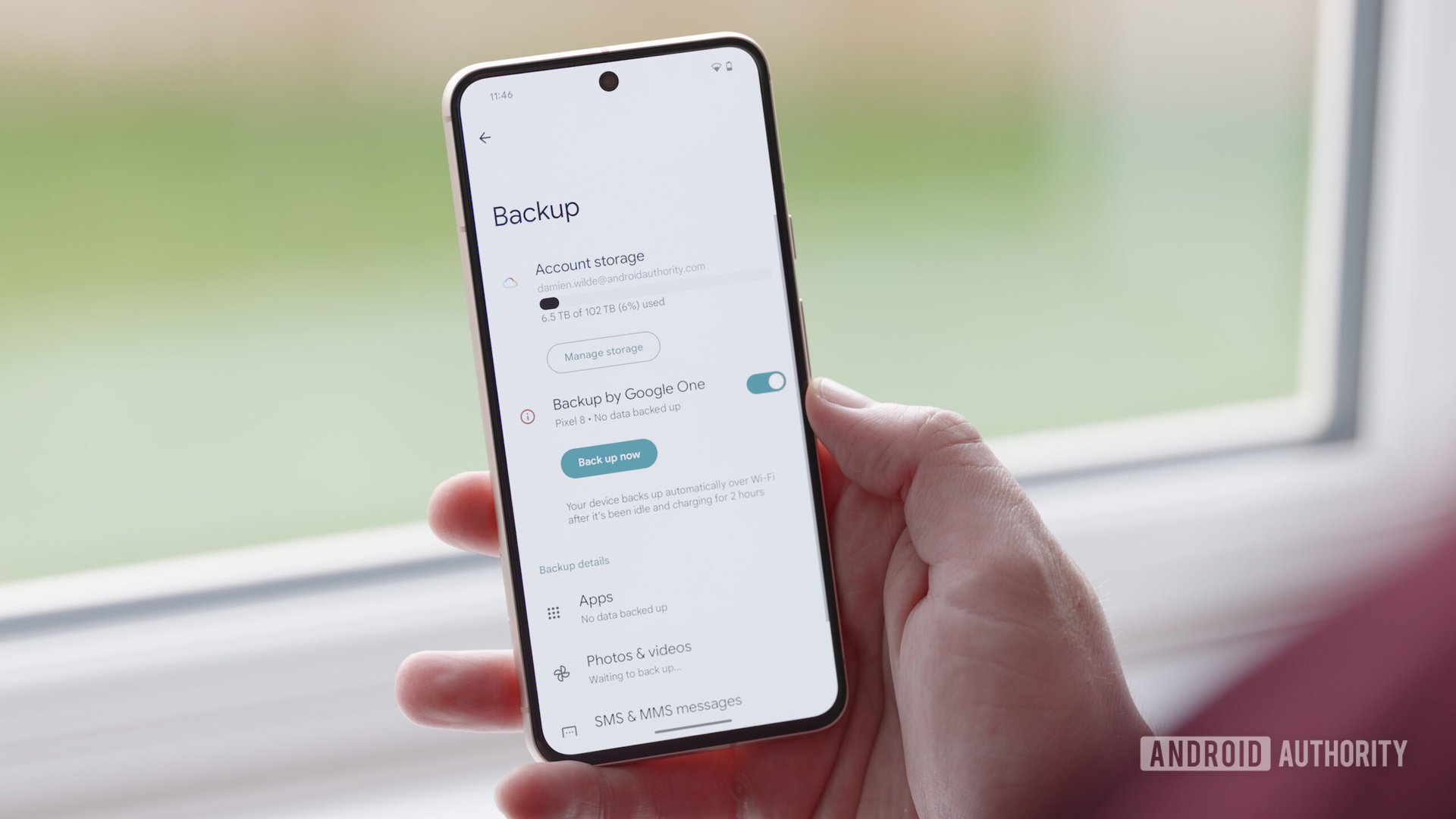
The Galaxy S25 Edge could come with titanium bezels and yet-unreleased Gorilla Glass variant
Aamir Siddiqui24 hours ago
0

T-Mobile does the unthinkable: Cuts price for a new service instead of a hike
Adamya SharmaApril 28, 2025
0