Affiliate links on Android Authority may earn us a commission. Learn more.
How to allocate more RAM in Minecraft
Published onAugust 28, 2024
If you are having performance issues in Minecraft, such as lag spikes, or generally choppy performance, insufficient RAM being allocated to the game can be the culprit. By default, the game only allocates 2GB of your system’s memory to the game, however, this can be increased. In this tutorial, let’s go over how to give your Minecraft instance more RAM to improve performance. This will be particularly useful for larger Minecraft worlds with more explored terrain, builds, and especially large redstone contraptions.
However, it’s important to note this method only works in Minecraft Java Edition, and there is currently no mechanism to do this in Minecraft Bedrock.
QUICK ANSWER
Launch the Minecraft Java Edition launcher, then navigate to the Installations tab, and select the version of the game you play. Click on the three dots on the far right side and click Edit. Then click on More Options, and head over to the JVM Arguments field. Near the start of the string of text in said field, you will see -Xmx2G. Replace the 2 with your desired amount of memory.
JUMP TO KEY SECTIONS
How to check how much RAM your PC has
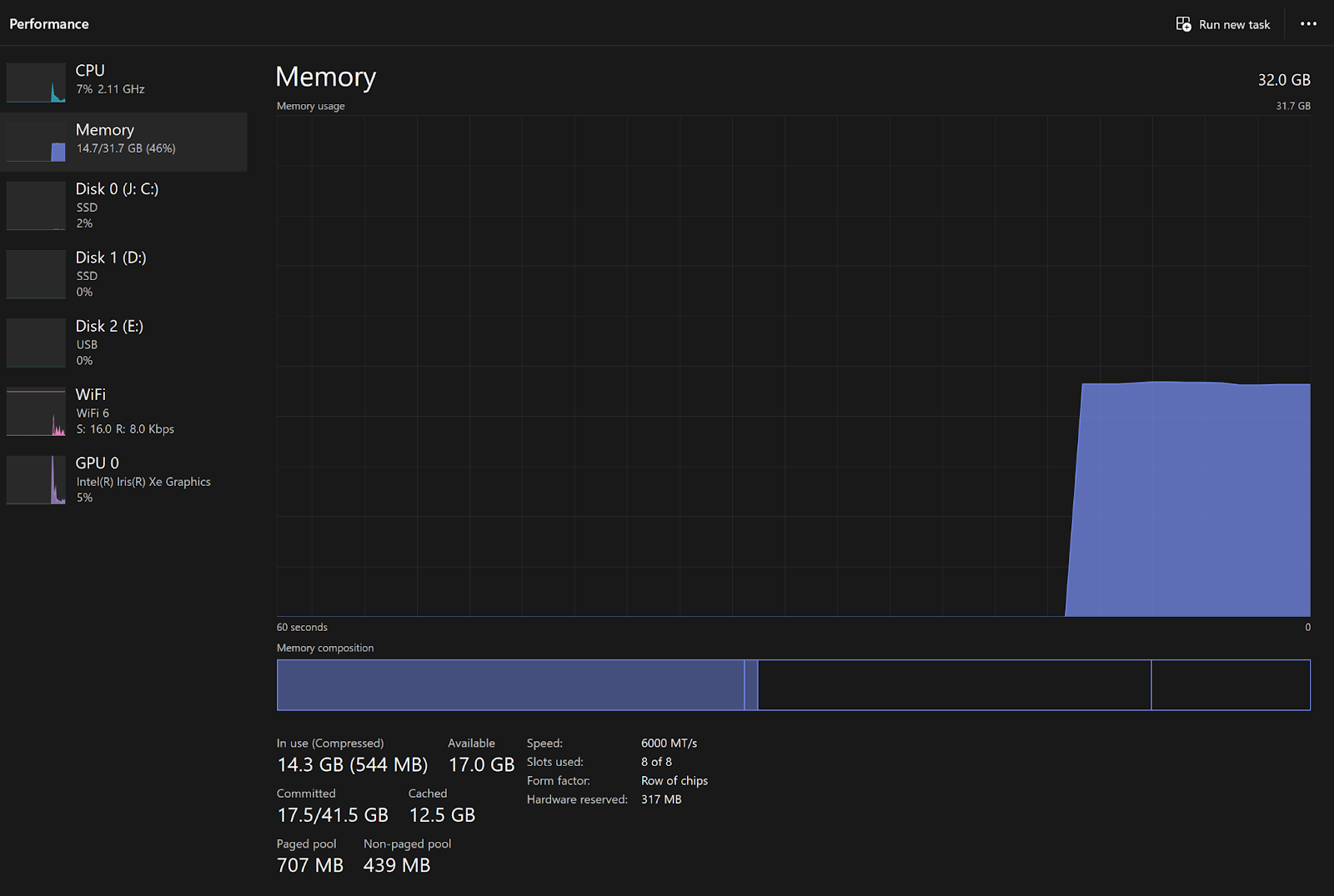
Before allocating more RAM, it’s important to take note of how much memory is currently installed in your system. The easiest way of checking this is:
- Right-click on the Start Menu, and select Task Manager.
- Within Task Manager, select the Performance tab in the menu on the left (second option from the top).
- In the Performance menu, select Memory.
- In the Memory window, you can see the total amount of installed RAM in the top right.
Make sure that there is sufficient memory left for the rest of the system. I recommend giving the game a minimum of 3GB of RAM, and no more than 8GB should be required in the most extreme of scenarios. Almost no Minecraft worlds require more memory than this, with the only exception being Minecraft servers with many players simultaneously playing and loading chunks, which feature a separate method for setup and adjust the amount of dedicated RAM.
How to allocate more RAM in Minecraft
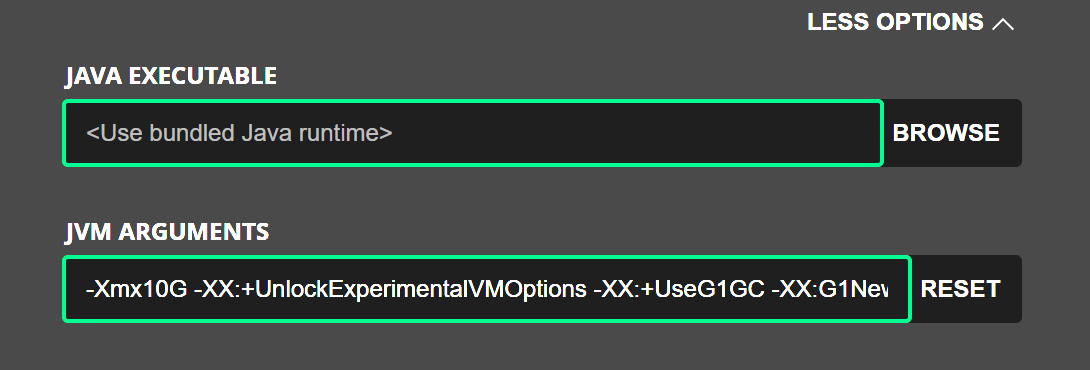
The process of allocating more RAM in-game is done via the Minecraft launcher’s Java argument feature. In order to use this:
- Open the Minecraft Java Edition launcher.
- Next, select the Installations tab from the row at the top of the window.
- Select the installation of the game you are currently playing from the list. Click on the three dots button on the right, followed by Edit. Note: this only applies to a single version of the game. This process must be done for every different version of Minecraft that you might play (main version, snapshot, or modded).
- Select the More Options text in the bottom right of the new screen. In the new options that now become available, the action of allocating additional RAM is done via the JVM Argument field.
- Within this field, a premade string of Java arguments should appear, with the first being -Xmx2G. Simply change the number 2, representing the 2GB of RAM the game is allocated by default, to the amount of memory you wish to give the game. This is the maximum, and if not needed, the whole amount will not be used out once.
- Click Save and launch that version of the game from the main launcher menu. Minecraft will now launch and will allocate the entered amount of memory.
FAQs
Your system’s RAM, or memory, is used to store all the actively running aspects of your Minecraft world. This includes loaded chunks, keeping track of mobs and other entities, keeping track of blocks that carry out functions such as redstone components, and much more. This is why players often find that performance could be slightly better on a multiplayer server, rather than a Minecraft world, as all that data is processed by a different system, and not by the Minecraft client you are currently running.
By clicking F3 whilst in-game, you can bring up the debug menu. In the top right, you should see a Memory Allocated statistic, showing the amount of RAM actively used in megabytes, as well as the maximum allowed. If you ever see the game running near the maximum allowed amount, that is a good sign you should assign more to it. Under typical circumstances, the game uses between 1-4GB of memory, though this can quickly increase on larger, more advanced worlds.
Unfortunately there is currently no way to manage the amount of memory used by Minecraft Bedrock, as it assigns a predetermined amount depending on the system. For example, if running on a current-gen console such as an Xbox Series X or PS5, the game will automatically allocate more RAM than on an Xbox 360 or a phone or tablet. This isn’t an option on Bedrock for Windows either, at least right now, with the game once again automatically assigning a safe amount of memory based on typical system specs.