Affiliate links on Android Authority may earn us a commission. Learn more.
How to apply thermal paste on a CPU
Published onJanuary 3, 2024
Applying thermal paste is absolutely essential if you’re connecting a cooling system to your CPU, but even for seasoned pros, the process can be intimidating. You’re dealing with the heart of your PC after all, and even if you don’t make any serious mistakes, lesser ones could impact cooling efficiency. So here’s what you need to know about applying thermal paste, including how much to use and when to replace it.
QUICK ANSWER
To apply thermal paste on a CPU:
- Power down your PC and make sure your new cooling system is ready to be installed. Clean both the top of the CPU and the cooler using a microfiber cloth and isopropyl alcohol.
- On a square CPU, apply a small dot in the center, no more than a few millimeters wide. On an elongated CPU, you may need to use two or three dots connected by a thin line. Prefer two.
- Connect the cooling system, making sure it's lined up well so that you don't have to twist it to adjust it. The pressure from installing the cooler will spread the paste.
JUMP TO KEY SECTIONS
How much thermal paste should you apply on a CPU?
Your goal here is to apply enough paste to cover all the metal on your CPU’s integrated heat spreader (IHS), but in a layer barely thick enough to fill the microscopic holes on its surface. Both too little and too much paste will reduce heat transfer. Using too much poses the additional threat of paste spilling over, which could damage other components, especially if the paste is conductive.
Remember that when you connect your cooler, pressure is going to cause the paste to spread. That means you shouldn’t “paint” the IHS — instead, you should apply a small dot or line in the center, depending on the shape of your CPU. Any dot should be no more than a few millimeters wide. Use a line if the IHS is a stretched rectangle rather than square, peppering it with two or three small dots to ensure proper coverage. Two is typically sufficient.
You might be thinking that you can remove guess work from the equation by smearing paste with a card or plastic putty knife. While that could work in theory, it risks creating air bubbles that might actually harm cooling efficiency.
How to apply thermal paste on a CPU
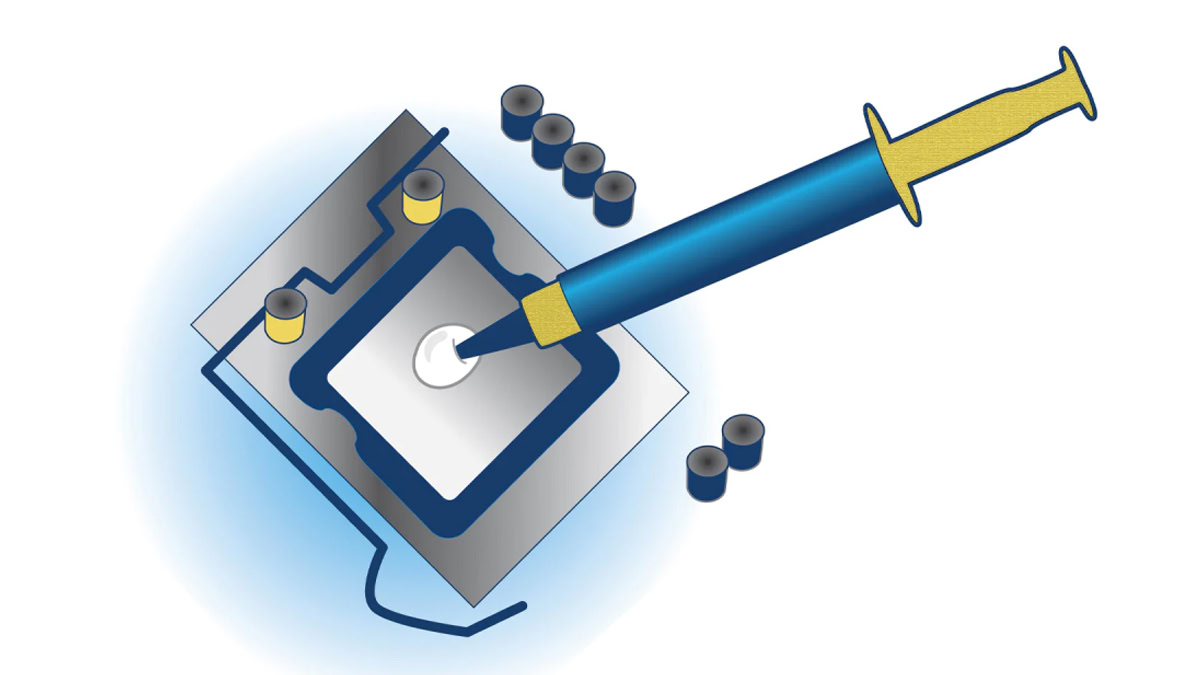
Follow this process:
- First, make sure your PC is fully shut down, and that its power cable is unplugged. Ground yourself electrically and open the case.
- Have your cooling system ready to be installed. That includes getting any mounting equipment in place, such as backplates or brackets.
- Clean the surfaces of both the IHS (the metal top of the CPU) and the part of the cooler that will lay on top of it. The best method involves a microfiber cloth and isopropyl alcohol, but check that everything is dry when you’re done.
- If it’s not already oriented properly, place your PC on a flat surface with the CPU facing upwards.
- You’re ready to start applying thermal paste. On a square CPU, squeeze out a dot no more than a few millimeters in diameter, targeting the very center of the IHS. On an elongated CPU you may need two or even three dots, connected by a thin line. Two dots is the safer call.
- Install the cooling system. Line it up well initially so as to eliminate the need for twisting when it’s against your CPU — otherwise, the paste may smear unevenly.
- You’ll know you’ve done things correctly if the paste pushes out to the edges of the IHS without dripping over the sides.
How often should you replace thermal paste on a CPU?

This can vary dramatically. If you regularly push your CPU to its limits — say by exporting high-quality 4K or 8K videos daily, or playing games like Cyberpunk 2077 with max detail — you might end up wanting more paste every year or even every few months, especially if it turns out to be low-quality. Under more conventional circumstances, you’ll probably be replacing thermal paste every two years.
What should really be the deciding factor is a visual check or an unusual spike in temperature. If you examine your CPU and the paste looks dry or cracked, apply more. If your CPU temperature is high — typically meaning above 80C (176F) — while running relatively undemanding apps, you should apply more as soon as possible. Overheating impacts performance and can damage a CPU if left unaddressed.