Affiliate links on Android Authority may earn us a commission. Learn more.
How to archive a Google Classroom as a student
Published onMarch 7, 2023
Google Classroom is one of many platforms for students to manage their classwork, assignments, and group projects online. As a student, you may want to focus on your current courses in your dashboard while keeping a record of your completed classes or courses for future reference. Archiving a Google Classroom does just that: it removes the course from your active classes page and stores all those course materials elsewhere for you to access.
The ability to archive a class depends on whether or not the teacher has granted relevant permissions, so sometimes, as a student, your only option is to unenroll from the Google Classroom if you want to remove it from your homepage. If you do have the option, we’ll show you how to archive a course, what happens when you archive a class, and how to restore or delete archived courses.
QUICK ANSWER
To archive a Google Classroom, click the three-dot icon on the class and select Archive. You can find your Archived Classes from the main menu, where you can restore or delete them.
If you don't see the option to archive the course, contact your teacher or Unenroll from the course instead.
JUMP TO KEY SECTIONS
How to archive a Google Classroom
Log in to your Google Classroom account. Select the Classroom you want to archive and click on the three-dot icon in the upper right corner of the Classroom.
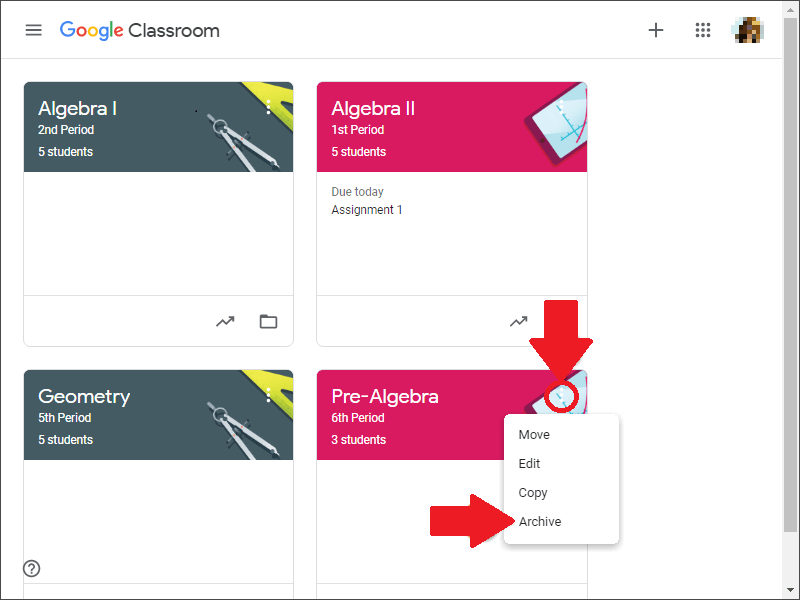
Select Archive from the dropdown menu and confirm that you want to archive the Classroom by clicking Archive.
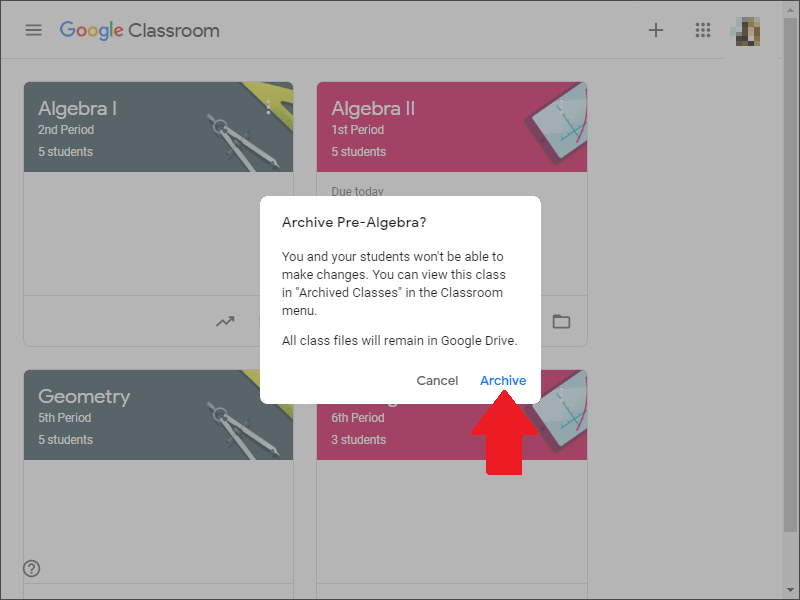
What happens when you archive a Google Classroom?
When you archive a class, it will be moved to the Archived classes section of your Classroom home page. Archiving a class does not delete it but removes it from your active classes list, and it won’t appear on your current class list. Similar to archiving emails, it moves them to a different folder.
You can find your Archived classes from the main menu of your Classroom homepage.
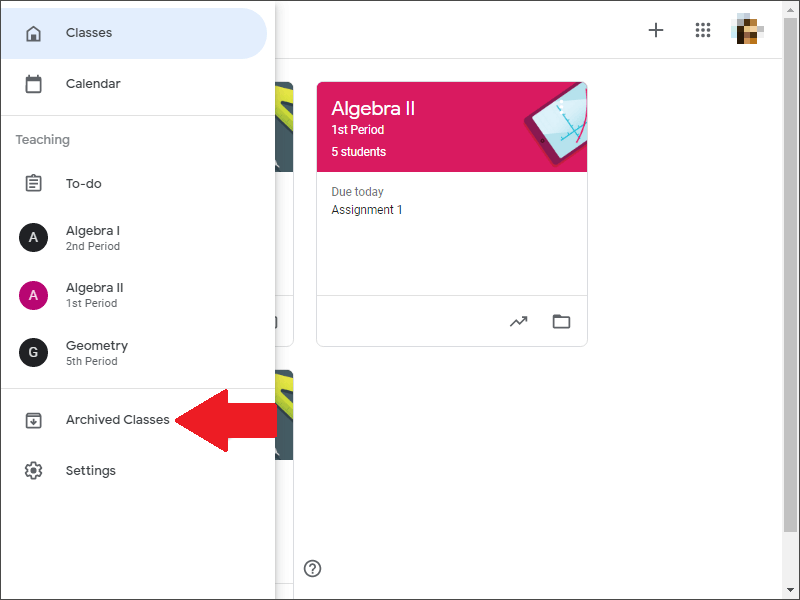
All students in archived classes will still be able to view and access the class materials and assignments, but they won’t be able to post new comments or submissions.
Additionally, all archived classes are removed from your Google calendar, and the class code will be disabled, meaning no new students can be added to the class.
How to restore or delete archived classes in Google Classroom
If you want to delete a class entirely, you must archive it first. Note that only the primary teacher can delete a course; students or co-teachers cannot delete courses.
Alternatively, you can restore archived classes to see the class card again with your current courses. That way, you can use its posts, assignments, comments, and materials again.
To delete or restore an archived class, navigate to the Archived classes page from the main menu and select the three-dot icon on the course. You’ll then see options to Restore or Delete the class.
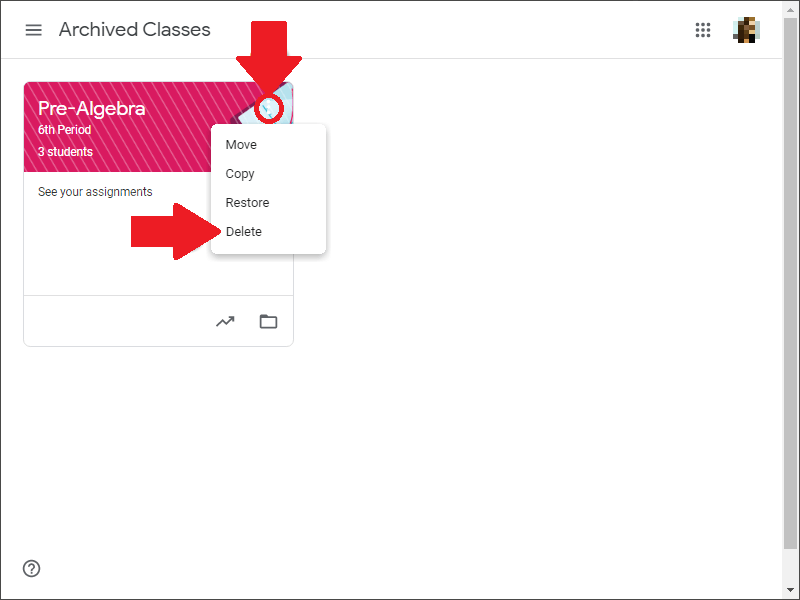
There is no way to recover a class after deleting it, so be sure you want to go through with it. Additionally, the class files will remain in Google Drive. If you no longer need the files, you can manually delete them from your Google Drive.
FAQs
If you can’t archive a class, it might be because you are not the owner of the course or do not have the necessary permissions. Contact the owner of the course or your teacher for assistance.
Archiving a classroom is a personal preference, but it’s a good way to keep all your class materials organized and easily accessible. It also helps to declutter your active classes list and makes it easier to focus on your current classes.
To archive a class in the Google Classroom app, select the class and tap the three dots menu icon in the top right corner. Select Archive from the dropdown menu.